microsoft.onedrive
Module microsoft.onedrive
API
Definitions
ballerinax/microsoft.onedrive Ballerina library
Overview
Microsoft OneDrive is a cloud-based file storage service provided by Microsoft, allowing users and organizations to store, share, and manage files securely online.
The ballerinax/microsoft.onedrive package offers APIs to connect and interact with OneDrive API endpoints, specifically based on Microsoft Graph v1.0. This package enables developers to perform operations such as uploading, downloading, and sharing files and folders on OneDrive using the Ballerina language.
Setup guide
Step 1. Register the application
-
Sign in to the Microsoft Entra admin center.
-
Go to App registrations > New registration.
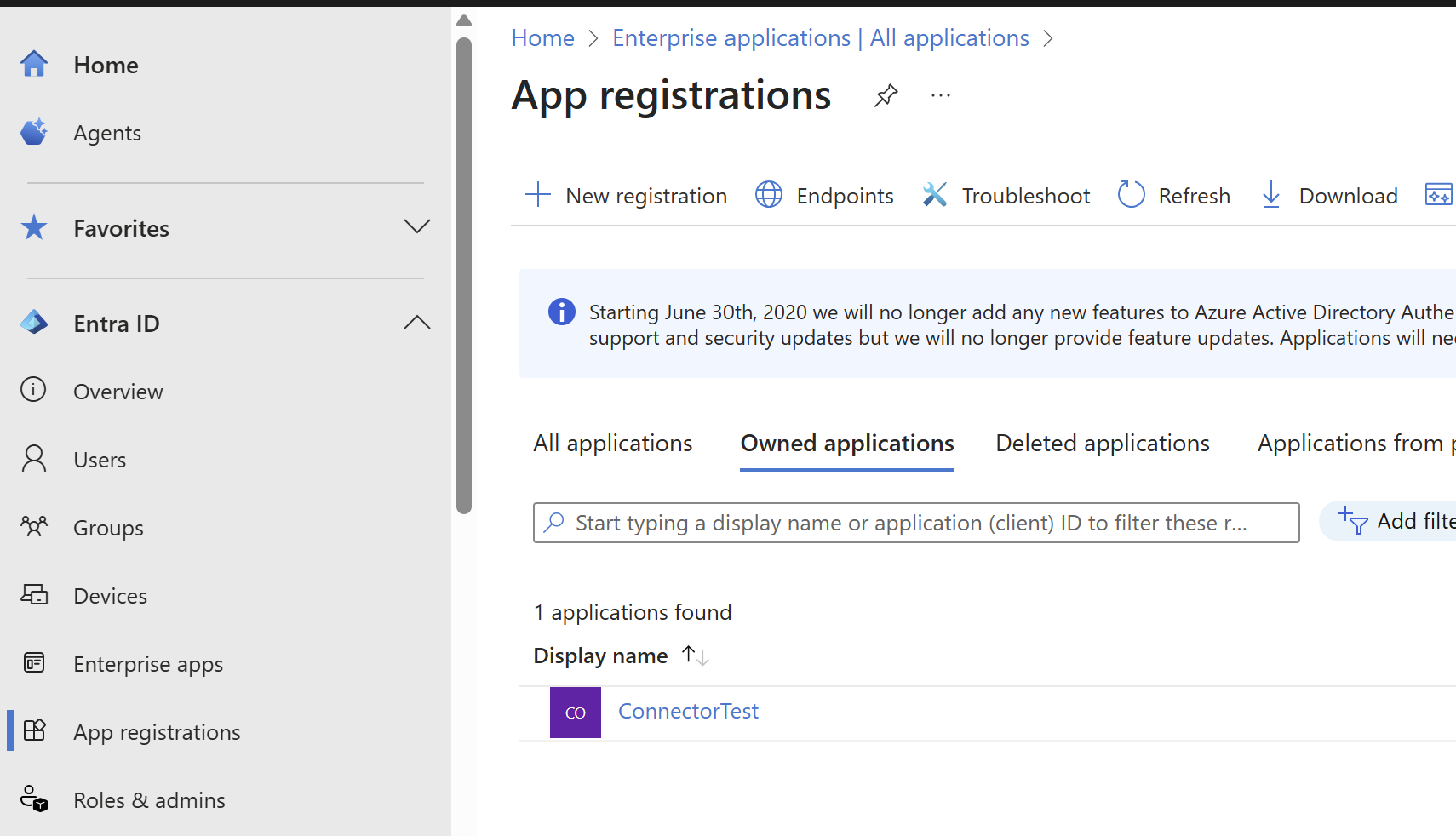
-
Enter a display name for your application.
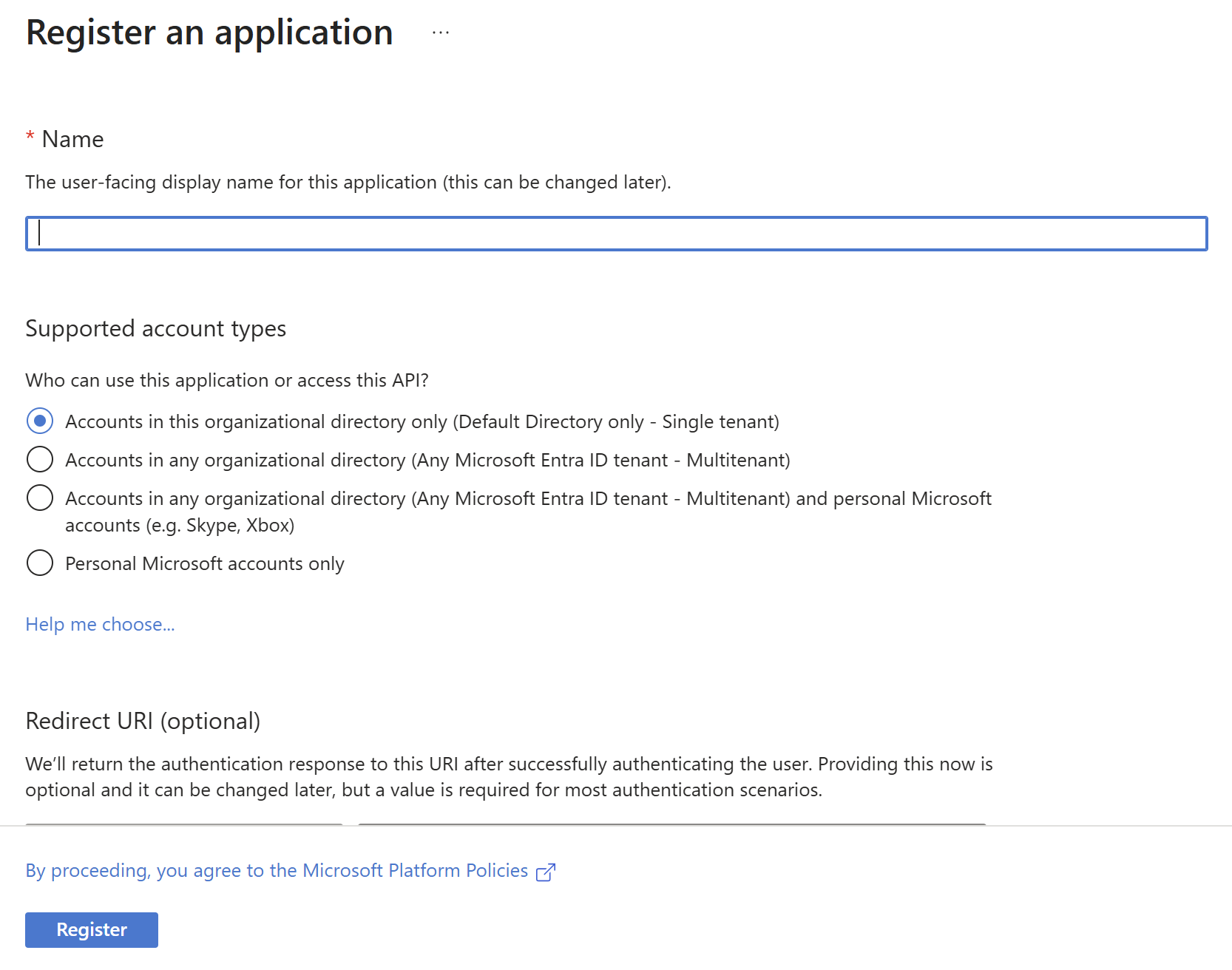
-
Select who can use the application in the Supported account types section.
-
Leave Redirect URI blank for now (you will configure it later).
-
Click Register to complete the initial app registration.
-
After registration, note the Application (client) ID from the Overview pane.
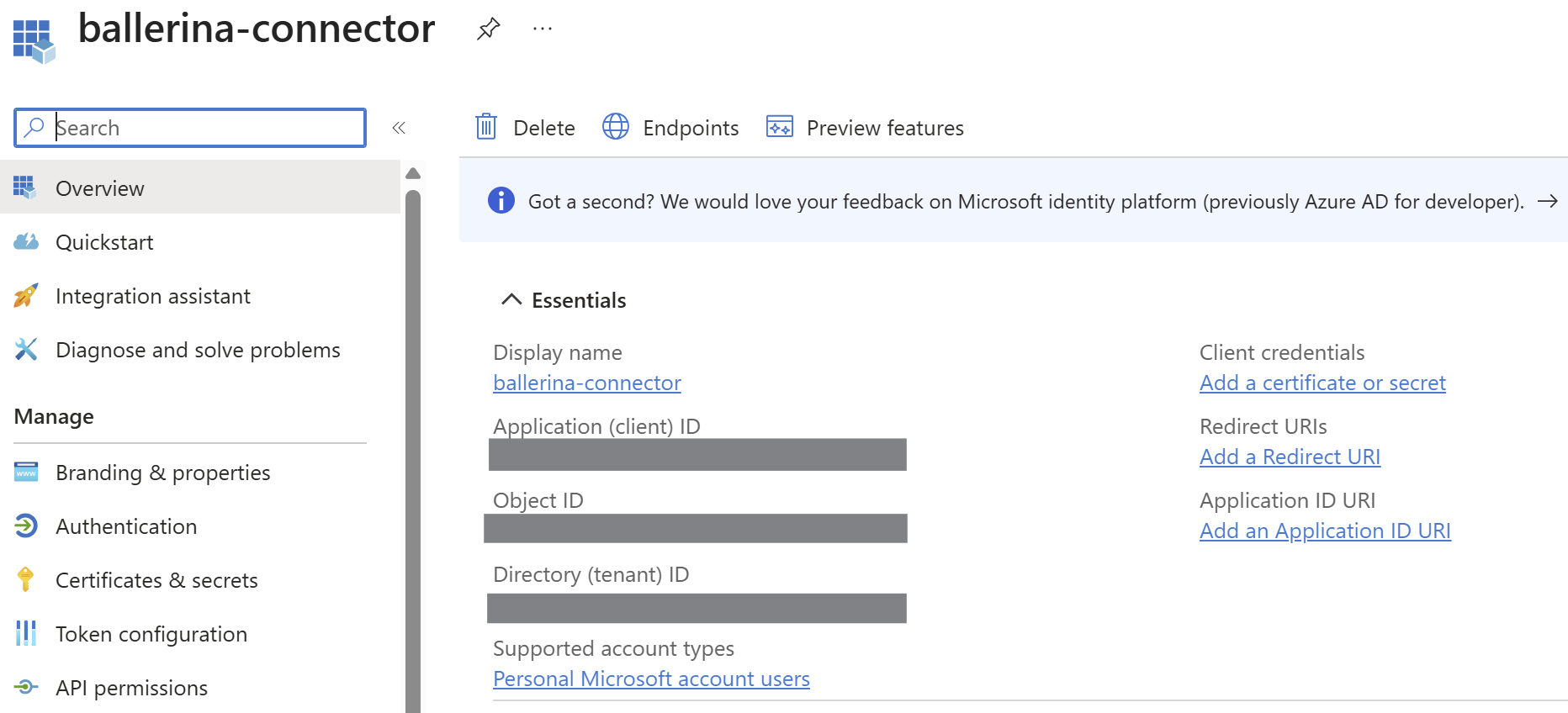
Step 2. Configure platform settings
-
Under Manage, select Authentication.
-
Under Platform configurations, click Add a platform.
-
Select the Web tile.
-
Set the Redirect URI to
http://localhost.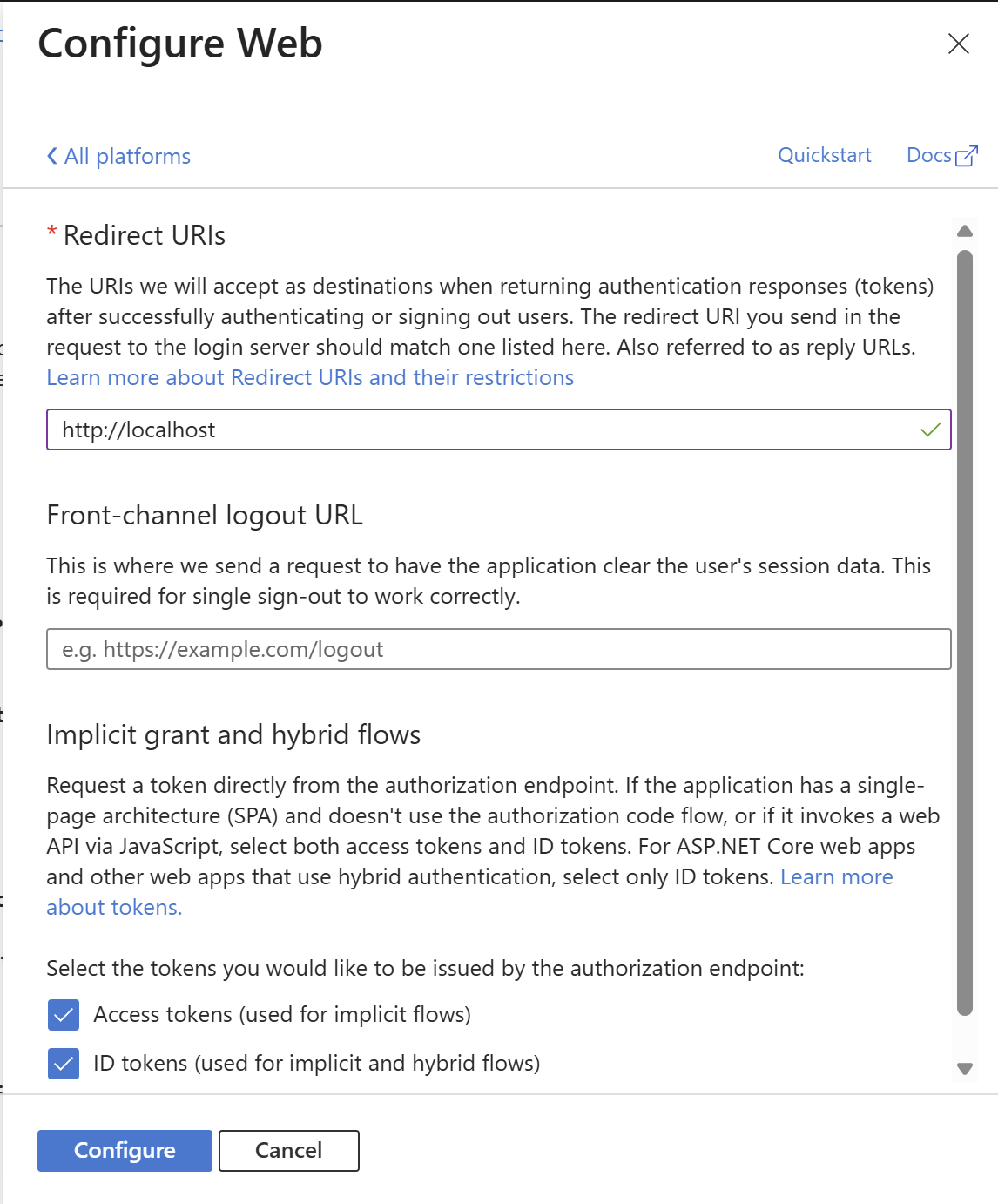
-
Click Configure to save the platform configuration.
Step 3. Add credentials
-
Go to Certificates & secrets > Client secrets > New client secret.
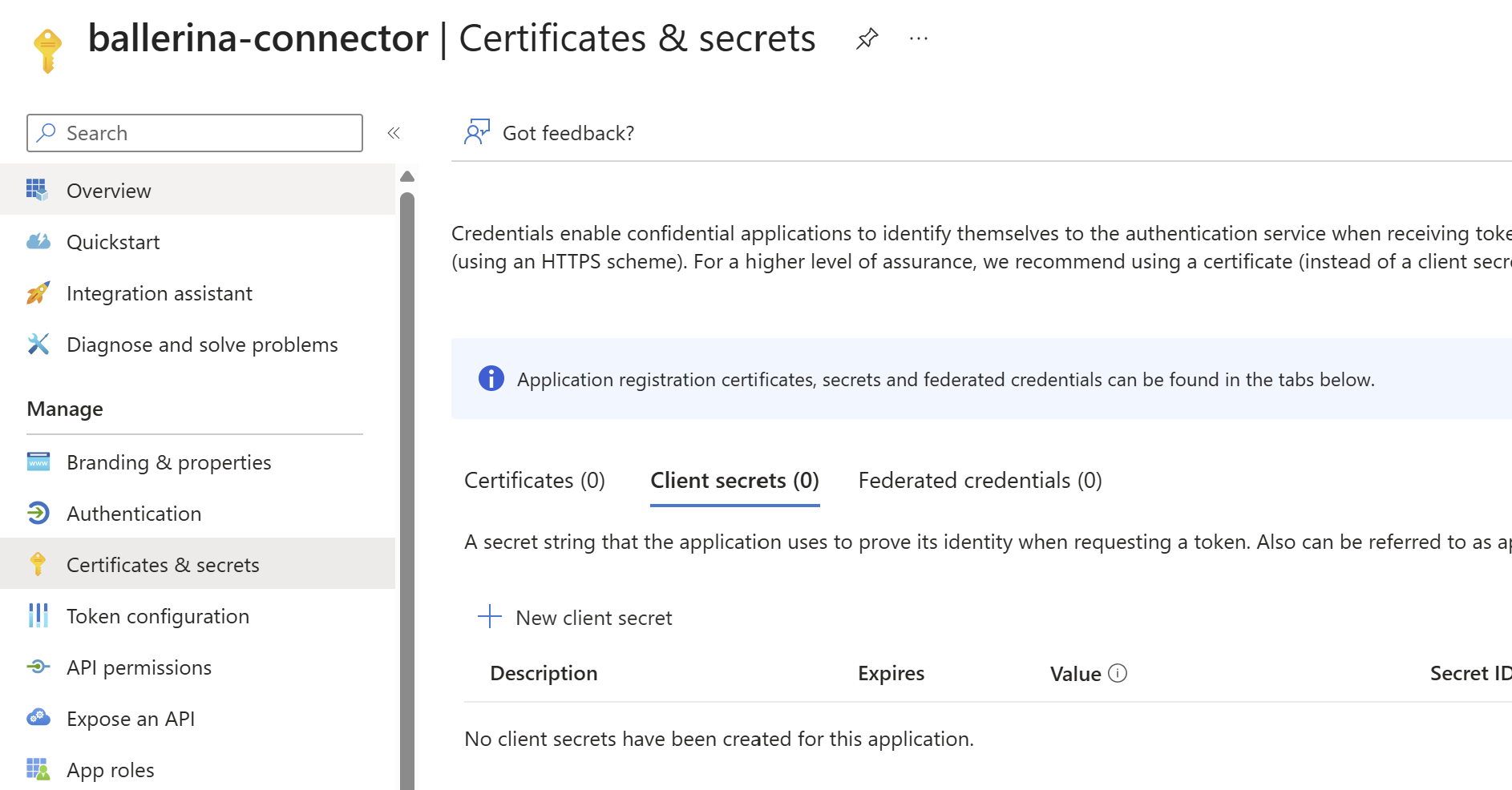
-
Add a description for your client secret.
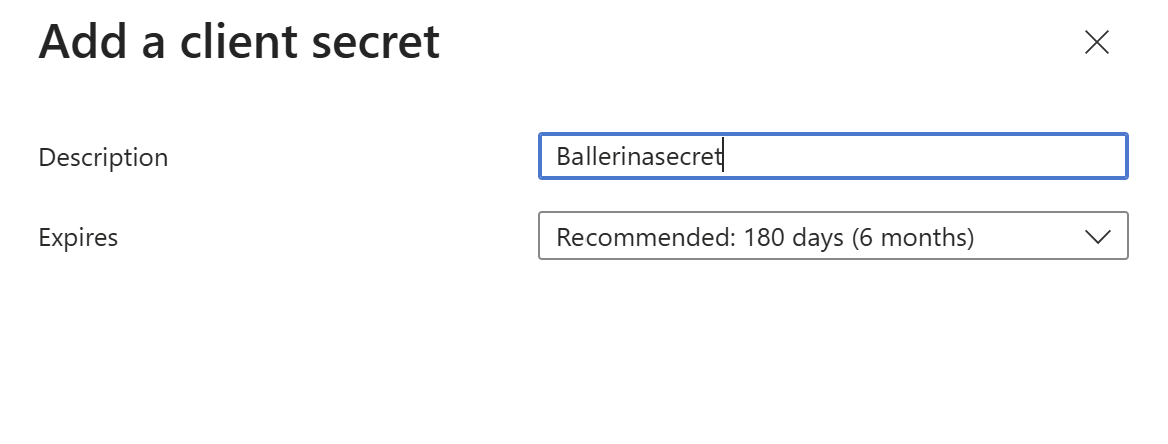
-
Select an expiration period or specify a custom lifetime.
-
Click Add.
-
Copy and save the secret value for use in your client application code. You will not be able to view it again after leaving the page.
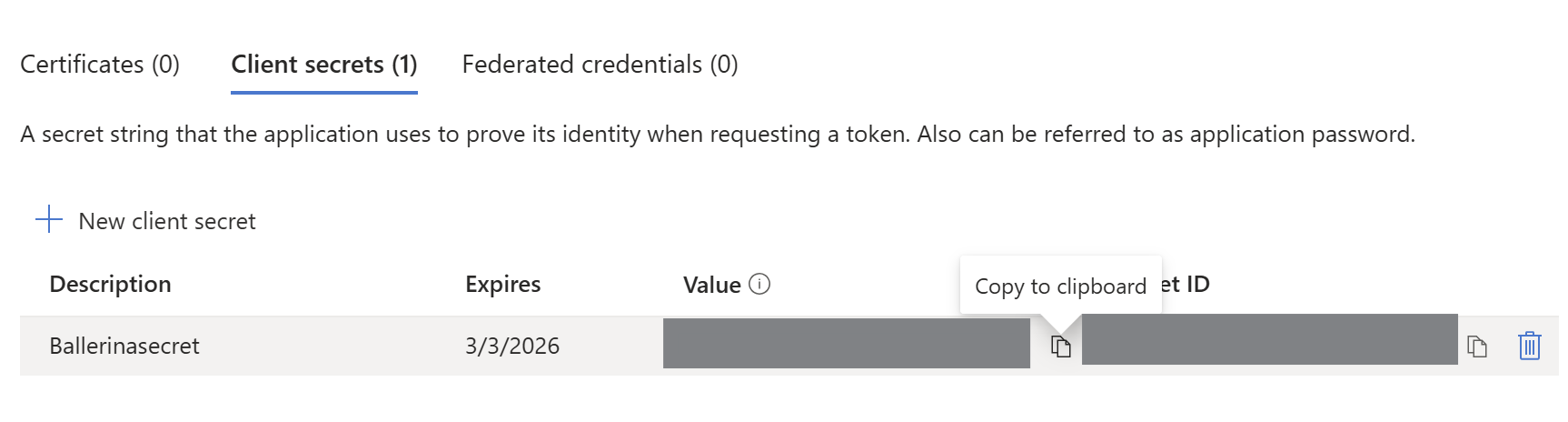
Step 4. Get the Auth Tokens
-
In your browser, enter the following URL (replace
<client-id>with your actual client ID):https://login.microsoftonline.com/common/oauth2/v2.0/authorize?client_id=<client-id>&scope=offline_access files.read files.read.all files.readwrite files.readwrite.all&response_type=code&redirect_uri=http://localhostQuery parameter details:
Parameter Description client_idThe Application (client) ID from your Azure app registration. scopeThe permissions your app is requesting. For OneDrive, these include:
-offline_access: Allows your app to receive refresh tokens for long-lived access.
-files.read: Read files the user can access.
-files.read.all: Read all files the user can access, including those shared with them.
-files.readwrite: Read and write files the user can access.
-files.readwrite.all: Read and write all files the user can access, including those shared with them.response_typeSet to codeto request an authorization code for OAuth2.redirect_uriThe URI to redirect to after authentication. Must match the URI configured in your Azure app registration (e.g., http://localhost). -
Grant access to the application and click Accept.
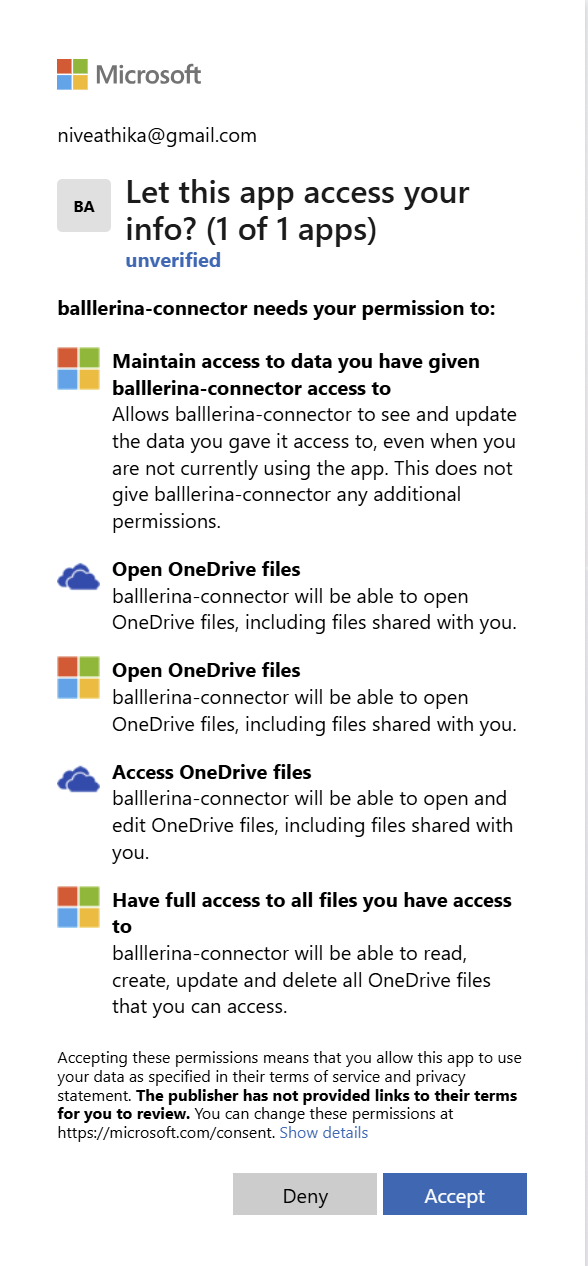
-
After authentication, you will be redirected to a URL like:
http://localhost/?code=<auth-code>Copy the authorization code from the URL.
-
Exchange the authorization code for access and refresh tokens by sending the following request:
curl -X POST https://login.microsoftonline.com/common/oauth2/v2.0/token \ -H "Content-Type: application/x-www-form-urlencoded" \ -d "client_id=<client-id>&client_secret=<client-secret>&redirect_uri=http://localhost&code=<auth-code>&grant_type=authorization_code"The tokens will be returned in the response.
Quickstart
To use the microsoft.onedrive connector in your Ballerina application, modify the .bal file as follows:
Step 1: Import the module
Import the microsoft.onedrive module.
import ballerinax/microsoft.onedrive;
Step 2: Instantiate a new connector
Create a onedrive:ConnectionConfig with the obtained OAuth2.0 tokens and initialize the connector with it.
configurable string clientId = ?; configurable string clientSecret = ?; configurable string refreshToken = ?; onedrive:Client onedrive = check new ( config = { auth: { refreshToken, clientId, clientSecret, scopes: ["Files.Read", "Files.Read.All", "Files.ReadWrite", "Files.ReadWrite.All"] } } );
Step 3: Invoke the connector operation
Now, utilize the available connector operations.
See all the drives available
onedrive:DriveCollectionResponse driveItems = check oneDriveClient->listDrive();
Examples
The microsoft.onedrive connector provides practical examples illustrating usage in various scenarios. Explore these examples, covering the following use cases:
- Upload File - This example demonstrates how to use the Ballerina Microsoft OneDrive connector to upload a file from your local system to your OneDrive account.
Clients
microsoft.onedrive: Client
Constructor
Gets invoked to initialize the connector.
init (ConnectionConfig config, string serviceUrl)- config ConnectionConfig - The configurations to be used when initializing the
connector
- serviceUrl string "https://graph.microsoft.com/v1.0/" - URL of the target service
listDrive
function listDrive(map<string|string[]> headers, *ListDriveQueries queries) returns DriveCollectionResponse|errorGet entities from drives
Parameters
- queries *ListDriveQueries - Queries to be sent with the request
Return Type
- DriveCollectionResponse|error - Retrieved collection
createDrive
Add new entity to drives
Parameters
- payload Drive - New entity
getDrive
function getDrive(string driveId, map<string|string[]> headers, *GetDriveQueries queries) returns Drive|errorGet entity from drives by key
Parameters
- driveId string - The unique identifier of drive
- queries *GetDriveQueries - Queries to be sent with the request
deleteDrive
function deleteDrive(string driveId, DeleteDriveHeaders headers) returns error?Delete entity from drives
Parameters
- driveId string - The unique identifier of drive
- headers DeleteDriveHeaders (default {}) - Headers to be sent with the request
Return Type
- error? - Success
updateDrive
function updateDrive(string driveId, Drive payload, map<string|string[]> headers) returns Drive|errorUpdate entity in drives
listItem
function listItem(string driveId, map<string|string[]> headers, *ListItemQueries queries) returns DriveItemCollectionResponse|errordrive: sharedWithMe
Parameters
- driveId string - The unique identifier of drive
- queries *ListItemQueries - Queries to be sent with the request
Return Type
- DriveItemCollectionResponse|error - Retrieved collection
createItem
function createItem(string driveId, DriveItem payload, map<string|string[]> headers) returns DriveItem|errorCreate new navigation property to items for drives
Parameters
- driveId string - The unique identifier of drive
- payload DriveItem - New navigation property
getItem
function getItem(string driveId, string driveItemId, map<string|string[]> headers, *GetItemQueries queries) returns DriveItem|errorGet items from drives
Parameters
- driveId string - The unique identifier of drive
- driveItemId string - The unique identifier of driveItem
- queries *GetItemQueries - Queries to be sent with the request
deleteItem
function deleteItem(string driveId, string driveItemId, DeleteItemHeaders headers) returns error?Delete navigation property items for drives
Parameters
- driveId string - The unique identifier of drive
- driveItemId string - The unique identifier of driveItem
- headers DeleteItemHeaders (default {}) - Headers to be sent with the request
Return Type
- error? - Success
updateItem
function updateItem(string driveId, string driveItemId, DriveItem payload, map<string|string[]> headers) returns DriveItem|errorUpdate the navigation property items in drives
Parameters
- driveId string - The unique identifier of drive
- driveItemId string - The unique identifier of driveItem
- payload DriveItem - New navigation property values
listChildren
function listChildren(string driveId, string driveItemId, map<string|string[]> headers, *ListChildrenQueries queries) returns DriveItemCollectionResponse|errorList children of a driveItem
Parameters
- driveId string - The unique identifier of drive
- driveItemId string - The unique identifier of driveItem
- queries *ListChildrenQueries - Queries to be sent with the request
Return Type
- DriveItemCollectionResponse|error - Retrieved collection
createChildren
function createChildren(string driveId, string driveItemId, DriveItem payload, map<string|string[]> headers) returns DriveItem|errorCreate new navigation property to children for drives
Parameters
- driveId string - The unique identifier of drive
- driveItemId string - The unique identifier of driveItem
- payload DriveItem - New navigation property
getChildren
function getChildren(string driveId, string driveItemId, string driveItemId1, map<string|string[]> headers, *GetChildrenQueries queries) returns DriveItem|errorGet children from drives
Parameters
- driveId string - The unique identifier of drive
- driveItemId string - The unique identifier of driveItem
- driveItemId1 string - The unique identifier of driveItem
- queries *GetChildrenQueries - Queries to be sent with the request
getChildrenContent
function getChildrenContent(string driveId, string driveItemId, string driveItemId1, map<string|string[]> headers, *GetChildrenContentQueries queries) returns byte[]|errorGet content for the navigation property children from drives
Parameters
- driveId string - The unique identifier of drive
- driveItemId string - The unique identifier of driveItem
- driveItemId1 string - The unique identifier of driveItem
- queries *GetChildrenContentQueries - Queries to be sent with the request
Return Type
- byte[]|error - Retrieved media content
setChildrenContent
function setChildrenContent(string driveId, string driveItemId, string driveItemId1, byte[] payload, map<string|string[]> headers) returns DriveItem|errorUpdate content for the navigation property children in drives
Parameters
- driveId string - The unique identifier of drive
- driveItemId string - The unique identifier of driveItem
- driveItemId1 string - The unique identifier of driveItem
- payload byte[] - New media content
deleteChildrenContent
function deleteChildrenContent(string driveId, string driveItemId, string driveItemId1, DeleteChildrenContentHeaders headers) returns error?Delete content for the navigation property children in drives
Parameters
- driveId string - The unique identifier of drive
- driveItemId string - The unique identifier of driveItem
- driveItemId1 string - The unique identifier of driveItem
- headers DeleteChildrenContentHeaders (default {}) - Headers to be sent with the request
Return Type
- error? - Success
getChildrenCount
function getChildrenCount(string driveId, string driveItemId, map<string|string[]> headers, *GetChildrenCountQueries queries) returns string|errorGet the number of the resource
Parameters
- driveId string - The unique identifier of drive
- driveItemId string - The unique identifier of driveItem
- queries *GetChildrenCountQueries - Queries to be sent with the request
getItemsContent
function getItemsContent(string driveId, string driveItemId, map<string|string[]> headers, *GetItemsContentQueries queries) returns byte[]|errorGet content for the navigation property items from drives
Parameters
- driveId string - The unique identifier of drive
- driveItemId string - The unique identifier of driveItem
- queries *GetItemsContentQueries - Queries to be sent with the request
Return Type
- byte[]|error - Retrieved media content
setItemsContent
function setItemsContent(string driveId, string driveItemId, byte[] payload, map<string|string[]> headers) returns DriveItem|errorUpdate content for the navigation property items in drives
Parameters
- driveId string - The unique identifier of drive
- driveItemId string - The unique identifier of driveItem
- payload byte[] - New media content
deleteItemsContent
function deleteItemsContent(string driveId, string driveItemId, DeleteItemsContentHeaders headers) returns error?Delete content for the navigation property items in drives
Parameters
- driveId string - The unique identifier of drive
- driveItemId string - The unique identifier of driveItem
- headers DeleteItemsContentHeaders (default {}) - Headers to be sent with the request
Return Type
- error? - Success
assignSentitivityLabel
function assignSentitivityLabel(string driveId, string driveItemId, DriveItemIdMicrosoftGraphAssignSensitivityLabelBody payload, map<string|string[]> headers) returns error?Invoke action assignSensitivityLabel
Parameters
- driveId string - The unique identifier of drive
- driveItemId string - The unique identifier of driveItem
- payload DriveItemIdMicrosoftGraphAssignSensitivityLabelBody - Action parameters
Return Type
- error? - Success
checkin
function checkin(string driveId, string driveItemId, DriveItemIdMicrosoftGraphCheckinBody payload, map<string|string[]> headers) returns error?Invoke action checkin
Parameters
- driveId string - The unique identifier of drive
- driveItemId string - The unique identifier of driveItem
- payload DriveItemIdMicrosoftGraphCheckinBody - Action parameters
Return Type
- error? - Success
checkout
Invoke action checkout
Parameters
- driveId string - The unique identifier of drive
- driveItemId string - The unique identifier of driveItem
Return Type
- error? - Success
copy
function copy(string driveId, string driveItemId, DriveItemIdMicrosoftGraphCopyBody payload, map<string|string[]> headers) returns DriveItem|errorInvoke action copy
Parameters
- driveId string - The unique identifier of drive
- driveItemId string - The unique identifier of driveItem
- payload DriveItemIdMicrosoftGraphCopyBody - Action parameters
createLink
function createLink(string driveId, string driveItemId, DriveItemIdMicrosoftGraphCreateLinkBody payload, map<string|string[]> headers) returns Permission|errorInvoke action createLink
Parameters
- driveId string - The unique identifier of drive
- driveItemId string - The unique identifier of driveItem
- payload DriveItemIdMicrosoftGraphCreateLinkBody - Action parameters
Return Type
- Permission|error - Success
createUploadSession
function createUploadSession(string driveId, string driveItemId, DriveItemIdMicrosoftGraphCreateUploadSessionBody payload, map<string|string[]> headers) returns UploadSession|errorInvoke action createUploadSession
Parameters
- driveId string - The unique identifier of drive
- driveItemId string - The unique identifier of driveItem
- payload DriveItemIdMicrosoftGraphCreateUploadSessionBody - Action parameters
Return Type
- UploadSession|error - Success
discardCheckout
function discardCheckout(string driveId, string driveItemId, map<string|string[]> headers) returns error?Invoke action discardCheckout
Parameters
- driveId string - The unique identifier of drive
- driveItemId string - The unique identifier of driveItem
Return Type
- error? - Success
extractSensitivityLabel
function extractSensitivityLabel(string driveId, string driveItemId, map<string|string[]> headers) returns ExtractSensitivityLabelsResult|errorInvoke action extractSensitivityLabels
Parameters
- driveId string - The unique identifier of drive
- driveItemId string - The unique identifier of driveItem
Return Type
- ExtractSensitivityLabelsResult|error - Success
follow
function follow(string driveId, string driveItemId, map<string|string[]> headers) returns DriveItem|errorInvoke action follow
Parameters
- driveId string - The unique identifier of drive
- driveItemId string - The unique identifier of driveItem
invite
function invite(string driveId, string driveItemId, DriveItemIdMicrosoftGraphInviteBody payload, map<string|string[]> headers) returns CollectionOfPermission|errorInvoke action invite
Parameters
- driveId string - The unique identifier of drive
- driveItemId string - The unique identifier of driveItem
- payload DriveItemIdMicrosoftGraphInviteBody - Action parameters
Return Type
- CollectionOfPermission|error - Success
permanentDelete
function permanentDelete(string driveId, string driveItemId, map<string|string[]> headers) returns error?Invoke action permanentDelete
Parameters
- driveId string - The unique identifier of drive
- driveItemId string - The unique identifier of driveItem
Return Type
- error? - Success
preview
function preview(string driveId, string driveItemId, DriveItemIdMicrosoftGraphPreviewBody payload, map<string|string[]> headers) returns ItemPreviewInfo|errorInvoke action preview
Parameters
- driveId string - The unique identifier of drive
- driveItemId string - The unique identifier of driveItem
- payload DriveItemIdMicrosoftGraphPreviewBody - Action parameters
Return Type
- ItemPreviewInfo|error - Success
restore
function restore(string driveId, string driveItemId, DriveItemIdMicrosoftGraphRestoreBody payload, map<string|string[]> headers) returns DriveItem|errorInvoke action restore
Parameters
- driveId string - The unique identifier of drive
- driveItemId string - The unique identifier of driveItem
- payload DriveItemIdMicrosoftGraphRestoreBody - Action parameters
search
function search(string driveId, string driveItemId, string? q, map<string|string[]> headers, *SearchQueries queries) returns CollectionOfDriveItem|errorInvoke function search
Parameters
- driveId string - The unique identifier of drive
- driveItemId string - The unique identifier of driveItem
- q string? - Usage: q='{q}'
- queries *SearchQueries - Queries to be sent with the request
Return Type
- CollectionOfDriveItem|error - Success
unfollow
Invoke action unfollow
Parameters
- driveId string - The unique identifier of drive
- driveItemId string - The unique identifier of driveItem
Return Type
- error? - Success
validatePermission
function validatePermission(string driveId, string driveItemId, DriveItemIdMicrosoftGraphValidatePermissionBody payload, map<string|string[]> headers) returns error?Invoke action validatePermission
Parameters
- driveId string - The unique identifier of drive
- driveItemId string - The unique identifier of driveItem
- payload DriveItemIdMicrosoftGraphValidatePermissionBody - Action parameters
Return Type
- error? - Success
getItemCount
function getItemCount(string driveId, map<string|string[]> headers, *GetItemCountQueries queries) returns string|errorGet the number of the resource
Parameters
- driveId string - The unique identifier of drive
- queries *GetItemCountQueries - Queries to be sent with the request
recent
function recent(string driveId, map<string|string[]> headers, *RecentQueries queries) returns CollectionOfDriveItem_1|errorInvoke function recent
Parameters
- driveId string - The unique identifier of drive
- queries *RecentQueries - Queries to be sent with the request
Return Type
- CollectionOfDriveItem_1|error - Success
searchWithinDriveItem
function searchWithinDriveItem(string driveId, string? q, map<string|string[]> headers, *SearchWithinDriveItemQueries queries) returns CollectionOfDriveItem_1|errorInvoke function search
Parameters
- driveId string - The unique identifier of drive
- q string? - Usage: q='{q}'
- queries *SearchWithinDriveItemQueries - Queries to be sent with the request
Return Type
- CollectionOfDriveItem_1|error - Success
sharedWithMe
function sharedWithMe(string driveId, map<string|string[]> headers, *SharedWithMeQueries queries) returns CollectionOfDriveItem_1|errorInvoke function sharedWithMe
Parameters
- driveId string - The unique identifier of drive
- queries *SharedWithMeQueries - Queries to be sent with the request
Return Type
- CollectionOfDriveItem_1|error - Success
getRoot
function getRoot(string driveId, map<string|string[]> headers, *GetRootQueries queries) returns DriveItem|errorGet root from drives
Parameters
- driveId string - The unique identifier of drive
- queries *GetRootQueries - Queries to be sent with the request
deleteRoot
function deleteRoot(string driveId, DeleteRootHeaders headers) returns error?Delete navigation property root for drives
Parameters
- driveId string - The unique identifier of drive
- headers DeleteRootHeaders (default {}) - Headers to be sent with the request
Return Type
- error? - Success
updateRoot
function updateRoot(string driveId, DriveItem payload, map<string|string[]> headers) returns DriveItem|errorUpdate the navigation property root in drives
Parameters
- driveId string - The unique identifier of drive
- payload DriveItem - New navigation property values
getItemByPath
function getItemByPath(string driveId, string pathToItem, map<string|string[]> headers, *GetItemByPathQueries queries) returns DriveItem|errorGet root from drives
Parameters
- driveId string - The unique identifier of drive
- pathToItem string - Path relative to root folder
- queries *GetItemByPathQueries - Queries to be sent with the request
deleteItemByPath
function deleteItemByPath(string driveId, string pathToItem, DeleteItemByPathHeaders headers) returns error?Delete navigation property root for drives
Parameters
- driveId string - The unique identifier of drive
- pathToItem string - Path relative to root folder
- headers DeleteItemByPathHeaders (default {}) - Headers to be sent with the request
Return Type
- error? - Success
updateItemByPath
function updateItemByPath(string driveId, string pathToItem, DriveItem payload, map<string|string[]> headers) returns DriveItem|errorUpdate the navigation property root in drives
Parameters
- driveId string - The unique identifier of drive
- pathToItem string - Path relative to root folder
- payload DriveItem - New navigation property values
listChildrenInRoot
function listChildrenInRoot(string driveId, map<string|string[]> headers, *ListChildrenInRootQueries queries) returns DriveItemCollectionResponse|errorGet children from drives
Parameters
- driveId string - The unique identifier of drive
- queries *ListChildrenInRootQueries - Queries to be sent with the request
Return Type
- DriveItemCollectionResponse|error - Retrieved collection
createChildrenInRoot
function createChildrenInRoot(string driveId, DriveItem payload, map<string|string[]> headers) returns DriveItem|errorCreate new navigation property to children for drives
Parameters
- driveId string - The unique identifier of drive
- payload DriveItem - New navigation property
listItemsByPath
function listItemsByPath(string driveId, string pathToFolder, map<string|string[]> headers, *ListItemsByPathQueries queries) returns DriveItemCollectionResponse|errorGet children from drives
Parameters
- driveId string - The unique identifier of drive
- pathToFolder string - Path relative to root folder
- queries *ListItemsByPathQueries - Queries to be sent with the request
Return Type
- DriveItemCollectionResponse|error - Retrieved collection
createItemByPath
function createItemByPath(string driveId, string pathToFolder, DriveItem payload, map<string|string[]> headers) returns DriveItem|errorCreate new navigation property to children for drives
Parameters
- driveId string - The unique identifier of drive
- pathToFolder string - Path relative to root folder
- payload DriveItem - New navigation property
getChildrenContentByPath
function getChildrenContentByPath(string driveId, string pathToItem, map<string|string[]> headers, *GetChildrenContentByPathQueries queries) returns byte[]|errorGet content for the navigation property children from drives
Parameters
- driveId string - The unique identifier of drive
- pathToItem string - Path relative to root folder
- queries *GetChildrenContentByPathQueries - Queries to be sent with the request
Return Type
- byte[]|error - Retrieved media content
setChildrenContentByPath
function setChildrenContentByPath(string driveId, string pathToItem, byte[] payload, map<string|string[]> headers) returns DriveItem|errorUpdate content for the navigation property children in drives
Parameters
- driveId string - The unique identifier of drive
- pathToItem string - Path relative to root folder
- payload byte[] - New media content
deleteChildrenContentByPath
function deleteChildrenContentByPath(string driveId, string pathToItem, DeleteChildrenContentByPathHeaders headers) returns error?Delete content for the navigation property children in drives
Parameters
- driveId string - The unique identifier of drive
- pathToItem string - Path relative to root folder
- headers DeleteChildrenContentByPathHeaders (default {}) - Headers to be sent with the request
Return Type
- error? - Success
getChildrenInRoot
function getChildrenInRoot(string driveId, string driveItemId, map<string|string[]> headers, *GetChildrenInRootQueries queries) returns DriveItem|errorGet children from drives
Parameters
- driveId string - The unique identifier of drive
- driveItemId string - The unique identifier of driveItem
- queries *GetChildrenInRootQueries - Queries to be sent with the request
getChildrenContentInRoot
function getChildrenContentInRoot(string driveId, string driveItemId, map<string|string[]> headers, *GetChildrenContentInRootQueries queries) returns byte[]|errorGet content for the navigation property children from drives
Parameters
- driveId string - The unique identifier of drive
- driveItemId string - The unique identifier of driveItem
- queries *GetChildrenContentInRootQueries - Queries to be sent with the request
Return Type
- byte[]|error - Retrieved media content
setChildrenContentInRoot
function setChildrenContentInRoot(string driveId, string driveItemId, byte[] payload, map<string|string[]> headers) returns DriveItem|errorUpdate content for the navigation property children in drives
Parameters
- driveId string - The unique identifier of drive
- driveItemId string - The unique identifier of driveItem
- payload byte[] - New media content
deleteChildrenContentInRoot
function deleteChildrenContentInRoot(string driveId, string driveItemId, DeleteChildrenContentInRootHeaders headers) returns error?Delete content for the navigation property children in drives
Parameters
- driveId string - The unique identifier of drive
- driveItemId string - The unique identifier of driveItem
- headers DeleteChildrenContentInRootHeaders (default {}) - Headers to be sent with the request
Return Type
- error? - Success
getChildrenCountInRoot
function getChildrenCountInRoot(string driveId, map<string|string[]> headers, *GetChildrenCountInRootQueries queries) returns string|errorGet the number of the resource
Parameters
- driveId string - The unique identifier of drive
- queries *GetChildrenCountInRootQueries - Queries to be sent with the request
getRootContent
function getRootContent(string driveId, map<string|string[]> headers, *GetRootContentQueries queries) returns byte[]|errorGet content for the navigation property root from drives
Parameters
- driveId string - The unique identifier of drive
- queries *GetRootContentQueries - Queries to be sent with the request
Return Type
- byte[]|error - Retrieved media content
setRootContent
function setRootContent(string driveId, byte[] payload, map<string|string[]> headers) returns DriveItem|errorUpdate content for the navigation property root in drives
deleteRootContent
function deleteRootContent(string driveId, DeleteRootContentHeaders headers) returns error?Delete content for the navigation property root in drives
Parameters
- driveId string - The unique identifier of drive
- headers DeleteRootContentHeaders (default {}) - Headers to be sent with the request
Return Type
- error? - Success
assignSentitivityLabelInRoot
function assignSentitivityLabelInRoot(string driveId, DriveItemIdMicrosoftGraphAssignSensitivityLabelBody payload, map<string|string[]> headers) returns error?Invoke action assignSensitivityLabel
Parameters
- driveId string - The unique identifier of drive
- payload DriveItemIdMicrosoftGraphAssignSensitivityLabelBody - Action parameters
Return Type
- error? - Success
checkinInRoot
function checkinInRoot(string driveId, DriveItemIdMicrosoftGraphCheckinBody payload, map<string|string[]> headers) returns error?Invoke action checkin
Parameters
- driveId string - The unique identifier of drive
- payload DriveItemIdMicrosoftGraphCheckinBody - Action parameters
Return Type
- error? - Success
checkoutInRoot
Invoke action checkout
Parameters
- driveId string - The unique identifier of drive
Return Type
- error? - Success
copyInRoot
function copyInRoot(string driveId, DriveItemIdMicrosoftGraphCopyBody payload, map<string|string[]> headers) returns DriveItem|errorInvoke action copy
Parameters
- driveId string - The unique identifier of drive
- payload DriveItemIdMicrosoftGraphCopyBody - Action parameters
copyByPath
function copyByPath(string driveId, string pathToItem, DriveItemIdMicrosoftGraphCopyBody payload, map<string|string[]> headers) returns DriveItem|errorInvoke action copy
Parameters
- driveId string - The unique identifier of drive
- pathToItem string - Path relative to root folder
- payload DriveItemIdMicrosoftGraphCopyBody - Action parameters
createLinkInRoot
function createLinkInRoot(string driveId, DriveItemIdMicrosoftGraphCreateLinkBody payload, map<string|string[]> headers) returns Permission|errorInvoke action createLink
Parameters
- driveId string - The unique identifier of drive
- payload DriveItemIdMicrosoftGraphCreateLinkBody - Action parameters
Return Type
- Permission|error - Success
createUploadSessionInRoot
function createUploadSessionInRoot(string driveId, DriveItemIdMicrosoftGraphCreateUploadSessionBody payload, map<string|string[]> headers) returns UploadSession|errorInvoke action createUploadSession
Parameters
- driveId string - The unique identifier of drive
- payload DriveItemIdMicrosoftGraphCreateUploadSessionBody - Action parameters
Return Type
- UploadSession|error - Success
discardCheckoutInRoot
Invoke action discardCheckout
Parameters
- driveId string - The unique identifier of drive
Return Type
- error? - Success
extractSensitivityLabelsInRoot
function extractSensitivityLabelsInRoot(string driveId, map<string|string[]> headers) returns ExtractSensitivityLabelsResult|errorInvoke action extractSensitivityLabels
Parameters
- driveId string - The unique identifier of drive
Return Type
- ExtractSensitivityLabelsResult|error - Success
followInRoot
Invoke action follow
Parameters
- driveId string - The unique identifier of drive
inviteInRoot
function inviteInRoot(string driveId, DriveItemIdMicrosoftGraphInviteBody payload, map<string|string[]> headers) returns CollectionOfPermission|errorInvoke action invite
Parameters
- driveId string - The unique identifier of drive
- payload DriveItemIdMicrosoftGraphInviteBody - Action parameters
Return Type
- CollectionOfPermission|error - Success
permanentDeleteInRoot
Invoke action permanentDelete
Parameters
- driveId string - The unique identifier of drive
Return Type
- error? - Success
previewInRoot
function previewInRoot(string driveId, DriveItemIdMicrosoftGraphPreviewBody payload, map<string|string[]> headers) returns ItemPreviewInfo|errorInvoke action preview
Parameters
- driveId string - The unique identifier of drive
- payload DriveItemIdMicrosoftGraphPreviewBody - Action parameters
Return Type
- ItemPreviewInfo|error - Success
restoreInRoot
function restoreInRoot(string driveId, DriveItemIdMicrosoftGraphRestoreBody payload, map<string|string[]> headers) returns DriveItem|errorInvoke action restore
Parameters
- driveId string - The unique identifier of drive
- payload DriveItemIdMicrosoftGraphRestoreBody - Action parameters
searchInRoot
function searchInRoot(string driveId, string? q, map<string|string[]> headers, *SearchInRootQueries queries) returns CollectionOfDriveItem|errorInvoke function search
Parameters
- driveId string - The unique identifier of drive
- q string? - Usage: q='{q}'
- queries *SearchInRootQueries - Queries to be sent with the request
Return Type
- CollectionOfDriveItem|error - Success
unfollowInRoot
Invoke action unfollow
Parameters
- driveId string - The unique identifier of drive
Return Type
- error? - Success
validatePermissionInRoot
function validatePermissionInRoot(string driveId, DriveItemIdMicrosoftGraphValidatePermissionBody payload, map<string|string[]> headers) returns error?Invoke action validatePermission
Parameters
- driveId string - The unique identifier of drive
- payload DriveItemIdMicrosoftGraphValidatePermissionBody - Action parameters
Return Type
- error? - Success
Records
microsoft.onedrive: AccessAction
microsoft.onedrive: ActivitiesContainer
Fields
- Fields Included from *Entity
- id string
- anydata...
- Fields Included from *ActivitiesContainer1
- contentActivities ContentActivity[]
- anydata...
microsoft.onedrive: ActivitiesContainer1
Fields
- contentActivities? ContentActivity[] - Collection of activity logs related to content processing.
microsoft.onedrive: ActivityHistoryItem
Fields
- Fields Included from *Entity
- id string
- anydata...
- Fields Included from *ActivityHistoryItem1
microsoft.onedrive: ActivityHistoryItem1
Fields
- activeDurationSeconds? decimal? - Optional. The duration of active user engagement. if not supplied, this is calculated from the startedDateTime and lastActiveDateTime.
- createdDateTime? string? - Set by the server. DateTime in UTC when the object was created on the server.
- expirationDateTime? string? - Optional. UTC DateTime when the activityHistoryItem will undergo hard-delete. Can be set by the client.
- lastActiveDateTime? string? - Optional. UTC DateTime when the activityHistoryItem (activity session) was last understood as active or finished - if null, activityHistoryItem status should be Ongoing.
- lastModifiedDateTime? string? - Set by the server. DateTime in UTC when the object was modified on the server.
- startedDateTime? string - Required. UTC DateTime when the activityHistoryItem (activity session) was started. Required for timeline history.
- status? Status -
- userTimezone? string? - Optional. The timezone in which the user's device used to generate the activity was located at activity creation time. Values supplied as Olson IDs in order to support cross-platform representation.
- activity? UserActivity -
microsoft.onedrive: ActivityMetadata
Fields
- activity? UserActivityType -
microsoft.onedrive: AgreementAcceptance
Fields
- Fields Included from *Entity
- id string
- anydata...
- Fields Included from *AgreementAcceptance1
- agreementFileId string|()
- agreementId string|()
- deviceDisplayName string|()
- deviceId string|()
- deviceOSType string|()
- deviceOSVersion string|()
- expirationDateTime string|()
- recordedDateTime string|()
- state AgreementAcceptanceState
- userDisplayName string|()
- userEmail string|()
- userId string|()
- userPrincipalName string|()
- anydata...
microsoft.onedrive: AgreementAcceptance1
Fields
- agreementFileId? string? - The identifier of the agreement file accepted by the user.
- agreementId? string? - The identifier of the agreement.
- deviceDisplayName? string? - The display name of the device used for accepting the agreement.
- deviceId? string? - The unique identifier of the device used for accepting the agreement. Supports $filter (eq) and eq for null values.
- deviceOSType? string? - The operating system used to accept the agreement.
- deviceOSVersion? string? - The operating system version of the device used to accept the agreement.
- expirationDateTime? string? - The expiration date time of the acceptance. The Timestamp type represents date and time information using ISO 8601 format and is always in UTC time. For example, midnight UTC on Jan 1, 2014 is 2014-01-01T00:00:00Z. Supports $filter (eq, ge, le) and eq for null values.
- recordedDateTime? string? - The Timestamp type represents date and time information using ISO 8601 format and is always in UTC time. For example, midnight UTC on Jan 1, 2014 is 2014-01-01T00:00:00Z.
- state? AgreementAcceptanceState -
- userDisplayName? string? - Display name of the user when the acceptance was recorded.
- userEmail? string? - Email of the user when the acceptance was recorded.
- userId? string? - The identifier of the user who accepted the agreement. Supports $filter (eq).
- userPrincipalName? string? - UPN of the user when the acceptance was recorded.
microsoft.onedrive: Album
Fields
- coverImageItemId? string? - Unique identifier of the driveItem that is the cover of the album.
microsoft.onedrive: AlternativeSecurityId
Fields
- identityProvider? string? - For internal use only.
- 'key? string? - For internal use only.
- 'type? decimal? - For internal use only.
microsoft.onedrive: AppIdentity
Fields
- appId? string? - Refers to the unique ID representing application in Microsoft Entra ID.
- displayName? string? - Refers to the application name displayed in the Microsoft Entra admin center.
- servicePrincipalId? string? - Refers to the unique ID for the service principal in Microsoft Entra ID.
- servicePrincipalName? string? - Refers to the Service Principal Name is the Application name in the tenant.
microsoft.onedrive: AppRoleAssignment
Fields
- Fields Included from *DirectoryObject
- Fields Included from *AppRoleAssignment1
microsoft.onedrive: AppRoleAssignment1
Fields
- appRoleId? string - The identifier (id) for the app role that's assigned to the principal. This app role must be exposed in the appRoles property on the resource application's service principal (resourceId). If the resource application hasn't declared any app roles, a default app role ID of 00000000-0000-0000-0000-000000000000 can be specified to signal that the principal is assigned to the resource app without any specific app roles. Required on create.
- createdDateTime? string? - The time when the app role assignment was created. The Timestamp type represents date and time information using ISO 8601 format and is always in UTC time. For example, midnight UTC on Jan 1, 2014 is 2014-01-01T00:00:00Z. Read-only.
- principalDisplayName? string? - The display name of the user, group, or service principal that was granted the app role assignment. Maximum length is 256 characters. Read-only. Supports $filter (eq and startswith).
- principalId? string? - The unique identifier (id) for the user, security group, or service principal being granted the app role. Security groups with dynamic memberships are supported. Required on create.
- principalType? string? - The type of the assigned principal. This can either be User, Group, or ServicePrincipal. Read-only.
- resourceDisplayName? string? - The display name of the resource app's service principal to which the assignment is made. Maximum length is 256 characters.
- resourceId? string? - The unique identifier (id) for the resource service principal for which the assignment is made. Required on create. Supports $filter (eq only).
microsoft.onedrive: AssignedLabel
Fields
- displayName? string? - The display name of the label. Read-only.
- labelId? string? - The unique identifier of the label.
microsoft.onedrive: AssignedLicense
Fields
- disabledPlans? AssignedLicenseDisabledPlansItemsString[] - A collection of the unique identifiers for plans that have been disabled. IDs are available in servicePlans > servicePlanId in the tenant's subscribedSkus or serviceStatus > servicePlanId in the tenant's companySubscription.
- skuId? string? - The unique identifier for the SKU. Corresponds to the skuId from subscribedSkus or companySubscription.
microsoft.onedrive: AssignedPlan
Fields
- assignedDateTime? string? - The date and time at which the plan was assigned. The Timestamp type represents date and time information using ISO 8601 format and is always in UTC time. For example, midnight UTC on Jan 1, 2014 is 2014-01-01T00:00:00Z.
- capabilityStatus? string? - Condition of the capability assignment. The possible values are Enabled, Warning, Suspended, Deleted, LockedOut. See a detailed description of each value.
- 'service? string? - The name of the service; for example, exchange.
- servicePlanId? string? - A GUID that identifies the service plan. For a complete list of GUIDs and their equivalent friendly service names, see Product names and service plan identifiers for licensing.
microsoft.onedrive: AssociatedTeamInfo
Fields
- Fields Included from *TeamInfo
- Fields Included from *AssociatedTeamInfo1
- anydata...
microsoft.onedrive: AssociatedTeamInfo1
microsoft.onedrive: Attachment
Fields
- Fields Included from *Entity
- id string
- anydata...
- Fields Included from *Attachment1
microsoft.onedrive: Attachment1
Fields
- contentType? string? - The MIME type.
- isInline? boolean - true if the attachment is an inline attachment; otherwise, false.
- lastModifiedDateTime? string? - The Timestamp type represents date and time information using ISO 8601 format and is always in UTC time. For example, midnight UTC on Jan 1, 2014 is 2014-01-01T00:00:00Z
- name? string? - The attachment's file name.
- size? decimal - The length of the attachment in bytes.
microsoft.onedrive: AttachmentBase
Fields
- Fields Included from *Entity
- id string
- anydata...
- Fields Included from *AttachmentBase1
microsoft.onedrive: AttachmentBase1
Fields
- contentType? string? - The MIME type.
- lastModifiedDateTime? string? - The Timestamp type represents date and time information using ISO 8601 format and is always in UTC time. For example, midnight UTC on Jan 1, 2014 is 2014-01-01T00:00:00Z.
- name? string? - The display name of the attachment. This doesn't need to be the actual file name.
- size? decimal - The length of the attachment in bytes.
microsoft.onedrive: AttachmentSession
Fields
- Fields Included from *Entity
- id string
- anydata...
- Fields Included from *AttachmentSession1
microsoft.onedrive: AttachmentSession1
Fields
- content? string? - The content streams that are uploaded.
- expirationDateTime? string? - The date and time in UTC when the upload session will expire. The complete file must be uploaded before this expiration time is reached.
- nextExpectedRanges? string[] - Indicates a single value {start} that represents the location in the file where the next upload should begin.
microsoft.onedrive: AttendanceInterval
Fields
- durationInSeconds? decimal? - Duration of the meeting interval in seconds; that is, the difference between joinDateTime and leaveDateTime.
- joinDateTime? string? - The time the attendee joined in UTC.
- leaveDateTime? string? - The time the attendee left in UTC.
microsoft.onedrive: AttendanceRecord
Fields
- Fields Included from *Entity
- id string
- anydata...
- Fields Included from *AttendanceRecord1
- attendanceIntervals AttendanceInterval[]
- emailAddress string|()
- externalRegistrationInformation VirtualEventExternalRegistrationInformation
- identity Identity
- registrationId string|()
- role string|()
- totalAttendanceInSeconds decimal|()
- anydata...
microsoft.onedrive: AttendanceRecord1
Fields
- attendanceIntervals? AttendanceInterval[] - List of time periods between joining and leaving a meeting.
- emailAddress? string? - Email address of the user associated with this attendance record.
- externalRegistrationInformation? VirtualEventExternalRegistrationInformation -
- identity? Identity -
- registrationId? string? - Unique identifier of a virtualEventRegistration that is available to all participants registered for the virtualEventWebinar.
- role? string? - Role of the attendee. Possible values are: None, Attendee, Presenter, and Organizer.
- totalAttendanceInSeconds? decimal? - Total duration of the attendances in seconds.
microsoft.onedrive: Attendee
Fields
- Fields Included from *AttendeeBase
- emailAddress EmailAddress
- type AttendeeType
- anydata...
- Fields Included from *Attendee1
- proposedNewTime TimeSlot
- status ResponseStatus
- anydata...
microsoft.onedrive: Attendee1
Fields
- proposedNewTime? TimeSlot -
- status? ResponseStatus -
microsoft.onedrive: AttendeeBase
Fields
- Fields Included from *Recipient
- emailAddress EmailAddress
- anydata...
- Fields Included from *AttendeeBase1
- type AttendeeType
- anydata...
microsoft.onedrive: AttendeeBase1
Fields
- 'type? AttendeeType -
microsoft.onedrive: Audio
Fields
- album? string? - The title of the album for this audio file.
- albumArtist? string? - The artist named on the album for the audio file.
- artist? string? - The performing artist for the audio file.
- bitrate? decimal? - Bitrate expressed in kbps.
- composers? string? - The name of the composer of the audio file.
- copyright? string? - Copyright information for the audio file.
- disc? decimal? - The number of the disc this audio file came from.
- discCount? decimal? - The total number of discs in this album.
- duration? decimal? - Duration of the audio file, expressed in milliseconds
- genre? string? - The genre of this audio file.
- hasDrm? boolean? - Indicates if the file is protected with digital rights management.
- isVariableBitrate? boolean? - Indicates if the file is encoded with a variable bitrate.
- title? string? - The title of the audio file.
- track? decimal? - The number of the track on the original disc for this audio file.
- trackCount? decimal? - The total number of tracks on the original disc for this audio file.
- year? decimal? - The year the audio file was recorded.
microsoft.onedrive: AudioConferencing
Fields
- conferenceId? string? - The conference id of the online meeting.
- dialinUrl? string? - A URL to the externally-accessible web page that contains dial-in information.
- tollFreeNumber? string? - The toll-free number that connects to the Audio Conference Provider.
- tollFreeNumbers? string[] - List of toll-free numbers that are displayed in the meeting invite.
- tollNumber? string? - The toll number that connects to the Audio Conference Provider.
- tollNumbers? string[] - List of toll numbers that are displayed in the meeting invite.
microsoft.onedrive: Authentication
Fields
- Fields Included from *Entity
- id string
- anydata...
- Fields Included from *Authentication1
- emailMethods EmailAuthenticationMethod[]
- fido2Methods Fido2AuthenticationMethod[]
- methods AuthenticationMethod[]
- microsoftAuthenticatorMethods MicrosoftAuthenticatorAuthenticationMethod[]
- operations LongRunningOperation[]
- passwordMethods PasswordAuthenticationMethod[]
- phoneMethods PhoneAuthenticationMethod[]
- platformCredentialMethods PlatformCredentialAuthenticationMethod[]
- softwareOathMethods SoftwareOathAuthenticationMethod[]
- temporaryAccessPassMethods TemporaryAccessPassAuthenticationMethod[]
- windowsHelloForBusinessMethods WindowsHelloForBusinessAuthenticationMethod[]
- anydata...
microsoft.onedrive: Authentication1
Fields
- emailMethods? EmailAuthenticationMethod[] - The email address registered to a user for authentication.
- fido2Methods? Fido2AuthenticationMethod[] - Represents the FIDO2 security keys registered to a user for authentication.
- methods? AuthenticationMethod[] - Represents all authentication methods registered to a user.
- microsoftAuthenticatorMethods? MicrosoftAuthenticatorAuthenticationMethod[] - The details of the Microsoft Authenticator app registered to a user for authentication.
- operations? LongRunningOperation[] - Represents the status of a long-running operation, such as a password reset operation.
- passwordMethods? PasswordAuthenticationMethod[] - Represents the password registered to a user for authentication. For security, the password itself is never returned in the object, but action can be taken to reset a password.
- phoneMethods? PhoneAuthenticationMethod[] - The phone numbers registered to a user for authentication.
- platformCredentialMethods? PlatformCredentialAuthenticationMethod[] - Represents a platform credential instance registered to a user on Mac OS.
- softwareOathMethods? SoftwareOathAuthenticationMethod[] - The software OATH time-based one-time password (TOTP) applications registered to a user for authentication.
- temporaryAccessPassMethods? TemporaryAccessPassAuthenticationMethod[] - Represents a Temporary Access Pass registered to a user for authentication through time-limited passcodes.
- windowsHelloForBusinessMethods? WindowsHelloForBusinessAuthenticationMethod[] - Represents the Windows Hello for Business authentication method registered to a user for authentication.
microsoft.onedrive: AuthenticationMethod
Fields
- Fields Included from *Entity
- id string
- anydata...
- Fields Included from *AuthenticationMethod1
- anydata...
microsoft.onedrive: AuthenticationMethod1
microsoft.onedrive: AuthorizationInfo
Fields
- certificateUserIds? string[] -
microsoft.onedrive: AutomaticRepliesSetting
Fields
- externalAudience? ExternalAudienceScope -
- externalReplyMessage? string? - The automatic reply to send to the specified external audience, if Status is AlwaysEnabled or Scheduled.
- internalReplyMessage? string? - The automatic reply to send to the audience internal to the signed-in user's organization, if Status is AlwaysEnabled or Scheduled.
- scheduledEndDateTime? DateTimeTimeZone -
- scheduledStartDateTime? DateTimeTimeZone -
- status? AutomaticRepliesStatus -
microsoft.onedrive: BaseItem
Fields
- Fields Included from *Entity
- id string
- anydata...
- Fields Included from *BaseItem1
- createdBy IdentitySet
- createdDateTime string
- description string|()
- eTag string|()
- lastModifiedBy IdentitySet
- lastModifiedDateTime string
- name string|()
- parentReference ItemReference
- webUrl string|()
- createdByUser User
- lastModifiedByUser User
- anydata...
microsoft.onedrive: BaseItem1
Fields
- createdBy? IdentitySet -
- createdDateTime? string - Date and time of item creation. Read-only.
- description? string? - Provides a user-visible description of the item. Optional.
- eTag? string? - ETag for the item. Read-only.
- lastModifiedBy? IdentitySet -
- lastModifiedDateTime? string - Date and time the item was last modified. Read-only.
- name? string? - The name of the item. Read-write.
- parentReference? ItemReference -
- webUrl? string? - URL that either displays the resource in the browser (for Office file formats), or is a direct link to the file (for other formats). Read-only.
- createdByUser? User -
- lastModifiedByUser? User -
microsoft.onedrive: BaseItemVersion
Fields
- Fields Included from *Entity
- id string
- anydata...
- Fields Included from *BaseItemVersion1
- lastModifiedBy IdentitySet
- lastModifiedDateTime string|()
- publication PublicationFacet
- anydata...
microsoft.onedrive: BaseItemVersion1
Fields
- lastModifiedBy? IdentitySet -
- lastModifiedDateTime? string? - Date and time the version was last modified. Read-only.
- publication? PublicationFacet -
microsoft.onedrive: BaseSitePage
Fields
- Fields Included from *BaseItem
- id string
- createdBy IdentitySet
- createdDateTime string
- description string|()
- eTag string|()
- lastModifiedBy IdentitySet
- lastModifiedDateTime string
- name string|()
- parentReference ItemReference
- webUrl string|()
- createdByUser User
- lastModifiedByUser User
- anydata...
- Fields Included from *BaseSitePage1
- pageLayout PageLayoutType
- publishingState PublicationFacet
- title string|()
- anydata...
microsoft.onedrive: BaseSitePage1
Fields
- pageLayout? PageLayoutType -
- publishingState? PublicationFacet -
- title? string? - Title of the sitePage.
microsoft.onedrive: BooleanColumn
microsoft.onedrive: BroadcastMeetingCaptionSettings
Fields
- isCaptionEnabled? boolean? - Indicates whether captions are enabled for this Teams live event.
- spokenLanguage? string? - The spoken language.
- translationLanguages? string[] - The translation languages (choose up to 6).
microsoft.onedrive: BroadcastMeetingSettings
Fields
- allowedAudience? BroadcastMeetingAudience -
- captions? BroadcastMeetingCaptionSettings -
- isAttendeeReportEnabled? boolean? - Indicates whether attendee report is enabled for this Teams live event. Default value is false.
- isQuestionAndAnswerEnabled? boolean? - Indicates whether Q&A is enabled for this Teams live event. Default value is false.
- isRecordingEnabled? boolean? - Indicates whether recording is enabled for this Teams live event. Default value is false.
- isVideoOnDemandEnabled? boolean? - Indicates whether video on demand is enabled for this Teams live event. Default value is false.
microsoft.onedrive: Bundle
Fields
- album? Album -
- childCount? decimal? - Number of children contained immediately within this container.
microsoft.onedrive: CalculatedColumn
Fields
- format? string? - For dateTime output types, the format of the value. Possible values are: dateOnly or dateTime.
- formula? string? - The formula used to compute the value for this column.
- outputType? string? - The output type used to format values in this column. Possible values are: boolean, currency, dateTime, number, or text.
microsoft.onedrive: Calendar
Fields
- Fields Included from *Entity
- id string
- anydata...
- Fields Included from *Calendar1
- allowedOnlineMeetingProviders OnlineMeetingProviderType[]
- canEdit boolean|()
- canShare boolean|()
- canViewPrivateItems boolean|()
- changeKey string|()
- color CalendarColor
- defaultOnlineMeetingProvider OnlineMeetingProviderType
- hexColor string|()
- isDefaultCalendar boolean|()
- isRemovable boolean|()
- isTallyingResponses boolean|()
- name string|()
- owner EmailAddress
- calendarPermissions CalendarPermission[]
- calendarView Event[]
- events Event[]
- multiValueExtendedProperties MultiValueLegacyExtendedProperty[]
- singleValueExtendedProperties SingleValueLegacyExtendedProperty[]
- anydata...
microsoft.onedrive: Calendar1
Fields
- allowedOnlineMeetingProviders? OnlineMeetingProviderType[] - Represent the online meeting service providers that can be used to create online meetings in this calendar. Possible values are: unknown, skypeForBusiness, skypeForConsumer, teamsForBusiness.
- canEdit? boolean? - true if the user can write to the calendar, false otherwise. This property is true for the user who created the calendar. This property is also true for a user who shared a calendar and granted write access.
- canShare? boolean? - true if the user has permission to share the calendar, false otherwise. Only the user who created the calendar can share it.
- canViewPrivateItems? boolean? - If true, the user can read calendar items that have been marked private, false otherwise.
- changeKey? string? - Identifies the version of the calendar object. Every time the calendar is changed, changeKey changes as well. This allows Exchange to apply changes to the correct version of the object. Read-only.
- color? CalendarColor -
- defaultOnlineMeetingProvider? OnlineMeetingProviderType -
- hexColor? string? - The calendar color, expressed in a hex color code of three hexadecimal values, each ranging from 00 to FF and representing the red, green, or blue components of the color in the RGB color space. If the user has never explicitly set a color for the calendar, this property is empty. Read-only.
- isDefaultCalendar? boolean? - true if this is the default calendar where new events are created by default, false otherwise.
- isRemovable? boolean? - Indicates whether this user calendar can be deleted from the user mailbox.
- isTallyingResponses? boolean? - Indicates whether this user calendar supports tracking of meeting responses. Only meeting invites sent from users' primary calendars support tracking of meeting responses.
- name? string? - The calendar name.
- owner? EmailAddress -
- calendarPermissions? CalendarPermission[] - The permissions of the users with whom the calendar is shared.
- calendarView? Event[] - The calendar view for the calendar. Navigation property. Read-only.
- events? Event[] - The events in the calendar. Navigation property. Read-only.
- multiValueExtendedProperties? MultiValueLegacyExtendedProperty[] - The collection of multi-value extended properties defined for the calendar. Read-only. Nullable.
- singleValueExtendedProperties? SingleValueLegacyExtendedProperty[] - The collection of single-value extended properties defined for the calendar. Read-only. Nullable.
microsoft.onedrive: CalendarGroup
Fields
- Fields Included from *Entity
- id string
- anydata...
- Fields Included from *CalendarGroup1
microsoft.onedrive: CalendarGroup1
Fields
- changeKey? string? - Identifies the version of the calendar group. Every time the calendar group is changed, ChangeKey changes as well. This allows Exchange to apply changes to the correct version of the object. Read-only.
- classId? string? - The class identifier. Read-only.
- name? string? - The group name.
- calendars? Calendar[] - The calendars in the calendar group. Navigation property. Read-only. Nullable.
microsoft.onedrive: CalendarPermission
Fields
- Fields Included from *Entity
- id string
- anydata...
- Fields Included from *CalendarPermission1
- allowedRoles CalendarRoleType[]
- emailAddress EmailAddress
- isInsideOrganization boolean|()
- isRemovable boolean|()
- role CalendarRoleType
- anydata...
microsoft.onedrive: CalendarPermission1
Fields
- allowedRoles? CalendarRoleType[] - List of allowed sharing or delegating permission levels for the calendar. Possible values are: none, freeBusyRead, limitedRead, read, write, delegateWithoutPrivateEventAccess, delegateWithPrivateEventAccess, custom.
- emailAddress? EmailAddress -
- isInsideOrganization? boolean? - True if the user in context (recipient or delegate) is inside the same organization as the calendar owner.
- isRemovable? boolean? - True if the user can be removed from the list of recipients or delegates for the specified calendar, false otherwise. The 'My organization' user determines the permissions other people within your organization have to the given calendar. You can't remove 'My organization' as a share recipient to a calendar.
- role? CalendarRoleType -
microsoft.onedrive: CallRecording
Fields
- Fields Included from *Entity
- id string
- anydata...
- Fields Included from *CallRecording1
microsoft.onedrive: CallRecording1
Fields
- callId? string? - The unique identifier for the call that is related to this recording. Read-only.
- content? string? - The content of the recording. Read-only.
- contentCorrelationId? string? - The unique identifier that links the transcript with its corresponding recording. Read-only.
- createdDateTime? string? - Date and time at which the recording was created. The timestamp type represents date and time information using ISO 8601 format and is always in UTC. For example, midnight UTC on Jan 1, 2014 is 2014-01-01T00:00:00Z. Read-only.
- endDateTime? string? - Date and time at which the recording ends. The timestamp type represents date and time information using ISO 8601 format and is always in UTC. For example, midnight UTC on Jan 1, 2014 is 2014-01-01T00:00:00Z. Read-only.
- meetingId? string? - The unique identifier of the onlineMeeting related to this recording. Read-only.
- meetingOrganizer? IdentitySet -
- recordingContentUrl? string? - The URL that can be used to access the content of the recording. Read-only.
microsoft.onedrive: CallTranscript
Fields
- Fields Included from *Entity
- id string
- anydata...
- Fields Included from *CallTranscript1
microsoft.onedrive: CallTranscript1
Fields
- callId? string? - The unique identifier for the call that is related to this transcript. Read-only.
- content? string? - The content of the transcript. Read-only.
- contentCorrelationId? string? - The unique identifier that links the transcript with its corresponding recording. Read-only.
- createdDateTime? string? - Date and time at which the transcript was created. The timestamp type represents date and time information using ISO 8601 format and is always in UTC. For example, midnight UTC on Jan 1, 2014 is 2014-01-01T00:00:00Z. Read-only.
- endDateTime? string? - Date and time at which the transcription ends. The timestamp type represents date and time information using ISO 8601 format and is always in UTC. For example, midnight UTC on Jan 1, 2014 is 2014-01-01T00:00:00Z. Read-only.
- meetingId? string? - The unique identifier of the online meeting related to this transcript. Read-only.
- meetingOrganizer? IdentitySet -
- metadataContent? string? - The time-aligned metadata of the utterances in the transcript. Read-only.
- transcriptContentUrl? string? - The URL that can be used to access the content of the transcript. Read-only.
microsoft.onedrive: ChangeTrackedEntity
Fields
- Fields Included from *Entity
- id string
- anydata...
- Fields Included from *ChangeTrackedEntity1
- createdBy IdentitySet
- createdDateTime string|()
- lastModifiedBy IdentitySet
- lastModifiedDateTime string|()
- anydata...
microsoft.onedrive: ChangeTrackedEntity1
Fields
- createdBy? IdentitySet -
- createdDateTime? string? - The Timestamp type represents date and time information using ISO 8601 format and is always in UTC time. For example, midnight UTC on Jan 1, 2014 is 2014-01-01T00:00:00Z
- lastModifiedBy? IdentitySet -
- lastModifiedDateTime? string? - The Timestamp type represents date and time information using ISO 8601 format and is always in UTC time. For example, midnight UTC on Jan 1, 2014 is 2014-01-01T00:00:00Z
microsoft.onedrive: Channel
Fields
- Fields Included from *Entity
- id string
- anydata...
- Fields Included from *Channel1
- createdDateTime string|()
- description string|()
- displayName string
- email string|()
- isArchived boolean|()
- isFavoriteByDefault boolean|()
- membershipType ChannelMembershipType
- summary ChannelSummary
- tenantId string|()
- webUrl string|()
- allMembers ConversationMember[]
- filesFolder DriveItem
- members ConversationMember[]
- messages ChatMessage[]
- sharedWithTeams SharedWithChannelTeamInfo[]
- tabs TeamsTab[]
- anydata...
microsoft.onedrive: Channel1
Fields
- createdDateTime? string? - Read only. Timestamp at which the channel was created.
- description? string? - Optional textual description for the channel.
- displayName? string - Channel name as it will appear to the user in Microsoft Teams. The maximum length is 50 characters.
- email? string? - The email address for sending messages to the channel. Read-only.
- isArchived? boolean? - Indicates whether the channel is archived. Read-only.
- isFavoriteByDefault? boolean? - Indicates whether the channel should be marked as recommended for all members of the team to show in their channel list. Note: All recommended channels automatically show in the channels list for education and frontline worker users. The property can only be set programmatically via the Create team method. The default value is false.
- membershipType? ChannelMembershipType -
- summary? ChannelSummary -
- tenantId? string? - The ID of the Microsoft Entra tenant.
- webUrl? string? - A hyperlink that will go to the channel in Microsoft Teams. This is the URL that you get when you right-click a channel in Microsoft Teams and select Get link to channel. This URL should be treated as an opaque blob, and not parsed. Read-only.
- allMembers? ConversationMember[] - A collection of membership records associated with the channel, including both direct and indirect members of shared channels.
- filesFolder? DriveItem -
- members? ConversationMember[] - A collection of membership records associated with the channel.
- messages? ChatMessage[] - A collection of all the messages in the channel. A navigation property. Nullable.
- sharedWithTeams? SharedWithChannelTeamInfo[] - A collection of teams with which a channel is shared.
- tabs? TeamsTab[] - A collection of all the tabs in the channel. A navigation property.
microsoft.onedrive: ChannelIdentity
Fields
- channelId? string? - The identity of the channel in which the message was posted.
- teamId? string? - The identity of the team in which the message was posted.
microsoft.onedrive: ChannelSummary
Fields
- guestsCount? decimal? - Count of guests in a channel.
- hasMembersFromOtherTenants? boolean? - Indicates whether external members are included on the channel.
- membersCount? decimal? - Count of members in a channel.
- ownersCount? decimal? - Count of owners in a channel.
microsoft.onedrive: Chat
Fields
- Fields Included from *Entity
- id string
- anydata...
- Fields Included from *Chat1
- chatType ChatType
- createdDateTime string|()
- isHiddenForAllMembers boolean|()
- lastUpdatedDateTime string|()
- onlineMeetingInfo TeamworkOnlineMeetingInfo
- tenantId string|()
- topic string|()
- viewpoint ChatViewpoint
- webUrl string|()
- installedApps TeamsAppInstallation[]
- lastMessagePreview ChatMessageInfo
- members ConversationMember[]
- messages ChatMessage[]
- permissionGrants ResourceSpecificPermissionGrant[]
- pinnedMessages PinnedChatMessageInfo[]
- tabs TeamsTab[]
- anydata...
microsoft.onedrive: Chat1
Fields
- chatType? ChatType -
- createdDateTime? string? - Date and time at which the chat was created. Read-only.
- isHiddenForAllMembers? boolean? - Indicates whether the chat is hidden for all its members. Read-only.
- lastUpdatedDateTime? string? - Date and time at which the chat was renamed or the list of members was last changed. Read-only.
- onlineMeetingInfo? TeamworkOnlineMeetingInfo -
- tenantId? string? - The identifier of the tenant in which the chat was created. Read-only.
- topic? string? - (Optional) Subject or topic for the chat. Only available for group chats.
- viewpoint? ChatViewpoint -
- webUrl? string? - The URL for the chat in Microsoft Teams. The URL should be treated as an opaque blob, and not parsed. Read-only.
- installedApps? TeamsAppInstallation[] - A collection of all the apps in the chat. Nullable.
- lastMessagePreview? ChatMessageInfo -
- members? ConversationMember[] - A collection of all the members in the chat. Nullable.
- messages? ChatMessage[] - A collection of all the messages in the chat. Nullable.
- permissionGrants? ResourceSpecificPermissionGrant[] - A collection of permissions granted to apps for the chat.
- pinnedMessages? PinnedChatMessageInfo[] - A collection of all the pinned messages in the chat. Nullable.
- tabs? TeamsTab[] - A collection of all the tabs in the chat. Nullable.
microsoft.onedrive: ChatInfo
Fields
- messageId? string? - The unique identifier of a message in a Microsoft Teams channel.
- replyChainMessageId? string? - The ID of the reply message.
- threadId? string? - The unique identifier for a thread in Microsoft Teams.
microsoft.onedrive: ChatMessage
Fields
- Fields Included from *Entity
- id string
- anydata...
- Fields Included from *ChatMessage1
- attachments ChatMessageAttachment[]
- body ItemBody
- channelIdentity ChannelIdentity
- chatId string|()
- createdDateTime string|()
- deletedDateTime string|()
- etag string|()
- eventDetail EventMessageDetail
- from ChatMessageFromIdentitySet
- importance ChatMessageImportance
- lastEditedDateTime string|()
- lastModifiedDateTime string|()
- locale string
- mentions ChatMessageMention[]
- messageHistory ChatMessageHistoryItem[]
- messageType ChatMessageType
- policyViolation ChatMessagePolicyViolation
- reactions ChatMessageReaction[]
- replyToId string|()
- subject string|()
- summary string|()
- webUrl string|()
- hostedContents ChatMessageHostedContent[]
- replies ChatMessage[]
- anydata...
microsoft.onedrive: ChatMessage1
Fields
- attachments? ChatMessageAttachment[] - References to attached objects like files, tabs, meetings etc.
- body? ItemBody -
- channelIdentity? ChannelIdentity -
- chatId? string? - If the message was sent in a chat, represents the identity of the chat.
- createdDateTime? string? - Timestamp of when the chat message was created.
- deletedDateTime? string? - Read only. Timestamp at which the chat message was deleted, or null if not deleted.
- etag? string? - Read-only. Version number of the chat message.
- eventDetail? EventMessageDetail -
- 'from? ChatMessageFromIdentitySet -
- importance? ChatMessageImportance -
- lastEditedDateTime? string? - Read only. Timestamp when edits to the chat message were made. Triggers an 'Edited' flag in the Teams UI. If no edits are made the value is null.
- lastModifiedDateTime? string? - Read only. Timestamp when the chat message is created (initial setting) or modified, including when a reaction is added or removed.
- locale? string - Locale of the chat message set by the client. Always set to en-us.
- mentions? ChatMessageMention[] - List of entities mentioned in the chat message. Supported entities are: user, bot, team, channel, chat, and tag.
- messageHistory? ChatMessageHistoryItem[] - List of activity history of a message item, including modification time and actions, such as reactionAdded, reactionRemoved, or reaction changes, on the message.
- messageType? ChatMessageType -
- policyViolation? ChatMessagePolicyViolation -
- reactions? ChatMessageReaction[] - Reactions for this chat message (for example, Like).
- replyToId? string? - Read-only. ID of the parent chat message or root chat message of the thread. (Only applies to chat messages in channels, not chats.)
- subject? string? - The subject of the chat message, in plaintext.
- summary? string? - Summary text of the chat message that could be used for push notifications and summary views or fall back views. Only applies to channel chat messages, not chat messages in a chat.
- webUrl? string? - Read-only. Link to the message in Microsoft Teams.
- hostedContents? ChatMessageHostedContent[] - Content in a message hosted by Microsoft Teams - for example, images or code snippets.
- replies? ChatMessage[] - Replies for a specified message. Supports $expand for channel messages.
microsoft.onedrive: ChatMessageAttachment
Fields
- content? string? - The content of the attachment. If the attachment is a rich card, set the property to the rich card object. This property and contentUrl are mutually exclusive.
- contentType? string? - The media type of the content attachment. The possible values are: reference: The attachment is a link to another file. Populate the contentURL with the link to the object.forwardedMessageReference: The attachment is a reference to a forwarded message. Populate the content with the original message context.Any contentType that is supported by the Bot Framework's Attachment object.application/vnd.microsoft.card.codesnippet: A code snippet. application/vnd.microsoft.card.announcement: An announcement header.
- contentUrl? string? - The URL for the content of the attachment.
- id? string? - Read-only. The unique ID of the attachment.
- name? string? - The name of the attachment.
- teamsAppId? string? - The ID of the Teams app that is associated with the attachment. The property is used to attribute a Teams message card to the specified app.
- thumbnailUrl? string? - The URL to a thumbnail image that the channel can use if it supports using an alternative, smaller form of content or contentUrl. For example, if you set contentType to application/word and set contentUrl to the location of the Word document, you might include a thumbnail image that represents the document. The channel could display the thumbnail image instead of the document. When the user selects the image, the channel would open the document.
microsoft.onedrive: ChatMessageFromIdentitySet
Fields
- Fields Included from *IdentitySet
- Fields Included from *ChatMessageFromIdentitySet1
- anydata...
microsoft.onedrive: ChatMessageFromIdentitySet1
microsoft.onedrive: ChatMessageHistoryItem
Fields
- actions? ChatMessageActions -
- modifiedDateTime? string - The date and time when the message was modified.
- reaction? ChatMessageReaction -
microsoft.onedrive: ChatMessageHostedContent
Fields
- Fields Included from *TeamworkHostedContent
- Fields Included from *ChatMessageHostedContent1
- anydata...
microsoft.onedrive: ChatMessageHostedContent1
microsoft.onedrive: ChatMessageInfo
Fields
- Fields Included from *Entity
- id string
- anydata...
- Fields Included from *ChatMessageInfo1
- body ItemBody
- createdDateTime string|()
- eventDetail EventMessageDetail
- from ChatMessageFromIdentitySet
- isDeleted boolean|()
- messageType ChatMessageType
- anydata...
microsoft.onedrive: ChatMessageInfo1
Fields
- body? ItemBody -
- createdDateTime? string? - Date time object representing the time at which message was created.
- eventDetail? EventMessageDetail -
- 'from? ChatMessageFromIdentitySet -
- isDeleted? boolean? - If set to true, the original message has been deleted.
- messageType? ChatMessageType -
microsoft.onedrive: ChatMessageMention
Fields
- id? decimal? - Index of an entity being mentioned in the specified chatMessage. Matches the {index} value in the corresponding <at id='{index}'> tag in the message body.
- mentioned? ChatMessageMentionedIdentitySet -
- mentionText? string? - String used to represent the mention. For example, a user's display name, a team name.
microsoft.onedrive: ChatMessageMentionedIdentitySet
Fields
- Fields Included from *IdentitySet
- Fields Included from *ChatMessageMentionedIdentitySet1
- conversation TeamworkConversationIdentity
- anydata...
microsoft.onedrive: ChatMessageMentionedIdentitySet1
Fields
- conversation? TeamworkConversationIdentity -
microsoft.onedrive: ChatMessagePolicyViolation
Fields
- dlpAction? ChatMessagePolicyViolationDlpActionTypes -
- justificationText? string? - Justification text provided by the sender of the message when overriding a policy violation.
- policyTip? ChatMessagePolicyViolationPolicyTip -
- userAction? ChatMessagePolicyViolationUserActionTypes -
- verdictDetails? ChatMessagePolicyViolationVerdictDetailsTypes -
microsoft.onedrive: ChatMessagePolicyViolationPolicyTip
Fields
- complianceUrl? string? - The URL a user can visit to read about the data loss prevention policies for the organization. (ie, policies about what users shouldn't say in chats)
- generalText? string? - Explanatory text shown to the sender of the message.
- matchedConditionDescriptions? string[] - The list of improper data in the message that was detected by the data loss prevention app. Each DLP app defines its own conditions, examples include 'Credit Card Number' and 'Social Security Number'.
microsoft.onedrive: ChatMessageReaction
Fields
- createdDateTime? string - The timestamp type represents date and time information using ISO 8601 format and is always in UTC. For example, midnight UTC on Jan 1, 2014 is 2014-01-01T00:00:00Z.
- displayName? string? - The name of the reaction.
- reactionContentUrl? string? - The hosted content URL for the custom reaction type.
- reactionType? string - The reaction type. Supported values include Unicode characters, custom, and some backward-compatible reaction types, such as like, angry, sad, laugh, heart, and surprised.
- user? ChatMessageReactionIdentitySet -
microsoft.onedrive: ChatMessageReactionIdentitySet
Fields
- Fields Included from *IdentitySet
- Fields Included from *ChatMessageReactionIdentitySet1
- anydata...
microsoft.onedrive: ChatMessageReactionIdentitySet1
microsoft.onedrive: ChatRestrictions
Fields
- allowTextOnly? boolean? - Indicates whether only text is allowed in the meeting chat. Optional.
microsoft.onedrive: ChatViewpoint
Fields
- isHidden? boolean? - Indicates whether the chat is hidden for the current user.
- lastMessageReadDateTime? string? - Represents the dateTime up until which the current user has read chatMessages in a specific chat.
microsoft.onedrive: ChecklistItem
Fields
- Fields Included from *Entity
- id string
- anydata...
- Fields Included from *ChecklistItem1
microsoft.onedrive: ChecklistItem1
Fields
- checkedDateTime? string? - The date and time when the checklistItem was finished.
- createdDateTime? string - The date and time when the checklistItem was created.
- displayName? string? - Indicates the title of the checklistItem.
- isChecked? boolean? - State that indicates whether the item is checked off or not.
microsoft.onedrive: ChoiceColumn
Fields
- allowTextEntry? boolean? - If true, allows custom values that aren't in the configured choices.
- choices? string[] - The list of values available for this column.
- displayAs? string? - How the choices are to be presented in the UX. Must be one of checkBoxes, dropDownMenu, or radioButtons
microsoft.onedrive: CloudClipboardItem
Fields
- Fields Included from *Entity
- id string
- anydata...
- Fields Included from *CloudClipboardItem1
- createdDateTime string
- expirationDateTime string
- lastModifiedDateTime string|()
- payloads CloudClipboardItemPayload[]
- anydata...
microsoft.onedrive: CloudClipboardItem1
Fields
- createdDateTime? string - Set by the server. DateTime in UTC when the object was created on the server.
- expirationDateTime? string - Set by the server. DateTime in UTC when the object expires and after that the object is no longer available. The default and also maximum TTL is 12 hours after the creation, but it might change for performance optimization.
- lastModifiedDateTime? string? - Set by the server if not provided in the client's request. DateTime in UTC when the object was modified by the client.
- payloads? CloudClipboardItemPayload[] - A cloudClipboardItem can have multiple cloudClipboardItemPayload objects in the payloads. A window can place more than one clipboard object on the clipboard. Each one represents the same information in a different clipboard format.
microsoft.onedrive: CloudClipboardItemPayload
Fields
- content? string - The formatName version of the value of a cloud clipboard encoded in base64.
- formatName? string - For a list of possible values see formatName values.
microsoft.onedrive: CloudClipboardRoot
Fields
- Fields Included from *Entity
- id string
- anydata...
- Fields Included from *CloudClipboardRoot1
- items CloudClipboardItem[]
- anydata...
microsoft.onedrive: CloudClipboardRoot1
Fields
- items? CloudClipboardItem[] - Represents a collection of Cloud Clipboard items.
microsoft.onedrive: CollectionOfDriveItem
Fields
- value? DriveItem[] -
- \@odata\.nextLink? string? -
microsoft.onedrive: CollectionOfDriveItem_1
Fields
- value? DriveItem[] -
- \@odata\.nextLink? string? -
microsoft.onedrive: CollectionOfPermission
Fields
- value? Permission[] -
- \@odata\.nextLink? string? -
microsoft.onedrive: ColumnDefinition
Fields
- Fields Included from *Entity
- id string
- anydata...
- Fields Included from *ColumnDefinition1
- boolean BooleanColumn
- calculated CalculatedColumn
- choice ChoiceColumn
- columnGroup string|()
- contentApprovalStatus ContentApprovalStatusColumn
- currency CurrencyColumn
- dateTime DateTimeColumn
- defaultValue DefaultColumnValue
- description string|()
- displayName string|()
- enforceUniqueValues boolean|()
- geolocation GeolocationColumn
- hidden boolean|()
- hyperlinkOrPicture HyperlinkOrPictureColumn
- indexed boolean|()
- isDeletable boolean|()
- isReorderable boolean|()
- isSealed boolean|()
- lookup LookupColumn
- name string|()
- number NumberColumn
- personOrGroup PersonOrGroupColumn
- propagateChanges boolean|()
- readOnly boolean|()
- required boolean|()
- sourceContentType ContentTypeInfo
- term TermColumn
- text TextColumn
- thumbnail ThumbnailColumn
- type ColumnTypes
- validation ColumnValidation
- sourceColumn ColumnDefinition
- anydata...
microsoft.onedrive: ColumnDefinition1
Fields
- 'boolean? BooleanColumn -
- calculated? CalculatedColumn -
- choice? ChoiceColumn -
- columnGroup? string? - For site columns, the name of the group this column belongs to. Helps organize related columns.
- contentApprovalStatus? ContentApprovalStatusColumn -
- currency? CurrencyColumn -
- dateTime? DateTimeColumn -
- defaultValue? DefaultColumnValue -
- description? string? - The user-facing description of the column.
- displayName? string? - The user-facing name of the column.
- enforceUniqueValues? boolean? - If true, no two list items may have the same value for this column.
- geolocation? GeolocationColumn -
- hidden? boolean? - Specifies whether the column is displayed in the user interface.
- hyperlinkOrPicture? HyperlinkOrPictureColumn -
- indexed? boolean? - Specifies whether the column values can be used for sorting and searching.
- isDeletable? boolean? - Indicates whether this column can be deleted.
- isReorderable? boolean? - Indicates whether values in the column can be reordered. Read-only.
- isSealed? boolean? - Specifies whether the column can be changed.
- lookup? LookupColumn -
- name? string? - The API-facing name of the column as it appears in the fields on a listItem. For the user-facing name, see displayName.
- number? NumberColumn -
- personOrGroup? PersonOrGroupColumn -
- propagateChanges? boolean? - If 'true', changes to this column will be propagated to lists that implement the column.
- readOnly? boolean? - Specifies whether the column values can be modified.
- required? boolean? - Specifies whether the column value isn't optional.
- sourceContentType? ContentTypeInfo -
- term? TermColumn -
- text? TextColumn -
- thumbnail? ThumbnailColumn -
- 'type? ColumnTypes -
- validation? ColumnValidation -
- sourceColumn? ColumnDefinition -
microsoft.onedrive: ColumnLink
Fields
- Fields Included from *Entity
- id string
- anydata...
- Fields Included from *ColumnLink1
- name string|()
- anydata...
microsoft.onedrive: ColumnLink1
Fields
- name? string? - The name of the column in this content type.
microsoft.onedrive: ColumnValidation
Fields
- defaultLanguage? string? - Default BCP 47 language tag for the description.
- descriptions? DisplayNameLocalization[] - Localized messages that explain what is needed for this column's value to be considered valid. User will be prompted with this message if validation fails.
- formula? string? - The formula to validate column value. For examples, see Examples of common formulas in lists.
microsoft.onedrive: ConfigurationManagerClientEnabledFeatures
configuration Manager client enabled features
Fields
- compliancePolicy? boolean - Whether compliance policy is managed by Intune
- deviceConfiguration? boolean - Whether device configuration is managed by Intune
- inventory? boolean - Whether inventory is managed by Intune
- modernApps? boolean - Whether modern application is managed by Intune
- resourceAccess? boolean - Whether resource access is managed by Intune
- windowsUpdateForBusiness? boolean - Whether Windows Update for Business is managed by Intune
microsoft.onedrive: ConnectionConfig
Provides a set of configurations for controlling the behaviours when communicating with a remote HTTP endpoint.
Fields
- auth BearerTokenConfig|OAuth2RefreshTokenGrantConfig - Configurations related to client authentication
- httpVersion HttpVersion(default http:HTTP_2_0) - The HTTP version understood by the client
- http1Settings ClientHttp1Settings(default {}) - Configurations related to HTTP/1.x protocol
- http2Settings ClientHttp2Settings(default {}) - Configurations related to HTTP/2 protocol
- timeout decimal(default 30) - The maximum time to wait (in seconds) for a response before closing the connection
- forwarded string(default "disable") - The choice of setting
forwarded/x-forwardedheader
- followRedirects? FollowRedirects - Configurations associated with Redirection
- poolConfig? PoolConfiguration - Configurations associated with request pooling
- cache CacheConfig(default {}) - HTTP caching related configurations
- compression Compression(default http:COMPRESSION_AUTO) - Specifies the way of handling compression (
accept-encoding) header
- circuitBreaker? CircuitBreakerConfig - Configurations associated with the behaviour of the Circuit Breaker
- retryConfig? RetryConfig - Configurations associated with retrying
- cookieConfig? CookieConfig - Configurations associated with cookies
- responseLimits ResponseLimitConfigs(default {}) - Configurations associated with inbound response size limits
- secureSocket? ClientSecureSocket - SSL/TLS-related options
- proxy? ProxyConfig - Proxy server related options
- socketConfig ClientSocketConfig(default {}) - Provides settings related to client socket configuration
- validation boolean(default true) - Enables the inbound payload validation functionality which provided by the constraint package. Enabled by default
- laxDataBinding boolean(default true) - Enables relaxed data binding on the client side. When enabled,
nilvalues are treated as optional, and absent fields are handled asnilabletypes. Enabled by default.
microsoft.onedrive: Contact
Fields
- Fields Included from *OutlookItem
- Fields Included from *Contact1
- assistantName string|()
- birthday string|()
- businessAddress PhysicalAddress
- businessHomePage string|()
- businessPhones string[]
- children string[]
- companyName string|()
- department string|()
- displayName string|()
- emailAddresses EmailAddress[]
- fileAs string|()
- generation string|()
- givenName string|()
- homeAddress PhysicalAddress
- homePhones string[]
- imAddresses string[]
- initials string|()
- jobTitle string|()
- manager string|()
- middleName string|()
- mobilePhone string|()
- nickName string|()
- officeLocation string|()
- otherAddress PhysicalAddress
- parentFolderId string|()
- personalNotes string|()
- profession string|()
- spouseName string|()
- surname string|()
- title string|()
- yomiCompanyName string|()
- yomiGivenName string|()
- yomiSurname string|()
- extensions Extension[]
- multiValueExtendedProperties MultiValueLegacyExtendedProperty[]
- photo ProfilePhoto
- singleValueExtendedProperties SingleValueLegacyExtendedProperty[]
- anydata...
microsoft.onedrive: Contact1
Fields
- assistantName? string? - The name of the contact's assistant.
- birthday? string? - The contact's birthday. The Timestamp type represents date and time information using ISO 8601 format and is always in UTC time. For example, midnight UTC on Jan 1, 2014 is 2014-01-01T00:00:00Z
- businessAddress? PhysicalAddress -
- businessHomePage? string? - The business home page of the contact.
- businessPhones? string[] - The contact's business phone numbers.
- children? string[] - The names of the contact's children.
- companyName? string? - The name of the contact's company.
- department? string? - The contact's department.
- displayName? string? - The contact's display name. You can specify the display name in a create or update operation. Note that later updates to other properties may cause an automatically generated value to overwrite the displayName value you have specified. To preserve a pre-existing value, always include it as displayName in an update operation.
- emailAddresses? EmailAddress[] - The contact's email addresses.
- fileAs? string? - The name the contact is filed under.
- generation? string? - The contact's suffix.
- givenName? string? - The contact's given name.
- homeAddress? PhysicalAddress -
- homePhones? string[] - The contact's home phone numbers.
- imAddresses? string[] - The contact's instant messaging (IM) addresses.
- initials? string? - The contact's initials.
- jobTitle? string? - The contact’s job title.
- manager? string? - The name of the contact's manager.
- middleName? string? - The contact's middle name.
- mobilePhone? string? - The contact's mobile phone number.
- nickName? string? - The contact's nickname.
- officeLocation? string? - The location of the contact's office.
- otherAddress? PhysicalAddress -
- parentFolderId? string? - The ID of the contact's parent folder.
- personalNotes? string? - The user's notes about the contact.
- profession? string? - The contact's profession.
- spouseName? string? - The name of the contact's spouse/partner.
- surname? string? - The contact's surname.
- title? string? - The contact's title.
- yomiCompanyName? string? - The phonetic Japanese company name of the contact.
- yomiGivenName? string? - The phonetic Japanese given name (first name) of the contact.
- yomiSurname? string? - The phonetic Japanese surname (last name) of the contact.
- extensions? Extension[] - The collection of open extensions defined for the contact. Read-only. Nullable.
- multiValueExtendedProperties? MultiValueLegacyExtendedProperty[] - The collection of multi-value extended properties defined for the contact. Read-only. Nullable.
- photo? ProfilePhoto -
- singleValueExtendedProperties? SingleValueLegacyExtendedProperty[] - The collection of single-value extended properties defined for the contact. Read-only. Nullable.
microsoft.onedrive: ContactFolder
Fields
- Fields Included from *Entity
- id string
- anydata...
- Fields Included from *ContactFolder1
- displayName string|()
- parentFolderId string|()
- childFolders ContactFolder[]
- contacts Contact[]
- multiValueExtendedProperties MultiValueLegacyExtendedProperty[]
- singleValueExtendedProperties SingleValueLegacyExtendedProperty[]
- anydata...
microsoft.onedrive: ContactFolder1
Fields
- displayName? string? - The folder's display name.
- parentFolderId? string? - The ID of the folder's parent folder.
- childFolders? ContactFolder[] - The collection of child folders in the folder. Navigation property. Read-only. Nullable.
- contacts? Contact[] - The contacts in the folder. Navigation property. Read-only. Nullable.
- multiValueExtendedProperties? MultiValueLegacyExtendedProperty[] - The collection of multi-value extended properties defined for the contactFolder. Read-only. Nullable.
- singleValueExtendedProperties? SingleValueLegacyExtendedProperty[] - The collection of single-value extended properties defined for the contactFolder. Read-only. Nullable.
microsoft.onedrive: ContentActivity
Fields
- Fields Included from *Entity
- id string
- anydata...
- Fields Included from *ContentActivity1
- contentMetadata ProcessContentRequest
- scopeIdentifier string|()
- userId string|()
- anydata...
microsoft.onedrive: ContentActivity1
Fields
- contentMetadata? ProcessContentRequest -
- scopeIdentifier? string? - The scope identified from computed protection scopes.
- userId? string? - ID of the user.
microsoft.onedrive: ContentApprovalStatusColumn
microsoft.onedrive: ContentBase
microsoft.onedrive: ContentType
Fields
- Fields Included from *Entity
- id string
- anydata...
- Fields Included from *ContentType1
- associatedHubsUrls string[]
- description string|()
- documentSet DocumentSet
- documentTemplate DocumentSetContent
- group string|()
- hidden boolean|()
- inheritedFrom ItemReference
- isBuiltIn boolean|()
- name string|()
- order ContentTypeOrder
- parentId string|()
- propagateChanges boolean|()
- readOnly boolean|()
- sealed boolean|()
- base ContentType
- baseTypes ContentType[]
- columnLinks ColumnLink[]
- columnPositions ColumnDefinition[]
- columns ColumnDefinition[]
- anydata...
microsoft.onedrive: ContentType1
Fields
- associatedHubsUrls? string[] - List of canonical URLs for hub sites with which this content type is associated to. This will contain all hub sites where this content type is queued to be enforced or is already enforced. Enforcing a content type means that the content type is applied to the lists in the enforced sites.
- description? string? - The descriptive text for the item.
- documentSet? DocumentSet -
- documentTemplate? DocumentSetContent -
- group? string? - The name of the group this content type belongs to. Helps organize related content types.
- hidden? boolean? - Indicates whether the content type is hidden in the list's 'New' menu.
- inheritedFrom? ItemReference -
- isBuiltIn? boolean? - Specifies if a content type is a built-in content type.
- name? string? - The name of the content type.
- 'order? ContentTypeOrder -
- parentId? string? - The unique identifier of the content type.
- propagateChanges? boolean? - If true, any changes made to the content type are pushed to inherited content types and lists that implement the content type.
- readOnly? boolean? - If true, the content type can't be modified unless this value is first set to false.
- sealed? boolean? - If true, the content type can't be modified by users or through push-down operations. Only site collection administrators can seal or unseal content types.
- base? ContentType -
- baseTypes? ContentType[] - The collection of content types that are ancestors of this content type.
- columnLinks? ColumnLink[] - The collection of columns that are required by this content type.
- columnPositions? ColumnDefinition[] - Column order information in a content type.
- columns? ColumnDefinition[] - The collection of column definitions for this content type.
microsoft.onedrive: ContentTypeInfo
Fields
- id? string? - The ID of the content type.
- name? string? - The name of the content type.
microsoft.onedrive: ContentTypeOrder
Fields
- default? boolean? - Indicates whether this is the default content type
- position? decimal? - Specifies the position in which the content type appears in the selection UI.
microsoft.onedrive: Conversation
Fields
- Fields Included from *Entity
- id string
- anydata...
- Fields Included from *Conversation1
microsoft.onedrive: Conversation1
Fields
- hasAttachments? boolean - Indicates whether any of the posts within this Conversation has at least one attachment. Supports $filter (eq, ne) and $search.
- lastDeliveredDateTime? string - The Timestamp type represents date and time information using ISO 8601 format and is always in UTC time. For example, midnight UTC on Jan 1, 2014 is 2014-01-01T00:00:00Z
- preview? string - A short summary from the body of the latest post in this conversation. Supports $filter (eq, ne, le, ge).
- topic? string - The topic of the conversation. This property can be set when the conversation is created, but it cannot be updated.
- uniqueSenders? string[] - All the users that sent a message to this Conversation.
- threads? ConversationThread[] - A collection of all the conversation threads in the conversation. A navigation property. Read-only. Nullable.
microsoft.onedrive: ConversationMember
Fields
- Fields Included from *Entity
- id string
- anydata...
- Fields Included from *ConversationMember1
microsoft.onedrive: ConversationMember1
Fields
- displayName? string? - The display name of the user.
- roles? string[] - The roles for that user. This property contains more qualifiers only when relevant - for example, if the member has owner privileges, the roles property contains owner as one of the values. Similarly, if the member is an in-tenant guest, the roles property contains guest as one of the values. A basic member shouldn't have any values specified in the roles property. An Out-of-tenant external member is assigned the owner role.
- visibleHistoryStartDateTime? string? - The timestamp denoting how far back a conversation's history is shared with the conversation member. This property is settable only for members of a chat.
microsoft.onedrive: ConversationThread
Fields
- Fields Included from *Entity
- id string
- anydata...
- Fields Included from *ConversationThread1
microsoft.onedrive: ConversationThread1
Fields
- ccRecipients? Recipient[] - The Cc: recipients for the thread. Returned only on $select.
- hasAttachments? boolean - Indicates whether any of the posts within this thread has at least one attachment. Returned by default.
- isLocked? boolean - Indicates if the thread is locked. Returned by default.
- lastDeliveredDateTime? string - The Timestamp type represents date and time information using ISO 8601 format and is always in UTC time. For example, midnight UTC on Jan 1, 2014 is 2014-01-01T00:00:00Z.Returned by default.
- preview? string - A short summary from the body of the latest post in this conversation. Returned by default.
- topic? string - The topic of the conversation. This property can be set when the conversation is created, but it cannot be updated. Returned by default.
- toRecipients? Recipient[] - The To: recipients for the thread. Returned only on $select.
- uniqueSenders? string[] - All the users that sent a message to this thread. Returned by default.
- posts? Post[] -
microsoft.onedrive: CurrencyColumn
Fields
- locale? string? - Specifies the locale from which to infer the currency symbol.
microsoft.onedrive: CustomSecurityAttributeValue
microsoft.onedrive: DataSecurityAndGovernance
Fields
- Fields Included from *Entity
- id string
- anydata...
- Fields Included from *DataSecurityAndGovernance1
- sensitivityLabels SensitivityLabel[]
- anydata...
microsoft.onedrive: DataSecurityAndGovernance1
Fields
- sensitivityLabels? SensitivityLabel[] -
microsoft.onedrive: DateTimeColumn
Fields
- displayAs? string? - How the value should be presented in the UX. Must be one of default, friendly, or standard. See below for more details. If unspecified, treated as default.
- format? string? - Indicates whether the value should be presented as a date only or a date and time. Must be one of dateOnly or dateTime
microsoft.onedrive: DateTimeTimeZone
Fields
- dateTime? string - A single point of time in a combined date and time representation ({date}T{time}; for example, 2017-08-29T04:00:00.0000000).
- timeZone? string? - Represents a time zone, for example, 'Pacific Standard Time'. See below for more possible values.
microsoft.onedrive: DayNote
Fields
- Fields Included from *ChangeTrackedEntity
- id string
- createdBy IdentitySet
- createdDateTime string|()
- lastModifiedBy IdentitySet
- lastModifiedDateTime string|()
- anydata...
- Fields Included from *DayNote1
microsoft.onedrive: DayNote1
Fields
- dayNoteDate? string? - The date of the day note.
- draftDayNote? ItemBody -
- sharedDayNote? ItemBody -
microsoft.onedrive: DefaultColumnValue
Fields
- formula? string? - The formula used to compute the default value for the column.
- value? string? - The direct value to use as the default value for the column.
microsoft.onedrive: DeleteChildrenContentByPathHeaders
Represents the Headers record for the operation: deleteChildrenContentByPath
Fields
- ifMatch? string - ETag
microsoft.onedrive: DeleteChildrenContentHeaders
Represents the Headers record for the operation: deleteChildrenContent
Fields
- ifMatch? string - ETag
microsoft.onedrive: DeleteChildrenContentInRootHeaders
Represents the Headers record for the operation: deleteChildrenContentInRoot
Fields
- ifMatch? string - ETag
microsoft.onedrive: Deleted
Fields
- state? string? - Represents the state of the deleted item.
microsoft.onedrive: DeleteDriveHeaders
Represents the Headers record for the operation: deleteDrive
Fields
- ifMatch? string - ETag
microsoft.onedrive: DeleteItemByPathHeaders
Represents the Headers record for the operation: deleteItemByPath
Fields
- ifMatch? string - ETag
microsoft.onedrive: DeleteItemHeaders
Represents the Headers record for the operation: deleteItem
Fields
- ifMatch? string - ETag
microsoft.onedrive: DeleteItemsContentHeaders
Represents the Headers record for the operation: deleteItemsContent
Fields
- ifMatch? string - ETag
microsoft.onedrive: DeleteRootContentHeaders
Represents the Headers record for the operation: deleteRootContent
Fields
- ifMatch? string - ETag
microsoft.onedrive: DeleteRootHeaders
Represents the Headers record for the operation: deleteRoot
Fields
- ifMatch? string - ETag
microsoft.onedrive: Device
Fields
- Fields Included from *DirectoryObject
- Fields Included from *Device1
- accountEnabled boolean|()
- alternativeSecurityIds AlternativeSecurityId[]
- approximateLastSignInDateTime string|()
- complianceExpirationDateTime string|()
- deviceCategory string|()
- deviceId string|()
- deviceMetadata string|()
- deviceOwnership string|()
- deviceVersion decimal|()
- displayName string|()
- enrollmentProfileName string|()
- enrollmentType string|()
- isCompliant boolean|()
- isManaged boolean|()
- isManagementRestricted boolean|()
- isRooted boolean|()
- managementType string|()
- manufacturer string|()
- mdmAppId string|()
- model string|()
- onPremisesLastSyncDateTime string|()
- onPremisesSecurityIdentifier string|()
- onPremisesSyncEnabled boolean|()
- operatingSystem string|()
- operatingSystemVersion string|()
- physicalIds string[]
- profileType string|()
- registrationDateTime string|()
- systemLabels string[]
- trustType string|()
- extensions Extension[]
- memberOf DirectoryObject[]
- registeredOwners DirectoryObject[]
- registeredUsers DirectoryObject[]
- transitiveMemberOf DirectoryObject[]
- anydata...
microsoft.onedrive: Device1
Fields
- accountEnabled? boolean? - true if the account is enabled; otherwise, false. Required. Default is true. Supports $filter (eq, ne, not, in). Only callers with at least the Cloud Device Administrator role can set this property.
- alternativeSecurityIds? AlternativeSecurityId[] - For internal use only. Not nullable. Supports $filter (eq, not, ge, le).
- approximateLastSignInDateTime? string? - The timestamp type represents date and time information using ISO 8601 format and is always in UTC time. For example, midnight UTC on Jan 1, 2014 is 2014-01-01T00:00:00Z. Read-only. Supports $filter (eq, ne, not, ge, le, and eq on null values) and $orderby.
- complianceExpirationDateTime? string? - The timestamp when the device is no longer deemed compliant. The timestamp type represents date and time information using ISO 8601 format and is always in UTC time. For example, midnight UTC on Jan 1, 2014 is 2014-01-01T00:00:00Z. Read-only.
- deviceCategory? string? - User-defined property set by Intune to automatically add devices to groups and simplify managing devices.
- deviceId? string? - Unique identifier set by Azure Device Registration Service at the time of registration. This alternate key can be used to reference the device object. Supports $filter (eq, ne, not, startsWith).
- deviceMetadata? string? - For internal use only. Set to null.
- deviceOwnership? string? - Ownership of the device. Intune sets this property. Possible values are: unknown, company, personal.
- deviceVersion? decimal? - For internal use only.
- displayName? string? - The display name for the device. Maximum length is 256 characters. Required. Supports $filter (eq, ne, not, ge, le, in, startsWith, and eq on null values), $search, and $orderby.
- enrollmentProfileName? string? - Enrollment profile applied to the device. For example, Apple Device Enrollment Profile, Device enrollment - Corporate device identifiers, or Windows Autopilot profile name. This property is set by Intune.
- enrollmentType? string? - Enrollment type of the device. Intune sets this property. Possible values are: unknown, userEnrollment, deviceEnrollmentManager, appleBulkWithUser, appleBulkWithoutUser, windowsAzureADJoin, windowsBulkUserless, windowsAutoEnrollment, windowsBulkAzureDomainJoin, windowsCoManagement, windowsAzureADJoinUsingDeviceAuth,appleUserEnrollment, appleUserEnrollmentWithServiceAccount. NOTE: This property might return other values apart from those listed.
- isCompliant? boolean? - true if the device complies with Mobile Device Management (MDM) policies; otherwise, false. Read-only. This can only be updated by Intune for any device OS type or by an approved MDM app for Windows OS devices. Supports $filter (eq, ne, not).
- isManaged? boolean? - true if the device is managed by a Mobile Device Management (MDM) app; otherwise, false. This can only be updated by Intune for any device OS type or by an approved MDM app for Windows OS devices. Supports $filter (eq, ne, not).
- isManagementRestricted? boolean? - Indicates whether the device is a member of a restricted management administrative unit. If not set, the default value is null and the default behavior is false. Read-only. To manage a device that's a member of a restricted management administrative unit, the administrator or calling app must be assigned a Microsoft Entra role at the scope of the restricted management administrative unit. Returned only on $select.
- isRooted? boolean? - true if the device is rooted or jail-broken. This property can only be updated by Intune.
- managementType? string? - The management channel of the device. This property is set by Intune. Possible values are: eas, mdm, easMdm, intuneClient, easIntuneClient, configurationManagerClient, configurationManagerClientMdm, configurationManagerClientMdmEas, unknown, jamf, googleCloudDevicePolicyController.
- manufacturer? string? - Manufacturer of the device. Read-only.
- mdmAppId? string? - Application identifier used to register device into MDM. Read-only. Supports $filter (eq, ne, not, startsWith).
- model? string? - Model of the device. Read-only.
- onPremisesLastSyncDateTime? string? - The last time at which the object was synced with the on-premises directory. The Timestamp type represents date and time information using ISO 8601 format and is always in UTC time. For example, midnight UTC on Jan 1, 2014 is 2014-01-01T00:00:00Z Read-only. Supports $filter (eq, ne, not, ge, le, in).
- onPremisesSecurityIdentifier? string? - The on-premises security identifier (SID) for the user who was synchronized from on-premises to the cloud. Read-only. Returned only on $select. Supports $filter (eq).
- onPremisesSyncEnabled? boolean? - true if this object is synced from an on-premises directory; false if this object was originally synced from an on-premises directory but is no longer synced; null if this object has never been synced from an on-premises directory (default). Read-only. Supports $filter (eq, ne, not, in, and eq on null values).
- operatingSystem? string? - The type of operating system on the device. Required. Supports $filter (eq, ne, not, ge, le, startsWith, and eq on null values).
- operatingSystemVersion? string? - The version of the operating system on the device. Required. Supports $filter (eq, ne, not, ge, le, startsWith, and eq on null values).
- physicalIds? string[] - For internal use only. Not nullable. Supports $filter (eq, not, ge, le, startsWith,/$count eq 0, /$count ne 0).
- profileType? string? - The profile type of the device. Possible values: RegisteredDevice (default), SecureVM, Printer, Shared, IoT.
- registrationDateTime? string? - Date and time of when the device was registered. The timestamp type represents date and time information using ISO 8601 format and is always in UTC time. For example, midnight UTC on Jan 1, 2014 is 2014-01-01T00:00:00Z. Read-only.
- systemLabels? string[] - List of labels applied to the device by the system. Supports $filter (/$count eq 0, /$count ne 0).
- trustType? string? - Type of trust for the joined device. Read-only. Possible values: Workplace (indicates bring your own personal devices), AzureAd (Cloud-only joined devices), ServerAd (on-premises domain joined devices joined to Microsoft Entra ID). For more information, see Introduction to device management in Microsoft Entra ID. Supports $filter (eq, ne, not, in).
- extensions? Extension[] - The collection of open extensions defined for the device. Read-only. Nullable.
- memberOf? DirectoryObject[] - Groups and administrative units that this device is a member of. Read-only. Nullable. Supports $expand.
- registeredOwners? DirectoryObject[] - The user that cloud joined the device or registered their personal device. The registered owner is set at the time of registration. Read-only. Nullable. Supports $expand.
- registeredUsers? DirectoryObject[] - Collection of registered users of the device. For cloud joined devices and registered personal devices, registered users are set to the same value as registered owners at the time of registration. Read-only. Nullable. Supports $expand.
- transitiveMemberOf? DirectoryObject[] - Groups and administrative units that the device is a member of. This operation is transitive. Supports $expand.
microsoft.onedrive: DeviceActionResult
Device action result
Fields
- actionName? string? - Action name
- actionState? ActionState - State of the action on the device
- lastUpdatedDateTime? string - Time the action state was last updated
- startDateTime? string - Time the action was initiated
microsoft.onedrive: DeviceCategory
Fields
- Fields Included from *Entity
- id string
- anydata...
- Fields Included from *DeviceCategory1
microsoft.onedrive: DeviceCategory1
Device categories provides a way to organize your devices. Using device categories, company administrators can define their own categories that make sense to their company. These categories can then be applied to a device in the Intune Azure console or selected by a user during device enrollment. You can filter reports and create dynamic Azure Active Directory device groups based on device categories
Fields
- description? string? - Optional description for the device category.
- displayName? string? - Display name for the device category.
microsoft.onedrive: DeviceCompliancePolicySettingState
Device Compilance Policy Setting State for a given device
Fields
- currentValue? string? - Current value of setting on device
- errorCode? decimal - Error code for the setting
- errorDescription? string? - Error description
- instanceDisplayName? string? - Name of setting instance that is being reported.
- setting? string? - The setting that is being reported
- settingName? string? - Localized/user friendly setting name that is being reported
- sources? SettingSource[] - Contributing policies
- state? ComplianceStatus -
- userEmail? string? - UserEmail
- userId? string? - UserId
- userName? string? - UserName
- userPrincipalName? string? - UserPrincipalName.
microsoft.onedrive: DeviceCompliancePolicyState
Fields
- Fields Included from *Entity
- id string
- anydata...
- Fields Included from *DeviceCompliancePolicyState1
- displayName string|()
- platformType PolicyPlatformType
- settingCount decimal
- settingStates DeviceCompliancePolicySettingState[]
- state ComplianceStatus
- version decimal
- anydata...
microsoft.onedrive: DeviceCompliancePolicyState1
Device Compliance Policy State for a given device
Fields
- displayName? string? - The name of the policy for this policyBase
- platformType? PolicyPlatformType - Supported platform types for policies
- settingCount? decimal - Count of how many setting a policy holds
- settingStates? DeviceCompliancePolicySettingState[] -
- state? ComplianceStatus -
- version? decimal - The version of the policy
microsoft.onedrive: DeviceConfigurationSettingState
Device Configuration Setting State for a given device
Fields
- currentValue? string? - Current value of setting on device
- errorCode? decimal - Error code for the setting
- errorDescription? string? - Error description
- instanceDisplayName? string? - Name of setting instance that is being reported.
- setting? string? - The setting that is being reported
- settingName? string? - Localized/user friendly setting name that is being reported
- sources? SettingSource[] - Contributing policies
- state? ComplianceStatus -
- userEmail? string? - UserEmail
- userId? string? - UserId
- userName? string? - UserName
- userPrincipalName? string? - UserPrincipalName.
microsoft.onedrive: DeviceConfigurationState
Fields
- Fields Included from *Entity
- id string
- anydata...
- Fields Included from *DeviceConfigurationState1
- displayName string|()
- platformType PolicyPlatformType
- settingCount decimal
- settingStates DeviceConfigurationSettingState[]
- state ComplianceStatus
- version decimal
- anydata...
microsoft.onedrive: DeviceConfigurationState1
Support for this Entity is being deprecated starting May 2026 & will no longer be supported
Fields
- displayName? string? - The name of the policy for this policyBase
- platformType? PolicyPlatformType - Supported platform types for policies
- settingCount? decimal - Count of how many setting a policy holds
- settingStates? DeviceConfigurationSettingState[] -
- state? ComplianceStatus -
- version? decimal - The version of the policy
microsoft.onedrive: DeviceHealthAttestationState
Fields
- attestationIdentityKey? string? - TWhen an Attestation Identity Key (AIK) is present on a device, it indicates that the device has an endorsement key (EK) certificate.
- bitLockerStatus? string? - On or Off of BitLocker Drive Encryption
- bootAppSecurityVersion? string? - The security version number of the Boot Application
- bootDebugging? string? - When bootDebugging is enabled, the device is used in development and testing
- bootManagerSecurityVersion? string? - The security version number of the Boot Application
- bootManagerVersion? string? - The version of the Boot Manager
- bootRevisionListInfo? string? - The Boot Revision List that was loaded during initial boot on the attested device
- codeIntegrity? string? - When code integrity is enabled, code execution is restricted to integrity verified code
- codeIntegrityCheckVersion? string? - The version of the Boot Manager
- codeIntegrityPolicy? string? - The Code Integrity policy that is controlling the security of the boot environment
- contentNamespaceUrl? string? - The DHA report version. (Namespace version)
- contentVersion? string? - The HealthAttestation state schema version
- dataExcutionPolicy? string? - DEP Policy defines a set of hardware and software technologies that perform additional checks on memory
- deviceHealthAttestationStatus? string? - The DHA report version. (Namespace version)
- earlyLaunchAntiMalwareDriverProtection? string? - ELAM provides protection for the computers in your network when they start up
- healthAttestationSupportedStatus? string? - This attribute indicates if DHA is supported for the device
- healthStatusMismatchInfo? string? - This attribute appears if DHA-Service detects an integrity issue
- issuedDateTime? string - The DateTime when device was evaluated or issued to MDM
- lastUpdateDateTime? string? - The Timestamp of the last update.
- operatingSystemKernelDebugging? string? - When operatingSystemKernelDebugging is enabled, the device is used in development and testing
- operatingSystemRevListInfo? string? - The Operating System Revision List that was loaded during initial boot on the attested device
- pcr0? string? - The measurement that is captured in PCR[0]
- pcrHashAlgorithm? string? - Informational attribute that identifies the HASH algorithm that was used by TPM
- resetCount? decimal - The number of times a PC device has hibernated or resumed
- restartCount? decimal - The number of times a PC device has rebooted
- safeMode? string? - Safe mode is a troubleshooting option for Windows that starts your computer in a limited state
- secureBoot? string? - When Secure Boot is enabled, the core components must have the correct cryptographic signatures
- secureBootConfigurationPolicyFingerPrint? string? - Fingerprint of the Custom Secure Boot Configuration Policy
- testSigning? string? - When test signing is allowed, the device does not enforce signature validation during boot
- tpmVersion? string? - The security version number of the Boot Application
- virtualSecureMode? string? - VSM is a container that protects high value assets from a compromised kernel
- windowsPE? string? - Operating system running with limited services that is used to prepare a computer for Windows
microsoft.onedrive: DeviceLogCollectionResponse
Fields
- Fields Included from *Entity
- id string
- anydata...
- Fields Included from *DeviceLogCollectionResponse1
microsoft.onedrive: DeviceLogCollectionResponse1
Windows Log Collection request entity
Fields
- enrolledByUser? string? - The User Principal Name (UPN) of the user that enrolled the device.
- expirationDateTimeUTC? string? - The DateTime of the expiration of the logs.
- initiatedByUserPrincipalName? string? - The UPN for who initiated the request.
- managedDeviceId? string - Indicates Intune device unique identifier.
- receivedDateTimeUTC? string? - The DateTime the request was received.
- requestedDateTimeUTC? string? - The DateTime of the request.
- sizeInKB? decimal? - The size of the logs in KB. Valid values -1.79769313486232E+308 to 1.79769313486232E+308
- status? AppLogUploadState - AppLogUploadStatus
microsoft.onedrive: DeviceManagementTroubleshootingEvent
Fields
- Fields Included from *Entity
- id string
- anydata...
- Fields Included from *DeviceManagementTroubleshootingEvent1
microsoft.onedrive: DeviceManagementTroubleshootingEvent1
Event representing an general failure
Fields
- correlationId? string? - Id used for tracing the failure in the service.
- eventDateTime? string - Time when the event occurred .
microsoft.onedrive: DeviceMetadata
Fields
- deviceType? string? - Optional. The general type of the device (for example, 'Managed', 'Unmanaged').
- ipAddress? string? - The Internet Protocol (IP) address of the device.
- operatingSystemSpecifications? OperatingSystemSpecifications -
microsoft.onedrive: DirectoryObject
Fields
- Fields Included from *Entity
- id string
- anydata...
- Fields Included from *DirectoryObject1
- deletedDateTime string|()
- anydata...
microsoft.onedrive: DirectoryObject1
Fields
- deletedDateTime? string? - Date and time when this object was deleted. Always null when the object hasn't been deleted.
microsoft.onedrive: DisplayNameLocalization
Fields
- displayName? string? - If present, the value of this field contains the displayName string that has been set for the language present in the languageTag field.
- languageTag? string? - Provides the language culture-code and friendly name of the language that the displayName field has been provided in.
microsoft.onedrive: DocumentSet
Fields
- allowedContentTypes? ContentTypeInfo[] - Content types allowed in document set.
- defaultContents? DocumentSetContent[] - Default contents of document set.
- propagateWelcomePageChanges? boolean? - Specifies whether to push welcome page changes to inherited content types.
- shouldPrefixNameToFile? boolean? - Indicates whether to add the name of the document set to each file name.
- welcomePageUrl? string? - Welcome page absolute URL.
- sharedColumns? ColumnDefinition[] -
- welcomePageColumns? ColumnDefinition[] -
microsoft.onedrive: DocumentSetContent
Fields
- contentType? ContentTypeInfo -
- fileName? string? - Name of the file in resource folder that should be added as a default content or a template in the document set.
- folderName? string? - Folder name in which the file will be placed when a new document set is created in the library.
microsoft.onedrive: DocumentSetVersion
Fields
- Fields Included from *ListItemVersion
- id string
- lastModifiedBy IdentitySet
- lastModifiedDateTime string|()
- publication PublicationFacet
- fields FieldValueSet
- anydata...
- Fields Included from *DocumentSetVersion1
- comment string|()
- createdBy IdentitySet
- createdDateTime string|()
- items DocumentSetVersionItem[]
- shouldCaptureMinorVersion boolean|()
- anydata...
microsoft.onedrive: DocumentSetVersion1
Fields
- comment? string? - Comment about the captured version.
- createdBy? IdentitySet -
- createdDateTime? string? - Date and time when this version was created.
- items? DocumentSetVersionItem[] - Items within the document set that are captured as part of this version.
- shouldCaptureMinorVersion? boolean? - If true, minor versions of items are also captured; otherwise, only major versions are captured. The default value is false.
microsoft.onedrive: DocumentSetVersionItem
Fields
- itemId? string? - The unique identifier for the item.
- title? string? - The title of the item.
- versionId? string? - The version ID of the item.
microsoft.onedrive: Drive
Fields
- Fields Included from *BaseItem
- id string
- createdBy IdentitySet
- createdDateTime string
- description string|()
- eTag string|()
- lastModifiedBy IdentitySet
- lastModifiedDateTime string
- name string|()
- parentReference ItemReference
- webUrl string|()
- createdByUser User
- lastModifiedByUser User
- anydata...
- Fields Included from *Drive1
- driveType string|()
- owner IdentitySet
- quota Quota
- sharePointIds SharepointIds
- system SystemFacet
- bundles DriveItem[]
- following DriveItem[]
- items DriveItem[]
- list List
- root DriveItem
- special DriveItem[]
- anydata...
microsoft.onedrive: Drive1
Fields
- driveType? string? - Describes the type of drive represented by this resource. OneDrive personal drives return personal. OneDrive for Business returns business. SharePoint document libraries return documentLibrary. Read-only.
- owner? IdentitySet -
- quota? Quota -
- sharePointIds? SharepointIds -
- system? SystemFacet -
- bundles? DriveItem[] - Collection of bundles (albums and multi-select-shared sets of items). Only in personal OneDrive.
- following? DriveItem[] - The list of items the user is following. Only in OneDrive for Business.
- items? DriveItem[] - All items contained in the drive. Read-only. Nullable.
- list? List -
- root? DriveItem -
- special? DriveItem[] - Collection of common folders available in OneDrive. Read-only. Nullable.
microsoft.onedrive: DriveCollectionResponse
Fields
- value? Drive[] -
- \@odata\.nextLink? string? -
microsoft.onedrive: DriveItem
Fields
- Fields Included from *BaseItem
- id string
- createdBy IdentitySet
- createdDateTime string
- description string|()
- eTag string|()
- lastModifiedBy IdentitySet
- lastModifiedDateTime string
- name string|()
- parentReference ItemReference
- webUrl string|()
- createdByUser User
- lastModifiedByUser User
- anydata...
- Fields Included from *DriveItem1
- audio Audio
- bundle Bundle
- content string|()
- cTag string|()
- deleted Deleted
- file File
- fileSystemInfo FileSystemInfo
- folder Folder
- image Image
- location GeoCoordinates
- malware Malware
- package Package
- pendingOperations PendingOperations
- photo Photo
- publication PublicationFacet
- remoteItem RemoteItem
- root Root
- searchResult SearchResult
- shared Shared
- sharepointIds SharepointIds
- size decimal|()
- specialFolder SpecialFolder
- video Video
- webDavUrl string|()
- analytics ItemAnalytics
- children DriveItem[]
- listItem ListItem
- permissions Permission[]
- retentionLabel ItemRetentionLabel
- subscriptions Subscription[]
- thumbnails ThumbnailSet[]
- versions DriveItemVersion[]
- workbook Workbook
- anydata...
microsoft.onedrive: DriveItem1
Fields
- audio? Audio -
- bundle? Bundle -
- content? string? - The content stream, if the item represents a file.
- cTag? string? - An eTag for the content of the item. This eTag isn't changed if only the metadata is changed. Note This property isn't returned if the item is a folder. Read-only.
- deleted? Deleted -
- file? File -
- fileSystemInfo? FileSystemInfo -
- folder? Folder -
- image? Image -
- location? GeoCoordinates -
- malware? Malware -
- package? Package -
- pendingOperations? PendingOperations -
- photo? Photo -
- publication? PublicationFacet -
- remoteItem? RemoteItem -
- root? Root -
- searchResult? SearchResult -
- shared? Shared -
- sharepointIds? SharepointIds -
- size? decimal? - Size of the item in bytes. Read-only.
- specialFolder? SpecialFolder -
- video? Video -
- webDavUrl? string? - WebDAV compatible URL for the item.
- analytics? ItemAnalytics -
- children? DriveItem[] - Collection containing Item objects for the immediate children of Item. Only items representing folders have children. Read-only. Nullable.
- listItem? ListItem -
- permissions? Permission[] - The set of permissions for the item. Read-only. Nullable.
- retentionLabel? ItemRetentionLabel -
- subscriptions? Subscription[] - The set of subscriptions on the item. Only supported on the root of a drive.
- thumbnails? ThumbnailSet[] - Collection of thumbnailSet objects associated with the item. For more information, see getting thumbnails. Read-only. Nullable.
- versions? DriveItemVersion[] - The list of previous versions of the item. For more info, see getting previous versions. Read-only. Nullable.
- workbook? Workbook -
microsoft.onedrive: DriveItemCollectionResponse
Fields
- value? DriveItem[] -
- \@odata\.nextLink? string? -
microsoft.onedrive: DriveItemIdMicrosoftGraphAssignSensitivityLabelBody
Fields
- sensitivityLabelId? string? -
- assignmentMethod? SensitivityLabelAssignmentMethod -
- justificationText? string? -
microsoft.onedrive: DriveItemIdMicrosoftGraphCheckinBody
Fields
- checkInAs? string? -
- comment? string? -
microsoft.onedrive: DriveItemIdMicrosoftGraphCopyBody
Fields
- name? string? -
- parentReference? ItemReference -
- childrenOnly boolean?(default false) -
- includeAllVersionHistory boolean?(default false) -
microsoft.onedrive: DriveItemIdMicrosoftGraphCreateLinkBody
Fields
- 'type? string? -
- scope? string? -
- expirationDateTime? string? -
- password? string? -
- message? string? -
- recipients? DriveRecipient[] -
- retainInheritedPermissions boolean?(default false) -
- sendNotification boolean?(default false) -
microsoft.onedrive: DriveItemIdMicrosoftGraphCreateUploadSessionBody
Fields
- item? DriveItemUploadableProperties -
microsoft.onedrive: DriveItemIdMicrosoftGraphInviteBody
Fields
- requireSignIn boolean?(default false) -
- roles? string[] -
- sendInvitation boolean?(default false) -
- message? string? -
- recipients? DriveRecipient[] -
- retainInheritedPermissions boolean?(default false) -
- expirationDateTime? string? -
- password? string? -
microsoft.onedrive: DriveItemIdMicrosoftGraphPreviewBody
Fields
- page? string? -
- zoom? decimal? -
microsoft.onedrive: DriveItemIdMicrosoftGraphRestoreBody
Fields
- parentReference? ItemReference -
- name? string? -
microsoft.onedrive: DriveItemIdMicrosoftGraphValidatePermissionBody
Fields
- challengeToken? string? -
- password? string -
microsoft.onedrive: DriveItemSource
Fields
- application? DriveItemSourceApplication -
- externalId? string? - The external identifier for the drive item from the source.
microsoft.onedrive: DriveItemUploadableProperties
Fields
- description? string? - Provides a user-visible description of the item. Read-write. Only on OneDrive Personal.
- driveItemSource? DriveItemSource -
- fileSize? decimal? - Provides an expected file size to perform a quota check before uploading. Only on OneDrive Personal.
- fileSystemInfo? FileSystemInfo -
- mediaSource? MediaSource -
- name? string? - The name of the item (filename and extension). Read-write.
microsoft.onedrive: DriveItemVersion
Fields
- Fields Included from *BaseItemVersion
- id string
- lastModifiedBy IdentitySet
- lastModifiedDateTime string|()
- publication PublicationFacet
- anydata...
- Fields Included from *DriveItemVersion1
microsoft.onedrive: DriveItemVersion1
Fields
- content? string? - The content stream for this version of the item.
- size? decimal? - Indicates the size of the content stream for this version of the item.
microsoft.onedrive: DriveRecipient
Fields
- alias? string? - The alias of the domain object, for cases where an email address is unavailable (for example, security groups).
- email? string? - The email address for the recipient, if the recipient has an associated email address.
- objectId? string? - The unique identifier for the recipient in the directory.
microsoft.onedrive: EmailAddress
Fields
- address? string? - The email address of the person or entity.
- name? string? - The display name of the person or entity.
microsoft.onedrive: EmailAuthenticationMethod
Fields
- Fields Included from *AuthenticationMethod
- id string
- anydata...
- Fields Included from *EmailAuthenticationMethod1
- emailAddress string|()
- anydata...
microsoft.onedrive: EmailAuthenticationMethod1
Fields
- emailAddress? string? - The email address registered to this user.
microsoft.onedrive: EmployeeExperienceUser
Fields
- Fields Included from *Entity
- id string
- anydata...
- Fields Included from *EmployeeExperienceUser1
- learningCourseActivities LearningCourseActivity[]
- anydata...
microsoft.onedrive: EmployeeExperienceUser1
Fields
- learningCourseActivities? LearningCourseActivity[] -
microsoft.onedrive: EmployeeOrgData
Fields
- costCenter? string? - The cost center associated with the user. Returned only on $select. Supports $filter.
- division? string? - The name of the division in which the user works. Returned only on $select. Supports $filter.
microsoft.onedrive: Entity
Fields
- id? string - The unique identifier for an entity. Read-only.
microsoft.onedrive: Event
Fields
- Fields Included from *OutlookItem
- Fields Included from *Event1
- allowNewTimeProposals boolean|()
- attendees Attendee[]
- body ItemBody
- bodyPreview string|()
- cancelledOccurrences string[]
- end DateTimeTimeZone
- hasAttachments boolean|()
- hideAttendees boolean|()
- iCalUId string|()
- importance Importance
- isAllDay boolean|()
- isCancelled boolean|()
- isDraft boolean|()
- isOnlineMeeting boolean|()
- isOrganizer boolean|()
- isReminderOn boolean|()
- location Location
- locations Location[]
- onlineMeeting OnlineMeetingInfo
- onlineMeetingProvider OnlineMeetingProviderType
- onlineMeetingUrl string|()
- organizer Recipient
- originalEndTimeZone string|()
- originalStart string|()
- originalStartTimeZone string|()
- recurrence PatternedRecurrence
- reminderMinutesBeforeStart decimal|()
- responseRequested boolean|()
- responseStatus ResponseStatus
- sensitivity Sensitivity
- seriesMasterId string|()
- showAs FreeBusyStatus
- start DateTimeTimeZone
- subject string|()
- transactionId string|()
- type EventType
- webLink string|()
- attachments Attachment[]
- calendar Calendar
- exceptionOccurrences Event[]
- extensions Extension[]
- instances Event[]
- multiValueExtendedProperties MultiValueLegacyExtendedProperty[]
- singleValueExtendedProperties SingleValueLegacyExtendedProperty[]
- anydata...
microsoft.onedrive: Event1
Fields
- allowNewTimeProposals? boolean? - true if the meeting organizer allows invitees to propose a new time when responding; otherwise, false. Optional. The default is true.
- attendees? Attendee[] - The collection of attendees for the event.
- body? ItemBody -
- bodyPreview? string? - The preview of the message associated with the event. It's in text format.
- cancelledOccurrences? string[] - Contains occurrenceId property values of canceled instances in a recurring series, if the event is the series master. Instances in a recurring series that are canceled are called canceled occurences.Returned only on $select in a Get operation which specifies the ID (seriesMasterId property value) of a series master event.
- end? DateTimeTimeZone -
- hasAttachments? boolean? - Set to true if the event has attachments.
- hideAttendees? boolean? - When set to true, each attendee only sees themselves in the meeting request and meeting Tracking list. The default is false.
- iCalUId? string? - A unique identifier for an event across calendars. This ID is different for each occurrence in a recurring series. Read-only.
- importance? Importance -
- isAllDay? boolean? - Set to true if the event lasts all day. If true, regardless of whether it's a single-day or multi-day event, start, and endtime must be set to midnight and be in the same time zone.
- isCancelled? boolean? - Set to true if the event has been canceled.
- isDraft? boolean? - Set to true if the user has updated the meeting in Outlook but hasn't sent the updates to attendees. Set to false if all changes are sent, or if the event is an appointment without any attendees.
- isOnlineMeeting? boolean? - True if this event has online meeting information (that is, onlineMeeting points to an onlineMeetingInfo resource), false otherwise. Default is false (onlineMeeting is null). Optional. After you set isOnlineMeeting to true, Microsoft Graph initializes onlineMeeting. Subsequently, Outlook ignores any further changes to isOnlineMeeting, and the meeting remains available online.
- isOrganizer? boolean? - Set to true if the calendar owner (specified by the owner property of the calendar) is the organizer of the event (specified by the organizer property of the event). It also applies if a delegate organized the event on behalf of the owner.
- isReminderOn? boolean? - Set to true if an alert is set to remind the user of the event.
- location? Location -
- locations? Location[] - The locations where the event is held or attended from. The location and locations properties always correspond with each other. If you update the location property, any prior locations in the locations collection are removed and replaced by the new location value.
- onlineMeeting? OnlineMeetingInfo -
- onlineMeetingProvider? OnlineMeetingProviderType -
- onlineMeetingUrl? string? - A URL for an online meeting. The property is set only when an organizer specifies in Outlook that an event is an online meeting such as Skype. Read-only.To access the URL to join an online meeting, use joinUrl which is exposed via the onlineMeeting property of the event. The onlineMeetingUrl property will be deprecated in the future.
- organizer? Recipient -
- originalEndTimeZone? string? - The end time zone that was set when the event was created. A value of tzone://Microsoft/Custom indicates that a legacy custom time zone was set in desktop Outlook.
- originalStart? string? - Represents the start time of an event when it's initially created as an occurrence or exception in a recurring series. This property is not returned for events that are single instances. Its date and time information is expressed in ISO 8601 format and is always in UTC. For example, midnight UTC on Jan 1, 2014 is 2014-01-01T00:00:00Z
- originalStartTimeZone? string? - The start time zone that was set when the event was created. A value of tzone://Microsoft/Custom indicates that a legacy custom time zone was set in desktop Outlook.
- recurrence? PatternedRecurrence -
- reminderMinutesBeforeStart? decimal? - The number of minutes before the event start time that the reminder alert occurs.
- responseRequested? boolean? - Default is true, which represents the organizer would like an invitee to send a response to the event.
- responseStatus? ResponseStatus -
- sensitivity? Sensitivity -
- seriesMasterId? string? - The ID for the recurring series master item, if this event is part of a recurring series.
- showAs? FreeBusyStatus -
- 'start? DateTimeTimeZone -
- subject? string? - The text of the event's subject line.
- transactionId? string? - A custom identifier specified by a client app for the server to avoid redundant POST operations in case of client retries to create the same event. It's useful when low network connectivity causes the client to time out before receiving a response from the server for the client's prior create-event request. After you set transactionId when creating an event, you can't change transactionId in a subsequent update. This property is only returned in a response payload if an app has set it. Optional.
- 'type? EventType -
- webLink? string? - The URL to open the event in Outlook on the web.Outlook on the web opens the event in the browser if you are signed in to your mailbox. Otherwise, Outlook on the web prompts you to sign in.This URL can't be accessed from within an iFrame.
- attachments? Attachment[] - The collection of FileAttachment, ItemAttachment, and referenceAttachment attachments for the event. Navigation property. Read-only. Nullable.
- calendar? Calendar -
- exceptionOccurrences? Event[] - Contains the id property values of the event instances that are exceptions in a recurring series.Exceptions can differ from other occurrences in a recurring series, such as the subject, start or end times, or attendees. Exceptions don't include canceled occurrences.Returned only on $select and $expand in a GET operation that specifies the ID (seriesMasterId property value) of a series master event.
- extensions? Extension[] - The collection of open extensions defined for the event. Nullable.
- instances? Event[] - The occurrences of a recurring series, if the event is a series master. This property includes occurrences that are part of the recurrence pattern, and exceptions modified, but doesn't include occurrences canceled from the series. Navigation property. Read-only. Nullable.
- multiValueExtendedProperties? MultiValueLegacyExtendedProperty[] - The collection of multi-value extended properties defined for the event. Read-only. Nullable.
- singleValueExtendedProperties? SingleValueLegacyExtendedProperty[] - The collection of single-value extended properties defined for the event. Read-only. Nullable.
microsoft.onedrive: EventMessageDetail
microsoft.onedrive: Extension
Fields
- Fields Included from *Entity
- id string
- anydata...
- Fields Included from *Extension1
- anydata...
microsoft.onedrive: Extension1
microsoft.onedrive: ExternalLink
Fields
- href? string? - The URL of the link.
microsoft.onedrive: ExtractSensitivityLabelsResult
Fields
- labels? SensitivityLabelAssignment[] - List of sensitivity labels assigned to a file.
microsoft.onedrive: Fido2AuthenticationMethod
Fields
- Fields Included from *AuthenticationMethod
- id string
- anydata...
- Fields Included from *Fido2AuthenticationMethod1
microsoft.onedrive: Fido2AuthenticationMethod1
Fields
- aaGuid? string? - Authenticator Attestation GUID, an identifier that indicates the type (e.g. make and model) of the authenticator.
- attestationCertificates? string[] - The attestation certificate(s) attached to this security key.
- attestationLevel? AttestationLevel -
- createdDateTime? string? - The timestamp when this key was registered to the user.
- displayName? string? - The display name of the key as given by the user.
- model? string? - The manufacturer-assigned model of the FIDO2 security key.
microsoft.onedrive: FieldValueSet
Fields
- Fields Included from *Entity
- id string
- anydata...
- Fields Included from *FieldValueSet1
- anydata...
microsoft.onedrive: FieldValueSet1
microsoft.onedrive: File
Fields
- hashes? Hashes -
- mimeType? string? - The MIME type for the file. This is determined by logic on the server and might not be the value provided when the file was uploaded. Read-only.
- processingMetadata? boolean? -
microsoft.onedrive: FileSystemInfo
Fields
- createdDateTime? string? - The UTC date and time the file was created on a client.
- lastAccessedDateTime? string? - The UTC date and time the file was last accessed. Available for the recent file list only.
- lastModifiedDateTime? string? - The UTC date and time the file was last modified on a client.
microsoft.onedrive: Folder
Fields
- childCount? decimal? - Number of children contained immediately within this container.
- view? FolderView -
microsoft.onedrive: FolderView
Fields
- sortBy? string? - The method by which the folder should be sorted.
- sortOrder? string? - If true, indicates that items should be sorted in descending order. Otherwise, items should be sorted ascending.
- viewType? string? - The type of view that should be used to represent the folder.
microsoft.onedrive: FollowupFlag
Fields
- completedDateTime? DateTimeTimeZone -
- dueDateTime? DateTimeTimeZone -
- flagStatus? FollowupFlagStatus -
- startDateTime? DateTimeTimeZone -
microsoft.onedrive: GeoCoordinates
Fields
- altitude? decimal? - Optional. The altitude (height), in feet, above sea level for the item. Read-only.
- latitude? decimal? - Optional. The latitude, in decimal, for the item. Read-only.
- longitude? decimal? - Optional. The longitude, in decimal, for the item. Read-only.
microsoft.onedrive: GeolocationColumn
microsoft.onedrive: GetChildrenContentByPathQueries
Represents the Queries record for the operation: getChildrenContentByPath
Fields
- format? string - Format of the content
microsoft.onedrive: GetChildrenContentInRootQueries
Represents the Queries record for the operation: getChildrenContentInRoot
Fields
- format? string - Format of the content
microsoft.onedrive: GetChildrenContentQueries
Represents the Queries record for the operation: getChildrenContent
Fields
- format? string - Format of the content
microsoft.onedrive: GetChildrenCountInRootQueries
Represents the Queries record for the operation: getChildrenCountInRoot
Fields
- filter? string - Filter items by property values
- search? string - Search items by search phrases
microsoft.onedrive: GetChildrenCountQueries
Represents the Queries record for the operation: getChildrenCount
Fields
- filter? string - Filter items by property values
- search? string - Search items by search phrases
microsoft.onedrive: GetChildrenInRootQueries
Represents the Queries record for the operation: getChildrenInRoot
Fields
- expand? string[] - Expand related entities
- 'select? string[] - Select properties to be returned
microsoft.onedrive: GetChildrenQueries
Represents the Queries record for the operation: getChildren
Fields
- expand? string[] - Expand related entities
- 'select? string[] - Select properties to be returned
microsoft.onedrive: GetDriveQueries
Represents the Queries record for the operation: getDrive
Fields
- expand? string[] - Expand related entities
- 'select? string[] - Select properties to be returned
microsoft.onedrive: GetItemByPathQueries
Represents the Queries record for the operation: getItemByPath
Fields
- expand? string[] - Expand related entities
- 'select? string[] - Select properties to be returned
microsoft.onedrive: GetItemCountQueries
Represents the Queries record for the operation: getItemCount
Fields
- filter? string - Filter items by property values
- search? string - Search items by search phrases
microsoft.onedrive: GetItemQueries
Represents the Queries record for the operation: getItem
Fields
- expand? string[] - Expand related entities
- 'select? string[] - Select properties to be returned
microsoft.onedrive: GetItemsContentQueries
Represents the Queries record for the operation: getItemsContent
Fields
- format? string - Format of the content
microsoft.onedrive: GetRootContentQueries
Represents the Queries record for the operation: getRootContent
Fields
- format? string - Format of the content
microsoft.onedrive: GetRootQueries
Represents the Queries record for the operation: getRoot
Fields
- expand? string[] - Expand related entities
- 'select? string[] - Select properties to be returned
microsoft.onedrive: Group
Fields
- Fields Included from *DirectoryObject
- Fields Included from *Group1
- allowExternalSenders boolean|()
- assignedLabels AssignedLabel[]
- assignedLicenses AssignedLicense[]
- autoSubscribeNewMembers boolean|()
- classification string|()
- createdDateTime string|()
- description string|()
- displayName string|()
- expirationDateTime string|()
- groupTypes string[]
- hasMembersWithLicenseErrors boolean|()
- hideFromAddressLists boolean|()
- hideFromOutlookClients boolean|()
- isArchived boolean|()
- isAssignableToRole boolean|()
- isManagementRestricted boolean|()
- isSubscribedByMail boolean|()
- licenseProcessingState LicenseProcessingState
- mail string|()
- mailEnabled boolean|()
- mailNickname string|()
- membershipRule string|()
- membershipRuleProcessingState string|()
- onPremisesDomainName string|()
- onPremisesLastSyncDateTime string|()
- onPremisesNetBiosName string|()
- onPremisesProvisioningErrors OnPremisesProvisioningError[]
- onPremisesSamAccountName string|()
- onPremisesSecurityIdentifier string|()
- onPremisesSyncEnabled boolean|()
- preferredDataLocation string|()
- preferredLanguage string|()
- proxyAddresses string[]
- renewedDateTime string|()
- securityEnabled boolean|()
- securityIdentifier string|()
- serviceProvisioningErrors ServiceProvisioningError[]
- theme string|()
- uniqueName string|()
- unseenCount decimal|()
- visibility string|()
- acceptedSenders DirectoryObject[]
- appRoleAssignments AppRoleAssignment[]
- calendar Calendar
- calendarView Event[]
- conversations Conversation[]
- createdOnBehalfOf DirectoryObject
- drive Drive
- drives Drive[]
- events Event[]
- extensions Extension[]
- groupLifecyclePolicies GroupLifecyclePolicy[]
- memberOf DirectoryObject[]
- members DirectoryObject[]
- membersWithLicenseErrors DirectoryObject[]
- onenote Onenote
- owners DirectoryObject[]
- permissionGrants ResourceSpecificPermissionGrant[]
- photo ProfilePhoto
- photos ProfilePhoto[]
- planner PlannerGroup
- rejectedSenders DirectoryObject[]
- settings GroupSetting[]
- sites Site[]
- team Team
- threads ConversationThread[]
- transitiveMemberOf DirectoryObject[]
- transitiveMembers DirectoryObject[]
- anydata...
microsoft.onedrive: Group1
Represents a Microsoft Entra group
Fields
- allowExternalSenders? boolean? - Indicates if people external to the organization can send messages to the group. The default value is false. Returned only on $select. Supported only on the Get group API (GET /groups/{ID}).
- assignedLabels? AssignedLabel[] - The list of sensitivity label pairs (label ID, label name) associated with a Microsoft 365 group. Returned only on $select. This property can be updated only in delegated scenarios where the caller requires both the Microsoft Graph permission and a supported administrator role.
- assignedLicenses? AssignedLicense[] - The licenses that are assigned to the group. Returned only on $select. Supports $filter (eq). Read-only.
- autoSubscribeNewMembers? boolean? - Indicates if new members added to the group are autosubscribed to receive email notifications. You can set this property in a PATCH request for the group; don't set it in the initial POST request that creates the group. Default value is false. Returned only on $select. Supported only on the Get group API (GET /groups/{ID}).
- classification? string? - Describes a classification for the group (such as low, medium, or high business impact). Valid values for this property are defined by creating a ClassificationList setting value, based on the template definition.Returned by default. Supports $filter (eq, ne, not, ge, le, startsWith).
- createdDateTime? string? - Timestamp of when the group was created. The value can't be modified and is automatically populated when the group is created. The Timestamp type represents date and time information using ISO 8601 format and is always in UTC time. For example, midnight UTC on January 1, 2014 is 2014-01-01T00:00:00Z. Returned by default. Read-only.
- description? string? - An optional description for the group. Returned by default. Supports $filter (eq, ne, not, ge, le, startsWith) and $search.
- displayName? string? - The display name for the group. This property is required when a group is created and can't be cleared during updates. Maximum length is 256 characters. Returned by default. Supports $filter (eq, ne, not, ge, le, in, startsWith, and eq on null values), $search, and $orderby.
- expirationDateTime? string? - Timestamp of when the group is set to expire. It's null for security groups, but for Microsoft 365 groups, it represents when the group is set to expire as defined in the groupLifecyclePolicy. The Timestamp type represents date and time information using ISO 8601 format and is always in UTC. For example, midnight UTC on January 1, 2014 is 2014-01-01T00:00:00Z. Returned by default. Supports $filter (eq, ne, not, ge, le, in). Read-only.
- groupTypes? string[] - Specifies the group type and its membership. If the collection contains Unified, the group is a Microsoft 365 group; otherwise, it's either a security group or a distribution group. For details, see groups overview.If the collection includes DynamicMembership, the group has dynamic membership; otherwise, membership is static. Returned by default. Supports $filter (eq, not).
- hasMembersWithLicenseErrors? boolean? - Indicates whether there are members in this group that have license errors from its group-based license assignment. This property is never returned on a GET operation. You can use it as a $filter argument to get groups that have members with license errors (that is, filter for this property being true). See an example. Supports $filter (eq).
- hideFromAddressLists? boolean? - True if the group isn't displayed in certain parts of the Outlook UI: the Address Book, address lists for selecting message recipients, and the Browse Groups dialog for searching groups; otherwise, false. The default value is false. Returned only on $select. Supported only on the Get group API (GET /groups/{ID}).
- hideFromOutlookClients? boolean? - True if the group isn't displayed in Outlook clients, such as Outlook for Windows and Outlook on the web; otherwise, false. The default value is false. Returned only on $select. Supported only on the Get group API (GET /groups/{ID}).
- isArchived? boolean? - When a group is associated with a team, this property determines whether the team is in read-only mode.To read this property, use the /group/{groupId}/team endpoint or the Get team API. To update this property, use the archiveTeam and unarchiveTeam APIs.
- isAssignableToRole? boolean? - Indicates whether this group can be assigned to a Microsoft Entra role. Optional. This property can only be set while creating the group and is immutable. If set to true, the securityEnabled property must also be set to true, visibility must be Hidden, and the group can't be a dynamic group (that is, groupTypes can't contain DynamicMembership). Only callers with at least the Privileged Role Administrator role can set this property. The caller must also be assigned the RoleManagement.ReadWrite.Directory permission to set this property or update the membership of such groups. For more, see Using a group to manage Microsoft Entra role assignmentsUsing this feature requires a Microsoft Entra ID P1 license. Returned by default. Supports $filter (eq, ne, not).
- isManagementRestricted? boolean? - Indicates whether the group is a member of a restricted management administrative unit. If not set, the default value is null and the default behavior is false. Read-only. To manage a group member of a restricted management administrative unit, the administrator or calling app must be assigned a Microsoft Entra role at the scope of the restricted management administrative unit. Returned only on $select.
- isSubscribedByMail? boolean? - Indicates whether the signed-in user is subscribed to receive email conversations. The default value is true. Returned only on $select. Supported only on the Get group API (GET /groups/{ID}).
- licenseProcessingState? LicenseProcessingState -
- mail? string? - The SMTP address for the group, for example, 'serviceadmins@contoso.com'. Returned by default. Read-only. Supports $filter (eq, ne, not, ge, le, in, startsWith, and eq on null values).
- mailEnabled? boolean? - Specifies whether the group is mail-enabled. Required. Returned by default. Supports $filter (eq, ne, not).
- mailNickname? string? - The mail alias for the group, unique for Microsoft 365 groups in the organization. Maximum length is 64 characters. This property can contain only characters in the ASCII character set 0 - 127 except the following characters: @ () / [] ' ; : <> , SPACE. Required. Returned by default. Supports $filter (eq, ne, not, ge, le, in, startsWith, and eq on null values).
- membershipRule? string? - The rule that determines members for this group if the group is a dynamic group (groupTypes contains DynamicMembership). For more information about the syntax of the membership rule, see Membership Rules syntax. Returned by default. Supports $filter (eq, ne, not, ge, le, startsWith).
- membershipRuleProcessingState? string? - Indicates whether the dynamic membership processing is on or paused. Possible values are On or Paused. Returned by default. Supports $filter (eq, ne, not, in).
- onPremisesDomainName? string? - Contains the on-premises domain FQDN, also called dnsDomainName synchronized from the on-premises directory. The property is only populated for customers synchronizing their on-premises directory to Microsoft Entra ID via Microsoft Entra Connect.Returned by default. Read-only.
- onPremisesLastSyncDateTime? string? - Indicates the last time at which the group was synced with the on-premises directory. The Timestamp type represents date and time information using ISO 8601 format and is always in UTC time. For example, midnight UTC on January 1, 2014 is 2014-01-01T00:00:00Z. Returned by default. Read-only. Supports $filter (eq, ne, not, ge, le, in).
- onPremisesNetBiosName? string? - Contains the on-premises netBios name synchronized from the on-premises directory. The property is only populated for customers synchronizing their on-premises directory to Microsoft Entra ID via Microsoft Entra Connect.Returned by default. Read-only.
- onPremisesProvisioningErrors? OnPremisesProvisioningError[] - Errors when using Microsoft synchronization product during provisioning. Returned by default. Supports $filter (eq, not).
- onPremisesSamAccountName? string? - Contains the on-premises SAM account name synchronized from the on-premises directory. The property is only populated for customers synchronizing their on-premises directory to Microsoft Entra ID via Microsoft Entra Connect.Returned by default. Supports $filter (eq, ne, not, ge, le, in, startsWith). Read-only.
- onPremisesSecurityIdentifier? string? - Contains the on-premises security identifier (SID) for the group synchronized from on-premises to the cloud. Read-only. Returned by default. Supports $filter (eq including on null values).
- onPremisesSyncEnabled? boolean? - true if this group is synced from an on-premises directory; false if this group was originally synced from an on-premises directory but is no longer synced; null if this object has never synced from an on-premises directory (default). Returned by default. Read-only. Supports $filter (eq, ne, not, in, and eq on null values).
- preferredDataLocation? string? - The preferred data location for the Microsoft 365 group. By default, the group inherits the group creator's preferred data location. To set this property, the calling app must be granted the Directory.ReadWrite.All permission and the user be assigned at least one of the following Microsoft Entra roles: User Account Administrator Directory Writer Exchange Administrator SharePoint Administrator For more information about this property, see OneDrive Online Multi-Geo. Nullable. Returned by default.
- preferredLanguage? string? - The preferred language for a Microsoft 365 group. Should follow ISO 639-1 Code; for example, en-US. Returned by default. Supports $filter (eq, ne, not, ge, le, in, startsWith, and eq on null values).
- proxyAddresses? string[] - Email addresses for the group that direct to the same group mailbox. For example: ['SMTP: bob@contoso.com', 'smtp: bob@sales.contoso.com']. The any operator is required to filter expressions on multi-valued properties. Returned by default. Read-only. Not nullable. Supports $filter (eq, not, ge, le, startsWith, endsWith, /$count eq 0, /$count ne 0).
- renewedDateTime? string? - Timestamp of when the group was last renewed. This value can't be modified directly and is only updated via the renew service action. The Timestamp type represents date and time information using ISO 8601 format and is always in UTC. For example, midnight UTC on January 1, 2014 is 2014-01-01T00:00:00Z. Returned by default. Supports $filter (eq, ne, not, ge, le, in). Read-only.
- securityEnabled? boolean? - Specifies whether the group is a security group. Required. Returned by default. Supports $filter (eq, ne, not, in).
- securityIdentifier? string? - Security identifier of the group, used in Windows scenarios. Read-only. Returned by default.
- serviceProvisioningErrors? ServiceProvisioningError[] - Errors published by a federated service describing a nontransient, service-specific error regarding the properties or link from a group object. Supports $filter (eq, not, for isResolved and serviceInstance).
- theme? string? - Specifies a Microsoft 365 group's color theme. Possible values are Teal, Purple, Green, Blue, Pink, Orange, or Red. Returned by default.
- uniqueName? string? - The unique identifier that can be assigned to a group and used as an alternate key. Immutable. Read-only.
- unseenCount? decimal? - Count of conversations that received new posts since the signed-in user last visited the group. Returned only on $select. Supported only on the Get group API (GET /groups/{ID}).
- visibility? string? - Specifies the group join policy and group content visibility for groups. Possible values are: Private, Public, or HiddenMembership. HiddenMembership can be set only for Microsoft 365 groups when the groups are created. It can't be updated later. Other values of visibility can be updated after group creation. If visibility value isn't specified during group creation on Microsoft Graph, a security group is created as Private by default, and the Microsoft 365 group is Public. Groups assignable to roles are always Private. To learn more, see group visibility options. Returned by default. Nullable.
- acceptedSenders? DirectoryObject[] - The list of users or groups allowed to create posts or calendar events in this group. If this list is nonempty, then only users or groups listed here are allowed to post.
- appRoleAssignments? AppRoleAssignment[] - Represents the app roles granted to a group for an application. Supports $expand.
- calendar? Calendar -
- calendarView? Event[] - The calendar view for the calendar. Read-only.
- conversations? Conversation[] - The group's conversations.
- createdOnBehalfOf? DirectoryObject -
- drive? Drive -
- drives? Drive[] - The group's drives. Read-only.
- events? Event[] - The group's calendar events.
- extensions? Extension[] - The collection of open extensions defined for the group. Read-only. Nullable.
- groupLifecyclePolicies? GroupLifecyclePolicy[] - The collection of lifecycle policies for this group. Read-only. Nullable.
- memberOf? DirectoryObject[] - Groups that this group is a member of. HTTP Methods: GET (supported for all groups). Read-only. Nullable. Supports $expand.
- members? DirectoryObject[] - The members of this group, who can be users, devices, other groups, or service principals. Supports the List members, Add member, and Remove member operations. Nullable. Supports $expand including nested $select. For example, /groups?$filter=startsWith(displayName,'Role')&$select=id,displayName&$expand=members($select=id,userPrincipalName,displayName).
- membersWithLicenseErrors? DirectoryObject[] - A list of group members with license errors from this group-based license assignment. Read-only.
- onenote? Onenote -
- owners? DirectoryObject[] - The owners of the group who can be users or service principals. Limited to 100 owners. Nullable. If this property isn't specified when creating a Microsoft 365 group the calling user (admin or non-admin) is automatically assigned as the group owner. A non-admin user can't explicitly add themselves to this collection when they're creating the group. For more information, see the related known issue. For security groups, the admin user isn't automatically added to this collection. For more information, see the related known issue. Supports $filter (/$count eq 0, /$count ne 0, /$count eq 1, /$count ne 1); Supports $expand including nested $select. For example, /groups?$filter=startsWith(displayName,'Role')&$select=id,displayName&$expand=owners($select=id,userPrincipalName,displayName).
- permissionGrants? ResourceSpecificPermissionGrant[] -
- photo? ProfilePhoto -
- photos? ProfilePhoto[] - The profile photos owned by the group. Read-only. Nullable.
- planner? PlannerGroup -
- rejectedSenders? DirectoryObject[] - The list of users or groups not allowed to create posts or calendar events in this group. Nullable
- settings? GroupSetting[] - Settings that can govern this group's behavior, like whether members can invite guests to the group. Nullable.
- sites? Site[] - The list of SharePoint sites in this group. Access the default site with /sites/root.
- team? Team -
- threads? ConversationThread[] - The group's conversation threads. Nullable.
- transitiveMemberOf? DirectoryObject[] - The groups that a group is a member of, either directly or through nested membership. Nullable.
- transitiveMembers? DirectoryObject[] - The direct and transitive members of a group. Nullable.
microsoft.onedrive: Group2
Fields
- createdDateTime? string? - Date and time of the group creation. Read-only.
- description? string? - Description that gives details on the term usage.
- displayName? string? - Name of the group.
- parentSiteId? string? - ID of the parent site of this group.
- scope? TermStoreTermGroupScope -
- sets? TermStoreSet[] - All sets under the group in a term [store].
microsoft.onedrive: GroupLifecyclePolicy
Fields
- Fields Included from *Entity
- id string
- anydata...
- Fields Included from *GroupLifecyclePolicy1
microsoft.onedrive: GroupLifecyclePolicy1
Fields
- alternateNotificationEmails? string? - List of email address to send notifications for groups without owners. Multiple email address can be defined by separating email address with a semicolon.
- groupLifetimeInDays? decimal? - Number of days before a group expires and needs to be renewed. Once renewed, the group expiration is extended by the number of days defined.
- managedGroupTypes? string? - The group type for which the expiration policy applies. Possible values are All, Selected or None.
microsoft.onedrive: GroupSetting
Fields
- Fields Included from *Entity
- id string
- anydata...
- Fields Included from *GroupSetting1
- displayName string|()
- templateId string|()
- values SettingValue[]
- anydata...
microsoft.onedrive: GroupSetting1
Fields
- displayName? string? - Display name of this group of settings, which comes from the associated template.
- templateId? string? - Unique identifier for the tenant-level groupSettingTemplates object that's been customized for this group-level settings object. Read-only.
- values? SettingValue[] - Collection of name-value pairs corresponding to the name and defaultValue properties in the referenced groupSettingTemplates object.
microsoft.onedrive: Hashes
Fields
- crc32Hash? string? - The CRC32 value of the file (if available). Read-only.
- quickXorHash? string? - A proprietary hash of the file that can be used to determine if the contents of the file change (if available). Read-only.
- sha1Hash? string? - SHA1 hash for the contents of the file (if available). Read-only.
- sha256Hash? string? - This property isn't supported. Don't use.
microsoft.onedrive: HyperlinkOrPictureColumn
Fields
- isPicture? boolean? - Specifies whether the display format used for URL columns is an image or a hyperlink.
microsoft.onedrive: Identity
Fields
- displayName? string? - The display name of the identity.For drive items, the display name might not always be available or up to date. For example, if a user changes their display name the API might show the new value in a future response, but the items associated with the user don't show up as changed when using delta.
- id? string? - Unique identifier for the identity or actor. For example, in the access reviews decisions API, this property might record the id of the principal, that is, the group, user, or application that's subject to review.
microsoft.onedrive: IdentitySet
Fields
- application? Identity -
- device? Identity -
- user? Identity -
microsoft.onedrive: Image
Fields
- height? decimal? - Optional. Height of the image, in pixels. Read-only.
- width? decimal? - Optional. Width of the image, in pixels. Read-only.
microsoft.onedrive: ImageInfo
Fields
- addImageQuery? boolean? - Optional; parameter used to indicate the server is able to render image dynamically in response to parameterization. For example – a high contrast image
- alternateText? string? - Optional; alt-text accessible content for the image
- alternativeText? string? -
- iconUrl? string? - Optional; URI that points to an icon which represents the application used to generate the activity
microsoft.onedrive: IncompleteData
Fields
- missingDataBeforeDateTime? string? - The service does not have source data before the specified time.
- wasThrottled? boolean? - Some data was not recorded due to excessive activity.
microsoft.onedrive: InferenceClassification
Fields
- Fields Included from *Entity
- id string
- anydata...
- Fields Included from *InferenceClassification1
- overrides InferenceClassificationOverride[]
- anydata...
microsoft.onedrive: InferenceClassification1
Fields
- overrides? InferenceClassificationOverride[] - A set of overrides for a user to always classify messages from specific senders in certain ways: focused, or other. Read-only. Nullable.
microsoft.onedrive: InferenceClassificationOverride
Fields
- Fields Included from *Entity
- id string
- anydata...
- Fields Included from *InferenceClassificationOverride1
- classifyAs InferenceClassificationType
- senderEmailAddress EmailAddress
- anydata...
microsoft.onedrive: InferenceClassificationOverride1
Fields
- classifyAs? InferenceClassificationType -
- senderEmailAddress? EmailAddress -
microsoft.onedrive: InsightIdentity
Fields
- address? string? - The email address of the user who shared the item.
- displayName? string? - The display name of the user who shared the item.
- id? string? - The ID of the user who shared the item.
microsoft.onedrive: IntegerRange
Fields
- end? decimal? - The inclusive upper bound of the integer range.
- 'start? decimal? - The inclusive lower bound of the integer range.
microsoft.onedrive: IntegratedApplicationMetadata
Fields
- name? string? - The name of the integrated application.
- version? string? - The version number of the integrated application.
microsoft.onedrive: InternetMessageHeader
Fields
- name? string? - Represents the key in a key-value pair.
- value? string? - The value in a key-value pair.
microsoft.onedrive: ItemActionStat
Fields
- actionCount? decimal? - The number of times the action took place. Read-only.
- actorCount? decimal? - The number of distinct actors that performed the action. Read-only.
microsoft.onedrive: ItemActivity
Fields
- Fields Included from *Entity
- id string
- anydata...
- Fields Included from *ItemActivity1
- access AccessAction
- activityDateTime string|()
- actor IdentitySet
- driveItem DriveItem
- anydata...
microsoft.onedrive: ItemActivity1
Fields
- access? AccessAction -
- activityDateTime? string? - Details about when the activity took place. Read-only.
- actor? IdentitySet -
- driveItem? DriveItem -
microsoft.onedrive: ItemActivityStat
Fields
- Fields Included from *Entity
- id string
- anydata...
- Fields Included from *ItemActivityStat1
- access ItemActionStat
- create ItemActionStat
- delete ItemActionStat
- edit ItemActionStat
- endDateTime string|()
- incompleteData IncompleteData
- isTrending boolean|()
- move ItemActionStat
- startDateTime string|()
- activities ItemActivity[]
- anydata...
microsoft.onedrive: ItemActivityStat1
Fields
- access? ItemActionStat -
- create? ItemActionStat -
- delete? ItemActionStat -
- edit? ItemActionStat -
- endDateTime? string? - When the interval ends. Read-only.
- incompleteData? IncompleteData -
- isTrending? boolean? - Indicates whether the item is 'trending.' Read-only.
- move? ItemActionStat -
- startDateTime? string? - When the interval starts. Read-only.
- activities? ItemActivity[] - Exposes the itemActivities represented in this itemActivityStat resource.
microsoft.onedrive: ItemAnalytics
Fields
- Fields Included from *Entity
- id string
- anydata...
- Fields Included from *ItemAnalytics1
- allTime ItemActivityStat
- itemActivityStats ItemActivityStat[]
- lastSevenDays ItemActivityStat
- anydata...
microsoft.onedrive: ItemAnalytics1
Fields
- allTime? ItemActivityStat -
- itemActivityStats? ItemActivityStat[] -
- lastSevenDays? ItemActivityStat -
microsoft.onedrive: ItemBody
Fields
- content? string? - The content of the item.
- contentType? BodyType -
microsoft.onedrive: ItemInsights
Fields
- Fields Included from *OfficeGraphInsights
- id string
- shared SharedInsight[]
- trending Trending[]
- used UsedInsight[]
- anydata...
- Fields Included from *ItemInsights1
- anydata...
microsoft.onedrive: ItemInsights1
microsoft.onedrive: ItemPreviewInfo
Fields
- getUrl? string? -
- postParameters? string? -
- postUrl? string? -
microsoft.onedrive: ItemReference
Fields
- driveId? string? - Unique identifier of the drive instance that contains the driveItem. Only returned if the item is located in a drive. Read-only.
- driveType? string? - Identifies the type of drive. Only returned if the item is located in a drive. See drive resource for values.
- id? string? - Unique identifier of the driveItem in the drive or a listItem in a list. Read-only.
- name? string? - The name of the item being referenced. Read-only.
- path? string? - Percent-encoded path that can be used to navigate to the item. Read-only.
- shareId? string? - A unique identifier for a shared resource that can be accessed via the Shares API.
- sharepointIds? SharepointIds -
- siteId? string? - For OneDrive for Business and SharePoint, this property represents the ID of the site that contains the parent document library of the driveItem resource or the parent list of the listItem resource. The value is the same as the id property of that site resource. It is an opaque string that consists of three identifiers of the site. For OneDrive, this property is not populated.
microsoft.onedrive: ItemRetentionLabel
Fields
- Fields Included from *Entity
- id string
- anydata...
- Fields Included from *ItemRetentionLabel1
- isLabelAppliedExplicitly boolean|()
- labelAppliedBy IdentitySet
- labelAppliedDateTime string|()
- name string|()
- retentionSettings RetentionLabelSettings
- anydata...
microsoft.onedrive: ItemRetentionLabel1
Fields
- isLabelAppliedExplicitly? boolean? - Specifies whether the label is applied explicitly on the item. True indicates that the label is applied explicitly; otherwise, the label is inherited from its parent. Read-only.
- labelAppliedBy? IdentitySet -
- labelAppliedDateTime? string? - The date and time when the label was applied on the item. The timestamp type represents date and time information using ISO 8601 format and is always in UTC. For example, midnight UTC on Jan 1, 2014 is 2014-01-01T00:00:00Z. Read-only.
- name? string? - The retention label on the document. Read-write.
- retentionSettings? RetentionLabelSettings -
microsoft.onedrive: JoinMeetingIdSettings
Fields
- isPasscodeRequired? boolean? - Indicates whether a passcode is required to join a meeting when using joinMeetingId. Optional.
- joinMeetingId? string? - The meeting ID to be used to join a meeting. Optional. Read-only.
- passcode? string? - The passcode to join a meeting. Optional. Read-only.
microsoft.onedrive: Json
microsoft.onedrive: KeyValue
Fields
- 'key? string? - Key for the key-value pair.
- value? string? - Value for the key-value pair.
microsoft.onedrive: LearningCourseActivity
Fields
- Fields Included from *Entity
- id string
- anydata...
- Fields Included from *LearningCourseActivity1
microsoft.onedrive: LearningCourseActivity1
Fields
- completedDateTime? string? - Date and time when the assignment was completed. Optional.
- completionPercentage? decimal? - The percentage completion value of the course activity. Optional.
- externalcourseActivityId? string? -
- learnerUserId? string - The user ID of the learner to whom the activity is assigned. Required.
- learningContentId? string - The ID of the learning content created in Viva Learning. Required.
- learningProviderId? string? - The registration ID of the provider. Required.
- status? CourseStatus -
microsoft.onedrive: LicenseAssignmentState
Fields
- assignedByGroup? string? -
- disabledPlans? LicenseAssignmentStateDisabledPlansItemsString[] -
- 'error? string? -
- lastUpdatedDateTime? string? -
- skuId? string? -
- state? string? -
microsoft.onedrive: LicenseDetails
Fields
- Fields Included from *Entity
- id string
- anydata...
- Fields Included from *LicenseDetails1
- servicePlans ServicePlanInfo[]
- skuId string|()
- skuPartNumber string|()
- anydata...
microsoft.onedrive: LicenseDetails1
Fields
- servicePlans? ServicePlanInfo[] - Information about the service plans assigned with the license. Read-only. Not nullable.
- skuId? string? - Unique identifier (GUID) for the service SKU. Equal to the skuId property on the related subscribedSku object. Read-only.
- skuPartNumber? string? - Unique SKU display name. Equal to the skuPartNumber on the related subscribedSku object; for example, AAD_Premium. Read-only.
microsoft.onedrive: LicenseProcessingState
Fields
- state? string? -
microsoft.onedrive: LinkedResource
Fields
- Fields Included from *Entity
- id string
- anydata...
- Fields Included from *LinkedResource1
microsoft.onedrive: LinkedResource1
Fields
- applicationName? string? - The app name of the source that sends the linkedResource.
- displayName? string? - The title of the linkedResource.
- externalId? string? - ID of the object that is associated with this task on the third-party/partner system.
- webUrl? string? - Deep link to the linkedResource.
microsoft.onedrive: List
Fields
- Fields Included from *BaseItem
- id string
- createdBy IdentitySet
- createdDateTime string
- description string|()
- eTag string|()
- lastModifiedBy IdentitySet
- lastModifiedDateTime string
- name string|()
- parentReference ItemReference
- webUrl string|()
- createdByUser User
- lastModifiedByUser User
- anydata...
- Fields Included from *List1
- displayName string|()
- list ListInfo
- sharepointIds SharepointIds
- system SystemFacet
- columns ColumnDefinition[]
- contentTypes ContentType[]
- drive Drive
- items ListItem[]
- operations RichLongRunningOperation[]
- subscriptions Subscription[]
- anydata...
microsoft.onedrive: List1
Fields
- displayName? string? - The displayable title of the list.
- list? ListInfo -
- sharepointIds? SharepointIds -
- system? SystemFacet -
- columns? ColumnDefinition[] - The collection of field definitions for this list.
- contentTypes? ContentType[] - The collection of content types present in this list.
- drive? Drive -
- items? ListItem[] - All items contained in the list.
- operations? RichLongRunningOperation[] - The collection of long-running operations on the list.
- subscriptions? Subscription[] - The set of subscriptions on the list.
microsoft.onedrive: ListChildrenInRootQueries
Represents the Queries record for the operation: listChildrenInRoot
Fields
- skip? int - Skip the first n items
- top? int - Show only the first n items
- filter? string - Filter items by property values
- search? string - Search items by search phrases
- orderby? string[] - Order items by property values
- expand? string[] - Expand related entities
- count? boolean - Include count of items
- 'select? string[] - Select properties to be returned
microsoft.onedrive: ListChildrenQueries
Represents the Queries record for the operation: listChildren
Fields
- skip? int - Skip the first n items
- top? int - Show only the first n items
- filter? string - Filter items by property values
- search? string - Search items by search phrases
- orderby? string[] - Order items by property values
- expand? string[] - Expand related entities
- count? boolean - Include count of items
- 'select? string[] - Select properties to be returned
microsoft.onedrive: ListDriveQueries
Represents the Queries record for the operation: listDrive
Fields
- skip? int - Skip the first n items
- top? int - Show only the first n items
- filter? string - Filter items by property values
- search? string - Search items by search phrases
- orderby? string[] - Order items by property values
- expand? string[] - Expand related entities
- 'select? string[] - Select properties to be returned
microsoft.onedrive: ListInfo
Fields
- contentTypesEnabled? boolean? - If true, indicates that content types are enabled for this list.
- hidden? boolean? - If true, indicates that the list isn't normally visible in the SharePoint user experience.
- template? string? - An enumerated value that represents the base list template used in creating the list. Possible values include documentLibrary, genericList, task, survey, announcements, contacts, and more.
microsoft.onedrive: ListItem
Fields
- Fields Included from *BaseItem
- id string
- createdBy IdentitySet
- createdDateTime string
- description string|()
- eTag string|()
- lastModifiedBy IdentitySet
- lastModifiedDateTime string
- name string|()
- parentReference ItemReference
- webUrl string|()
- createdByUser User
- lastModifiedByUser User
- anydata...
- Fields Included from *ListItem1
- contentType ContentTypeInfo
- sharepointIds SharepointIds
- analytics ItemAnalytics
- documentSetVersions DocumentSetVersion[]
- driveItem DriveItem
- fields FieldValueSet
- versions ListItemVersion[]
- anydata...
microsoft.onedrive: ListItem1
Fields
- contentType? ContentTypeInfo -
- sharepointIds? SharepointIds -
- analytics? ItemAnalytics -
- documentSetVersions? DocumentSetVersion[] - Version information for a document set version created by a user.
- driveItem? DriveItem -
- fields? FieldValueSet -
- versions? ListItemVersion[] - The list of previous versions of the list item.
microsoft.onedrive: ListItemQueries
Represents the Queries record for the operation: listItem
Fields
- skip? int - Skip the first n items
- top? int - Show only the first n items
- filter? string - Filter items by property values
- search? string - Search items by search phrases
- orderby? string[] - Order items by property values
- expand? string[] - Expand related entities
- count? boolean - Include count of items
- 'select? string[] - Select properties to be returned
microsoft.onedrive: ListItemsByPathQueries
Represents the Queries record for the operation: listItemsByPath
Fields
- skip? int - Skip the first n items
- top? int - Show only the first n items
- filter? string - Filter items by property values
- search? string - Search items by search phrases
- orderby? string[] - Order items by property values
- expand? string[] - Expand related entities
- count? boolean - Include count of items
- 'select? string[] - Select properties to be returned
microsoft.onedrive: ListItemVersion
Fields
- Fields Included from *BaseItemVersion
- id string
- lastModifiedBy IdentitySet
- lastModifiedDateTime string|()
- publication PublicationFacet
- anydata...
- Fields Included from *ListItemVersion1
- fields FieldValueSet
- anydata...
microsoft.onedrive: ListItemVersion1
Fields
- fields? FieldValueSet -
microsoft.onedrive: LobbyBypassSettings
Fields
- isDialInBypassEnabled? boolean? - Specifies whether or not to always let dial-in callers bypass the lobby. Optional.
- scope? LobbyBypassScope -
microsoft.onedrive: LocaleInfo
Fields
- displayName? string? - A name representing the user's locale in natural language, for example, 'English (United States)'.
- locale? string? - A locale representation for the user, which includes the user's preferred language and country/region. For example, 'en-us'. The language component follows 2-letter codes as defined in ISO 639-1, and the country component follows 2-letter codes as defined in ISO 3166-1 alpha-2.
microsoft.onedrive: Location
Fields
- address? PhysicalAddress -
- coordinates? OutlookGeoCoordinates -
- displayName? string? - The name associated with the location.
- locationEmailAddress? string? - Optional email address of the location.
- locationType? LocationType -
- locationUri? string? - Optional URI representing the location.
- uniqueId? string? - For internal use only.
- uniqueIdType? LocationUniqueIdType -
microsoft.onedrive: LongRunningOperation
Fields
- Fields Included from *Entity
- id string
- anydata...
- Fields Included from *LongRunningOperation1
- createdDateTime string|()
- lastActionDateTime string|()
- resourceLocation string|()
- status LongRunningOperationStatus
- statusDetail string|()
- anydata...
microsoft.onedrive: LongRunningOperation1
The status of a long-running operation
Fields
- createdDateTime? string? - The start time of the operation. The timestamp type represents date and time information using ISO 8601 format and is always in UTC. For example, midnight UTC on Jan 1, 2014 is 2014-01-01T00:00:00Z.
- lastActionDateTime? string? - The time of the last action in the operation. The timestamp type represents date and time information using ISO 8601 format and is always in UTC. For example, midnight UTC on Jan 1, 2014 is 2014-01-01T00:00:00Z.
- resourceLocation? string? - URI of the resource that the operation is performed on.
- status? LongRunningOperationStatus -
- statusDetail? string? - Details about the status of the operation.
microsoft.onedrive: LookupColumn
Fields
- allowMultipleValues? boolean? - Indicates whether multiple values can be selected from the source.
- allowUnlimitedLength? boolean? - Indicates whether values in the column should be able to exceed the standard limit of 255 characters.
- columnName? string? - The name of the lookup source column.
- listId? string? - The unique identifier of the lookup source list.
- primaryLookupColumnId? string? - If specified, this column is a secondary lookup, pulling an additional field from the list item looked up by the primary lookup. Use the list item looked up by the primary as the source for the column named here.
microsoft.onedrive: MailboxSettings
Fields
- archiveFolder? string? - Folder ID of an archive folder for the user.
- automaticRepliesSetting? AutomaticRepliesSetting -
- dateFormat? string? - The date format for the user's mailbox.
- delegateMeetingMessageDeliveryOptions? DelegateMeetingMessageDeliveryOptions -
- language? LocaleInfo -
- timeFormat? string? - The time format for the user's mailbox.
- timeZone? string? - The default time zone for the user's mailbox.
- userPurpose? UserPurpose -
- workingHours? WorkingHours -
microsoft.onedrive: MailFolder
Fields
- Fields Included from *Entity
- id string
- anydata...
- Fields Included from *MailFolder1
- childFolderCount decimal|()
- displayName string|()
- isHidden boolean|()
- parentFolderId string|()
- totalItemCount decimal|()
- unreadItemCount decimal|()
- childFolders MailFolder[]
- messageRules MessageRule[]
- messages Message[]
- multiValueExtendedProperties MultiValueLegacyExtendedProperty[]
- singleValueExtendedProperties SingleValueLegacyExtendedProperty[]
- anydata...
microsoft.onedrive: MailFolder1
Fields
- childFolderCount? decimal? - The number of immediate child mailFolders in the current mailFolder.
- displayName? string? - The mailFolder's display name.
- isHidden? boolean? - Indicates whether the mailFolder is hidden. This property can be set only when creating the folder. Find more information in Hidden mail folders.
- parentFolderId? string? - The unique identifier for the mailFolder's parent mailFolder.
- totalItemCount? decimal? - The number of items in the mailFolder.
- unreadItemCount? decimal? - The number of items in the mailFolder marked as unread.
- childFolders? MailFolder[] - The collection of child folders in the mailFolder.
- messageRules? MessageRule[] - The collection of rules that apply to the user's Inbox folder.
- messages? Message[] - The collection of messages in the mailFolder.
- multiValueExtendedProperties? MultiValueLegacyExtendedProperty[] - The collection of multi-value extended properties defined for the mailFolder. Read-only. Nullable.
- singleValueExtendedProperties? SingleValueLegacyExtendedProperty[] - The collection of single-value extended properties defined for the mailFolder. Read-only. Nullable.
microsoft.onedrive: Malware
Fields
- description? string? - Contains the virus details for the malware facet.
microsoft.onedrive: ManagedAppOperation
Fields
- Fields Included from *Entity
- id string
- anydata...
- Fields Included from *ManagedAppOperation1
microsoft.onedrive: ManagedAppOperation1
Represents an operation applied against an app registration
Fields
- displayName? string? - The operation name.
- lastModifiedDateTime? string - The last time the app operation was modified.
- state? string? - The current state of the operation
- version? string? - Version of the entity.
microsoft.onedrive: ManagedAppPolicy
Fields
- Fields Included from *Entity
- id string
- anydata...
- Fields Included from *ManagedAppPolicy1
microsoft.onedrive: ManagedAppPolicy1
The ManagedAppPolicy resource represents a base type for platform specific policies
Fields
- createdDateTime? string - The date and time the policy was created.
- description? string? - The policy's description.
- displayName? string - Policy display name.
- lastModifiedDateTime? string - Last time the policy was modified.
- version? string? - Version of the entity.
microsoft.onedrive: ManagedAppRegistration
Fields
- Fields Included from *Entity
- id string
- anydata...
- Fields Included from *ManagedAppRegistration1
- appIdentifier MobileAppIdentifier
- applicationVersion string|()
- createdDateTime string
- deviceName string|()
- deviceTag string|()
- deviceType string|()
- flaggedReasons ManagedAppFlaggedReason[]
- lastSyncDateTime string
- managementSdkVersion string|()
- platformVersion string|()
- userId string|()
- version string|()
- appliedPolicies ManagedAppPolicy[]
- intendedPolicies ManagedAppPolicy[]
- operations ManagedAppOperation[]
- anydata...
microsoft.onedrive: ManagedAppRegistration1
The ManagedAppEntity is the base entity type for all other entity types under app management workflow
Fields
- appIdentifier? MobileAppIdentifier - The identifier for a mobile app
- applicationVersion? string? - App version
- createdDateTime? string - Date and time of creation
- deviceName? string? - Host device name
- deviceTag? string? - App management SDK generated tag, which helps relate apps hosted on the same device. Not guaranteed to relate apps in all conditions.
- deviceType? string? - Host device type
- flaggedReasons? ManagedAppFlaggedReason[] - Zero or more reasons an app registration is flagged. E.g. app running on rooted device
- lastSyncDateTime? string - Date and time of last the app synced with management service.
- managementSdkVersion? string? - App management SDK version
- platformVersion? string? - Operating System version
- userId? string? - The user Id to who this app registration belongs.
- version? string? - Version of the entity.
- appliedPolicies? ManagedAppPolicy[] - Zero or more policys already applied on the registered app when it last synchronized with managment service.
- intendedPolicies? ManagedAppPolicy[] - Zero or more policies admin intended for the app as of now.
- operations? ManagedAppOperation[] - Zero or more long running operations triggered on the app registration.
microsoft.onedrive: ManagedDevice
Fields
- Fields Included from *Entity
- id string
- anydata...
- Fields Included from *ManagedDevice1
- activationLockBypassCode string|()
- androidSecurityPatchLevel string|()
- azureADDeviceId string|()
- azureADRegistered boolean|()
- complianceGracePeriodExpirationDateTime string
- complianceState ComplianceState
- configurationManagerClientEnabledFeatures ConfigurationManagerClientEnabledFeatures
- deviceActionResults DeviceActionResult[]
- deviceCategoryDisplayName string|()
- deviceEnrollmentType DeviceEnrollmentType
- deviceHealthAttestationState DeviceHealthAttestationState
- deviceName string|()
- deviceRegistrationState DeviceRegistrationState
- easActivated boolean
- easActivationDateTime string
- easDeviceId string|()
- emailAddress string|()
- enrolledDateTime string
- enrollmentProfileName string|()
- ethernetMacAddress string|()
- exchangeAccessState DeviceManagementExchangeAccessState
- exchangeAccessStateReason DeviceManagementExchangeAccessStateReason
- exchangeLastSuccessfulSyncDateTime string
- freeStorageSpaceInBytes decimal
- iccid string|()
- imei string|()
- isEncrypted boolean
- isSupervised boolean
- jailBroken string|()
- lastSyncDateTime string
- managedDeviceName string|()
- managedDeviceOwnerType ManagedDeviceOwnerType
- managementAgent ManagementAgentType
- managementCertificateExpirationDate string
- manufacturer string|()
- meid string|()
- model string|()
- notes string|()
- operatingSystem string|()
- osVersion string|()
- partnerReportedThreatState ManagedDevicePartnerReportedHealthState
- phoneNumber string|()
- physicalMemoryInBytes decimal
- remoteAssistanceSessionErrorDetails string|()
- remoteAssistanceSessionUrl string|()
- requireUserEnrollmentApproval boolean|()
- serialNumber string|()
- subscriberCarrier string|()
- totalStorageSpaceInBytes decimal
- udid string|()
- userDisplayName string|()
- userId string|()
- userPrincipalName string|()
- wiFiMacAddress string|()
- deviceCategory DeviceCategory
- deviceCompliancePolicyStates DeviceCompliancePolicyState[]
- deviceConfigurationStates DeviceConfigurationState[]
- logCollectionRequests DeviceLogCollectionResponse[]
- users User[]
- windowsProtectionState WindowsProtectionState
- anydata...
microsoft.onedrive: ManagedDevice1
Devices that are managed or pre-enrolled through Intune. Limited support for $filter: Only properties whose descriptions mention support for $filter may be used, and combinations of those filtered properties must use 'and', not 'or'
Fields
- activationLockBypassCode? string? - The code that allows the Activation Lock on managed device to be bypassed. Default, is Null (Non-Default property) for this property when returned as part of managedDevice entity in LIST call. To retrieve actual values GET call needs to be made, with device id and included in select parameter. Supports: $select. $Search is not supported. Read-only. This property is read-only.
- androidSecurityPatchLevel? string? - Android security patch level. This property is read-only.
- azureADDeviceId? string? - The unique identifier for the Azure Active Directory device. Read only. This property is read-only.
- azureADRegistered? boolean? - Whether the device is Azure Active Directory registered. This property is read-only.
- complianceGracePeriodExpirationDateTime? string - The DateTime when device compliance grace period expires. This property is read-only.
- complianceState? ComplianceState - Compliance state
- configurationManagerClientEnabledFeatures? ConfigurationManagerClientEnabledFeatures - configuration Manager client enabled features
- deviceActionResults? DeviceActionResult[] - List of ComplexType deviceActionResult objects. This property is read-only.
- deviceCategoryDisplayName? string? - Device category display name. Default is an empty string. Supports $filter operator 'eq' and 'or'. This property is read-only.
- deviceEnrollmentType? DeviceEnrollmentType - Possible ways of adding a mobile device to management
- deviceHealthAttestationState? DeviceHealthAttestationState -
- deviceName? string? - Name of the device. This property is read-only.
- deviceRegistrationState? DeviceRegistrationState - Device registration status
- easActivated? boolean - Whether the device is Exchange ActiveSync activated. This property is read-only.
- easActivationDateTime? string - Exchange ActivationSync activation time of the device. This property is read-only.
- easDeviceId? string? - Exchange ActiveSync Id of the device. This property is read-only.
- emailAddress? string? - Email(s) for the user associated with the device. This property is read-only.
- enrolledDateTime? string - Enrollment time of the device. Supports $filter operator 'lt' and 'gt'. This property is read-only.
- enrollmentProfileName? string? - Name of the enrollment profile assigned to the device. Default value is empty string, indicating no enrollment profile was assgined. This property is read-only.
- ethernetMacAddress? string? - Indicates Ethernet MAC Address of the device. Default, is Null (Non-Default property) for this property when returned as part of managedDevice entity. Individual get call with select query options is needed to retrieve actual values. Example: deviceManagement/managedDevices({managedDeviceId})?$select=ethernetMacAddress Supports: $select. $Search is not supported. Read-only. This property is read-only.
- exchangeAccessState? DeviceManagementExchangeAccessState - Device Exchange Access State
- exchangeAccessStateReason? DeviceManagementExchangeAccessStateReason - Device Exchange Access State Reason
- exchangeLastSuccessfulSyncDateTime? string - Last time the device contacted Exchange. This property is read-only.
- freeStorageSpaceInBytes? decimal - Free Storage in Bytes. Default value is 0. Read-only. This property is read-only.
- iccid? string? - Integrated Circuit Card Identifier, it is A SIM card's unique identification number. Default is an empty string. To retrieve actual values GET call needs to be made, with device id and included in select parameter. Supports: $select. $Search is not supported. Read-only. This property is read-only.
- imei? string? - IMEI. This property is read-only.
- isEncrypted? boolean - Device encryption status. This property is read-only.
- isSupervised? boolean - Device supervised status. This property is read-only.
- jailBroken? string? - Whether the device is jail broken or rooted. Default is an empty string. Supports $filter operator 'eq' and 'or'. This property is read-only.
- lastSyncDateTime? string - The date and time that the device last completed a successful sync with Intune. Supports $filter operator 'lt' and 'gt'. This property is read-only.
- managedDeviceName? string? - Automatically generated name to identify a device. Can be overwritten to a user friendly name.
- managedDeviceOwnerType? ManagedDeviceOwnerType - Owner type of device
- managementAgent? ManagementAgentType -
- managementCertificateExpirationDate? string - Reports device management certificate expiration date. This property is read-only.
- manufacturer? string? - Manufacturer of the device. This property is read-only.
- meid? string? - MEID. This property is read-only.
- model? string? - Model of the device. This property is read-only.
- notes? string? - Notes on the device created by IT Admin. Default is null. To retrieve actual values GET call needs to be made, with device id and included in select parameter. Supports: $select. $Search is not supported.
- operatingSystem? string? - Operating system of the device. Windows, iOS, etc. This property is read-only.
- osVersion? string? - Operating system version of the device. This property is read-only.
- partnerReportedThreatState? ManagedDevicePartnerReportedHealthState - Available health states for the Device Health API
- phoneNumber? string? - Phone number of the device. This property is read-only.
- physicalMemoryInBytes? decimal - Total Memory in Bytes. Default is 0. To retrieve actual values GET call needs to be made, with device id and included in select parameter. Supports: $select. Read-only. This property is read-only.
- remoteAssistanceSessionErrorDetails? string? - An error string that identifies issues when creating Remote Assistance session objects. This property is read-only.
- remoteAssistanceSessionUrl? string? - Url that allows a Remote Assistance session to be established with the device. Default is an empty string. To retrieve actual values GET call needs to be made, with device id and included in select parameter. This property is read-only.
- requireUserEnrollmentApproval? boolean? - Reports if the managed iOS device is user approval enrollment. This property is read-only.
- serialNumber? string? - SerialNumber. This property is read-only.
- subscriberCarrier? string? - Subscriber Carrier. This property is read-only.
- totalStorageSpaceInBytes? decimal - Total Storage in Bytes. This property is read-only.
- udid? string? - Unique Device Identifier for iOS and macOS devices. Default is an empty string. To retrieve actual values GET call needs to be made, with device id and included in select parameter. Supports: $select. $Search is not supported. Read-only. This property is read-only.
- userDisplayName? string? - User display name. This property is read-only.
- userId? string? - Unique Identifier for the user associated with the device. This property is read-only.
- userPrincipalName? string? - Device user principal name. This property is read-only.
- wiFiMacAddress? string? - Wi-Fi MAC. This property is read-only.
- deviceCategory? DeviceCategory -
- deviceCompliancePolicyStates? DeviceCompliancePolicyState[] - Device compliance policy states for this device.
- deviceConfigurationStates? DeviceConfigurationState[] - Device configuration states for this device.
- logCollectionRequests? DeviceLogCollectionResponse[] - List of log collection requests
- users? User[] - The primary users associated with the managed device.
- windowsProtectionState? WindowsProtectionState -
microsoft.onedrive: MediaSource
Fields
- contentCategory? MediaSourceContentCategory -
microsoft.onedrive: MeetingAttendanceReport
Fields
- Fields Included from *Entity
- id string
- anydata...
- Fields Included from *MeetingAttendanceReport1
- externalEventInformation VirtualEventExternalInformation[]
- meetingEndDateTime string|()
- meetingStartDateTime string|()
- totalParticipantCount decimal|()
- attendanceRecords AttendanceRecord[]
- anydata...
microsoft.onedrive: MeetingAttendanceReport1
Fields
- externalEventInformation? VirtualEventExternalInformation[] - The external information of a virtual event. Returned only for event organizers or coorganizers. Read-only.
- meetingEndDateTime? string? - UTC time when the meeting ended. Read-only.
- meetingStartDateTime? string? - UTC time when the meeting started. Read-only.
- totalParticipantCount? decimal? - Total number of participants. Read-only.
- attendanceRecords? AttendanceRecord[] - List of attendance records of an attendance report. Read-only.
microsoft.onedrive: MeetingParticipantInfo
Fields
- identity? IdentitySet -
- role? OnlineMeetingRole -
- upn? string? - User principal name of the participant.
microsoft.onedrive: MeetingParticipants
Fields
- attendees? MeetingParticipantInfo[] - Information about the meeting attendees.
- organizer? MeetingParticipantInfo -
microsoft.onedrive: Message
Fields
- Fields Included from *OutlookItem
- Fields Included from *Message1
- bccRecipients Recipient[]
- body ItemBody
- bodyPreview string|()
- ccRecipients Recipient[]
- conversationId string|()
- conversationIndex string|()
- flag FollowupFlag
- from Recipient
- hasAttachments boolean|()
- importance Importance
- inferenceClassification InferenceClassificationType
- internetMessageHeaders InternetMessageHeader[]
- internetMessageId string|()
- isDeliveryReceiptRequested boolean|()
- isDraft boolean|()
- isRead boolean|()
- isReadReceiptRequested boolean|()
- parentFolderId string|()
- receivedDateTime string|()
- replyTo Recipient[]
- sender Recipient
- sentDateTime string|()
- subject string|()
- toRecipients Recipient[]
- uniqueBody ItemBody
- webLink string|()
- attachments Attachment[]
- extensions Extension[]
- multiValueExtendedProperties MultiValueLegacyExtendedProperty[]
- singleValueExtendedProperties SingleValueLegacyExtendedProperty[]
- anydata...
microsoft.onedrive: Message1
Fields
- bccRecipients? Recipient[] - The Bcc: recipients for the message.
- body? ItemBody -
- bodyPreview? string? - The first 255 characters of the message body. It is in text format.
- ccRecipients? Recipient[] - The Cc: recipients for the message.
- conversationId? string? - The ID of the conversation the email belongs to.
- conversationIndex? string? - Indicates the position of the message within the conversation.
- flag? FollowupFlag -
- 'from? Recipient -
- hasAttachments? boolean? - Indicates whether the message has attachments. This property doesn't include inline attachments, so if a message contains only inline attachments, this property is false. To verify the existence of inline attachments, parse the body property to look for a src attribute, such as <IMG src='cid:image001.jpg@01D26CD8.6C05F070'>.
- importance? Importance -
- inferenceClassification? InferenceClassificationType -
- internetMessageHeaders? InternetMessageHeader[] - A collection of message headers defined by RFC5322. The set includes message headers indicating the network path taken by a message from the sender to the recipient. It can also contain custom message headers that hold app data for the message. Returned only on applying a $select query option. Read-only.
- internetMessageId? string? - The message ID in the format specified by RFC2822.
- isDeliveryReceiptRequested? boolean? - Indicates whether a read receipt is requested for the message.
- isDraft? boolean? - Indicates whether the message is a draft. A message is a draft if it hasn't been sent yet.
- isRead? boolean? - Indicates whether the message has been read.
- isReadReceiptRequested? boolean? - Indicates whether a read receipt is requested for the message.
- parentFolderId? string? - The unique identifier for the message's parent mailFolder.
- receivedDateTime? string? - The date and time the message was received. The date and time information uses ISO 8601 format and is always in UTC time. For example, midnight UTC on Jan 1, 2014 is 2014-01-01T00:00:00Z.
- replyTo? Recipient[] - The email addresses to use when replying.
- sender? Recipient -
- sentDateTime? string? - The date and time the message was sent. The date and time information uses ISO 8601 format and is always in UTC time. For example, midnight UTC on Jan 1, 2014 is 2014-01-01T00:00:00Z.
- subject? string? - The subject of the message.
- toRecipients? Recipient[] - The To: recipients for the message.
- uniqueBody? ItemBody -
- webLink? string? - The URL to open the message in Outlook on the web.You can append an ispopout argument to the end of the URL to change how the message is displayed. If ispopout is not present or if it is set to 1, then the message is shown in a popout window. If ispopout is set to 0, the browser shows the message in the Outlook on the web review pane.The message opens in the browser if you are signed in to your mailbox via Outlook on the web. You are prompted to sign in if you are not already signed in with the browser.This URL cannot be accessed from within an iFrame.
- attachments? Attachment[] - The fileAttachment and itemAttachment attachments for the message.
- extensions? Extension[] - The collection of open extensions defined for the message. Nullable.
- multiValueExtendedProperties? MultiValueLegacyExtendedProperty[] - The collection of multi-value extended properties defined for the message. Nullable.
- singleValueExtendedProperties? SingleValueLegacyExtendedProperty[] - The collection of single-value extended properties defined for the message. Nullable.
microsoft.onedrive: MessageRule
Fields
- Fields Included from *Entity
- id string
- anydata...
- Fields Included from *MessageRule1
- actions MessageRuleActions
- conditions MessageRulePredicates
- displayName string|()
- exceptions MessageRulePredicates
- hasError boolean|()
- isEnabled boolean|()
- isReadOnly boolean|()
- sequence decimal|()
- anydata...
microsoft.onedrive: MessageRule1
Fields
- actions? MessageRuleActions -
- conditions? MessageRulePredicates -
- displayName? string? - The display name of the rule.
- exceptions? MessageRulePredicates -
- hasError? boolean? - Indicates whether the rule is in an error condition. Read-only.
- isEnabled? boolean? - Indicates whether the rule is enabled to be applied to messages.
- isReadOnly? boolean? - Indicates if the rule is read-only and cannot be modified or deleted by the rules REST API.
- sequence? decimal? - Indicates the order in which the rule is executed, among other rules.
microsoft.onedrive: MessageRuleActions
Fields
- assignCategories? string[] - A list of categories to be assigned to a message.
- copyToFolder? string? - The ID of a folder that a message is to be copied to.
- delete? boolean? - Indicates whether a message should be moved to the Deleted Items folder.
- forwardAsAttachmentTo? Recipient[] - The email addresses of the recipients to which a message should be forwarded as an attachment.
- forwardTo? Recipient[] - The email addresses of the recipients to which a message should be forwarded.
- markAsRead? boolean? - Indicates whether a message should be marked as read.
- markImportance? Importance -
- moveToFolder? string? - The ID of the folder that a message will be moved to.
- permanentDelete? boolean? - Indicates whether a message should be permanently deleted and not saved to the Deleted Items folder.
- redirectTo? Recipient[] - The email addresses to which a message should be redirected.
- stopProcessingRules? boolean? - Indicates whether subsequent rules should be evaluated.
microsoft.onedrive: MessageRulePredicates
Fields
- bodyContains? string[] - Represents the strings that should appear in the body of an incoming message in order for the condition or exception to apply.
- bodyOrSubjectContains? string[] - Represents the strings that should appear in the body or subject of an incoming message in order for the condition or exception to apply.
- categories? string[] - Represents the categories that an incoming message should be labeled with in order for the condition or exception to apply.
- fromAddresses? Recipient[] - Represents the specific sender email addresses of an incoming message in order for the condition or exception to apply.
- hasAttachments? boolean? - Indicates whether an incoming message must have attachments in order for the condition or exception to apply.
- headerContains? string[] - Represents the strings that appear in the headers of an incoming message in order for the condition or exception to apply.
- importance? Importance -
- isApprovalRequest? boolean? - Indicates whether an incoming message must be an approval request in order for the condition or exception to apply.
- isAutomaticForward? boolean? - Indicates whether an incoming message must be automatically forwarded in order for the condition or exception to apply.
- isAutomaticReply? boolean? - Indicates whether an incoming message must be an auto reply in order for the condition or exception to apply.
- isEncrypted? boolean? - Indicates whether an incoming message must be encrypted in order for the condition or exception to apply.
- isMeetingRequest? boolean? - Indicates whether an incoming message must be a meeting request in order for the condition or exception to apply.
- isMeetingResponse? boolean? - Indicates whether an incoming message must be a meeting response in order for the condition or exception to apply.
- isNonDeliveryReport? boolean? - Indicates whether an incoming message must be a non-delivery report in order for the condition or exception to apply.
- isPermissionControlled? boolean? - Indicates whether an incoming message must be permission controlled (RMS-protected) in order for the condition or exception to apply.
- isReadReceipt? boolean? - Indicates whether an incoming message must be a read receipt in order for the condition or exception to apply.
- isSigned? boolean? - Indicates whether an incoming message must be S/MIME-signed in order for the condition or exception to apply.
- isVoicemail? boolean? - Indicates whether an incoming message must be a voice mail in order for the condition or exception to apply.
- messageActionFlag? MessageActionFlag -
- notSentToMe? boolean? - Indicates whether the owner of the mailbox must not be a recipient of an incoming message in order for the condition or exception to apply.
- recipientContains? string[] - Represents the strings that appear in either the toRecipients or ccRecipients properties of an incoming message in order for the condition or exception to apply.
- senderContains? string[] - Represents the strings that appear in the from property of an incoming message in order for the condition or exception to apply.
- sensitivity? Sensitivity -
- sentCcMe? boolean? - Indicates whether the owner of the mailbox must be in the ccRecipients property of an incoming message in order for the condition or exception to apply.
- sentOnlyToMe? boolean? - Indicates whether the owner of the mailbox must be the only recipient in an incoming message in order for the condition or exception to apply.
- sentToAddresses? Recipient[] - Represents the email addresses that an incoming message must have been sent to in order for the condition or exception to apply.
- sentToMe? boolean? - Indicates whether the owner of the mailbox must be in the toRecipients property of an incoming message in order for the condition or exception to apply.
- sentToOrCcMe? boolean? - Indicates whether the owner of the mailbox must be in either a toRecipients or ccRecipients property of an incoming message in order for the condition or exception to apply.
- subjectContains? string[] - Represents the strings that appear in the subject of an incoming message in order for the condition or exception to apply.
- withinSizeRange? SizeRange -
microsoft.onedrive: MicrosoftAuthenticatorAuthenticationMethod
Fields
- Fields Included from *AuthenticationMethod
- id string
- anydata...
- Fields Included from *MicrosoftAuthenticatorAuthenticationMethod1
microsoft.onedrive: MicrosoftAuthenticatorAuthenticationMethod1
Fields
- createdDateTime? string? - The date and time that this app was registered. This property is null if the device isn't registered for passwordless Phone Sign-In.
- deviceTag? string? - Tags containing app metadata.
- displayName? string? - The name of the device on which this app is registered.
- phoneAppVersion? string? - Numerical version of this instance of the Authenticator app.
- device? Device -
microsoft.onedrive: MobileAppIdentifier
The identifier for a mobile app
microsoft.onedrive: MultiValueLegacyExtendedProperty
Fields
- Fields Included from *Entity
- id string
- anydata...
- Fields Included from *MultiValueLegacyExtendedProperty1
- value string[]
- anydata...
microsoft.onedrive: MultiValueLegacyExtendedProperty1
Fields
- value? string[] - A collection of property values.
microsoft.onedrive: Notebook
Fields
- Fields Included from *OnenoteEntityHierarchyModel
- id string
- self string|()
- createdDateTime string|()
- createdBy IdentitySet
- displayName string|()
- lastModifiedBy IdentitySet
- lastModifiedDateTime string|()
- anydata...
- Fields Included from *Notebook1
- isDefault boolean|()
- isShared boolean|()
- links NotebookLinks
- sectionGroupsUrl string|()
- sectionsUrl string|()
- userRole OnenoteUserRole
- sectionGroups SectionGroup[]
- sections OnenoteSection[]
- anydata...
microsoft.onedrive: Notebook1
Fields
- isDefault? boolean? - Indicates whether this is the user's default notebook. Read-only.
- isShared? boolean? - Indicates whether the notebook is shared. If true, the contents of the notebook can be seen by people other than the owner. Read-only.
- links? NotebookLinks -
- sectionGroupsUrl? string? - The URL for the sectionGroups navigation property, which returns all the section groups in the notebook. Read-only.
- sectionsUrl? string? - The URL for the sections navigation property, which returns all the sections in the notebook. Read-only.
- userRole? OnenoteUserRole -
- sectionGroups? SectionGroup[] - The section groups in the notebook. Read-only. Nullable.
- sections? OnenoteSection[] - The sections in the notebook. Read-only. Nullable.
microsoft.onedrive: NotebookLinks
Fields
- oneNoteClientUrl? ExternalLink -
- oneNoteWebUrl? ExternalLink -
microsoft.onedrive: NumberColumn
Fields
- decimalPlaces? string? - How many decimal places to display. See below for information about the possible values.
- displayAs? string? - How the value should be presented in the UX. Must be one of number or percentage. If unspecified, treated as number.
- maximum? decimal? - The maximum permitted value.
- minimum? decimal? - The minimum permitted value.
microsoft.onedrive: OAuth2PermissionGrant
Fields
- Fields Included from *Entity
- id string
- anydata...
- Fields Included from *OAuth2PermissionGrant1
microsoft.onedrive: OAuth2PermissionGrant1
Fields
- clientId? string - The object id (not appId) of the client service principal for the application that's authorized to act on behalf of a signed-in user when accessing an API. Required. Supports $filter (eq only).
- consentType? string? - Indicates if authorization is granted for the client application to impersonate all users or only a specific user. AllPrincipals indicates authorization to impersonate all users. Principal indicates authorization to impersonate a specific user. Consent on behalf of all users can be granted by an administrator. Nonadmin users might be authorized to consent on behalf of themselves in some cases, for some delegated permissions. Required. Supports $filter (eq only).
- principalId? string? - The id of the user on behalf of whom the client is authorized to access the resource, when consentType is Principal. If consentType is AllPrincipals this value is null. Required when consentType is Principal. Supports $filter (eq only).
- resourceId? string - The id of the resource service principal to which access is authorized. This identifies the API that the client is authorized to attempt to call on behalf of a signed-in user. Supports $filter (eq only).
- scope? string? - A space-separated list of the claim values for delegated permissions that should be included in access tokens for the resource application (the API). For example, openid User.Read GroupMember.Read.All. Each claim value should match the value field of one of the delegated permissions defined by the API, listed in the oauth2PermissionScopes property of the resource service principal. Must not exceed 3,850 characters in length.
microsoft.onedrive: OAuth2RefreshTokenGrantConfig
OAuth2 Refresh Token Grant Configs
Fields
- Fields Included from *OAuth2RefreshTokenGrantConfig
- refreshUrl string(default "https://login.microsoftonline.com/common/oauth2/v2.0/token") - Refresh URL
microsoft.onedrive: ObjectIdentity
Fields
- issuer? string? - Specifies the issuer of the identity, for example facebook.com. 512 character limit. For local accounts (where signInType isn't federated), this property is the local default domain name for the tenant, for example contoso.com. For guests from other Microsoft Entra organizations, this is the domain of the federated organization, for example contoso.com. For more information about filtering behavior for this property, see Filtering on the identities property of a user.
- issuerAssignedId? string? - Specifies the unique identifier assigned to the user by the issuer. 64 character limit. The combination of issuer and issuerAssignedId must be unique within the organization. Represents the sign-in name for the user, when signInType is set to emailAddress or userName (also known as local accounts).When signInType is set to: emailAddress (or a custom string that starts with emailAddress like emailAddress1), issuerAssignedId must be a valid email addressuserName, issuerAssignedId must begin with an alphabetical character or number, and can only contain alphanumeric characters and the following symbols: - or _ For more information about filtering behavior for this property, see Filtering on the identities property of a user.
- signInType? string? - Specifies the user sign-in types in your directory, such as emailAddress, userName, federated, or userPrincipalName. federated represents a unique identifier for a user from an issuer that can be in any format chosen by the issuer. Setting or updating a userPrincipalName identity updates the value of the userPrincipalName property on the user object. The validations performed on the userPrincipalName property on the user object, for example, verified domains and acceptable characters, are performed when setting or updating a userPrincipalName identity. Extra validation is enforced on issuerAssignedId when the sign-in type is set to emailAddress or userName. This property can also be set to any custom string. For more information about filtering behavior for this property, see Filtering on the identities property of a user.
microsoft.onedrive: OfferShiftRequest
Fields
- Fields Included from *ScheduleChangeRequest
- id string
- createdBy IdentitySet
- createdDateTime string|()
- lastModifiedBy IdentitySet
- lastModifiedDateTime string|()
- assignedTo ScheduleChangeRequestActor
- managerActionDateTime string|()
- managerActionMessage string|()
- managerUserId string|()
- senderDateTime string|()
- senderMessage string|()
- senderUserId string|()
- state ScheduleChangeState
- anydata...
- Fields Included from *OfferShiftRequest1
microsoft.onedrive: OfferShiftRequest1
Fields
- recipientActionDateTime? string? - The date and time when the recipient approved or declined the request.
- recipientActionMessage? string? - The message sent by the recipient regarding the request.
- recipientUserId? string? - The recipient's user ID.
- senderShiftId? string? - The sender's shift ID.
microsoft.onedrive: OfficeGraphInsights
Fields
- Fields Included from *Entity
- id string
- anydata...
- Fields Included from *OfficeGraphInsights1
- shared SharedInsight[]
- trending Trending[]
- used UsedInsight[]
- anydata...
microsoft.onedrive: OfficeGraphInsights1
Fields
- shared? SharedInsight[] - Calculated relationship that identifies documents shared with or by the user. This includes URLs, file attachments, and reference attachments to OneDrive for work or school and SharePoint files found in Outlook messages and meetings. This also includes URLs and reference attachments to Teams conversations. Ordered by recency of share.
- trending? Trending[] - Calculated relationship that identifies documents trending around a user. Trending documents are calculated based on activity of the user's closest network of people and include files stored in OneDrive for work or school and SharePoint. Trending insights help the user to discover potentially useful content that the user has access to, but has never viewed before.
- used? UsedInsight[] - Calculated relationship that identifies the latest documents viewed or modified by a user, including OneDrive for work or school and SharePoint documents, ranked by recency of use.
microsoft.onedrive: Onenote
Fields
- Fields Included from *Entity
- id string
- anydata...
- Fields Included from *Onenote1
- notebooks Notebook[]
- operations OnenoteOperation[]
- pages OnenotePage[]
- resources OnenoteResource[]
- sectionGroups SectionGroup[]
- sections OnenoteSection[]
- anydata...
microsoft.onedrive: Onenote1
Fields
- notebooks? Notebook[] - The collection of OneNote notebooks that are owned by the user or group. Read-only. Nullable.
- operations? OnenoteOperation[] - The status of OneNote operations. Getting an operations collection isn't supported, but you can get the status of long-running operations if the Operation-Location header is returned in the response. Read-only. Nullable.
- pages? OnenotePage[] - The pages in all OneNote notebooks that are owned by the user or group. Read-only. Nullable.
- resources? OnenoteResource[] - The image and other file resources in OneNote pages. Getting a resources collection isn't supported, but you can get the binary content of a specific resource. Read-only. Nullable.
- sectionGroups? SectionGroup[] - The section groups in all OneNote notebooks that are owned by the user or group. Read-only. Nullable.
- sections? OnenoteSection[] - The sections in all OneNote notebooks that are owned by the user or group. Read-only. Nullable.
microsoft.onedrive: OnenoteEntityBaseModel
Fields
- Fields Included from *Entity
- id string
- anydata...
- Fields Included from *OnenoteEntityBaseModel1
- self string|()
- anydata...
microsoft.onedrive: OnenoteEntityBaseModel1
Fields
- self? string? - The endpoint where you can get details about the page. Read-only.
microsoft.onedrive: OnenoteEntityHierarchyModel
Fields
- Fields Included from *OnenoteEntitySchemaObjectModel
- Fields Included from *OnenoteEntityHierarchyModel1
- createdBy IdentitySet
- displayName string|()
- lastModifiedBy IdentitySet
- lastModifiedDateTime string|()
- anydata...
microsoft.onedrive: OnenoteEntityHierarchyModel1
Fields
- createdBy? IdentitySet -
- displayName? string? - The name of the notebook.
- lastModifiedBy? IdentitySet -
- lastModifiedDateTime? string? - The date and time when the notebook was last modified. The timestamp represents date and time information using ISO 8601 format and is always in UTC time. For example, midnight UTC on Jan 1, 2014 is 2014-01-01T00:00:00Z. Read-only.
microsoft.onedrive: OnenoteEntitySchemaObjectModel
Fields
- Fields Included from *OnenoteEntityBaseModel
- Fields Included from *OnenoteEntitySchemaObjectModel1
- createdDateTime string|()
- anydata...
microsoft.onedrive: OnenoteEntitySchemaObjectModel1
Fields
- createdDateTime? string? - The date and time when the page was created. The timestamp represents date and time information using ISO 8601 format and is always in UTC time. For example, midnight UTC on Jan 1, 2014 is 2014-01-01T00:00:00Z. Read-only.
microsoft.onedrive: OnenoteOperation
Fields
- Fields Included from *Operation
- id string
- createdDateTime string|()
- lastActionDateTime string|()
- status OperationStatus
- anydata...
- Fields Included from *OnenoteOperation1
- error OnenoteOperationError
- percentComplete string|()
- resourceId string|()
- resourceLocation string|()
- anydata...
microsoft.onedrive: OnenoteOperation1
Fields
- 'error? OnenoteOperationError -
- percentComplete? string? - The operation percent complete if the operation is still in running status.
- resourceId? string? - The resource id.
- resourceLocation? string? - The resource URI for the object. For example, the resource URI for a copied page or section.
microsoft.onedrive: OnenoteOperationError
Fields
- code? string? - The error code.
- message? string? - The error message.
microsoft.onedrive: OnenotePage
Fields
- Fields Included from *OnenoteEntitySchemaObjectModel
- Fields Included from *OnenotePage1
microsoft.onedrive: OnenotePage1
Fields
- content? string? - The page's HTML content.
- contentUrl? string? - The URL for the page's HTML content. Read-only.
- createdByAppId? string? - The unique identifier of the application that created the page. Read-only.
- lastModifiedDateTime? string? - The date and time when the page was last modified. The timestamp represents date and time information using ISO 8601 format and is always in UTC time. For example, midnight UTC on Jan 1, 2014 is 2014-01-01T00:00:00Z. Read-only.
- level? decimal? - The indentation level of the page. Read-only.
- links? PageLinks -
- 'order? decimal? - The order of the page within its parent section. Read-only.
- title? string? - The title of the page.
- userTags? string[] -
- parentNotebook? Notebook -
- parentSection? OnenoteSection -
microsoft.onedrive: OnenoteResource
Fields
- Fields Included from *OnenoteEntityBaseModel
- Fields Included from *OnenoteResource1
microsoft.onedrive: OnenoteResource1
Fields
- content? string? - The content stream
- contentUrl? string? - The URL for downloading the content
microsoft.onedrive: OnenoteSection
Fields
- Fields Included from *OnenoteEntityHierarchyModel
- id string
- self string|()
- createdDateTime string|()
- createdBy IdentitySet
- displayName string|()
- lastModifiedBy IdentitySet
- lastModifiedDateTime string|()
- anydata...
- Fields Included from *OnenoteSection1
- isDefault boolean|()
- links SectionLinks
- pagesUrl string|()
- pages OnenotePage[]
- parentNotebook Notebook
- parentSectionGroup SectionGroup
- anydata...
microsoft.onedrive: OnenoteSection1
Fields
- isDefault? boolean? - Indicates whether this is the user's default section. Read-only.
- links? SectionLinks -
- pagesUrl? string? - The pages endpoint where you can get details for all the pages in the section. Read-only.
- pages? OnenotePage[] - The collection of pages in the section. Read-only. Nullable.
- parentNotebook? Notebook -
- parentSectionGroup? SectionGroup -
microsoft.onedrive: OnlineMeeting
Fields
- Fields Included from *OnlineMeetingBase
- id string
- allowAttendeeToEnableCamera boolean|()
- allowAttendeeToEnableMic boolean|()
- allowBreakoutRooms boolean|()
- allowedLobbyAdmitters AllowedLobbyAdmitterRoles
- allowedPresenters OnlineMeetingPresenters
- allowLiveShare MeetingLiveShareOptions
- allowMeetingChat MeetingChatMode
- allowParticipantsToChangeName boolean|()
- allowPowerPointSharing boolean|()
- allowRecording boolean|()
- allowTeamworkReactions boolean|()
- allowTranscription boolean|()
- allowWhiteboard boolean|()
- audioConferencing AudioConferencing
- chatInfo ChatInfo
- chatRestrictions ChatRestrictions
- isEndToEndEncryptionEnabled boolean|()
- isEntryExitAnnounced boolean|()
- joinInformation ItemBody
- joinMeetingIdSettings JoinMeetingIdSettings
- joinWebUrl string|()
- lobbyBypassSettings LobbyBypassSettings
- recordAutomatically boolean|()
- shareMeetingChatHistoryDefault MeetingChatHistoryDefaultMode
- subject string|()
- videoTeleconferenceId string|()
- watermarkProtection WatermarkProtectionValues
- attendanceReports MeetingAttendanceReport[]
- anydata...
- Fields Included from *OnlineMeeting1
- attendeeReport string|()
- broadcastSettings BroadcastMeetingSettings
- creationDateTime string|()
- endDateTime string|()
- externalId string|()
- isBroadcast boolean|()
- meetingTemplateId string|()
- participants MeetingParticipants
- startDateTime string|()
- recordings CallRecording[]
- transcripts CallTranscript[]
- anydata...
microsoft.onedrive: OnlineMeeting1
Fields
- attendeeReport? string? - The content stream of the attendee report of a Microsoft Teams live event. Read-only.
- broadcastSettings? BroadcastMeetingSettings -
- creationDateTime? string? - The meeting creation time in UTC. Read-only.
- endDateTime? string? - The meeting end time in UTC. Required when you create an online meeting.
- externalId? string? - The external ID that is a custom identifier. Optional.
- isBroadcast? boolean? - Indicates whether this meeting is a Teams live event.
- meetingTemplateId? string? - The ID of the meeting template.
- participants? MeetingParticipants -
- startDateTime? string? - The meeting start time in UTC.
- recordings? CallRecording[] - The recordings of an online meeting. Read-only.
- transcripts? CallTranscript[] - The transcripts of an online meeting. Read-only.
microsoft.onedrive: OnlineMeetingBase
Fields
- Fields Included from *Entity
- id string
- anydata...
- Fields Included from *OnlineMeetingBase1
- allowAttendeeToEnableCamera boolean|()
- allowAttendeeToEnableMic boolean|()
- allowBreakoutRooms boolean|()
- allowedLobbyAdmitters AllowedLobbyAdmitterRoles
- allowedPresenters OnlineMeetingPresenters
- allowLiveShare MeetingLiveShareOptions
- allowMeetingChat MeetingChatMode
- allowParticipantsToChangeName boolean|()
- allowPowerPointSharing boolean|()
- allowRecording boolean|()
- allowTeamworkReactions boolean|()
- allowTranscription boolean|()
- allowWhiteboard boolean|()
- audioConferencing AudioConferencing
- chatInfo ChatInfo
- chatRestrictions ChatRestrictions
- isEndToEndEncryptionEnabled boolean|()
- isEntryExitAnnounced boolean|()
- joinInformation ItemBody
- joinMeetingIdSettings JoinMeetingIdSettings
- joinWebUrl string|()
- lobbyBypassSettings LobbyBypassSettings
- recordAutomatically boolean|()
- shareMeetingChatHistoryDefault MeetingChatHistoryDefaultMode
- subject string|()
- videoTeleconferenceId string|()
- watermarkProtection WatermarkProtectionValues
- attendanceReports MeetingAttendanceReport[]
- anydata...
microsoft.onedrive: OnlineMeetingBase1
Fields
- allowAttendeeToEnableCamera? boolean? - Indicates whether attendees can turn on their camera.
- allowAttendeeToEnableMic? boolean? - Indicates whether attendees can turn on their microphone.
- allowBreakoutRooms? boolean? - Indicates whether breakout rooms are enabled for the meeting.
- allowedLobbyAdmitters? AllowedLobbyAdmitterRoles -
- allowedPresenters? OnlineMeetingPresenters -
- allowLiveShare? MeetingLiveShareOptions -
- allowMeetingChat? MeetingChatMode -
- allowParticipantsToChangeName? boolean? - Specifies if participants are allowed to rename themselves in an instance of the meeting.
- allowPowerPointSharing? boolean? - Indicates whether PowerPoint live is enabled for the meeting.
- allowRecording? boolean? - Indicates whether recording is enabled for the meeting.
- allowTeamworkReactions? boolean? - Indicates if Teams reactions are enabled for the meeting.
- allowTranscription? boolean? - Indicates whether transcription is enabled for the meeting.
- allowWhiteboard? boolean? - Indicates whether whiteboard is enabled for the meeting.
- audioConferencing? AudioConferencing -
- chatInfo? ChatInfo -
- chatRestrictions? ChatRestrictions -
- isEndToEndEncryptionEnabled? boolean? -
- isEntryExitAnnounced? boolean? - Indicates whether to announce when callers join or leave.
- joinInformation? ItemBody -
- joinMeetingIdSettings? JoinMeetingIdSettings -
- joinWebUrl? string? - The join URL of the online meeting. Read-only.
- lobbyBypassSettings? LobbyBypassSettings -
- recordAutomatically? boolean? - Indicates whether to record the meeting automatically.
- shareMeetingChatHistoryDefault? MeetingChatHistoryDefaultMode -
- subject? string? - The subject of the online meeting.
- videoTeleconferenceId? string? - The video teleconferencing ID. Read-only.
- watermarkProtection? WatermarkProtectionValues -
- attendanceReports? MeetingAttendanceReport[] - The attendance reports of an online meeting. Read-only.
microsoft.onedrive: OnlineMeetingInfo
Fields
- conferenceId? string? - The ID of the conference.
- joinUrl? string? - The external link that launches the online meeting. This is a URL that clients launch into a browser and will redirect the user to join the meeting.
- phones? Phone[] - All of the phone numbers associated with this conference.
- quickDial? string? - The preformatted quick dial for this call.
- tollFreeNumbers? string[] - The toll free numbers that can be used to join the conference.
- tollNumber? string? - The toll number that can be used to join the conference.
microsoft.onedrive: OnPremisesExtensionAttributes
Fields
- extensionAttribute1? string? - First customizable extension attribute.
- extensionAttribute10? string? - Tenth customizable extension attribute.
- extensionAttribute11? string? - Eleventh customizable extension attribute.
- extensionAttribute12? string? - Twelfth customizable extension attribute.
- extensionAttribute13? string? - Thirteenth customizable extension attribute.
- extensionAttribute14? string? - Fourteenth customizable extension attribute.
- extensionAttribute15? string? - Fifteenth customizable extension attribute.
- extensionAttribute2? string? - Second customizable extension attribute.
- extensionAttribute3? string? - Third customizable extension attribute.
- extensionAttribute4? string? - Fourth customizable extension attribute.
- extensionAttribute5? string? - Fifth customizable extension attribute.
- extensionAttribute6? string? - Sixth customizable extension attribute.
- extensionAttribute7? string? - Seventh customizable extension attribute.
- extensionAttribute8? string? - Eighth customizable extension attribute.
- extensionAttribute9? string? - Ninth customizable extension attribute.
microsoft.onedrive: OnPremisesProvisioningError
Fields
- category? string? - Category of the provisioning error. Note: Currently, there is only one possible value. Possible value: PropertyConflict - indicates a property value is not unique. Other objects contain the same value for the property.
- occurredDateTime? string? - The date and time at which the error occurred.
- propertyCausingError? string? - Name of the directory property causing the error. Current possible values: UserPrincipalName or ProxyAddress
- value? string? - Value of the property causing the error.
microsoft.onedrive: OpenShift
Fields
- Fields Included from *ChangeTrackedEntity
- id string
- createdBy IdentitySet
- createdDateTime string|()
- lastModifiedBy IdentitySet
- lastModifiedDateTime string|()
- anydata...
- Fields Included from *OpenShift1
- draftOpenShift OpenShiftItem
- isStagedForDeletion boolean|()
- schedulingGroupId string|()
- sharedOpenShift OpenShiftItem
- anydata...
microsoft.onedrive: OpenShift1
Fields
- draftOpenShift? OpenShiftItem -
- isStagedForDeletion? boolean? - The openShift is marked for deletion, a process that is finalized when the schedule is shared.
- schedulingGroupId? string? - The ID of the schedulingGroup that contains the openShift.
- sharedOpenShift? OpenShiftItem -
microsoft.onedrive: OpenShiftChangeRequest
Fields
- Fields Included from *ScheduleChangeRequest
- id string
- createdBy IdentitySet
- createdDateTime string|()
- lastModifiedBy IdentitySet
- lastModifiedDateTime string|()
- assignedTo ScheduleChangeRequestActor
- managerActionDateTime string|()
- managerActionMessage string|()
- managerUserId string|()
- senderDateTime string|()
- senderMessage string|()
- senderUserId string|()
- state ScheduleChangeState
- anydata...
- Fields Included from *OpenShiftChangeRequest1
- openShiftId string|()
- anydata...
microsoft.onedrive: OpenShiftChangeRequest1
Fields
- openShiftId? string? - ID for the open shift.
microsoft.onedrive: OpenShiftItem
Fields
- Fields Included from *ShiftItem
- endDateTime string|()
- startDateTime string|()
- theme ScheduleEntityTheme
- activities ShiftActivity[]
- displayName string|()
- notes string|()
- anydata...
- Fields Included from *OpenShiftItem1
- openSlotCount decimal
- anydata...
microsoft.onedrive: OpenShiftItem1
Fields
- openSlotCount? decimal - Count of the number of slots for the given open shift.
microsoft.onedrive: OperatingSystemSpecifications
Fields
- operatingSystemPlatform? string - The platform of the operating system (for example, 'Windows').
- operatingSystemVersion? string - The version string of the operating system.
microsoft.onedrive: Operation
Fields
- Fields Included from *Entity
- id string
- anydata...
- Fields Included from *Operation1
- createdDateTime string|()
- lastActionDateTime string|()
- status OperationStatus
- anydata...
microsoft.onedrive: Operation1
Fields
- createdDateTime? string? - The start time of the operation.
- lastActionDateTime? string? - The time of the last action of the operation.
- status? OperationStatus -
microsoft.onedrive: OperationError
Fields
- code? string? - Operation error code.
- message? string? - Operation error message.
microsoft.onedrive: OutlookCategory
Fields
- Fields Included from *Entity
- id string
- anydata...
- Fields Included from *OutlookCategory1
- color CategoryColor
- displayName string|()
- anydata...
microsoft.onedrive: OutlookCategory1
Fields
- color? CategoryColor -
- displayName? string? - A unique name that identifies a category in the user's mailbox. After a category is created, the name cannot be changed. Read-only.
microsoft.onedrive: OutlookGeoCoordinates
Fields
- accuracy? decimal? - The accuracy of the latitude and longitude. As an example, the accuracy can be measured in meters, such as the latitude and longitude are accurate to within 50 meters.
- altitude? decimal? - The altitude of the location.
- altitudeAccuracy? decimal? - The accuracy of the altitude.
- latitude? decimal? - The latitude of the location.
- longitude? decimal? - The longitude of the location.
microsoft.onedrive: OutlookItem
Fields
- Fields Included from *Entity
- id string
- anydata...
- Fields Included from *OutlookItem1
microsoft.onedrive: OutlookItem1
Fields
- categories? string[] - The categories associated with the item
- changeKey? string? - Identifies the version of the item. Every time the item is changed, changeKey changes as well. This allows Exchange to apply changes to the correct version of the object. Read-only.
- createdDateTime? string? - The Timestamp type represents date and time information using ISO 8601 format and is always in UTC time. For example, midnight UTC on Jan 1, 2014 is 2014-01-01T00:00:00Z
- lastModifiedDateTime? string? - The Timestamp type represents date and time information using ISO 8601 format and is always in UTC time. For example, midnight UTC on Jan 1, 2014 is 2014-01-01T00:00:00Z
microsoft.onedrive: OutlookUser
Fields
- Fields Included from *Entity
- id string
- anydata...
- Fields Included from *OutlookUser1
- masterCategories OutlookCategory[]
- anydata...
microsoft.onedrive: OutlookUser1
Fields
- masterCategories? OutlookCategory[] - A list of categories defined for the user.
microsoft.onedrive: OutOfOfficeSettings
Fields
- isOutOfOffice? boolean? - If true, either of the following is met:The current time falls within the out-of-office window configured in Outlook or Teams.An event marked as 'Show as Out of Office' appears on the user's calendar.Otherwise, false.
- message? string? - The out-of-office message configured by the user in the Outlook client (Automatic replies) or the Teams client (Schedule out of office).
microsoft.onedrive: Package
Fields
- 'type? string? - A string indicating the type of package. While oneNote is the only currently defined value, you should expect other package types to be returned and handle them accordingly.
microsoft.onedrive: PageLinks
Fields
- oneNoteClientUrl? ExternalLink -
- oneNoteWebUrl? ExternalLink -
microsoft.onedrive: PasswordAuthenticationMethod
Fields
- Fields Included from *AuthenticationMethod
- id string
- anydata...
- Fields Included from *PasswordAuthenticationMethod1
microsoft.onedrive: PasswordAuthenticationMethod1
Fields
- createdDateTime? string? - The date and time when this password was last updated. This property is currently not populated. Read-only. The Timestamp type represents date and time information using ISO 8601 format and is always in UTC time. For example, midnight UTC on Jan 1, 2014 is 2014-01-01T00:00:00Z.
- password? string? - For security, the password is always returned as null from a LIST or GET operation.
microsoft.onedrive: PasswordProfile
Fields
- forceChangePasswordNextSignIn? boolean? - true if the user must change their password on the next sign-in; otherwise false.
- forceChangePasswordNextSignInWithMfa? boolean? - If true, at next sign-in, the user must perform a multifactor authentication (MFA) before being forced to change their password. The behavior is identical to forceChangePasswordNextSignIn except that the user is required to first perform a multifactor authentication before password change. After a password change, this property will be automatically reset to false. If not set, default is false.
- password? string? - The password for the user. This property is required when a user is created. It can be updated, but the user will be required to change the password on the next sign-in. The password must satisfy minimum requirements as specified by the user's passwordPolicies property. By default, a strong password is required.
microsoft.onedrive: PatternedRecurrence
Fields
- pattern? RecurrencePattern -
- range? RecurrenceRange -
microsoft.onedrive: PendingContentUpdate
Fields
- queuedDateTime? string? - Date and time the pending binary operation was queued in UTC time. Read-only.
microsoft.onedrive: PendingOperations
Fields
- pendingContentUpdate? PendingContentUpdate -
microsoft.onedrive: Permission
Fields
- Fields Included from *Entity
- id string
- anydata...
- Fields Included from *Permission1
- expirationDateTime string|()
- grantedTo IdentitySet
- grantedToIdentities IdentitySet[]
- grantedToIdentitiesV2 SharePointIdentitySet[]
- grantedToV2 SharePointIdentitySet
- hasPassword boolean|()
- inheritedFrom ItemReference
- invitation SharingInvitation
- link SharingLink
- roles string[]
- shareId string|()
- anydata...
microsoft.onedrive: Permission1
Fields
- expirationDateTime? string? - A format of yyyy-MM-ddTHH:mm:ssZ of DateTimeOffset indicates the expiration time of the permission. DateTime.MinValue indicates there's no expiration set for this permission. Optional.
- grantedTo? IdentitySet -
- grantedToIdentities? IdentitySet[] - For type permissions, the details of the users to whom permission was granted. Read-only.
- grantedToIdentitiesV2? SharePointIdentitySet[] - For link type permissions, the details of the users to whom permission was granted. Read-only.
- grantedToV2? SharePointIdentitySet -
- hasPassword? boolean? - Indicates whether the password is set for this permission. This property only appears in the response. Optional. Read-only. For OneDrive Personal only..
- inheritedFrom? ItemReference -
- invitation? SharingInvitation -
- link? SharingLink -
- roles? string[] - The type of permission, for example, read. See below for the full list of roles. Read-only.
- shareId? string? - A unique token that can be used to access this shared item via the shares API. Read-only.
microsoft.onedrive: Person
Fields
- Fields Included from *Entity
- id string
- anydata...
- Fields Included from *Person1
- birthday string|()
- companyName string|()
- department string|()
- displayName string|()
- givenName string|()
- imAddress string|()
- isFavorite boolean|()
- jobTitle string|()
- officeLocation string|()
- personNotes string|()
- personType PersonType
- phones Phone[]
- postalAddresses Location[]
- profession string|()
- scoredEmailAddresses ScoredEmailAddress[]
- surname string|()
- userPrincipalName string|()
- websites Website[]
- yomiCompany string|()
- anydata...
microsoft.onedrive: Person1
Fields
- birthday? string? - The person's birthday.
- companyName? string? - The name of the person's company.
- department? string? - The person's department.
- displayName? string? - The person's display name.
- givenName? string? - The person's given name.
- imAddress? string? - The instant message voice over IP (VOIP) session initiation protocol (SIP) address for the user. Read-only.
- isFavorite? boolean? - True if the user has flagged this person as a favorite.
- jobTitle? string? - The person's job title.
- officeLocation? string? - The location of the person's office.
- personNotes? string? - Free-form notes that the user has taken about this person.
- personType? PersonType -
- phones? Phone[] - The person's phone numbers.
- postalAddresses? Location[] - The person's addresses.
- profession? string? - The person's profession.
- scoredEmailAddresses? ScoredEmailAddress[] - The person's email addresses.
- surname? string? - The person's surname.
- userPrincipalName? string? - The user principal name (UPN) of the person. The UPN is an Internet-style login name for the person based on the Internet standard RFC 822. By convention, this should map to the person's email name. The general format is alias@domain.
- websites? Website[] - The person's websites.
- yomiCompany? string? - The phonetic Japanese name of the person's company.
microsoft.onedrive: PersonOrGroupColumn
Fields
- allowMultipleSelection? boolean? - Indicates whether multiple values can be selected from the source.
- chooseFromType? string? - Whether to allow selection of people only, or people and groups. Must be one of peopleAndGroups or peopleOnly.
- displayAs? string? - How to display the information about the person or group chosen. See below.
microsoft.onedrive: PersonType
Fields
- 'class? string? - The type of data source, such as Person.
- subclass? string? - The secondary type of data source, such as OrganizationUser.
microsoft.onedrive: Phone
Fields
- language? string? -
- number? string? - The phone number.
- region? string? -
- 'type? PhoneType -
microsoft.onedrive: PhoneAuthenticationMethod
Fields
- Fields Included from *AuthenticationMethod
- id string
- anydata...
- Fields Included from *PhoneAuthenticationMethod1
- phoneNumber string|()
- phoneType AuthenticationPhoneType
- smsSignInState AuthenticationMethodSignInState
- anydata...
microsoft.onedrive: PhoneAuthenticationMethod1
Fields
- phoneNumber? string? - The phone number to text or call for authentication. Phone numbers use the format +{country code} {number}x{extension}, with extension optional. For example, +1 5555551234 or +1 5555551234x123 are valid. Numbers are rejected when creating or updating if they don't match the required format.
- phoneType? AuthenticationPhoneType -
- smsSignInState? AuthenticationMethodSignInState -
microsoft.onedrive: Photo
Fields
- cameraMake? string? - Camera manufacturer. Read-only.
- cameraModel? string? - Camera model. Read-only.
- exposureDenominator? decimal? - The denominator for the exposure time fraction from the camera. Read-only.
- exposureNumerator? decimal? - The numerator for the exposure time fraction from the camera. Read-only.
- fNumber? decimal? - The F-stop value from the camera. Read-only.
- focalLength? decimal? - The focal length from the camera. Read-only.
- iso? decimal? - The ISO value from the camera. Read-only.
- orientation? decimal? - The orientation value from the camera. Writable on OneDrive Personal.
- takenDateTime? string? - Represents the date and time the photo was taken. Read-only.
microsoft.onedrive: PhysicalAddress
Fields
- city? string? - The city.
- countryOrRegion? string? - The country or region. It's a free-format string value, for example, 'United States'.
- postalCode? string? - The postal code.
- state? string? - The state.
- street? string? - The street.
microsoft.onedrive: PinnedChatMessageInfo
Fields
- Fields Included from *Entity
- id string
- anydata...
- Fields Included from *PinnedChatMessageInfo1
- message ChatMessage
- anydata...
microsoft.onedrive: PinnedChatMessageInfo1
Fields
- message? ChatMessage -
microsoft.onedrive: PlannerAppliedCategories
microsoft.onedrive: PlannerAssignedToTaskBoardTaskFormat
Fields
- Fields Included from *Entity
- id string
- anydata...
- Fields Included from *PlannerAssignedToTaskBoardTaskFormat1
- orderHintsByAssignee PlannerOrderHintsByAssignee
- unassignedOrderHint string|()
- anydata...
microsoft.onedrive: PlannerAssignedToTaskBoardTaskFormat1
Fields
- orderHintsByAssignee? PlannerOrderHintsByAssignee -
- unassignedOrderHint? string? - Hint value used to order the task on the AssignedTo view of the Task Board when the task isn't assigned to anyone, or if the orderHintsByAssignee dictionary doesn't provide an order hint for the user the task is assigned to. The format is defined as outlined here.
microsoft.onedrive: PlannerAssignments
microsoft.onedrive: PlannerBucket
Fields
- Fields Included from *Entity
- id string
- anydata...
- Fields Included from *PlannerBucket1
- name string
- orderHint string|()
- planId string|()
- tasks PlannerTask[]
- anydata...
microsoft.onedrive: PlannerBucket1
Fields
- name? string - Name of the bucket.
- orderHint? string? - Hint used to order items of this type in a list view. For details about the supported format, see Using order hints in Planner.
- planId? string? - Plan ID to which the bucket belongs.
- tasks? PlannerTask[] - Read-only. Nullable. The collection of tasks in the bucket.
microsoft.onedrive: PlannerBucketTaskBoardTaskFormat
Fields
- Fields Included from *Entity
- id string
- anydata...
- Fields Included from *PlannerBucketTaskBoardTaskFormat1
- orderHint string|()
- anydata...
microsoft.onedrive: PlannerBucketTaskBoardTaskFormat1
Fields
- orderHint? string? - Hint used to order tasks in the bucket view of the task board. For details about the supported format, see Using order hints in Planner.
microsoft.onedrive: PlannerCategoryDescriptions
Fields
- category1? string? - The label associated with Category 1
- category10? string? - The label associated with Category 10
- category11? string? - The label associated with Category 11
- category12? string? - The label associated with Category 12
- category13? string? - The label associated with Category 13
- category14? string? - The label associated with Category 14
- category15? string? - The label associated with Category 15
- category16? string? - The label associated with Category 16
- category17? string? - The label associated with Category 17
- category18? string? - The label associated with Category 18
- category19? string? - The label associated with Category 19
- category2? string? - The label associated with Category 2
- category20? string? - The label associated with Category 20
- category21? string? - The label associated with Category 21
- category22? string? - The label associated with Category 22
- category23? string? - The label associated with Category 23
- category24? string? - The label associated with Category 24
- category25? string? - The label associated with Category 25
- category3? string? - The label associated with Category 3
- category4? string? - The label associated with Category 4
- category5? string? - The label associated with Category 5
- category6? string? - The label associated with Category 6
- category7? string? - The label associated with Category 7
- category8? string? - The label associated with Category 8
- category9? string? - The label associated with Category 9
microsoft.onedrive: PlannerChecklistItems
microsoft.onedrive: PlannerExternalReferences
microsoft.onedrive: PlannerGroup
Fields
- Fields Included from *Entity
- id string
- anydata...
- Fields Included from *PlannerGroup1
- plans PlannerPlan[]
- anydata...
microsoft.onedrive: PlannerGroup1
Fields
- plans? PlannerPlan[] - Read-only. Nullable. Returns the plannerPlans owned by the group.
microsoft.onedrive: PlannerOrderHintsByAssignee
microsoft.onedrive: PlannerPlan
Fields
- Fields Included from *Entity
- id string
- anydata...
- Fields Included from *PlannerPlan1
- container PlannerPlanContainer
- createdBy IdentitySet
- createdDateTime string|()
- owner string|()
- title string
- buckets PlannerBucket[]
- details PlannerPlanDetails
- tasks PlannerTask[]
- anydata...
microsoft.onedrive: PlannerPlan1
Fields
- container? PlannerPlanContainer -
- createdBy? IdentitySet -
- createdDateTime? string? - Read-only. Date and time at which the plan is created. The Timestamp type represents date and time information using ISO 8601 format and is always in UTC time. For example, midnight UTC on Jan 1, 2014 is 2014-01-01T00:00:00Z
- owner? string? - Use the container property instead. ID of the group that owns the plan. After it's set, this property can’t be updated. This property won't return a valid group ID if the container of the plan isn't a group.
- title? string - Required. Title of the plan.
- buckets? PlannerBucket[] - Read-only. Nullable. Collection of buckets in the plan.
- details? PlannerPlanDetails -
- tasks? PlannerTask[] - Read-only. Nullable. Collection of tasks in the plan.
microsoft.onedrive: PlannerPlanContainer
Fields
- containerId? string? - The identifier of the resource that contains the plan. Optional.
- 'type? PlannerContainerType -
- url? string? - The full canonical URL of the container. Optional.
microsoft.onedrive: PlannerPlanDetails
Fields
- Fields Included from *Entity
- id string
- anydata...
- Fields Included from *PlannerPlanDetails1
- categoryDescriptions PlannerCategoryDescriptions
- sharedWith PlannerUserIds
- anydata...
microsoft.onedrive: PlannerPlanDetails1
Fields
- categoryDescriptions? PlannerCategoryDescriptions -
- sharedWith? PlannerUserIds -
microsoft.onedrive: PlannerProgressTaskBoardTaskFormat
Fields
- Fields Included from *Entity
- id string
- anydata...
- Fields Included from *PlannerProgressTaskBoardTaskFormat1
- orderHint string|()
- anydata...
microsoft.onedrive: PlannerProgressTaskBoardTaskFormat1
Fields
- orderHint? string? - Hint value used to order the task on the progress view of the task board. For details about the supported format, see Using order hints in Planner.
microsoft.onedrive: PlannerTask
Fields
- Fields Included from *Entity
- id string
- anydata...
- Fields Included from *PlannerTask1
- activeChecklistItemCount decimal|()
- appliedCategories PlannerAppliedCategories
- assigneePriority string|()
- assignments PlannerAssignments
- bucketId string|()
- checklistItemCount decimal|()
- completedBy IdentitySet
- completedDateTime string|()
- conversationThreadId string|()
- createdBy IdentitySet
- createdDateTime string|()
- dueDateTime string|()
- hasDescription boolean|()
- orderHint string|()
- percentComplete decimal|()
- planId string|()
- previewType PlannerPreviewType
- priority decimal|()
- referenceCount decimal|()
- startDateTime string|()
- title string
- assignedToTaskBoardFormat PlannerAssignedToTaskBoardTaskFormat
- bucketTaskBoardFormat PlannerBucketTaskBoardTaskFormat
- details PlannerTaskDetails
- progressTaskBoardFormat PlannerProgressTaskBoardTaskFormat
- anydata...
microsoft.onedrive: PlannerTask1
Fields
- activeChecklistItemCount? decimal? - Number of checklist items with value set to false, representing incomplete items.
- appliedCategories? PlannerAppliedCategories -
- assigneePriority? string? - Hint used to order items of this type in a list view. The format is defined as outlined here.
- assignments? PlannerAssignments -
- bucketId? string? - Bucket ID to which the task belongs. The bucket needs to be in the plan that the task is in. It's 28 characters long and case-sensitive. Format validation is done on the service.
- checklistItemCount? decimal? - Number of checklist items that are present on the task.
- completedBy? IdentitySet -
- completedDateTime? string? - Read-only. Date and time at which the 'percentComplete' of the task is set to '100'. The Timestamp type represents date and time information using ISO 8601 format and is always in UTC time. For example, midnight UTC on Jan 1, 2014 is 2014-01-01T00:00:00Z
- conversationThreadId? string? - Thread ID of the conversation on the task. This is the ID of the conversation thread object created in the group.
- createdBy? IdentitySet -
- createdDateTime? string? - Read-only. Date and time at which the task is created. The Timestamp type represents date and time information using ISO 8601 format and is always in UTC time. For example, midnight UTC on Jan 1, 2014 is 2014-01-01T00:00:00Z
- dueDateTime? string? - Date and time at which the task is due. The Timestamp type represents date and time information using ISO 8601 format and is always in UTC time. For example, midnight UTC on Jan 1, 2014 is 2014-01-01T00:00:00Z
- hasDescription? boolean? - Read-only. Value is true if the details object of the task has a nonempty description and false otherwise.
- orderHint? string? - Hint used to order items of this type in a list view. The format is defined as outlined here.
- percentComplete? decimal? - Percentage of task completion. When set to 100, the task is considered completed.
- planId? string? - Plan ID to which the task belongs.
- previewType? PlannerPreviewType -
- priority? decimal? - Priority of the task. The valid range of values is between 0 and 10, with the increasing value being lower priority (0 has the highest priority and 10 has the lowest priority). Currently, Planner interprets values 0 and 1 as 'urgent', 2, 3 and 4 as 'important', 5, 6, and 7 as 'medium', and 8, 9, and 10 as 'low'. Additionally, Planner sets the value 1 for 'urgent', 3 for 'important', 5 for 'medium', and 9 for 'low'.
- referenceCount? decimal? - Number of external references that exist on the task.
- startDateTime? string? - Date and time at which the task starts. The Timestamp type represents date and time information using ISO 8601 format and is always in UTC time. For example, midnight UTC on Jan 1, 2014 is 2014-01-01T00:00:00Z
- title? string - Title of the task.
- assignedToTaskBoardFormat? PlannerAssignedToTaskBoardTaskFormat -
- bucketTaskBoardFormat? PlannerBucketTaskBoardTaskFormat -
- details? PlannerTaskDetails -
- progressTaskBoardFormat? PlannerProgressTaskBoardTaskFormat -
microsoft.onedrive: PlannerTaskDetails
Fields
- Fields Included from *Entity
- id string
- anydata...
- Fields Included from *PlannerTaskDetails1
- checklist PlannerChecklistItems
- description string|()
- previewType PlannerPreviewType
- references PlannerExternalReferences
- anydata...
microsoft.onedrive: PlannerTaskDetails1
Fields
- checklist? PlannerChecklistItems -
- description? string? - Description of the task.
- previewType? PlannerPreviewType -
- references? PlannerExternalReferences -
microsoft.onedrive: PlannerUser
Fields
- Fields Included from *Entity
- id string
- anydata...
- Fields Included from *PlannerUser1
- plans PlannerPlan[]
- tasks PlannerTask[]
- anydata...
microsoft.onedrive: PlannerUser1
Fields
- plans? PlannerPlan[] - Read-only. Nullable. Returns the plannerTasks assigned to the user.
- tasks? PlannerTask[] - Read-only. Nullable. Returns the plannerPlans shared with the user.
microsoft.onedrive: PlannerUserIds
microsoft.onedrive: PlatformCredentialAuthenticationMethod
Fields
- Fields Included from *AuthenticationMethod
- id string
- anydata...
- Fields Included from *PlatformCredentialAuthenticationMethod1
- createdDateTime string|()
- displayName string|()
- keyStrength AuthenticationMethodKeyStrength
- platform AuthenticationMethodPlatform
- device Device
- anydata...
microsoft.onedrive: PlatformCredentialAuthenticationMethod1
Fields
- createdDateTime? string? - The date and time that this Platform Credential Key was registered.
- displayName? string? - The name of the device on which Platform Credential is registered.
- keyStrength? AuthenticationMethodKeyStrength -
- platform? AuthenticationMethodPlatform -
- device? Device -
microsoft.onedrive: PolicyLocation
Fields
- value? string - The actual value representing the location. Location value is specific for concretetype of the policyLocation - policyLocationDomain, policyLocationUrl, or policyLocationApplication (for example, 'contoso.com', 'https://partner.contoso.com/upload', '83ef198a-0396-4893-9d4f-d36efbffcaaa').
microsoft.onedrive: Post
Fields
- Fields Included from *OutlookItem
- Fields Included from *Post1
- body ItemBody
- conversationId string|()
- conversationThreadId string|()
- from Recipient
- hasAttachments boolean
- newParticipants Recipient[]
- receivedDateTime string
- sender Recipient
- attachments Attachment[]
- extensions Extension[]
- inReplyTo Post
- multiValueExtendedProperties MultiValueLegacyExtendedProperty[]
- singleValueExtendedProperties SingleValueLegacyExtendedProperty[]
- anydata...
microsoft.onedrive: Post1
Fields
- body? ItemBody -
- conversationId? string? - Unique ID of the conversation. Read-only.
- conversationThreadId? string? - Unique ID of the conversation thread. Read-only.
- 'from? Recipient -
- hasAttachments? boolean - Indicates whether the post has at least one attachment. This is a default property.
- newParticipants? Recipient[] - Conversation participants that were added to the thread as part of this post.
- receivedDateTime? string - Specifies when the post was received. The DateTimeOffset type represents date and time information using ISO 8601 format and is always in UTC time. For example, midnight UTC on Jan 1, 2014 is 2014-01-01T00:00:00Z
- sender? Recipient -
- attachments? Attachment[] - Read-only. Nullable. Supports $expand.
- extensions? Extension[] - The collection of open extensions defined for the post. Read-only. Nullable. Supports $expand.
- inReplyTo? Post -
- multiValueExtendedProperties? MultiValueLegacyExtendedProperty[] - The collection of multi-value extended properties defined for the post. Read-only. Nullable.
- singleValueExtendedProperties? SingleValueLegacyExtendedProperty[] - The collection of single-value extended properties defined for the post. Read-only. Nullable.
microsoft.onedrive: Presence
Fields
- Fields Included from *Entity
- id string
- anydata...
- Fields Included from *Presence1
- activity string|()
- availability string|()
- outOfOfficeSettings OutOfOfficeSettings
- sequenceNumber string|()
- statusMessage PresenceStatusMessage
- anydata...
microsoft.onedrive: Presence1
Fields
- activity? string? - The supplemental information to a user's availability. Possible values are Available, Away, BeRightBack, Busy, DoNotDisturb, InACall, InAConferenceCall, Inactive, InAMeeting, Offline, OffWork, OutOfOffice, PresenceUnknown, Presenting, UrgentInterruptionsOnly.
- availability? string? - The base presence information for a user. Possible values are Available, availableIdle, Away, beRightBack, Busy, busyIdle, DoNotDisturb, Offline, presenceUnknown.
- outOfOfficeSettings? OutOfOfficeSettings -
- sequenceNumber? string? - The lexicographically sortable string stamp that represents the version of a presence object.
- statusMessage? PresenceStatusMessage -
microsoft.onedrive: PresenceStatusMessage
Fields
- expiryDateTime? DateTimeTimeZone -
- message? ItemBody -
- publishedDateTime? string? - Time in which the status message was published.Read-only.publishedDateTime isn't available when you request the presence of another user.
microsoft.onedrive: PrintConnector
Fields
- Fields Included from *Entity
- id string
- anydata...
- Fields Included from *PrintConnector1
microsoft.onedrive: PrintConnector1
Fields
- appVersion? string - The connector's version.
- displayName? string - The name of the connector.
- fullyQualifiedDomainName? string - The connector machine's hostname.
- location? PrinterLocation -
- operatingSystem? string - The connector machine's operating system version.
- registeredDateTime? string - The DateTimeOffset when the connector was registered.
microsoft.onedrive: PrintDocument
Fields
- Fields Included from *Entity
- id string
- anydata...
- Fields Included from *PrintDocument1
microsoft.onedrive: PrintDocument1
Fields
- contentType? string? - The document's content (MIME) type. Read-only.
- displayName? string? - The document's name. Read-only.
- downloadedDateTime? string? - The time the document was downloaded. Read-only
- size? decimal - The document's size in bytes. Read-only.
- uploadedDateTime? string? - The time the document was uploaded. Read-only
microsoft.onedrive: Printer
Fields
- Fields Included from *PrinterBase
- id string
- capabilities PrinterCapabilities
- defaults PrinterDefaults
- displayName string
- isAcceptingJobs boolean|()
- location PrinterLocation
- manufacturer string|()
- model string|()
- status PrinterStatus
- jobs PrintJob[]
- anydata...
- Fields Included from *Printer1
- hasPhysicalDevice boolean
- isShared boolean
- lastSeenDateTime string|()
- registeredDateTime string
- connectors PrintConnector[]
- shares PrinterShare[]
- taskTriggers PrintTaskTrigger[]
- anydata...
microsoft.onedrive: Printer1
Fields
- hasPhysicalDevice? boolean - True if the printer has a physical device for printing. Read-only.
- isShared? boolean - True if the printer is shared; false otherwise. Read-only.
- lastSeenDateTime? string? - The most recent dateTimeOffset when a printer interacted with Universal Print. Read-only.
- registeredDateTime? string - The DateTimeOffset when the printer was registered. Read-only.
- connectors? PrintConnector[] - The connectors that are associated with the printer.
- shares? PrinterShare[] - The list of printerShares that are associated with the printer. Currently, only one printerShare can be associated with the printer. Read-only. Nullable.
- taskTriggers? PrintTaskTrigger[] - A list of task triggers that are associated with the printer.
microsoft.onedrive: PrinterBase
Fields
- Fields Included from *Entity
- id string
- anydata...
- Fields Included from *PrinterBase1
- capabilities PrinterCapabilities
- defaults PrinterDefaults
- displayName string
- isAcceptingJobs boolean|()
- location PrinterLocation
- manufacturer string|()
- model string|()
- status PrinterStatus
- jobs PrintJob[]
- anydata...
microsoft.onedrive: PrinterBase1
Fields
- capabilities? PrinterCapabilities -
- defaults? PrinterDefaults -
- displayName? string - The name of the printer/printerShare.
- isAcceptingJobs? boolean? - Specifies whether the printer/printerShare is currently accepting new print jobs.
- location? PrinterLocation -
- manufacturer? string? - The manufacturer of the printer/printerShare.
- model? string? - The model name of the printer/printerShare.
- status? PrinterStatus -
- jobs? PrintJob[] - The list of jobs that are queued for printing by the printer/printerShare.
microsoft.onedrive: PrinterCapabilities
Fields
- bottomMargins? PrinterCapabilitiesBottomMarginsItemsNumber[] - A list of supported bottom margins(in microns) for the printer.
- collation? boolean? - True if the printer supports collating when printing muliple copies of a multi-page document; false otherwise.
- colorModes? PrintColorMode[] - The color modes supported by the printer. Valid values are described in the following table.
- contentTypes? string[] - A list of supported content (MIME) types that the printer supports. It is not guaranteed that the Universal Print service supports printing all of these MIME types.
- copiesPerJob? IntegerRange -
- dpis? PrinterCapabilitiesDpisItemsNumber[] - The list of print resolutions in DPI that are supported by the printer.
- duplexModes? PrintDuplexMode[] - The list of duplex modes that are supported by the printer. Valid values are described in the following table.
- feedOrientations? PrinterFeedOrientation[] - The list of feed orientations that are supported by the printer.
- finishings? PrintFinishing[] - Finishing processes the printer supports for a printed document.
- inputBins? string[] - Supported input bins for the printer.
- isColorPrintingSupported? boolean? - True if color printing is supported by the printer; false otherwise. Read-only.
- isPageRangeSupported? boolean? - True if the printer supports printing by page ranges; false otherwise.
- leftMargins? PrinterCapabilitiesLeftMarginsItemsNumber[] - A list of supported left margins(in microns) for the printer.
- mediaColors? string[] - The media (i.e., paper) colors supported by the printer.
- mediaSizes? string[] - The media sizes supported by the printer. Supports standard size names for ISO and ANSI media sizes. Valid values are in the following table.
- mediaTypes? string[] - The media types supported by the printer.
- multipageLayouts? PrintMultipageLayout[] - The presentation directions supported by the printer. Supported values are described in the following table.
- orientations? PrintOrientation[] - The print orientations supported by the printer. Valid values are described in the following table.
- outputBins? string[] - The printer's supported output bins (trays).
- pagesPerSheet? PrinterCapabilitiesPagesPerSheetItemsNumber[] - Supported number of Input Pages to impose upon a single Impression.
- qualities? PrintQuality[] - The print qualities supported by the printer.
- rightMargins? PrinterCapabilitiesRightMarginsItemsNumber[] - A list of supported right margins(in microns) for the printer.
- scalings? PrintScaling[] - Supported print scalings.
- supportsFitPdfToPage? boolean? - True if the printer supports scaling PDF pages to match the print media size; false otherwise.
- topMargins? PrinterCapabilitiesTopMarginsItemsNumber[] - A list of supported top margins(in microns) for the printer.
microsoft.onedrive: PrinterDefaults
Fields
- colorMode? PrintColorMode -
- contentType? string? - The default content (MIME) type to use when processing documents.
- copiesPerJob? decimal? - The default number of copies printed per job.
- dpi? decimal? - The default resolution in DPI to use when printing the job.
- duplexMode? PrintDuplexMode -
- finishings? PrintFinishing[] - The default set of finishings to apply to print jobs. Valid values are described in the following table.
- fitPdfToPage? boolean? - The default fitPdfToPage setting. True to fit each page of a PDF document to a physical sheet of media; false to let the printer decide how to lay out impressions.
- inputBin? string? - The default input bin that serves as the paper source.
- mediaColor? string? - The default media (such as paper) color to print the document on.
- mediaSize? string? - The default media size to use. Supports standard size names for ISO and ANSI media sizes. Valid values are listed in the printerCapabilities topic.
- mediaType? string? - The default media (such as paper) type to print the document on.
- multipageLayout? PrintMultipageLayout -
- orientation? PrintOrientation -
- outputBin? string? - The default output bin to place completed prints into. See the printer's capabilities for a list of supported output bins.
- pagesPerSheet? decimal? - The default number of document pages to print on each sheet.
- quality? PrintQuality -
- scaling? PrintScaling -
microsoft.onedrive: PrinterLocation
Fields
- altitudeInMeters? decimal? - The altitude, in meters, that the printer is located at.
- building? string? - The building that the printer is located in.
- city? string? - The city that the printer is located in.
- countryOrRegion? string? - The country or region that the printer is located in.
- floor? string? - The floor that the printer is located on. Only numerical values are supported right now.
- floorDescription? string? - The description of the floor that the printer is located on.
- latitude? decimal? - The latitude that the printer is located at.
- longitude? decimal? - The longitude that the printer is located at.
- organization? string[] - The organizational hierarchy that the printer belongs to. The elements should be in hierarchical order.
- postalCode? string? - The postal code that the printer is located in.
- roomDescription? string? - The description of the room that the printer is located in.
- roomName? string? - The room that the printer is located in. Only numerical values are supported right now.
- site? string? - The site that the printer is located in.
- stateOrProvince? string? - The state or province that the printer is located in.
- streetAddress? string? - The street address where the printer is located.
- subdivision? string[] - The subdivision that the printer is located in. The elements should be in hierarchical order.
- subunit? string[] -
microsoft.onedrive: PrinterShare
Fields
- Fields Included from *PrinterBase
- id string
- capabilities PrinterCapabilities
- defaults PrinterDefaults
- displayName string
- isAcceptingJobs boolean|()
- location PrinterLocation
- manufacturer string|()
- model string|()
- status PrinterStatus
- jobs PrintJob[]
- anydata...
- Fields Included from *PrinterShare1
microsoft.onedrive: PrinterShare1
Fields
- allowAllUsers? boolean - If true, all users and groups will be granted access to this printer share. This supersedes the allow lists defined by the allowedUsers and allowedGroups navigation properties.
- createdDateTime? string - The DateTimeOffset when the printer share was created. Read-only.
- viewPoint? PrinterShareViewpoint -
- allowedGroups? Group[] - The groups whose users have access to print using the printer.
- allowedUsers? User[] - The users who have access to print using the printer.
- printer? Printer -
microsoft.onedrive: PrinterShareViewpoint
Fields
- lastUsedDateTime? string? - Date and time when the printer was last used by the signed-in user. The timestamp type represents date and time information using ISO 8601 format and is always in UTC time. For example, midnight UTC on Jan 1, 2014 is 2014-01-01T00:00:00Z.
microsoft.onedrive: PrinterStatus
Fields
- description? string? - A human-readable description of the printer's current processing state. Read-only.
- details? PrinterProcessingStateDetail[] - The list of details describing why the printer is in the current state. Valid values are described in the following table. Read-only.
- state? PrinterProcessingState -
microsoft.onedrive: PrintJob
Fields
- Fields Included from *Entity
- id string
- anydata...
- Fields Included from *PrintJob1
- acknowledgedDateTime string|()
- configuration PrintJobConfiguration
- createdBy UserIdentity
- createdDateTime string
- errorCode decimal|()
- isFetchable boolean
- redirectedFrom string|()
- redirectedTo string|()
- status PrintJobStatus
- documents PrintDocument[]
- tasks PrintTask[]
- anydata...
microsoft.onedrive: PrintJob1
Fields
- acknowledgedDateTime? string? - The dateTimeOffset when the job was acknowledged. Read-only.
- configuration? PrintJobConfiguration -
- createdBy? UserIdentity -
- createdDateTime? string - The DateTimeOffset when the job was created. Read-only.
- errorCode? decimal? - The error code of the print job. Read-only.
- isFetchable? boolean - If true, document can be fetched by printer.
- redirectedFrom? string? - Contains the source job URL, if the job has been redirected from another printer.
- redirectedTo? string? - Contains the destination job URL, if the job has been redirected to another printer.
- status? PrintJobStatus -
- documents? PrintDocument[] -
- tasks? PrintTask[] - A list of printTasks that were triggered by this print job.
microsoft.onedrive: PrintJobConfiguration
Fields
- collate? boolean? - Whether the printer should collate pages wehen printing multiple copies of a multi-page document.
- colorMode? PrintColorMode -
- copies? decimal? - The number of copies that should be printed. Read-only.
- dpi? decimal? - The resolution to use when printing the job, expressed in dots per inch (DPI). Read-only.
- duplexMode? PrintDuplexMode -
- feedOrientation? PrinterFeedOrientation -
- finishings? PrintFinishing[] - Finishing processes to use when printing.
- fitPdfToPage? boolean? - True to fit each page of a PDF document to a physical sheet of media; false to let the printer decide how to lay out impressions.
- inputBin? string? - The input bin (tray) to use when printing. See the printer's capabilities for a list of supported input bins.
- margin? PrintMargin -
- mediaSize? string? - The media size to use when printing. Supports standard size names for ISO and ANSI media sizes. Valid values listed in the printerCapabilities topic.
- mediaType? string? - The default media (such as paper) type to print the document on.
- multipageLayout? PrintMultipageLayout -
- orientation? PrintOrientation -
- outputBin? string? - The output bin to place completed prints into. See the printer's capabilities for a list of supported output bins.
- pageRanges? IntegerRange[] - The page ranges to print. Read-only.
- pagesPerSheet? decimal? - The number of document pages to print on each sheet.
- quality? PrintQuality -
- scaling? PrintScaling -
microsoft.onedrive: PrintJobStatus
Fields
- description? string - A human-readable description of the print job's current processing state. Read-only.
- details? PrintJobStateDetail[] - Additional details for print job state. Valid values are described in the following table. Read-only.
- isAcquiredByPrinter? boolean - True if the job was acknowledged by a printer; false otherwise. Read-only.
- state? PrintJobProcessingState -
microsoft.onedrive: PrintMargin
Fields
- bottom? decimal? - The margin in microns from the bottom edge.
- left? decimal? - The margin in microns from the left edge.
- right? decimal? - The margin in microns from the right edge.
- top? decimal? - The margin in microns from the top edge.
microsoft.onedrive: PrintTask
Fields
- Fields Included from *Entity
- id string
- anydata...
- Fields Included from *PrintTask1
- parentUrl string
- status PrintTaskStatus
- definition PrintTaskDefinition
- trigger PrintTaskTrigger
- anydata...
microsoft.onedrive: PrintTask1
Fields
- parentUrl? string - The URL for the print entity that triggered this task. For example, https://graph.microsoft.com/v1.0/print/printers/{printerId}/jobs/{jobId}. Read-only.
- status? PrintTaskStatus -
- definition? PrintTaskDefinition -
- trigger? PrintTaskTrigger -
microsoft.onedrive: PrintTaskDefinition
Fields
- Fields Included from *Entity
- id string
- anydata...
- Fields Included from *PrintTaskDefinition1
- createdBy AppIdentity
- displayName string
- tasks PrintTask[]
- anydata...
microsoft.onedrive: PrintTaskDefinition1
Fields
- createdBy? AppIdentity -
- displayName? string - The name of the printTaskDefinition.
- tasks? PrintTask[] - A list of tasks that have been created based on this definition. The list includes currently running tasks and recently completed tasks. Read-only.
microsoft.onedrive: PrintTaskStatus
Fields
- description? string - A human-readable description of the current processing state of the printTask.
- state? PrintTaskProcessingState -
microsoft.onedrive: PrintTaskTrigger
Fields
- Fields Included from *Entity
- id string
- anydata...
- Fields Included from *PrintTaskTrigger1
- event PrintEvent
- definition PrintTaskDefinition
- anydata...
microsoft.onedrive: PrintTaskTrigger1
Fields
- event? PrintEvent -
- definition? PrintTaskDefinition -
microsoft.onedrive: ProcessContentMetadataBase
Fields
- content? ContentBase -
- correlationId? string? - An identifier used to group multiple related content entries (for example, different parts of the same file upload, messages in a conversation).
- createdDateTime? string - Required. Timestamp indicating when the original content was created (for example, file creation time, message sent time).
- identifier? string - Required. A unique identifier for this specific content entry within the context of the calling application or enforcement plane (for example, message ID, file path/URL).
- isTruncated? boolean - Required. Indicates if the provided content has been truncated from its original form (for example, due to size limits).
- length? decimal? - The length of the original content in bytes.
- modifiedDateTime? string - Required. Timestamp indicating when the original content was last modified. For ephemeral content like messages, this might be the same as createdDateTime.
- name? string - Required. A descriptive name for the content (for example, file name, web page title, 'Chat Message').
- sequenceNumber? decimal? - A sequence number indicating the order in which content was generated or should be processed, required when correlationId is used.
microsoft.onedrive: ProcessContentRequest
Fields
- activityMetadata? ActivityMetadata -
- contentEntries? ProcessContentMetadataBase[] - A collection of content entries to be processed. Each entry contains the content itself and its metadata. Use conversation metadata for content like prompts and responses and file metadata for files. Required.
- deviceMetadata? DeviceMetadata -
- integratedAppMetadata? IntegratedApplicationMetadata -
- protectedAppMetadata? ProtectedApplicationMetadata -
microsoft.onedrive: ProfilePhoto
Fields
- Fields Included from *Entity
- id string
- anydata...
- Fields Included from *ProfilePhoto1
microsoft.onedrive: ProfilePhoto1
Fields
- height? decimal? - The height of the photo. Read-only.
- width? decimal? - The width of the photo. Read-only.
microsoft.onedrive: ProtectedApplicationMetadata
Fields
- Fields Included from *IntegratedApplicationMetadata
- Fields Included from *ProtectedApplicationMetadata1
- applicationLocation PolicyLocation
- anydata...
microsoft.onedrive: ProtectedApplicationMetadata1
Fields
- applicationLocation? PolicyLocation -
microsoft.onedrive: ProvisionedPlan
Fields
- capabilityStatus? string? - Condition of the capability assignment. The possible values are Enabled, Warning, Suspended, Deleted, LockedOut. See a detailed description of each value.
- provisioningStatus? string? - The possible values are:Success - Service is fully provisioned.Disabled - Service is disabled.Error - The service plan isn't provisioned and is in an error state.PendingInput - The service isn't provisioned and is awaiting service confirmation.PendingActivation - The service is provisioned but requires explicit activation by an administrator (for example, Intune_O365 service plan)PendingProvisioning - Microsoft has added a new service to the product SKU and it isn't activated in the tenant.
- 'service? string? - The name of the service; for example, 'AccessControlS2S'.
microsoft.onedrive: PublicationFacet
Fields
- checkedOutBy? IdentitySet -
- level? string? - The state of publication for this document. Either published or checkout. Read-only.
- versionId? string? - The unique identifier for the version that is visible to the current caller. Read-only.
microsoft.onedrive: PublicError
Fields
- code? string? - Represents the error code.
- details? PublicErrorDetail[] - Details of the error.
- innerError? PublicInnerError -
- message? string? - A non-localized message for the developer.
- target? string? - The target of the error.
microsoft.onedrive: PublicErrorDetail
Fields
- code? string? - The error code.
- message? string? - The error message.
- target? string? - The target of the error.
microsoft.onedrive: PublicInnerError
Fields
- code? string? - The error code.
- details? PublicErrorDetail[] - A collection of error details.
- message? string? - The error message.
- target? string? - The target of the error.
microsoft.onedrive: Quota
Fields
- deleted? decimal? - Total space consumed by files in the recycle bin, in bytes. Read-only.
- remaining? decimal? - Total space remaining before reaching the capacity limit, in bytes. Read-only.
- state? string? - Enumeration value that indicates the state of the storage space. Read-only.
- storagePlanInformation? StoragePlanInformation -
- total? decimal? - Total allowed storage space, in bytes. Read-only.
- used? decimal? - Total space used, in bytes. Read-only.
microsoft.onedrive: RecentQueries
Represents the Queries record for the operation: recent
Fields
- skip? int - Skip the first n items
- top? int - Show only the first n items
- filter? string - Filter items by property values
- search? string - Search items by search phrases
- orderby? string[] - Order items by property values
- expand? string[] - Expand related entities
- count? boolean - Include count of items
- 'select? string[] - Select properties to be returned
microsoft.onedrive: Recipient
Fields
- emailAddress? EmailAddress -
microsoft.onedrive: RecurrencePattern
Fields
- dayOfMonth? decimal - The day of the month on which the event occurs. Required if type is absoluteMonthly or absoluteYearly.
- daysOfWeek? DayOfWeek[] - A collection of the days of the week on which the event occurs. The possible values are: sunday, monday, tuesday, wednesday, thursday, friday, saturday. If type is relativeMonthly or relativeYearly, and daysOfWeek specifies more than one day, the event falls on the first day that satisfies the pattern. Required if type is weekly, relativeMonthly, or relativeYearly.
- firstDayOfWeek? DayOfWeek -
- index? WeekIndex -
- interval? decimal - The number of units between occurrences, where units can be in days, weeks, months, or years, depending on the type. Required.
- month? decimal - The month in which the event occurs. This is a number from 1 to 12.
- 'type? RecurrencePatternType -
microsoft.onedrive: RecurrenceRange
Fields
- endDate? string? - The date to stop applying the recurrence pattern. Depending on the recurrence pattern of the event, the last occurrence of the meeting may not be this date. Required if type is endDate.
- numberOfOccurrences? decimal - The number of times to repeat the event. Required and must be positive if type is numbered.
- recurrenceTimeZone? string? - Time zone for the startDate and endDate properties. Optional. If not specified, the time zone of the event is used.
- startDate? string? - The date to start applying the recurrence pattern. The first occurrence of the meeting may be this date or later, depending on the recurrence pattern of the event. Must be the same value as the start property of the recurring event. Required.
- 'type? RecurrenceRangeType -
microsoft.onedrive: Relation
Fields
- relationship? TermStoreRelationType -
- fromTerm? TermStoreTerm -
- set? TermStoreSet -
- toTerm? TermStoreTerm -
microsoft.onedrive: RemoteItem
Fields
- createdBy? IdentitySet -
- createdDateTime? string? - Date and time of item creation. Read-only.
- file? File -
- fileSystemInfo? FileSystemInfo -
- folder? Folder -
- id? string? - Unique identifier for the remote item in its drive. Read-only.
- image? Image -
- lastModifiedBy? IdentitySet -
- lastModifiedDateTime? string? - Date and time the item was last modified. Read-only.
- name? string? - Optional. Filename of the remote item. Read-only.
- package? Package -
- parentReference? ItemReference -
- shared? Shared -
- sharepointIds? SharepointIds -
- size? decimal? - Size of the remote item. Read-only.
- specialFolder? SpecialFolder -
- video? Video -
- webDavUrl? string? - DAV compatible URL for the item.
- webUrl? string? - URL that displays the resource in the browser. Read-only.
microsoft.onedrive: ResourceReference
Fields
- id? string? - The item's unique identifier.
- 'type? string? - A string value that can be used to classify the item, such as 'driveItem'
- webUrl? string? - A URL leading to the referenced item.
microsoft.onedrive: ResourceSpecificPermissionGrant
Fields
- Fields Included from *DirectoryObject
- Fields Included from *ResourceSpecificPermissionGrant1
microsoft.onedrive: ResourceSpecificPermissionGrant1
Fields
- clientAppId? string? - ID of the service principal of the Microsoft Entra app that has been granted access. Read-only.
- clientId? string? - ID of the Microsoft Entra app that has been granted access. Read-only.
- permission? string? - The name of the resource-specific permission. Read-only.
- permissionType? string? - The type of permission. Possible values are: Application, Delegated. Read-only.
- resourceAppId? string? - ID of the Microsoft Entra app that is hosting the resource. Read-only.
microsoft.onedrive: ResourceVisualization
Fields
- containerDisplayName? string? - A string describing where the item is stored. For example, the name of a SharePoint site or the user name identifying the owner of the OneDrive storing the item.
- containerType? string? - Can be used for filtering by the type of container in which the file is stored. Such as Site or OneDriveBusiness.
- containerWebUrl? string? - A path leading to the folder in which the item is stored.
- mediaType? string? - The item's media type. Can be used for filtering for a specific type of file based on supported IANA Media Mime Types. Not all Media Mime Types are supported.
- previewImageUrl? string? - A URL leading to the preview image for the item.
- previewText? string? - A preview text for the item.
- title? string? - The item's title text.
- 'type? string? - The item's media type. Can be used for filtering for a specific file based on a specific type. See the section Type property values for supported types.
microsoft.onedrive: ResponseStatus
Fields
- response? ResponseType -
- time? string? - The date and time when the response was returned. It uses ISO 8601 format and is always in UTC time. For example, midnight UTC on Jan 1, 2014 is 2014-01-01T00:00:00Z
microsoft.onedrive: RetentionLabelSettings
Fields
- behaviorDuringRetentionPeriod? SecurityBehaviorDuringRetentionPeriod -
- isContentUpdateAllowed? boolean? - Specifies whether updates to document content are allowed. Read-only.
- isDeleteAllowed? boolean? - Specifies whether the document deletion is allowed. Read-only.
- isLabelUpdateAllowed? boolean? - Specifies whether you're allowed to change the retention label on the document. Read-only.
- isMetadataUpdateAllowed? boolean? - Specifies whether updates to the item metadata (for example, the Title field) are blocked. Read-only.
- isRecordLocked? boolean? - Specifies whether the item is locked. Read-write.
microsoft.onedrive: RichLongRunningOperation
Fields
- Fields Included from *LongRunningOperation
- Fields Included from *RichLongRunningOperation1
- error PublicError
- percentageComplete decimal|()
- resourceId string|()
- type string|()
- anydata...
microsoft.onedrive: RichLongRunningOperation1
The status of a long-running operation
Fields
- 'error? PublicError -
- percentageComplete? decimal? - A value between 0 and 100 that indicates the progress of the operation.
- resourceId? string? - The unique identifier for the result.
- 'type? string? - The type of the operation.
microsoft.onedrive: Root
microsoft.onedrive: Schedule
Fields
- Fields Included from *Entity
- id string
- anydata...
- Fields Included from *Schedule1
- enabled boolean|()
- isActivitiesIncludedWhenCopyingShiftsEnabled boolean|()
- offerShiftRequestsEnabled boolean|()
- openShiftsEnabled boolean|()
- provisionStatus OperationStatus
- provisionStatusCode string|()
- startDayOfWeek DayOfWeek
- swapShiftsRequestsEnabled boolean|()
- timeClockEnabled boolean|()
- timeClockSettings TimeClockSettings
- timeOffRequestsEnabled boolean|()
- timeZone string|()
- workforceIntegrationIds string[]
- dayNotes DayNote[]
- offerShiftRequests OfferShiftRequest[]
- openShiftChangeRequests OpenShiftChangeRequest[]
- openShifts OpenShift[]
- schedulingGroups SchedulingGroup[]
- shifts Shift[]
- swapShiftsChangeRequests SwapShiftsChangeRequest[]
- timeCards TimeCard[]
- timeOffReasons TimeOffReason[]
- timeOffRequests TimeOffRequest[]
- timesOff TimeOff[]
- anydata...
microsoft.onedrive: Schedule1
Fields
- enabled? boolean? - Indicates whether the schedule is enabled for the team. Required.
- isActivitiesIncludedWhenCopyingShiftsEnabled? boolean? - Indicates whether copied shifts include activities from the original shift.
- offerShiftRequestsEnabled? boolean? - Indicates whether offer shift requests are enabled for the schedule.
- openShiftsEnabled? boolean? - Indicates whether open shifts are enabled for the schedule.
- provisionStatus? OperationStatus -
- provisionStatusCode? string? - Additional information about why schedule provisioning failed.
- startDayOfWeek? DayOfWeek -
- swapShiftsRequestsEnabled? boolean? - Indicates whether swap shifts requests are enabled for the schedule.
- timeClockEnabled? boolean? - Indicates whether time clock is enabled for the schedule.
- timeClockSettings? TimeClockSettings -
- timeOffRequestsEnabled? boolean? - Indicates whether time off requests are enabled for the schedule.
- timeZone? string? - Indicates the time zone of the schedule team using tz database format. Required.
- workforceIntegrationIds? string[] - The IDs for the workforce integrations associated with this schedule.
- dayNotes? DayNote[] - The day notes in the schedule.
- offerShiftRequests? OfferShiftRequest[] - The offer requests for shifts in the schedule.
- openShiftChangeRequests? OpenShiftChangeRequest[] - The open shift requests in the schedule.
- openShifts? OpenShift[] - The set of open shifts in a scheduling group in the schedule.
- schedulingGroups? SchedulingGroup[] - The logical grouping of users in the schedule (usually by role).
- shifts? Shift[] - The shifts in the schedule.
- swapShiftsChangeRequests? SwapShiftsChangeRequest[] - The swap requests for shifts in the schedule.
- timeCards? TimeCard[] - The time cards in the schedule.
- timeOffReasons? TimeOffReason[] - The set of reasons for a time off in the schedule.
- timeOffRequests? TimeOffRequest[] - The time off requests in the schedule.
- timesOff? TimeOff[] - The instances of times off in the schedule.
microsoft.onedrive: ScheduleChangeRequest
Fields
- Fields Included from *ChangeTrackedEntity
- id string
- createdBy IdentitySet
- createdDateTime string|()
- lastModifiedBy IdentitySet
- lastModifiedDateTime string|()
- anydata...
- Fields Included from *ScheduleChangeRequest1
- assignedTo ScheduleChangeRequestActor
- managerActionDateTime string|()
- managerActionMessage string|()
- managerUserId string|()
- senderDateTime string|()
- senderMessage string|()
- senderUserId string|()
- state ScheduleChangeState
- anydata...
microsoft.onedrive: ScheduleChangeRequest1
Fields
- assignedTo? ScheduleChangeRequestActor -
- managerActionDateTime? string? - The date and time when the manager approved or declined the scheduleChangeRequest. The timestamp type represents date and time information using ISO 8601 format and is always in UTC. For example, midnight UTC on Jan 1, 2014 is 2014-01-01T00:00:00Z.
- managerActionMessage? string? - The message sent by the manager regarding the scheduleChangeRequest. Optional.
- managerUserId? string? - The user ID of the manager who approved or declined the scheduleChangeRequest.
- senderDateTime? string? - The date and time when the sender sent the scheduleChangeRequest. The timestamp type represents date and time information using ISO 8601 format and is always in UTC. For example, midnight UTC on Jan 1, 2014 is 2014-01-01T00:00:00Z.
- senderMessage? string? - The message sent by the sender of the scheduleChangeRequest. Optional.
- senderUserId? string? - The user ID of the sender of the scheduleChangeRequest.
- state? ScheduleChangeState -
microsoft.onedrive: ScheduleEntity
Fields
- endDateTime? string? -
- startDateTime? string? -
- theme? ScheduleEntityTheme -
microsoft.onedrive: SchedulingGroup
Fields
- Fields Included from *ChangeTrackedEntity
- id string
- createdBy IdentitySet
- createdDateTime string|()
- lastModifiedBy IdentitySet
- lastModifiedDateTime string|()
- anydata...
- Fields Included from *SchedulingGroup1
microsoft.onedrive: SchedulingGroup1
Fields
- code? string? - The code for the schedulingGroup to represent an external identifier. This field must be unique within the team in Microsoft Teams and uses an alphanumeric format, with a maximum of 100 characters.
- displayName? string? - The display name for the schedulingGroup. Required.
- isActive? boolean? - Indicates whether the schedulingGroup can be used when creating new entities or updating existing ones. Required.
- userIds? string[] - The list of user IDs that are a member of the schedulingGroup. Required.
microsoft.onedrive: ScopedRoleMembership
Fields
- Fields Included from *Entity
- id string
- anydata...
- Fields Included from *ScopedRoleMembership1
microsoft.onedrive: ScopedRoleMembership1
Fields
- administrativeUnitId? string - Unique identifier for the administrative unit that the directory role is scoped to
- roleId? string - Unique identifier for the directory role that the member is in.
- roleMemberInfo? Identity -
microsoft.onedrive: ScoredEmailAddress
Fields
- address? string? - The email address.
- itemId? string? -
- relevanceScore? decimal? - The relevance score of the email address. A relevance score is used as a sort key, in relation to the other returned results. A higher relevance score value corresponds to a more relevant result. Relevance is determined by the user’s communication and collaboration patterns and business relationships.
- selectionLikelihood? SelectionLikelihoodInfo -
microsoft.onedrive: SearchInRootQueries
Represents the Queries record for the operation: searchInRoot
Fields
- skip? int - Skip the first n items
- top? int - Show only the first n items
- filter? string - Filter items by property values
- search? string - Search items by search phrases
- orderby? string[] - Order items by property values
- expand? string[] - Expand related entities
- count? boolean - Include count of items
- 'select? string[] - Select properties to be returned
microsoft.onedrive: SearchQueries
Represents the Queries record for the operation: search
Fields
- skip? int - Skip the first n items
- top? int - Show only the first n items
- filter? string - Filter items by property values
- search? string - Search items by search phrases
- orderby? string[] - Order items by property values
- expand? string[] - Expand related entities
- count? boolean - Include count of items
- 'select? string[] - Select properties to be returned
microsoft.onedrive: SearchResult
Fields
- onClickTelemetryUrl? string? - A callback URL that can be used to record telemetry information. The application should issue a GET on this URL if the user interacts with this item to improve the quality of results.
microsoft.onedrive: SearchWithinDriveItemQueries
Represents the Queries record for the operation: searchWithinDriveItem
Fields
- skip? int - Skip the first n items
- top? int - Show only the first n items
- filter? string - Filter items by property values
- search? string - Search items by search phrases
- orderby? string[] - Order items by property values
- expand? string[] - Expand related entities
- count? boolean - Include count of items
- 'select? string[] - Select properties to be returned
microsoft.onedrive: SectionGroup
Fields
- Fields Included from *OnenoteEntityHierarchyModel
- id string
- self string|()
- createdDateTime string|()
- createdBy IdentitySet
- displayName string|()
- lastModifiedBy IdentitySet
- lastModifiedDateTime string|()
- anydata...
- Fields Included from *SectionGroup1
- sectionGroupsUrl string|()
- sectionsUrl string|()
- parentNotebook Notebook
- parentSectionGroup SectionGroup
- sectionGroups SectionGroup[]
- sections OnenoteSection[]
- anydata...
microsoft.onedrive: SectionGroup1
Fields
- sectionGroupsUrl? string? - The URL for the sectionGroups navigation property, which returns all the section groups in the section group. Read-only.
- sectionsUrl? string? - The URL for the sections navigation property, which returns all the sections in the section group. Read-only.
- parentNotebook? Notebook -
- parentSectionGroup? SectionGroup -
- sectionGroups? SectionGroup[] - The section groups in the section. Read-only. Nullable.
- sections? OnenoteSection[] - The sections in the section group. Read-only. Nullable.
microsoft.onedrive: SectionLinks
Fields
- oneNoteClientUrl? ExternalLink -
- oneNoteWebUrl? ExternalLink -
microsoft.onedrive: SensitivityLabel
Fields
- Fields Included from *Entity
- id string
- anydata...
- Fields Included from *SensitivityLabel1
- actionSource LabelActionSource
- autoTooltip string|()
- description string|()
- displayName string|()
- isDefault boolean|()
- isEndpointProtectionEnabled boolean|()
- isScopedToUser boolean|()
- locale string|()
- name string|()
- priority decimal|()
- toolTip string|()
- rights UsageRightsIncluded
- sublabels SensitivityLabel[]
- anydata...
microsoft.onedrive: SensitivityLabel1
Fields
- actionSource? LabelActionSource -
- autoTooltip? string? -
- description? string? -
- displayName? string? -
- isDefault? boolean? -
- isEndpointProtectionEnabled? boolean? -
- isScopedToUser? boolean? -
- locale? string? -
- name? string? -
- priority? decimal? -
- toolTip? string? -
- rights? UsageRightsIncluded -
- sublabels? SensitivityLabel[] -
microsoft.onedrive: SensitivityLabelAssignment
Fields
- assignmentMethod? SensitivityLabelAssignmentMethod -
- sensitivityLabelId? string - The unique identifier for the sensitivity label assigned to the file.
- tenantId? string - The unique identifier for the tenant that hosts the file when this label is applied.
microsoft.onedrive: ServicePlanInfo
Fields
- appliesTo? string? - The object the service plan can be assigned to. The possible values are:User - service plan can be assigned to individual users.Company - service plan can be assigned to the entire tenant.
- provisioningStatus? string? - The provisioning status of the service plan. The possible values are:Success - Service is fully provisioned.Disabled - Service is disabled.Error - The service plan isn't provisioned and is in an error state.PendingInput - The service isn't provisioned and is awaiting service confirmation.PendingActivation - The service is provisioned but requires explicit activation by an administrator (for example, Intune_O365 service plan)PendingProvisioning - Microsoft has added a new service to the product SKU and it isn't activated in the tenant.
- servicePlanId? string? - The unique identifier of the service plan.
- servicePlanName? string? - The name of the service plan.
microsoft.onedrive: ServiceProvisioningError
Fields
- createdDateTime? string? - The date and time at which the error occurred.
- isResolved? boolean? - Indicates whether the error has been attended to.
- serviceInstance? string? - Qualified service instance (for example, 'SharePoint/Dublin') that published the service error information.
microsoft.onedrive: ServiceStorageQuotaBreakdown
Fields
- Fields Included from *StorageQuotaBreakdown
- Fields Included from *ServiceStorageQuotaBreakdown1
- anydata...
microsoft.onedrive: ServiceStorageQuotaBreakdown1
microsoft.onedrive: Set
Fields
- createdDateTime? string? - Date and time of set creation. Read-only.
- description? string? - Description that gives details on the term usage.
- localizedNames? TermStoreLocalizedName[] - Name of the set for each languageTag.
- properties? KeyValue[] - Custom properties for the set.
- children? TermStoreTerm[] - Children terms of set in term [store].
- parentGroup? TermStoreGroup -
- relations? TermStoreRelation[] - Indicates which terms have been pinned or reused directly under the set.
- terms? TermStoreTerm[] - All the terms under the set.
microsoft.onedrive: SettingSource
Fields
- displayName? string? - Not yet documented
- id? string? - Not yet documented
- sourceType? SettingSourceType -
microsoft.onedrive: SettingValue
Fields
- name? string? - Name of the setting (as defined by the groupSettingTemplate).
- value? string? - Value of the setting.
microsoft.onedrive: Shared
Fields
- owner? IdentitySet -
- scope? string? - Indicates the scope of how the item is shared. The possible values are: anonymous, organization, or users. Read-only.
- sharedBy? IdentitySet -
- sharedDateTime? string? - The UTC date and time when the item was shared. Read-only.
microsoft.onedrive: SharedInsight
Fields
- Fields Included from *Entity
- id string
- anydata...
- Fields Included from *SharedInsight1
- lastShared SharingDetail
- resourceReference ResourceReference
- resourceVisualization ResourceVisualization
- sharingHistory SharingDetail[]
- lastSharedMethod Entity
- resource Entity
- anydata...
microsoft.onedrive: SharedInsight1
Fields
- lastShared? SharingDetail -
- resourceReference? ResourceReference -
- resourceVisualization? ResourceVisualization -
- sharingHistory? SharingDetail[] -
- lastSharedMethod? Entity -
- 'resource? Entity -
microsoft.onedrive: SharedWithChannelTeamInfo
Fields
- Fields Included from *TeamInfo
- Fields Included from *SharedWithChannelTeamInfo1
- isHostTeam boolean|()
- allowedMembers ConversationMember[]
- anydata...
microsoft.onedrive: SharedWithChannelTeamInfo1
Fields
- isHostTeam? boolean? - Indicates whether the team is the host of the channel.
- allowedMembers? ConversationMember[] - A collection of team members who have access to the shared channel.
microsoft.onedrive: SharedWithMeQueries
Represents the Queries record for the operation: sharedWithMe
Fields
- skip? int - Skip the first n items
- top? int - Show only the first n items
- filter? string - Filter items by property values
- search? string - Search items by search phrases
- orderby? string[] - Order items by property values
- expand? string[] - Expand related entities
- count? boolean - Include count of items
- 'select? string[] - Select properties to be returned
microsoft.onedrive: SharePointIdentity
Fields
- Fields Included from *Identity
- Fields Included from *SharePointIdentity1
- loginName string|()
- anydata...
microsoft.onedrive: SharePointIdentity1
Fields
- loginName? string? - The sign in name of the SharePoint identity.
microsoft.onedrive: SharePointIdentitySet
Fields
- Fields Included from *IdentitySet
- Fields Included from *SharePointIdentitySet1
- group Identity
- siteGroup SharePointIdentity
- siteUser SharePointIdentity
- anydata...
microsoft.onedrive: SharePointIdentitySet1
Fields
- group? Identity -
- siteGroup? SharePointIdentity -
- siteUser? SharePointIdentity -
microsoft.onedrive: SharepointIds
Fields
- listId? string? - The unique identifier (guid) for the item's list in SharePoint.
- listItemId? string? - An integer identifier for the item within the containing list.
- listItemUniqueId? string? - The unique identifier (guid) for the item within OneDrive for Business or a SharePoint site.
- siteId? string? - The unique identifier (guid) for the item's site collection (SPSite).
- siteUrl? string? - The SharePoint URL for the site that contains the item.
- tenantId? string? - The unique identifier (guid) for the tenancy.
- webId? string? - The unique identifier (guid) for the item's site (SPWeb).
microsoft.onedrive: SharingDetail
Fields
- sharedBy? InsightIdentity -
- sharedDateTime? string? - The date and time the file was last shared. The timestamp represents date and time information using ISO 8601 format and is always in UTC time. For example, midnight UTC on Jan 1, 2014 is 2014-01-01T00:00:00Z. Read-only.
- sharingReference? ResourceReference -
- sharingSubject? string? - The subject with which the document was shared.
- sharingType? string? - Determines the way the document was shared. Can be by a 1Link1, 1Attachment1, 1Group1, 1Site1.
microsoft.onedrive: SharingInvitation
Fields
- email? string? - The email address provided for the recipient of the sharing invitation. Read-only.
- invitedBy? IdentitySet -
- redeemedBy? string? -
- signInRequired? boolean? - If true the recipient of the invitation needs to sign in in order to access the shared item. Read-only.
microsoft.onedrive: SharingLink
Fields
- application? Identity -
- preventsDownload? boolean? - If true then the user can only use this link to view the item on the web, and cannot use it to download the contents of the item. Only for OneDrive for Business and SharePoint.
- scope? string? - The scope of the link represented by this permission. Value anonymous indicates the link is usable by anyone, organization indicates the link is only usable for users signed into the same tenant.
- 'type? string? - The type of the link created.
- webHtml? string? - For embed links, this property contains the HTML code for an <iframe> element that will embed the item in a webpage.
- webUrl? string? - A URL that opens the item in the browser on the OneDrive website.
microsoft.onedrive: Shift
Fields
- Fields Included from *ChangeTrackedEntity
- id string
- createdBy IdentitySet
- createdDateTime string|()
- lastModifiedBy IdentitySet
- lastModifiedDateTime string|()
- anydata...
- Fields Included from *Shift1
microsoft.onedrive: Shift1
Fields
- draftShift? ShiftItem -
- isStagedForDeletion? boolean? - The shift is marked for deletion, a process that is finalized when the schedule is shared.
- schedulingGroupId? string? - ID of the scheduling group the shift is part of. Required.
- sharedShift? ShiftItem -
- userId? string? - ID of the user assigned to the shift. Required.
microsoft.onedrive: ShiftActivity
Fields
- code? string? - Customer defined code for the shiftActivity. Required.
- displayName? string? - The name of the shiftActivity. Required.
- endDateTime? string? - The end date and time for the shiftActivity. The Timestamp type represents date and time information using ISO 8601 format and is always in UTC time. For example, midnight UTC on Jan 1, 2014 is 2014-01-01T00:00:00Z. Required.
- isPaid? boolean? - Indicates whether the user should be paid for the activity during their shift. Required.
- startDateTime? string? - The start date and time for the shiftActivity. The Timestamp type represents date and time information using ISO 8601 format and is always in UTC time. For example, midnight UTC on Jan 1, 2014 is 2014-01-01T00:00:00Z. Required.
- theme? ScheduleEntityTheme -
microsoft.onedrive: ShiftAvailability
Fields
- recurrence? PatternedRecurrence -
- timeSlots? TimeRange[] - The time slot(s) preferred by the user.
- timeZone? string? - Specifies the time zone for the indicated time.
microsoft.onedrive: ShiftItem
Fields
- Fields Included from *ScheduleEntity
- endDateTime string|()
- startDateTime string|()
- theme ScheduleEntityTheme
- anydata...
- Fields Included from *ShiftItem1
- activities ShiftActivity[]
- displayName string|()
- notes string|()
- anydata...
microsoft.onedrive: ShiftItem1
Fields
- activities? ShiftActivity[] - An incremental part of a shift which can cover details of when and where an employee is during their shift. For example, an assignment or a scheduled break or lunch. Required.
- displayName? string? - The shift label of the shiftItem.
- notes? string? - The shift notes for the shiftItem.
microsoft.onedrive: ShiftPreferences
Fields
- Fields Included from *ChangeTrackedEntity
- id string
- createdBy IdentitySet
- createdDateTime string|()
- lastModifiedBy IdentitySet
- lastModifiedDateTime string|()
- anydata...
- Fields Included from *ShiftPreferences1
- availability ShiftAvailability[]
- anydata...
microsoft.onedrive: ShiftPreferences1
Fields
- availability? ShiftAvailability[] - Availability of the user to be scheduled for work and its recurrence pattern.
microsoft.onedrive: SignInActivity
Fields
- lastNonInteractiveSignInDateTime? string? - The last non-interactive sign-in date for a specific user. You can use this field to calculate the last time a client attempted (either successfully or unsuccessfully) to sign in to the directory on behalf of a user. Because some users may use clients to access tenant resources rather than signing into your tenant directly, you can use the non-interactive sign-in date to along with lastSignInDateTime to identify inactive users. The timestamp type represents date and time information using ISO 8601 format and is always in UTC. For example, midnight UTC on Jan 1, 2014 is 2014-01-01T00:00:00Z. Microsoft Entra ID maintains non-interactive sign-ins going back to May 2020. For more information about using the value of this property, see Manage inactive user accounts in Microsoft Entra ID.
- lastNonInteractiveSignInRequestId? string? - Request identifier of the last non-interactive sign-in performed by this user.
- lastSignInDateTime? string? - The last interactive sign-in date and time for a specific user. This property records the last time a user attempted an interactive sign-in to the directory—whether the attempt was successful or not. Note: Since unsuccessful attempts are also logged, this value might not accurately reflect actual system usage. For tracking actual account access, please use the lastSuccessfulSignInDateTime property. The timestamp type represents date and time information using ISO 8601 format and is always in UTC. For example, midnight UTC on Jan 1, 2014 is 2014-01-01T00:00:00Z.
- lastSignInRequestId? string? - Request identifier of the last interactive sign-in performed by this user.
- lastSuccessfulSignInDateTime? string? - The date and time of the user's most recent successful interactive or non-interactive sign-in. Use this property if you need to determine when the account was truly accessed. This field can be used to build reports, such as inactive users. The timestamp type represents date and time information using ISO 8601 format and is always in UTC. For example, midnight UTC on Jan 1, 2014 is 2014-01-01T00:00:00Z. Microsoft Entra ID maintains interactive sign-ins going back to April 2020. For more information about using the value of this property, see Manage inactive user accounts in Microsoft Entra ID.
- lastSuccessfulSignInRequestId? string? - The request ID of the last successful sign-in.
microsoft.onedrive: SingleValueLegacyExtendedProperty
Fields
- Fields Included from *Entity
- id string
- anydata...
- Fields Included from *SingleValueLegacyExtendedProperty1
- value string|()
- anydata...
microsoft.onedrive: SingleValueLegacyExtendedProperty1
Fields
- value? string? - A property value.
microsoft.onedrive: Site
Fields
- Fields Included from *BaseItem
- id string
- createdBy IdentitySet
- createdDateTime string
- description string|()
- eTag string|()
- lastModifiedBy IdentitySet
- lastModifiedDateTime string
- name string|()
- parentReference ItemReference
- webUrl string|()
- createdByUser User
- lastModifiedByUser User
- anydata...
- Fields Included from *Site1
- displayName string|()
- error PublicError
- isPersonalSite boolean|()
- root Root
- sharepointIds SharepointIds
- siteCollection SiteCollection
- analytics ItemAnalytics
- columns ColumnDefinition[]
- contentTypes ContentType[]
- drive Drive
- drives Drive[]
- externalColumns ColumnDefinition[]
- items BaseItem[]
- lists List[]
- onenote Onenote
- operations RichLongRunningOperation[]
- pages BaseSitePage[]
- permissions Permission[]
- sites Site[]
- termStore TermStoreStore
- termStores TermStoreStore[]
- anydata...
microsoft.onedrive: Site1
Fields
- displayName? string? - The full title for the site. Read-only.
- 'error? PublicError -
- isPersonalSite? boolean? - Identifies whether the site is personal or not. Read-only.
- root? Root -
- sharepointIds? SharepointIds -
- siteCollection? SiteCollection -
- analytics? ItemAnalytics -
- columns? ColumnDefinition[] - The collection of column definitions reusable across lists under this site.
- contentTypes? ContentType[] - The collection of content types defined for this site.
- drive? Drive -
- drives? Drive[] - The collection of drives (document libraries) under this site.
- externalColumns? ColumnDefinition[] -
- items? BaseItem[] - Used to address any item contained in this site. This collection can't be enumerated.
- lists? List[] - The collection of lists under this site.
- onenote? Onenote -
- operations? RichLongRunningOperation[] - The collection of long-running operations on the site.
- pages? BaseSitePage[] - The collection of pages in the baseSitePages list in this site.
- permissions? Permission[] - The permissions associated with the site. Nullable.
- sites? Site[] - The collection of the sub-sites under this site.
- termStore? TermStoreStore -
- termStores? TermStoreStore[] - The collection of termStores under this site.
microsoft.onedrive: SiteArchivalDetails
Fields
- archiveStatus? SiteArchiveStatus -
microsoft.onedrive: SiteCollection
Fields
- archivalDetails? SiteArchivalDetails -
- dataLocationCode? string? - The geographic region code for where this site collection resides. Only present for multi-geo tenants. Read-only.
- hostname? string? - The hostname for the site collection. Read-only.
- root? Root -
microsoft.onedrive: SizeRange
Fields
- maximumSize? decimal? - The maximum size (in kilobytes) that an incoming message must have in order for a condition or exception to apply.
- minimumSize? decimal? - The minimum size (in kilobytes) that an incoming message must have in order for a condition or exception to apply.
microsoft.onedrive: SoftwareOathAuthenticationMethod
Fields
- Fields Included from *AuthenticationMethod
- id string
- anydata...
- Fields Included from *SoftwareOathAuthenticationMethod1
- secretKey string|()
- anydata...
microsoft.onedrive: SoftwareOathAuthenticationMethod1
Fields
- secretKey? string? - The secret key of the method. Always returns null.
microsoft.onedrive: SpecialFolder
Fields
- name? string? - The unique identifier for this item in the /drive/special collection
microsoft.onedrive: StoragePlanInformation
Fields
- upgradeAvailable? boolean? - Indicates whether there are higher storage quota plans available. Read-only.
microsoft.onedrive: StorageQuotaBreakdown
Fields
- Fields Included from *Entity
- id string
- anydata...
- Fields Included from *StorageQuotaBreakdown1
microsoft.onedrive: StorageQuotaBreakdown1
Fields
- displayName? string? -
- manageWebUrl? string? -
- used? decimal? -
microsoft.onedrive: Store
Fields
- defaultLanguageTag? string - Default language of the term store.
- languageTags? string[] - List of languages for the term store.
- groups? TermStoreGroup[] - Collection of all groups available in the term store.
- sets? TermStoreSet[] - Collection of all sets available in the term store. This relationship can only be used to load a specific term set.
microsoft.onedrive: Subscription
Fields
- Fields Included from *Entity
- id string
- anydata...
- Fields Included from *Subscription1
- applicationId string|()
- changeType string
- clientState string|()
- creatorId string|()
- encryptionCertificate string|()
- encryptionCertificateId string|()
- expirationDateTime string
- includeResourceData boolean|()
- latestSupportedTlsVersion string|()
- lifecycleNotificationUrl string|()
- notificationQueryOptions string|()
- notificationUrl string
- notificationUrlAppId string|()
- resource string
- anydata...
microsoft.onedrive: Subscription1
Fields
- applicationId? string? - Optional. Identifier of the application used to create the subscription. Read-only.
- changeType? string - Required. Indicates the type of change in the subscribed resource that raises a change notification. The supported values are: created, updated, deleted. Multiple values can be combined using a comma-separated list. Note: Drive root item and list change notifications support only the updated changeType. User and group change notifications support updated and deleted changeType. Use updated to receive notifications when user or group is created, updated, or soft deleted. Use deleted to receive notifications when user or group is permanently deleted.
- clientState? string? - Optional. Specifies the value of the clientState property sent by the service in each change notification. The maximum length is 128 characters. The client can check that the change notification came from the service by comparing the value of the clientState property sent with the subscription with the value of the clientState property received with each change notification.
- creatorId? string? - Optional. Identifier of the user or service principal that created the subscription. If the app used delegated permissions to create the subscription, this field contains the ID of the signed-in user the app called on behalf of. If the app used application permissions, this field contains the ID of the service principal corresponding to the app. Read-only.
- encryptionCertificate? string? - Optional. A base64-encoded representation of a certificate with a public key used to encrypt resource data in change notifications. Optional but required when includeResourceData is true.
- encryptionCertificateId? string? - Optional. A custom app-provided identifier to help identify the certificate needed to decrypt resource data.
- expirationDateTime? string - Required. Specifies the date and time when the webhook subscription expires. The time is in UTC, and can be an amount of time from subscription creation that varies for the resource subscribed to. Any value under 45 minutes after the time of the request is automatically set to 45 minutes after the request time. For the maximum supported subscription length of time, see Subscription lifetime.
- includeResourceData? boolean? - Optional. When set to true, change notifications include resource data (such as content of a chat message).
- latestSupportedTlsVersion? string? - Optional. Specifies the latest version of Transport Layer Security (TLS) that the notification endpoint, specified by notificationUrl, supports. The possible values are: v10, v11, v12, v13. For subscribers whose notification endpoint supports a version lower than the currently recommended version (TLS 1.2), specifying this property by a set timeline allows them to temporarily use their deprecated version of TLS before completing their upgrade to TLS 1.2. For these subscribers, not setting this property per the timeline would result in subscription operations failing. For subscribers whose notification endpoint already supports TLS 1.2, setting this property is optional. In such cases, Microsoft Graph defaults the property to v1_2.
- lifecycleNotificationUrl? string? - Required for Teams resources if the expirationDateTime value is more than 1 hour from now; optional otherwise. The URL of the endpoint that receives lifecycle notifications, including subscriptionRemoved, reauthorizationRequired, and missed notifications. This URL must make use of the HTTPS protocol. For more information, see Reduce missing subscriptions and change notifications.
- notificationQueryOptions? string? - Optional. OData query options for specifying value for the targeting resource. Clients receive notifications when resource reaches the state matching the query options provided here. With this new property in the subscription creation payload along with all existing properties, Webhooks deliver notifications whenever a resource reaches the desired state mentioned in the notificationQueryOptions property. For example, when the print job is completed or when a print job resource isFetchable property value becomes true etc. Supported only for Universal Print Service. For more information, see Subscribe to change notifications from cloud printing APIs using Microsoft Graph.
- notificationUrl? string - Required. The URL of the endpoint that receives the change notifications. This URL must make use of the HTTPS protocol. Any query string parameter included in the notificationUrl property is included in the HTTP POST request when Microsoft Graph sends the change notifications.
- notificationUrlAppId? string? - Optional. The app ID that the subscription service can use to generate the validation token. The value allows the client to validate the authenticity of the notification received.
- 'resource? string - Required. Specifies the resource that is monitored for changes. Don't include the base URL (https://graph.microsoft.com/v1.0/). See the possible resource path values for each supported resource.
microsoft.onedrive: SwapShiftsChangeRequest
Fields
- Fields Included from *OfferShiftRequest
- id string
- createdBy IdentitySet
- createdDateTime string|()
- lastModifiedBy IdentitySet
- lastModifiedDateTime string|()
- assignedTo ScheduleChangeRequestActor
- managerActionDateTime string|()
- managerActionMessage string|()
- managerUserId string|()
- senderDateTime string|()
- senderMessage string|()
- senderUserId string|()
- state ScheduleChangeState
- recipientActionDateTime string|()
- recipientActionMessage string|()
- recipientUserId string|()
- senderShiftId string|()
- anydata...
- Fields Included from *SwapShiftsChangeRequest1
- recipientShiftId string|()
- anydata...
microsoft.onedrive: SwapShiftsChangeRequest1
Fields
- recipientShiftId? string? - The recipient's Shift ID
microsoft.onedrive: SystemFacet
microsoft.onedrive: Team
Fields
- Fields Included from *Entity
- id string
- anydata...
- Fields Included from *Team1
- classification string|()
- createdDateTime string|()
- description string|()
- displayName string|()
- firstChannelName string|()
- funSettings TeamFunSettings
- guestSettings TeamGuestSettings
- internalId string|()
- isArchived boolean|()
- memberSettings TeamMemberSettings
- messagingSettings TeamMessagingSettings
- specialization TeamSpecialization
- summary TeamSummary
- tenantId string|()
- visibility TeamVisibilityType
- webUrl string|()
- allChannels Channel[]
- channels Channel[]
- group Group
- incomingChannels Channel[]
- installedApps TeamsAppInstallation[]
- members ConversationMember[]
- operations TeamsAsyncOperation[]
- permissionGrants ResourceSpecificPermissionGrant[]
- photo ProfilePhoto
- primaryChannel Channel
- schedule Schedule
- tags TeamworkTag[]
- template TeamsTemplate
- anydata...
microsoft.onedrive: Team1
Fields
- classification? string? - An optional label. Typically describes the data or business sensitivity of the team. Must match one of a preconfigured set in the tenant's directory.
- createdDateTime? string? - Timestamp at which the team was created.
- description? string? - An optional description for the team. Maximum length: 1,024 characters.
- displayName? string? - The name of the team.
- firstChannelName? string? - The name of the first channel in the team. This is an optional property, only used during team creation and isn't returned in methods to get and list teams.
- funSettings? TeamFunSettings -
- guestSettings? TeamGuestSettings -
- internalId? string? - A unique ID for the team that was used in a few places such as the audit log/Office 365 Management Activity API.
- isArchived? boolean? - Whether this team is in read-only mode.
- memberSettings? TeamMemberSettings -
- messagingSettings? TeamMessagingSettings -
- specialization? TeamSpecialization -
- summary? TeamSummary -
- tenantId? string? - The ID of the Microsoft Entra tenant.
- visibility? TeamVisibilityType -
- webUrl? string? - A hyperlink that goes to the team in the Microsoft Teams client. You get this URL when you right-click a team in the Microsoft Teams client and select Get link to team. This URL should be treated as an opaque blob, and not parsed.
- allChannels? Channel[] - List of channels either hosted in or shared with the team (incoming channels).
- channels? Channel[] - The collection of channels and messages associated with the team.
- group? Group -
- incomingChannels? Channel[] - List of channels shared with the team.
- installedApps? TeamsAppInstallation[] - The apps installed in this team.
- members? ConversationMember[] - Members and owners of the team.
- operations? TeamsAsyncOperation[] - The async operations that ran or are running on this team.
- permissionGrants? ResourceSpecificPermissionGrant[] - A collection of permissions granted to apps to access the team.
- photo? ProfilePhoto -
- primaryChannel? Channel -
- schedule? Schedule -
- tags? TeamworkTag[] - The tags associated with the team.
- template? TeamsTemplate -
microsoft.onedrive: TeamFunSettings
Fields
- allowCustomMemes? boolean? - If set to true, enables users to include custom memes.
- allowGiphy? boolean? - If set to true, enables Giphy use.
- allowStickersAndMemes? boolean? - If set to true, enables users to include stickers and memes.
- giphyContentRating? GiphyRatingType -
microsoft.onedrive: TeamGuestSettings
Fields
- allowCreateUpdateChannels? boolean? - If set to true, guests can add and update channels.
- allowDeleteChannels? boolean? - If set to true, guests can delete channels.
microsoft.onedrive: TeamInfo
Fields
- Fields Included from *Entity
- id string
- anydata...
- Fields Included from *TeamInfo1
microsoft.onedrive: TeamInfo1
Fields
- displayName? string? - The name of the team.
- tenantId? string? - The ID of the Microsoft Entra tenant.
- team? Team -
microsoft.onedrive: TeamMemberSettings
Fields
- allowAddRemoveApps? boolean? - If set to true, members can add and remove apps.
- allowCreatePrivateChannels? boolean? - If set to true, members can add and update private channels.
- allowCreateUpdateChannels? boolean? - If set to true, members can add and update channels.
- allowCreateUpdateRemoveConnectors? boolean? - If set to true, members can add, update, and remove connectors.
- allowCreateUpdateRemoveTabs? boolean? - If set to true, members can add, update, and remove tabs.
- allowDeleteChannels? boolean? - If set to true, members can delete channels.
microsoft.onedrive: TeamMessagingSettings
Fields
- allowChannelMentions? boolean? - If set to true, @channel mentions are allowed.
- allowOwnerDeleteMessages? boolean? - If set to true, owners can delete any message.
- allowTeamMentions? boolean? - If set to true, @team mentions are allowed.
- allowUserDeleteMessages? boolean? - If set to true, users can delete their messages.
- allowUserEditMessages? boolean? - If set to true, users can edit their messages.
microsoft.onedrive: TeamsApp
Fields
- Fields Included from *Entity
- id string
- anydata...
- Fields Included from *TeamsApp1
- displayName string|()
- distributionMethod TeamsAppDistributionMethod
- externalId string|()
- appDefinitions TeamsAppDefinition[]
- anydata...
microsoft.onedrive: TeamsApp1
Fields
- displayName? string? - The name of the catalog app provided by the app developer in the Microsoft Teams zip app package.
- distributionMethod? TeamsAppDistributionMethod -
- externalId? string? - The ID of the catalog provided by the app developer in the Microsoft Teams zip app package.
- appDefinitions? TeamsAppDefinition[] - The details for each version of the app.
microsoft.onedrive: TeamsAppAuthorization
Fields
- clientAppId? string? - The registration ID of the Microsoft Entra app ID associated with the teamsApp.
- requiredPermissionSet? TeamsAppPermissionSet -
microsoft.onedrive: TeamsAppDefinition
Fields
- Fields Included from *Entity
- id string
- anydata...
- Fields Included from *TeamsAppDefinition1
- authorization TeamsAppAuthorization
- createdBy IdentitySet
- description string|()
- displayName string|()
- lastModifiedDateTime string|()
- publishingState TeamsAppPublishingState
- shortDescription string|()
- teamsAppId string|()
- version string|()
- bot TeamworkBot
- anydata...
microsoft.onedrive: TeamsAppDefinition1
Fields
- authorization? TeamsAppAuthorization -
- createdBy? IdentitySet -
- description? string? - Verbose description of the application.
- displayName? string? - The name of the app provided by the app developer.
- lastModifiedDateTime? string? -
- publishingState? TeamsAppPublishingState -
- shortDescription? string? - Short description of the application.
- teamsAppId? string? - The ID from the Teams app manifest.
- version? string? - The version number of the application.
- bot? TeamworkBot -
microsoft.onedrive: TeamsAppInstallation
Fields
- Fields Included from *Entity
- id string
- anydata...
- Fields Included from *TeamsAppInstallation1
- consentedPermissionSet TeamsAppPermissionSet
- teamsApp TeamsApp
- teamsAppDefinition TeamsAppDefinition
- anydata...
microsoft.onedrive: TeamsAppInstallation1
Fields
- consentedPermissionSet? TeamsAppPermissionSet -
- teamsApp? TeamsApp -
- teamsAppDefinition? TeamsAppDefinition -
microsoft.onedrive: TeamsAppPermissionSet
Fields
- resourceSpecificPermissions? TeamsAppResourceSpecificPermission[] - A collection of resource-specific permissions.
microsoft.onedrive: TeamsAppResourceSpecificPermission
Fields
- permissionType? TeamsAppResourceSpecificPermissionType -
- permissionValue? string? - The name of the resource-specific permission.
microsoft.onedrive: TeamsAsyncOperation
Fields
- Fields Included from *Entity
- id string
- anydata...
- Fields Included from *TeamsAsyncOperation1
- attemptsCount decimal
- createdDateTime string
- error OperationError
- lastActionDateTime string
- operationType TeamsAsyncOperationType
- status TeamsAsyncOperationStatus
- targetResourceId string|()
- targetResourceLocation string|()
- anydata...
microsoft.onedrive: TeamsAsyncOperation1
Fields
- attemptsCount? decimal - Number of times the operation was attempted before being marked successful or failed.
- createdDateTime? string - Time when the operation was created.
- 'error? OperationError -
- lastActionDateTime? string - Time when the async operation was last updated.
- operationType? TeamsAsyncOperationType -
- status? TeamsAsyncOperationStatus -
- targetResourceId? string? - The ID of the object that's created or modified as result of this async operation, typically a team.
- targetResourceLocation? string? - The location of the object that's created or modified as result of this async operation. This URL should be treated as an opaque value and not parsed into its component paths.
microsoft.onedrive: TeamsTab
Fields
- Fields Included from *Entity
- id string
- anydata...
- Fields Included from *TeamsTab1
- configuration TeamsTabConfiguration
- displayName string|()
- webUrl string|()
- teamsApp TeamsApp
- anydata...
microsoft.onedrive: TeamsTab1
Fields
- configuration? TeamsTabConfiguration -
- displayName? string? - Name of the tab.
- webUrl? string? - Deep link URL of the tab instance. Read-only.
- teamsApp? TeamsApp -
microsoft.onedrive: TeamsTabConfiguration
Fields
- contentUrl? string? - Url used for rendering tab contents in Teams. Required.
- entityId? string? - Identifier for the entity hosted by the tab provider.
- removeUrl? string? - Url called by Teams client when a Tab is removed using the Teams Client.
- websiteUrl? string? - Url for showing tab contents outside of Teams.
microsoft.onedrive: TeamsTemplate
Fields
- Fields Included from *Entity
- id string
- anydata...
- Fields Included from *TeamsTemplate1
- anydata...
microsoft.onedrive: TeamsTemplate1
microsoft.onedrive: TeamSummary
Fields
- guestsCount? decimal? - Count of guests in a team.
- membersCount? decimal? - Count of members in a team.
- ownersCount? decimal? - Count of owners in a team.
microsoft.onedrive: TeamworkBot
Fields
- Fields Included from *Entity
- id string
- anydata...
- Fields Included from *TeamworkBot1
- anydata...
microsoft.onedrive: TeamworkBot1
microsoft.onedrive: TeamworkConversationIdentity
Fields
- Fields Included from *Identity
- Fields Included from *TeamworkConversationIdentity1
- conversationIdentityType TeamworkConversationIdentityType
- anydata...
microsoft.onedrive: TeamworkConversationIdentity1
Fields
- conversationIdentityType? TeamworkConversationIdentityType -
microsoft.onedrive: TeamworkHostedContent
Fields
- Fields Included from *Entity
- id string
- anydata...
- Fields Included from *TeamworkHostedContent1
microsoft.onedrive: TeamworkHostedContent1
Fields
- contentBytes? string? - Write only. Bytes for the hosted content (such as images).
- contentType? string? - Write only. Content type. such as image/png, image/jpg.
microsoft.onedrive: TeamworkOnlineMeetingInfo
Fields
- calendarEventId? string? - The identifier of the calendar event associated with the meeting.
- joinWebUrl? string? - The URL that users click to join or uniquely identify the meeting.
- organizer? TeamworkUserIdentity -
microsoft.onedrive: TeamworkTag
Fields
- Fields Included from *Entity
- id string
- anydata...
- Fields Included from *TeamworkTag1
- description string|()
- displayName string|()
- memberCount decimal|()
- tagType TeamworkTagType
- teamId string|()
- members TeamworkTagMember[]
- anydata...
microsoft.onedrive: TeamworkTag1
Fields
- description? string? - The description of the tag as it appears to the user in Microsoft Teams. A teamworkTag can't have more than 200 teamworkTagMembers.
- displayName? string? - The name of the tag as it appears to the user in Microsoft Teams.
- memberCount? decimal? - The number of users assigned to the tag.
- tagType? TeamworkTagType -
- teamId? string? - ID of the team in which the tag is defined.
- members? TeamworkTagMember[] - Users assigned to the tag.
microsoft.onedrive: TeamworkTagMember
Fields
- Fields Included from *Entity
- id string
- anydata...
- Fields Included from *TeamworkTagMember1
microsoft.onedrive: TeamworkTagMember1
Fields
- displayName? string? - The member's display name.
- tenantId? string? - The ID of the tenant that the tag member is a part of.
- userId? string? - The user ID of the member.
microsoft.onedrive: TeamworkUserIdentity
Fields
- Fields Included from *Identity
- Fields Included from *TeamworkUserIdentity1
- userIdentityType TeamworkUserIdentityType
- anydata...
microsoft.onedrive: TeamworkUserIdentity1
Fields
- userIdentityType? TeamworkUserIdentityType -
microsoft.onedrive: TemporaryAccessPassAuthenticationMethod
Fields
- Fields Included from *AuthenticationMethod
- id string
- anydata...
- Fields Included from *TemporaryAccessPassAuthenticationMethod1
microsoft.onedrive: TemporaryAccessPassAuthenticationMethod1
Fields
- createdDateTime? string? - The date and time when the Temporary Access Pass was created.
- isUsable? boolean? - The state of the authentication method that indicates whether it's currently usable by the user.
- isUsableOnce? boolean? - Determines whether the pass is limited to a one-time use. If true, the pass can be used once; if false, the pass can be used multiple times within the Temporary Access Pass lifetime.
- lifetimeInMinutes? decimal? - The lifetime of the Temporary Access Pass in minutes starting at startDateTime. Must be between 10 and 43200 inclusive (equivalent to 30 days).
- methodUsabilityReason? string? - Details about the usability state (isUsable). Reasons can include: EnabledByPolicy, DisabledByPolicy, Expired, NotYetValid, OneTimeUsed.
- startDateTime? string? - The date and time when the Temporary Access Pass becomes available to use and when isUsable is true is enforced.
- temporaryAccessPass? string? - The Temporary Access Pass used to authenticate. Returned only on creation of a new temporaryAccessPassAuthenticationMethod object; Hidden in subsequent read operations and returned as null with GET.
microsoft.onedrive: Term
Fields
- createdDateTime? string? - Date and time of term creation. Read-only.
- descriptions? TermStoreLocalizedDescription[] - Description about term that is dependent on the languageTag.
- labels? TermStoreLocalizedLabel[] - Label metadata for a term.
- lastModifiedDateTime? string? - Last date and time of term modification. Read-only.
- properties? KeyValue[] - Collection of properties on the term.
- children? TermStoreTerm[] - Children of current term.
- relations? TermStoreRelation[] - To indicate which terms are related to the current term as either pinned or reused.
- set? TermStoreSet -
microsoft.onedrive: TermColumn
Fields
- allowMultipleValues? boolean? - Specifies whether the column allows more than one value.
- showFullyQualifiedName? boolean? - Specifies whether to display the entire term path or only the term label.
- parentTerm? TermStoreTerm -
- termSet? TermStoreSet -
microsoft.onedrive: TermStoreGroup
Fields
- Fields Included from *Entity
- id string
- anydata...
- Fields Included from *Group2
- createdDateTime string|()
- description string|()
- displayName string|()
- parentSiteId string|()
- scope TermStoreTermGroupScope
- sets TermStoreSet[]
- anydata...
microsoft.onedrive: TermStoreLocalizedDescription
Fields
- description? string? - The description in the localized language.
- languageTag? string? - The language tag for the label.
microsoft.onedrive: TermStoreLocalizedLabel
Fields
- isDefault? boolean? - Indicates whether the label is the default label.
- languageTag? string? - The language tag for the label.
- name? string? - The name of the label.
microsoft.onedrive: TermStoreLocalizedName
Fields
- languageTag? string? - The language tag for the label.
- name? string? - The name in the localized language.
microsoft.onedrive: TermStoreRelation
Fields
- Fields Included from *Entity
- id string
- anydata...
- Fields Included from *Relation
- relationship TermStoreRelationType
- fromTerm TermStoreTerm
- set TermStoreSet
- toTerm TermStoreTerm
- anydata...
microsoft.onedrive: TermStoreSet
Fields
- Fields Included from *Entity
- id string
- anydata...
- Fields Included from *Set
- createdDateTime string|()
- description string|()
- localizedNames TermStoreLocalizedName[]
- properties KeyValue[]
- children TermStoreTerm[]
- parentGroup TermStoreGroup
- relations TermStoreRelation[]
- terms TermStoreTerm[]
- anydata...
microsoft.onedrive: TermStoreStore
Fields
- Fields Included from *Entity
- id string
- anydata...
- Fields Included from *Store
- defaultLanguageTag string
- languageTags string[]
- groups TermStoreGroup[]
- sets TermStoreSet[]
- anydata...
microsoft.onedrive: TermStoreTerm
Fields
- Fields Included from *Entity
- id string
- anydata...
- Fields Included from *Term
- createdDateTime string|()
- descriptions TermStoreLocalizedDescription[]
- labels TermStoreLocalizedLabel[]
- lastModifiedDateTime string|()
- properties KeyValue[]
- children TermStoreTerm[]
- relations TermStoreRelation[]
- set TermStoreSet
- anydata...
microsoft.onedrive: TextColumn
Fields
- allowMultipleLines? boolean? - Whether to allow multiple lines of text.
- appendChangesToExistingText? boolean? - Whether updates to this column should replace existing text, or append to it.
- linesForEditing? decimal? - The size of the text box.
- maxLength? decimal? - The maximum number of characters for the value.
- textType? string? - The type of text being stored. Must be one of plain or richText
microsoft.onedrive: Thumbnail
Fields
- content? string? - The content stream for the thumbnail.
- height? decimal? - The height of the thumbnail, in pixels.
- sourceItemId? string? - The unique identifier of the item that provided the thumbnail. This is only available when a folder thumbnail is requested.
- url? string? - The URL used to fetch the thumbnail content.
- width? decimal? - The width of the thumbnail, in pixels.
microsoft.onedrive: ThumbnailColumn
microsoft.onedrive: ThumbnailSet
Fields
- Fields Included from *Entity
- id string
- anydata...
- Fields Included from *ThumbnailSet1
microsoft.onedrive: ThumbnailSet1
Fields
- large? Thumbnail -
- medium? Thumbnail -
- small? Thumbnail -
- 'source? Thumbnail -
microsoft.onedrive: TimeCard
Fields
- Fields Included from *ChangeTrackedEntity
- id string
- createdBy IdentitySet
- createdDateTime string|()
- lastModifiedBy IdentitySet
- lastModifiedDateTime string|()
- anydata...
- Fields Included from *TimeCard1
- breaks TimeCardBreak[]
- clockInEvent TimeCardEvent
- clockOutEvent TimeCardEvent
- confirmedBy ConfirmedBy
- notes ItemBody
- originalEntry TimeCardEntry
- state TimeCardState
- userId string|()
- anydata...
microsoft.onedrive: TimeCard1
Fields
- breaks? TimeCardBreak[] - The list of breaks associated with the timeCard.
- clockInEvent? TimeCardEvent -
- clockOutEvent? TimeCardEvent -
- confirmedBy? ConfirmedBy -
- notes? ItemBody -
- originalEntry? TimeCardEntry -
- state? TimeCardState -
- userId? string? - User ID to which the timeCard belongs.
microsoft.onedrive: TimeCardBreak
Fields
- breakId? string? - ID of the timeCardBreak.
- end? TimeCardEvent -
- notes? ItemBody -
- 'start? TimeCardEvent -
microsoft.onedrive: TimeCardEntry
Fields
- breaks? TimeCardBreak[] - The clock-in event of the timeCard.
- clockInEvent? TimeCardEvent -
- clockOutEvent? TimeCardEvent -
microsoft.onedrive: TimeCardEvent
Fields
- dateTime? string - The time the entry is recorded.
- isAtApprovedLocation? boolean? - Indicates whether this action happens at an approved location.
- notes? ItemBody -
microsoft.onedrive: TimeClockSettings
Fields
- approvedLocation? GeoCoordinates -
microsoft.onedrive: TimeOff
Fields
- Fields Included from *ChangeTrackedEntity
- id string
- createdBy IdentitySet
- createdDateTime string|()
- lastModifiedBy IdentitySet
- lastModifiedDateTime string|()
- anydata...
- Fields Included from *TimeOff1
- draftTimeOff TimeOffItem
- isStagedForDeletion boolean|()
- sharedTimeOff TimeOffItem
- userId string|()
- anydata...
microsoft.onedrive: TimeOff1
Fields
- draftTimeOff? TimeOffItem -
- isStagedForDeletion? boolean? - The timeOff is marked for deletion, a process that is finalized when the schedule is shared.
- sharedTimeOff? TimeOffItem -
- userId? string? - ID of the user assigned to the timeOff. Required.
microsoft.onedrive: TimeOffItem
Fields
- Fields Included from *ScheduleEntity
- endDateTime string|()
- startDateTime string|()
- theme ScheduleEntityTheme
- anydata...
- Fields Included from *TimeOffItem1
- timeOffReasonId string|()
- anydata...
microsoft.onedrive: TimeOffItem1
Fields
- timeOffReasonId? string? - ID of the timeOffReason for this timeOffItem. Required.
microsoft.onedrive: TimeOffReason
Fields
- Fields Included from *ChangeTrackedEntity
- id string
- createdBy IdentitySet
- createdDateTime string|()
- lastModifiedBy IdentitySet
- lastModifiedDateTime string|()
- anydata...
- Fields Included from *TimeOffReason1
- code string|()
- displayName string|()
- iconType TimeOffReasonIconType
- isActive boolean|()
- anydata...
microsoft.onedrive: TimeOffReason1
Fields
- code? string? - The code of the timeOffReason to represent an external identifier. This field must be unique within the team in Microsoft Teams and uses an alphanumeric format, with a maximum of 100 characters.
- displayName? string? - The name of the timeOffReason. Required.
- iconType? TimeOffReasonIconType -
- isActive? boolean? - Indicates whether the timeOffReason can be used when creating new entities or updating existing ones. Required.
microsoft.onedrive: TimeOffRequest
Fields
- Fields Included from *ScheduleChangeRequest
- id string
- createdBy IdentitySet
- createdDateTime string|()
- lastModifiedBy IdentitySet
- lastModifiedDateTime string|()
- assignedTo ScheduleChangeRequestActor
- managerActionDateTime string|()
- managerActionMessage string|()
- managerUserId string|()
- senderDateTime string|()
- senderMessage string|()
- senderUserId string|()
- state ScheduleChangeState
- anydata...
- Fields Included from *TimeOffRequest1
microsoft.onedrive: TimeOffRequest1
Fields
- endDateTime? string? - The date and time the time off ends in ISO 8601 format and in UTC time.
- startDateTime? string? - The date and time the time off starts in ISO 8601 format and in UTC time.
- timeOffReasonId? string? - The reason for the time off.
microsoft.onedrive: TimeRange
Fields
- endTime? string? - End time for the time range.
- startTime? string? - Start time for the time range.
microsoft.onedrive: TimeSlot
Fields
- end? DateTimeTimeZone -
- 'start? DateTimeTimeZone -
microsoft.onedrive: TimeZoneBase
Fields
- name? string? - The name of a time zone. It can be a standard time zone name such as 'Hawaii-Aleutian Standard Time', or 'Customized Time Zone' for a custom time zone.
microsoft.onedrive: Todo
Fields
- Fields Included from *Entity
- id string
- anydata...
- Fields Included from *Todo1
- lists TodoTaskList[]
- anydata...
microsoft.onedrive: Todo1
Fields
- lists? TodoTaskList[] - The task lists in the users mailbox.
microsoft.onedrive: TodoTask
Fields
- Fields Included from *Entity
- id string
- anydata...
- Fields Included from *TodoTask1
- body ItemBody
- bodyLastModifiedDateTime string
- categories string[]
- completedDateTime DateTimeTimeZone
- createdDateTime string
- dueDateTime DateTimeTimeZone
- hasAttachments boolean|()
- importance Importance
- isReminderOn boolean
- lastModifiedDateTime string
- recurrence PatternedRecurrence
- reminderDateTime DateTimeTimeZone
- startDateTime DateTimeTimeZone
- status TaskStatus
- title string|()
- attachments AttachmentBase[]
- attachmentSessions AttachmentSession[]
- checklistItems ChecklistItem[]
- extensions Extension[]
- linkedResources LinkedResource[]
- anydata...
microsoft.onedrive: TodoTask1
Fields
- body? ItemBody -
- bodyLastModifiedDateTime? string - The date and time when the task body was last modified. By default, it is in UTC. You can provide a custom time zone in the request header. The property value uses ISO 8601 format and is always in UTC time. For example, midnight UTC on Jan 1, 2020 would look like this: '2020-01-01T00:00:00Z'.
- categories? string[] - The categories associated with the task. Each category corresponds to the displayName property of an outlookCategory that the user has defined.
- completedDateTime? DateTimeTimeZone -
- createdDateTime? string - The date and time when the task was created. By default, it is in UTC. You can provide a custom time zone in the request header. The property value uses ISO 8601 format. For example, midnight UTC on Jan 1, 2020 would look like this: '2020-01-01T00:00:00Z'.
- dueDateTime? DateTimeTimeZone -
- hasAttachments? boolean? - Indicates whether the task has attachments.
- importance? Importance -
- isReminderOn? boolean - Set to true if an alert is set to remind the user of the task.
- lastModifiedDateTime? string - The date and time when the task was last modified. By default, it is in UTC. You can provide a custom time zone in the request header. The property value uses ISO 8601 format and is always in UTC time. For example, midnight UTC on Jan 1, 2020 would look like this: '2020-01-01T00:00:00Z'.
- recurrence? PatternedRecurrence -
- reminderDateTime? DateTimeTimeZone -
- startDateTime? DateTimeTimeZone -
- status? TaskStatus -
- title? string? - A brief description of the task.
- attachments? AttachmentBase[] - A collection of file attachments for the task.
- attachmentSessions? AttachmentSession[] -
- checklistItems? ChecklistItem[] - A collection of checklistItems linked to a task.
- extensions? Extension[] - The collection of open extensions defined for the task. Nullable.
- linkedResources? LinkedResource[] - A collection of resources linked to the task.
microsoft.onedrive: TodoTaskList
Fields
- Fields Included from *Entity
- id string
- anydata...
- Fields Included from *TodoTaskList1
microsoft.onedrive: TodoTaskList1
Fields
- displayName? string? - The name of the task list.
- isOwner? boolean - True if the user is owner of the given task list.
- isShared? boolean - True if the task list is shared with other users
- wellknownListName? WellknownListName -
- extensions? Extension[] - The collection of open extensions defined for the task list. Nullable.
- tasks? TodoTask[] - The tasks in this task list. Read-only. Nullable.
microsoft.onedrive: Trending
Fields
- Fields Included from *Entity
- id string
- anydata...
- Fields Included from *Trending1
- lastModifiedDateTime string|()
- resourceReference ResourceReference
- resourceVisualization ResourceVisualization
- weight decimal|()
- resource Entity
- anydata...
microsoft.onedrive: Trending1
Fields
- lastModifiedDateTime? string? - The Timestamp type represents date and time information using ISO 8601 format and is always in UTC time. For example, midnight UTC on Jan 1, 2014 is 2014-01-01T00:00:00Z
- resourceReference? ResourceReference -
- resourceVisualization? ResourceVisualization -
- weight? decimal? - Value indicating how much the document is currently trending. The larger the number, the more the document is currently trending around the user (the more relevant it is). Returned documents are sorted by this value.
- 'resource? Entity -
microsoft.onedrive: UnifiedStorageQuota
Fields
- Fields Included from *Entity
- id string
- anydata...
- Fields Included from *UnifiedStorageQuota1
microsoft.onedrive: UnifiedStorageQuota1
Fields
- deleted? decimal? -
- manageWebUrl? string? -
- remaining? decimal? -
- state? string? -
- total? decimal? -
- used? decimal? -
- services? ServiceStorageQuotaBreakdown[] -
microsoft.onedrive: UploadSession
Fields
- expirationDateTime? string? - The date and time in UTC that the upload session expires. The complete file must be uploaded before this expiration time is reached. Each fragment uploaded during the session extends the expiration time.
- nextExpectedRanges? string[] - A collection of byte ranges that the server is missing for the file. These ranges are zero indexed and of the format 'start-end' (for example '0-26' to indicate the first 27 bytes of the file). When uploading files as Outlook attachments, instead of a collection of ranges, this property always indicates a single value '{start}', the location in the file where the next upload should begin.
- uploadUrl? string? - The URL endpoint that accepts PUT requests for byte ranges of the file.
microsoft.onedrive: UsageDetails
Fields
- lastAccessedDateTime? string? - The date and time the resource was last accessed by the user. The timestamp represents date and time information using ISO 8601 format and is always in UTC time. For example, midnight UTC on Jan 1, 2014 is 2014-01-01T00:00:00Z. Read-only.
- lastModifiedDateTime? string? - The date and time the resource was last modified by the user. The timestamp represents date and time information using ISO 8601 format and is always in UTC time. For example, midnight UTC on Jan 1, 2014 is 2014-01-01T00:00:00Z. Read-only.
microsoft.onedrive: UsageRightsIncluded
Fields
- Fields Included from *Entity
- id string
- anydata...
- Fields Included from *UsageRightsIncluded1
- ownerEmail string|()
- userEmail string|()
- value UsageRights
- anydata...
microsoft.onedrive: UsageRightsIncluded1
Fields
- ownerEmail? string? - The email of owner label rights.
- userEmail? string? - The email of user with label user rights.
- value? UsageRights -
microsoft.onedrive: UsedInsight
Fields
- Fields Included from *Entity
- id string
- anydata...
- Fields Included from *UsedInsight1
- lastUsed UsageDetails
- resourceReference ResourceReference
- resourceVisualization ResourceVisualization
- resource Entity
- anydata...
microsoft.onedrive: UsedInsight1
Fields
- lastUsed? UsageDetails -
- resourceReference? ResourceReference -
- resourceVisualization? ResourceVisualization -
- 'resource? Entity -
microsoft.onedrive: User
Fields
- Fields Included from *DirectoryObject
- Fields Included from *User1
- aboutMe string|()
- accountEnabled boolean|()
- ageGroup string|()
- assignedLicenses AssignedLicense[]
- assignedPlans AssignedPlan[]
- authorizationInfo AuthorizationInfo
- birthday string
- businessPhones string[]
- city string|()
- companyName string|()
- consentProvidedForMinor string|()
- country string|()
- createdDateTime string|()
- creationType string|()
- customSecurityAttributes CustomSecurityAttributeValue
- department string|()
- deviceEnrollmentLimit decimal
- displayName string|()
- employeeHireDate string|()
- employeeId string|()
- employeeLeaveDateTime string|()
- employeeOrgData EmployeeOrgData
- employeeType string|()
- externalUserState string|()
- externalUserStateChangeDateTime string|()
- faxNumber string|()
- givenName string|()
- hireDate string
- identities ObjectIdentity[]
- imAddresses string[]
- interests string[]
- isManagementRestricted boolean|()
- isResourceAccount boolean|()
- jobTitle string|()
- lastPasswordChangeDateTime string|()
- legalAgeGroupClassification string|()
- licenseAssignmentStates LicenseAssignmentState[]
- mail string|()
- mailboxSettings MailboxSettings
- mailNickname string|()
- mobilePhone string|()
- mySite string|()
- officeLocation string|()
- onPremisesDistinguishedName string|()
- onPremisesDomainName string|()
- onPremisesExtensionAttributes OnPremisesExtensionAttributes
- onPremisesImmutableId string|()
- onPremisesLastSyncDateTime string|()
- onPremisesProvisioningErrors OnPremisesProvisioningError[]
- onPremisesSamAccountName string|()
- onPremisesSecurityIdentifier string|()
- onPremisesSyncEnabled boolean|()
- onPremisesUserPrincipalName string|()
- otherMails string[]
- passwordPolicies string|()
- passwordProfile PasswordProfile
- pastProjects string[]
- postalCode string|()
- preferredDataLocation string|()
- preferredLanguage string|()
- preferredName string|()
- print UserPrint
- provisionedPlans ProvisionedPlan[]
- proxyAddresses string[]
- responsibilities string[]
- schools string[]
- securityIdentifier string|()
- serviceProvisioningErrors ServiceProvisioningError[]
- showInAddressList boolean|()
- signInActivity SignInActivity
- signInSessionsValidFromDateTime string|()
- skills string[]
- state string|()
- streetAddress string|()
- surname string|()
- usageLocation string|()
- userPrincipalName string|()
- userType string|()
- activities UserActivity[]
- agreementAcceptances AgreementAcceptance[]
- appRoleAssignments AppRoleAssignment[]
- authentication Authentication
- calendar Calendar
- calendarGroups CalendarGroup[]
- calendars Calendar[]
- calendarView Event[]
- chats Chat[]
- cloudClipboard CloudClipboardRoot
- contactFolders ContactFolder[]
- contacts Contact[]
- createdObjects DirectoryObject[]
- dataSecurityAndGovernance UserDataSecurityAndGovernance
- deviceManagementTroubleshootingEvents DeviceManagementTroubleshootingEvent[]
- directReports DirectoryObject[]
- drive Drive
- drives Drive[]
- employeeExperience EmployeeExperienceUser
- events Event[]
- extensions Extension[]
- followedSites Site[]
- inferenceClassification InferenceClassification
- insights ItemInsights
- joinedTeams Team[]
- licenseDetails LicenseDetails[]
- mailFolders MailFolder[]
- managedAppRegistrations ManagedAppRegistration[]
- managedDevices ManagedDevice[]
- manager DirectoryObject
- memberOf DirectoryObject[]
- messages Message[]
- oauth2PermissionGrants OAuth2PermissionGrant[]
- onenote Onenote
- onlineMeetings OnlineMeeting[]
- outlook OutlookUser
- ownedDevices DirectoryObject[]
- ownedObjects DirectoryObject[]
- people Person[]
- permissionGrants ResourceSpecificPermissionGrant[]
- photo ProfilePhoto
- photos ProfilePhoto[]
- planner PlannerUser
- presence Presence
- registeredDevices DirectoryObject[]
- scopedRoleMemberOf ScopedRoleMembership[]
- settings UserSettings
- solutions UserSolutionRoot
- sponsors DirectoryObject[]
- teamwork UserTeamwork
- todo Todo
- transitiveMemberOf DirectoryObject[]
- anydata...
microsoft.onedrive: User1
Represents a Microsoft Entra user account
Fields
- aboutMe? string? - A freeform text entry field for the user to describe themselves. Returned only on $select.
- accountEnabled? boolean? - true if the account is enabled; otherwise, false. This property is required when a user is created. Returned only on $select. Supports $filter (eq, ne, not, and in).
- ageGroup? string? - Sets the age group of the user. Allowed values: null, Minor, NotAdult, and Adult. For more information, see legal age group property definitions. Returned only on $select. Supports $filter (eq, ne, not, and in).
- assignedLicenses? AssignedLicense[] - The licenses that are assigned to the user, including inherited (group-based) licenses. This property doesn't differentiate between directly assigned and inherited licenses. Use the licenseAssignmentStates property to identify the directly assigned and inherited licenses. Not nullable. Returned only on $select. Supports $filter (eq, not, /$count eq 0, /$count ne 0).
- assignedPlans? AssignedPlan[] - The plans that are assigned to the user. Read-only. Not nullable. Returned only on $select. Supports $filter (eq and not).
- authorizationInfo? AuthorizationInfo -
- birthday? string - The birthday of the user. The Timestamp type represents date and time information using ISO 8601 format and is always in UTC. For example, midnight UTC on Jan 1, 2014, is 2014-01-01T00:00:00Z. Returned only on $select.
- businessPhones? string[] - The telephone numbers for the user. NOTE: Although it's a string collection, only one number can be set for this property. Read-only for users synced from the on-premises directory. Returned by default. Supports $filter (eq, not, ge, le, startsWith).
- city? string? - The city where the user is located. Maximum length is 128 characters. Returned only on $select. Supports $filter (eq, ne, not, ge, le, in, startsWith, and eq on null values).
- companyName? string? - The name of the company that the user is associated with. This property can be useful for describing the company that a guest comes from. The maximum length is 64 characters.Returned only on $select. Supports $filter (eq, ne, not, ge, le, in, startsWith, and eq on null values).
- consentProvidedForMinor? string? - Sets whether consent was obtained for minors. Allowed values: null, Granted, Denied, and NotRequired. For more information, see legal age group property definitions. Returned only on $select. Supports $filter (eq, ne, not, and in).
- country? string? - The country or region where the user is located; for example, US or UK. Maximum length is 128 characters. Returned only on $select. Supports $filter (eq, ne, not, ge, le, in, startsWith, and eq on null values).
- createdDateTime? string? - The date and time the user was created, in ISO 8601 format and UTC. The value can't be modified and is automatically populated when the entity is created. Nullable. For on-premises users, the value represents when they were first created in Microsoft Entra ID. Property is null for some users created before June 2018 and on-premises users that were synced to Microsoft Entra ID before June 2018. Read-only. Returned only on $select. Supports $filter (eq, ne, not , ge, le, in).
- creationType? string? - Indicates whether the user account was created through one of the following methods: As a regular school or work account (null). As an external account (Invitation). As a local account for an Azure Active Directory B2C tenant (LocalAccount). Through self-service sign-up by an internal user using email verification (EmailVerified). Through self-service sign-up by a guest signing up through a link that is part of a user flow (SelfServiceSignUp). Read-only.Returned only on $select. Supports $filter (eq, ne, not, in).
- customSecurityAttributes? CustomSecurityAttributeValue -
- department? string? - The name of the department in which the user works. Maximum length is 64 characters. Returned only on $select. Supports $filter (eq, ne, not , ge, le, in, and eq on null values).
- deviceEnrollmentLimit? decimal - The limit on the maximum number of devices that the user is permitted to enroll. Allowed values are 5 or 1000.
- displayName? string? - The name displayed in the address book for the user. This value is usually the combination of the user's first name, middle initial, and family name. This property is required when a user is created and it can't be cleared during updates. Maximum length is 256 characters. Returned by default. Supports $filter (eq, ne, not , ge, le, in, startsWith, and eq on null values), $orderby, and $search.
- employeeHireDate? string? - The date and time when the user was hired or will start work in a future hire. Returned only on $select. Supports $filter (eq, ne, not , ge, le, in).
- employeeId? string? - The employee identifier assigned to the user by the organization. The maximum length is 16 characters. Returned only on $select. Supports $filter (eq, ne, not , ge, le, in, startsWith, and eq on null values).
- employeeLeaveDateTime? string? - The date and time when the user left or will leave the organization. To read this property, the calling app must be assigned the User-LifeCycleInfo.Read.All permission. To write this property, the calling app must be assigned the User.Read.All and User-LifeCycleInfo.ReadWrite.All permissions. To read this property in delegated scenarios, the admin needs at least one of the following Microsoft Entra roles: Lifecycle Workflows Administrator (least privilege), Global Reader. To write this property in delegated scenarios, the admin needs the Global Administrator role. Supports $filter (eq, ne, not , ge, le, in). For more information, see Configure the employeeLeaveDateTime property for a user.
- employeeOrgData? EmployeeOrgData -
- employeeType? string? - Captures enterprise worker type. For example, Employee, Contractor, Consultant, or Vendor. Returned only on $select. Supports $filter (eq, ne, not , ge, le, in, startsWith).
- externalUserState? string? - For a guest invited to the tenant using the invitation API, this property represents the invited user's invitation status. For invited users, the state can be PendingAcceptance or Accepted, or null for all other users. Returned only on $select. Supports $filter (eq, ne, not , in).
- externalUserStateChangeDateTime? string? - Shows the timestamp for the latest change to the externalUserState property. Returned only on $select. Supports $filter (eq, ne, not , in).
- faxNumber? string? - The fax number of the user. Returned only on $select. Supports $filter (eq, ne, not , ge, le, in, startsWith, and eq on null values).
- givenName? string? - The given name (first name) of the user. Maximum length is 64 characters. Returned by default. Supports $filter (eq, ne, not , ge, le, in, startsWith, and eq on null values).
- hireDate? string - The hire date of the user. The Timestamp type represents date and time information using ISO 8601 format and is always in UTC. For example, midnight UTC on Jan 1, 2014, is 2014-01-01T00:00:00Z. Returned only on $select. Note: This property is specific to SharePoint in Microsoft 365. We recommend using the native employeeHireDate property to set and update hire date values using Microsoft Graph APIs.
- identities? ObjectIdentity[] - Represents the identities that can be used to sign in to this user account. Microsoft (also known as a local account), organizations, or social identity providers such as Facebook, Google, and Microsoft can provide identity and tie it to a user account. It might contain multiple items with the same signInType value. Returned only on $select. Supports $filter (eq) with limitations.
- imAddresses? string[] - The instant message voice-over IP (VOIP) session initiation protocol (SIP) addresses for the user. Read-only. Returned only on $select. Supports $filter (eq, not, ge, le, startsWith).
- interests? string[] - A list for the user to describe their interests. Returned only on $select.
- isManagementRestricted? boolean? - true if the user is a member of a restricted management administrative unit. If not set, the default value is null and the default behavior is false. Read-only. To manage a user who is a member of a restricted management administrative unit, the administrator or calling app must be assigned a Microsoft Entra role at the scope of the restricted management administrative unit. Returned only on $select.
- isResourceAccount? boolean? - Don't use – reserved for future use.
- jobTitle? string? - The user's job title. Maximum length is 128 characters. Returned by default. Supports $filter (eq, ne, not , ge, le, in, startsWith, and eq on null values).
- lastPasswordChangeDateTime? string? - The time when this Microsoft Entra user last changed their password or when their password was created, whichever date the latest action was performed. The date and time information uses ISO 8601 format and is always in UTC. For example, midnight UTC on Jan 1, 2014 is 2014-01-01T00:00:00Z. Returned only on $select.
- legalAgeGroupClassification? string? - Used by enterprise applications to determine the legal age group of the user. This property is read-only and calculated based on ageGroup and consentProvidedForMinor properties. Allowed values: null, Undefined, MinorWithOutParentalConsent, MinorWithParentalConsent, MinorNoParentalConsentRequired, NotAdult, and Adult. For more information, see legal age group property definitions. Returned only on $select.
- licenseAssignmentStates? LicenseAssignmentState[] - State of license assignments for this user. Also indicates licenses that are directly assigned or the user inherited through group memberships. Read-only. Returned only on $select.
- mail? string? - The SMTP address for the user, for example, jeff@contoso.com. Changes to this property update the user's proxyAddresses collection to include the value as an SMTP address. This property can't contain accent characters. NOTE: We don't recommend updating this property for Azure AD B2C user profiles. Use the otherMails property instead. Returned by default. Supports $filter (eq, ne, not, ge, le, in, startsWith, endsWith, and eq on null values).
- mailboxSettings? MailboxSettings -
- mailNickname? string? - The mail alias for the user. This property must be specified when a user is created. Maximum length is 64 characters. Returned only on $select. Supports $filter (eq, ne, not, ge, le, in, startsWith, and eq on null values).
- mobilePhone? string? - The primary cellular telephone number for the user. Read-only for users synced from the on-premises directory. Maximum length is 64 characters. Returned by default. Supports $filter (eq, ne, not, ge, le, in, startsWith, and eq on null values) and $search.
- mySite? string? - The URL for the user's site. Returned only on $select.
- officeLocation? string? - The office location in the user's place of business. Returned by default. Supports $filter (eq, ne, not, ge, le, in, startsWith, and eq on null values).
- onPremisesDistinguishedName? string? - Contains the on-premises Active Directory distinguished name or DN. The property is only populated for customers who are synchronizing their on-premises directory to Microsoft Entra ID via Microsoft Entra Connect. Read-only. Returned only on $select.
- onPremisesDomainName? string? - Contains the on-premises domainFQDN, also called dnsDomainName synchronized from the on-premises directory. The property is only populated for customers who are synchronizing their on-premises directory to Microsoft Entra ID via Microsoft Entra Connect. Read-only. Returned only on $select.
- onPremisesExtensionAttributes? OnPremisesExtensionAttributes -
- onPremisesImmutableId? string? - This property is used to associate an on-premises Active Directory user account to their Microsoft Entra user object. This property must be specified when creating a new user account in the Graph if you're using a federated domain for the user's userPrincipalName (UPN) property. NOTE: The $ and _ characters can't be used when specifying this property. Returned only on $select. Supports $filter (eq, ne, not, ge, le, in).
- onPremisesLastSyncDateTime? string? - Indicates the last time at which the object was synced with the on-premises directory; for example: 2013-02-16T03:04:54Z. The Timestamp type represents date and time information using ISO 8601 format and is always in UTC. For example, midnight UTC on Jan 1, 2014 is 2014-01-01T00:00:00Z. Read-only. Returned only on $select. Supports $filter (eq, ne, not, ge, le, in).
- onPremisesProvisioningErrors? OnPremisesProvisioningError[] - Errors when using Microsoft synchronization product during provisioning. Returned only on $select. Supports $filter (eq, not, ge, le).
- onPremisesSamAccountName? string? - Contains the on-premises samAccountName synchronized from the on-premises directory. The property is only populated for customers who are synchronizing their on-premises directory to Microsoft Entra ID via Microsoft Entra Connect. Read-only. Returned only on $select. Supports $filter (eq, ne, not, ge, le, in, startsWith).
- onPremisesSecurityIdentifier? string? - Contains the on-premises security identifier (SID) for the user that was synchronized from on-premises to the cloud. Read-only. Returned only on $select. Supports $filter (eq including on null values).
- onPremisesSyncEnabled? boolean? - true if this user object is currently being synced from an on-premises Active Directory (AD); otherwise the user isn't being synced and can be managed in Microsoft Entra ID. Read-only. Returned only on $select. Supports $filter (eq, ne, not, in, and eq on null values).
- onPremisesUserPrincipalName? string? - Contains the on-premises userPrincipalName synchronized from the on-premises directory. The property is only populated for customers who are synchronizing their on-premises directory to Microsoft Entra ID via Microsoft Entra Connect. Read-only. Returned only on $select. Supports $filter (eq, ne, not, ge, le, in, startsWith).
- otherMails? string[] - A list of other email addresses for the user; for example: ['bob@contoso.com', 'Robert@fabrikam.com']. Can store up to 250 values, each with a limit of 250 characters. NOTE: This property can't contain accent characters. Returned only on $select. Supports $filter (eq, not, ge, le, in, startsWith, endsWith, /$count eq 0, /$count ne 0).
- passwordPolicies? string? - Specifies password policies for the user. This value is an enumeration with one possible value being DisableStrongPassword, which allows weaker passwords than the default policy to be specified. DisablePasswordExpiration can also be specified. The two might be specified together; for example: DisablePasswordExpiration, DisableStrongPassword. Returned only on $select. For more information on the default password policies, see Microsoft Entra password policies. Supports $filter (ne, not, and eq on null values).
- passwordProfile? PasswordProfile -
- pastProjects? string[] - A list for the user to enumerate their past projects. Returned only on $select.
- postalCode? string? - The postal code for the user's postal address. The postal code is specific to the user's country or region. In the United States of America, this attribute contains the ZIP code. Maximum length is 40 characters. Returned only on $select. Supports $filter (eq, ne, not, ge, le, in, startsWith, and eq on null values).
- preferredDataLocation? string? - The preferred data location for the user. For more information, see OneDrive Online Multi-Geo.
- preferredLanguage? string? - The preferred language for the user. The preferred language format is based on RFC 4646. The name is a combination of an ISO 639 two-letter lowercase culture code associated with the language, and an ISO 3166 two-letter uppercase subculture code associated with the country or region. Example: 'en-US', or 'es-ES'. Returned by default. Supports $filter (eq, ne, not, ge, le, in, startsWith, and eq on null values)
- preferredName? string? - The preferred name for the user. Not Supported. This attribute returns an empty string.Returned only on $select.
- print? UserPrint -
- provisionedPlans? ProvisionedPlan[] - The plans that are provisioned for the user. Read-only. Not nullable. Returned only on $select. Supports $filter (eq, not, ge, le).
- proxyAddresses? string[] - For example: ['SMTP: bob@contoso.com', 'smtp: bob@sales.contoso.com']. Changes to the mail property update this collection to include the value as an SMTP address. For more information, see mail and proxyAddresses properties. The proxy address prefixed with SMTP (capitalized) is the primary proxy address, while those addresses prefixed with smtp are the secondary proxy addresses. For Azure AD B2C accounts, this property has a limit of 10 unique addresses. Read-only in Microsoft Graph; you can update this property only through the Microsoft 365 admin center. Not nullable. Returned only on $select. Supports $filter (eq, not, ge, le, startsWith, endsWith, /$count eq 0, /$count ne 0).
- responsibilities? string[] - A list for the user to enumerate their responsibilities. Returned only on $select.
- schools? string[] - A list for the user to enumerate the schools they attended. Returned only on $select.
- securityIdentifier? string? - Security identifier (SID) of the user, used in Windows scenarios. Read-only. Returned by default. Supports $select and $filter (eq, not, ge, le, startsWith).
- serviceProvisioningErrors? ServiceProvisioningError[] - Errors published by a federated service describing a nontransient, service-specific error regarding the properties or link from a user object. Supports $filter (eq, not, for isResolved and serviceInstance).
- showInAddressList? boolean? - Do not use in Microsoft Graph. Manage this property through the Microsoft 365 admin center instead. Represents whether the user should be included in the Outlook global address list. See Known issue.
- signInActivity? SignInActivity -
- signInSessionsValidFromDateTime? string? - Any refresh tokens or session tokens (session cookies) issued before this time are invalid. Applications get an error when using an invalid refresh or session token to acquire a delegated access token (to access APIs such as Microsoft Graph). If this happens, the application needs to acquire a new refresh token by requesting the authorized endpoint. Read-only. Use revokeSignInSessions to reset. Returned only on $select.
- skills? string[] - A list for the user to enumerate their skills. Returned only on $select.
- state? string? - The state or province in the user's address. Maximum length is 128 characters. Returned only on $select. Supports $filter (eq, ne, not, ge, le, in, startsWith, and eq on null values).
- streetAddress? string? - The street address of the user's place of business. Maximum length is 1,024 characters. Returned only on $select. Supports $filter (eq, ne, not, ge, le, in, startsWith, and eq on null values).
- surname? string? - The user's surname (family name or last name). Maximum length is 64 characters. Returned by default. Supports $filter (eq, ne, not, ge, le, in, startsWith, and eq on null values).
- usageLocation? string? - A two-letter country code (ISO standard 3166). Required for users that are assigned licenses due to legal requirements to check for availability of services in countries/regions. Examples include: US, JP, and GB. Not nullable. Returned only on $select. Supports $filter (eq, ne, not, ge, le, in, startsWith, and eq on null values).
- userPrincipalName? string? - The user principal name (UPN) of the user. The UPN is an Internet-style sign-in name for the user based on the Internet standard RFC 822. By convention, this value should map to the user's email name. The general format is alias@domain, where the domain must be present in the tenant's collection of verified domains. This property is required when a user is created. The verified domains for the tenant can be accessed from the verifiedDomains property of organization.NOTE: This property can't contain accent characters. Only the following characters are allowed A - Z, a - z, 0 - 9, ' . - _ ! # ^ ~. For the complete list of allowed characters, see username policies. Returned by default. Supports $filter (eq, ne, not, ge, le, in, startsWith, endsWith) and $orderby.
- userType? string? - A string value that can be used to classify user types in your directory. The possible values are Member and Guest. Returned only on $select. Supports $filter (eq, ne, not, in, and eq on null values). NOTE: For more information about the permissions for members and guests, see What are the default user permissions in Microsoft Entra ID?
- activities? UserActivity[] - The user's activities across devices. Read-only. Nullable.
- agreementAcceptances? AgreementAcceptance[] - The user's terms of use acceptance statuses. Read-only. Nullable.
- appRoleAssignments? AppRoleAssignment[] - Represents the app roles a user is granted for an application. Supports $expand.
- authentication? Authentication -
- calendar? Calendar -
- calendarGroups? CalendarGroup[] - The user's calendar groups. Read-only. Nullable.
- calendars? Calendar[] - The user's calendars. Read-only. Nullable.
- calendarView? Event[] - The calendar view for the calendar. Read-only. Nullable.
- chats? Chat[] -
- cloudClipboard? CloudClipboardRoot -
- contactFolders? ContactFolder[] - The user's contacts folders. Read-only. Nullable.
- contacts? Contact[] - The user's contacts. Read-only. Nullable.
- createdObjects? DirectoryObject[] - Directory objects that the user created. Read-only. Nullable.
- dataSecurityAndGovernance? UserDataSecurityAndGovernance -
- deviceManagementTroubleshootingEvents? DeviceManagementTroubleshootingEvent[] - The list of troubleshooting events for this user.
- directReports? DirectoryObject[] - The users and contacts that report to the user. (The users and contacts that have their manager property set to this user.) Read-only. Nullable. Supports $expand.
- drive? Drive -
- drives? Drive[] - A collection of drives available for this user. Read-only.
- employeeExperience? EmployeeExperienceUser -
- events? Event[] - The user's events. Default is to show Events under the Default Calendar. Read-only. Nullable.
- extensions? Extension[] - The collection of open extensions defined for the user. Read-only. Supports $expand. Nullable.
- followedSites? Site[] -
- inferenceClassification? InferenceClassification -
- insights? ItemInsights -
- joinedTeams? Team[] -
- licenseDetails? LicenseDetails[] - A collection of this user's license details. Read-only.
- mailFolders? MailFolder[] - The user's mail folders. Read-only. Nullable.
- managedAppRegistrations? ManagedAppRegistration[] - Zero or more managed app registrations that belong to the user.
- managedDevices? ManagedDevice[] - The managed devices associated with the user.
- manager? DirectoryObject -
- memberOf? DirectoryObject[] - The groups and directory roles that the user is a member of. Read-only. Nullable. Supports $expand.
- messages? Message[] - The messages in a mailbox or folder. Read-only. Nullable.
- oauth2PermissionGrants? OAuth2PermissionGrant[] -
- onenote? Onenote -
- onlineMeetings? OnlineMeeting[] - Information about a meeting, including the URL used to join a meeting, the attendees list, and the description.
- outlook? OutlookUser -
- ownedDevices? DirectoryObject[] - Devices the user owns. Read-only. Nullable. Supports $expand and $filter (/$count eq 0, /$count ne 0, /$count eq 1, /$count ne 1).
- ownedObjects? DirectoryObject[] - Directory objects the user owns. Read-only. Nullable. Supports $expand, $select nested in $expand, and $filter (/$count eq 0, /$count ne 0, /$count eq 1, /$count ne 1).
- people? Person[] - People that are relevant to the user. Read-only. Nullable.
- permissionGrants? ResourceSpecificPermissionGrant[] - List all resource-specific permission grants of a user.
- photo? ProfilePhoto -
- photos? ProfilePhoto[] - The collection of the user's profile photos in different sizes. Read-only.
- planner? PlannerUser -
- presence? Presence -
- registeredDevices? DirectoryObject[] - Devices that are registered for the user. Read-only. Nullable. Supports $expand and returns up to 100 objects.
- scopedRoleMemberOf? ScopedRoleMembership[] -
- settings? UserSettings -
- solutions? UserSolutionRoot -
- sponsors? DirectoryObject[] - The users and groups responsible for this guest's privileges in the tenant and keeping the guest's information and access updated. (HTTP Methods: GET, POST, DELETE.). Supports $expand.
- teamwork? UserTeamwork -
- todo? Todo -
- transitiveMemberOf? DirectoryObject[] - The groups, including nested groups, and directory roles that a user is a member of. Nullable.
microsoft.onedrive: UserActivity
Fields
- Fields Included from *Entity
- id string
- anydata...
- Fields Included from *UserActivity1
- activationUrl string
- activitySourceHost string
- appActivityId string
- appDisplayName string|()
- contentInfo Json
- contentUrl string|()
- createdDateTime string|()
- expirationDateTime string|()
- fallbackUrl string|()
- lastModifiedDateTime string|()
- status Status
- userTimezone string|()
- visualElements VisualInfo
- historyItems ActivityHistoryItem[]
- anydata...
microsoft.onedrive: UserActivity1
Fields
- activationUrl? string - Required. URL used to launch the activity in the best native experience represented by the appId. Might launch a web-based app if no native app exists.
- activitySourceHost? string - Required. URL for the domain representing the cross-platform identity mapping for the app. Mapping is stored either as a JSON file hosted on the domain or configurable via Windows Dev Center. The JSON file is named cross-platform-app-identifiers and is hosted at root of your HTTPS domain, either at the top level domain or include a sub domain. For example: https://contoso.com or https://myapp.contoso.com but NOT https://myapp.contoso.com/somepath. You must have a unique file and domain (or sub domain) per cross-platform app identity. For example, a separate file and domain is needed for Word vs. PowerPoint.
- appActivityId? string - Required. The unique activity ID in the context of the app - supplied by caller and immutable thereafter.
- appDisplayName? string? - Optional. Short text description of the app used to generate the activity for use in cases when the app is not installed on the user’s local device.
- contentInfo? Json -
- contentUrl? string? - Optional. Used in the event the content can be rendered outside of a native or web-based app experience (for example, a pointer to an item in an RSS feed).
- createdDateTime? string? - Set by the server. DateTime in UTC when the object was created on the server.
- expirationDateTime? string? - Set by the server. DateTime in UTC when the object expired on the server.
- fallbackUrl? string? - Optional. URL used to launch the activity in a web-based app, if available.
- lastModifiedDateTime? string? - Set by the server. DateTime in UTC when the object was modified on the server.
- status? Status -
- userTimezone? string? - Optional. The timezone in which the user's device used to generate the activity was located at activity creation time; values supplied as Olson IDs in order to support cross-platform representation.
- visualElements? VisualInfo -
- historyItems? ActivityHistoryItem[] - Optional. NavigationProperty/Containment; navigation property to the activity's historyItems.
microsoft.onedrive: UserDataSecurityAndGovernance
Fields
- Fields Included from *DataSecurityAndGovernance
- id string
- sensitivityLabels SensitivityLabel[]
- anydata...
- Fields Included from *UserDataSecurityAndGovernance1
- activities ActivitiesContainer
- protectionScopes UserProtectionScopeContainer
- anydata...
microsoft.onedrive: UserDataSecurityAndGovernance1
Fields
- activities? ActivitiesContainer -
- protectionScopes? UserProtectionScopeContainer -
microsoft.onedrive: UserIdentity
Fields
- Fields Included from *Identity
- Fields Included from *UserIdentity1
microsoft.onedrive: UserIdentity1
Fields
- ipAddress? string? - Indicates the client IP address associated with the user performing the activity (audit log only).
- userPrincipalName? string? - The userPrincipalName attribute of the user.
microsoft.onedrive: UserInsightsSettings
Fields
- Fields Included from *Entity
- id string
- anydata...
- Fields Included from *UserInsightsSettings1
- isEnabled boolean
- anydata...
microsoft.onedrive: UserInsightsSettings1
Fields
- isEnabled? boolean - True if the user's itemInsights and meeting hours insights are enabled; false if the user's itemInsights and meeting hours insights are disabled. The default value is true. Optional.
microsoft.onedrive: UserPrint
Fields
- recentPrinterShares? PrinterShare[] -
microsoft.onedrive: UserProtectionScopeContainer
Fields
- Fields Included from *Entity
- id string
- anydata...
- Fields Included from *UserProtectionScopeContainer1
- anydata...
microsoft.onedrive: UserProtectionScopeContainer1
microsoft.onedrive: UserScopeTeamsAppInstallation
Fields
- Fields Included from *TeamsAppInstallation
- id string
- consentedPermissionSet TeamsAppPermissionSet
- teamsApp TeamsApp
- teamsAppDefinition TeamsAppDefinition
- anydata...
- Fields Included from *UserScopeTeamsAppInstallation1
- chat Chat
- anydata...
microsoft.onedrive: UserScopeTeamsAppInstallation1
Fields
- chat? Chat -
microsoft.onedrive: UserSettings
Fields
- Fields Included from *Entity
- id string
- anydata...
- Fields Included from *UserSettings1
- contributionToContentDiscoveryAsOrganizationDisabled boolean
- contributionToContentDiscoveryDisabled boolean
- itemInsights UserInsightsSettings
- shiftPreferences ShiftPreferences
- storage UserStorage
- windows WindowsSetting[]
- anydata...
microsoft.onedrive: UserSettings1
Fields
- contributionToContentDiscoveryAsOrganizationDisabled? boolean - Reflects the organization level setting controlling delegate access to the trending API. When set to true, the organization doesn't have access to Office Delve. The relevancy of the content displayed in Microsoft 365, for example in Suggested sites in SharePoint Home and the Discover view in OneDrive for work or school is affected for the whole organization. This setting is read-only and can only be changed by administrators in the SharePoint admin center.
- contributionToContentDiscoveryDisabled? boolean - When set to true, the delegate access to the user's trending API is disabled. When set to true, documents in the user's Office Delve are disabled. When set to true, the relevancy of the content displayed in Microsoft 365, for example in Suggested sites in SharePoint Home and the Discover view in OneDrive for work or school is affected. Users can control this setting in Office Delve.
- itemInsights? UserInsightsSettings -
- shiftPreferences? ShiftPreferences -
- storage? UserStorage -
- windows? WindowsSetting[] -
microsoft.onedrive: UserSolutionRoot
Fields
- Fields Included from *Entity
- id string
- anydata...
- Fields Included from *UserSolutionRoot1
- workingTimeSchedule WorkingTimeSchedule
- anydata...
microsoft.onedrive: UserSolutionRoot1
Fields
- workingTimeSchedule? WorkingTimeSchedule -
microsoft.onedrive: UserStorage
Fields
- Fields Included from *Entity
- id string
- anydata...
- Fields Included from *UserStorage1
- quota UnifiedStorageQuota
- anydata...
microsoft.onedrive: UserStorage1
Fields
- quota? UnifiedStorageQuota -
microsoft.onedrive: UserTeamwork
Fields
- Fields Included from *Entity
- id string
- anydata...
- Fields Included from *UserTeamwork1
- locale string|()
- region string|()
- associatedTeams AssociatedTeamInfo[]
- installedApps UserScopeTeamsAppInstallation[]
- anydata...
microsoft.onedrive: UserTeamwork1
Fields
- locale? string? - Represents the location that a user selected in Microsoft Teams and doesn't follow the Office's locale setting. A user's locale is represented by their preferred language and country or region. For example, en-us. The language component follows two-letter codes as defined in ISO 639-1, and the country component follows two-letter codes as defined in ISO 3166-1 alpha-2.
- region? string? - Represents the region of the organization or the user. For users with multigeo licenses, the property contains the user's region (if available). For users without multigeo licenses, the property contains the organization's region.The region value can be any region supported by the Teams payload. The possible values are: Americas, Europe and MiddleEast, Asia Pacific, UAE, Australia, Brazil, Canada, Switzerland, Germany, France, India, Japan, South Korea, Norway, Singapore, United Kingdom, South Africa, Sweden, Qatar, Poland, Italy, Israel, Spain, Mexico, USGov Community Cloud, USGov Community Cloud High, USGov Department of Defense, and China.
- associatedTeams? AssociatedTeamInfo[] - The list of associatedTeamInfo objects that a user is associated with.
- installedApps? UserScopeTeamsAppInstallation[] - The apps installed in the personal scope of this user.
microsoft.onedrive: Video
Fields
- audioBitsPerSample? decimal? - Number of audio bits per sample.
- audioChannels? decimal? - Number of audio channels.
- audioFormat? string? - Name of the audio format (AAC, MP3, etc.).
- audioSamplesPerSecond? decimal? - Number of audio samples per second.
- bitrate? decimal? - Bit rate of the video in bits per second.
- duration? decimal? - Duration of the file in milliseconds.
- fourCC? string? - 'Four character code' name of the video format.
- frameRate? decimal? - Frame rate of the video.
- height? decimal? - Height of the video, in pixels.
- width? decimal? - Width of the video, in pixels.
microsoft.onedrive: VirtualEventExternalInformation
Fields
- applicationId? string? - Identifier of the application that hosts the externalEventId. Read-only.
- externalEventId? string? - The identifier for a virtualEventExternalInformation object that associates the virtual event with an event ID in an external application. This association bundles all the information (both supported and not supported in virtualEvent) into one virtual event object. Optional. If set, the maximum supported length is 256 characters.
microsoft.onedrive: VirtualEventExternalRegistrationInformation
Fields
- referrer? string? - A URL or string that represents the location from which the registrant registered. Optional.
- registrationId? string? - The identifier for a virtualEventExternalRegistrationInformation object. Optional. If set, the maximum supported length is 256 characters.
microsoft.onedrive: VisualInfo
Fields
- attribution? ImageInfo -
- backgroundColor? string? - Optional. Background color used to render the activity in the UI - brand color for the application source of the activity. Must be a valid hex color
- content? Json -
- description? string? - Optional. Longer text description of the user's unique activity (example: document name, first sentence, and/or metadata)
- displayText? string - Required. Short text description of the user's unique activity (for example, document name in cases where an activity refers to document creation)
microsoft.onedrive: WatermarkProtectionValues
Fields
- isEnabledForContentSharing? boolean? - Indicates whether to apply a watermark to any shared content.
- isEnabledForVideo? boolean? - Indicates whether to apply a watermark to everyone's video feed.
microsoft.onedrive: Website
Fields
- address? string? - The URL of the website.
- displayName? string? - The display name of the web site.
- 'type? WebsiteType -
microsoft.onedrive: WindowsDeviceMalwareState
Fields
- Fields Included from *Entity
- id string
- anydata...
- Fields Included from *WindowsDeviceMalwareState1
- additionalInformationUrl string|()
- category WindowsMalwareCategory
- detectionCount decimal|()
- displayName string|()
- executionState WindowsMalwareExecutionState
- initialDetectionDateTime string|()
- lastStateChangeDateTime string|()
- severity WindowsMalwareSeverity
- state WindowsMalwareState
- threatState WindowsMalwareThreatState
- anydata...
microsoft.onedrive: WindowsDeviceMalwareState1
Malware detection entity
Fields
- additionalInformationUrl? string? - Information URL to learn more about the malware
- category? WindowsMalwareCategory - Malware category id
- detectionCount? decimal? - Number of times the malware is detected
- displayName? string? - Malware name
- executionState? WindowsMalwareExecutionState - Malware execution status
- initialDetectionDateTime? string? - Initial detection datetime of the malware
- lastStateChangeDateTime? string? - The last time this particular threat was changed
- severity? WindowsMalwareSeverity - Malware severity
- state? WindowsMalwareState - Malware current status
- threatState? WindowsMalwareThreatState - Malware threat status
microsoft.onedrive: WindowsHelloForBusinessAuthenticationMethod
Fields
- Fields Included from *AuthenticationMethod
- id string
- anydata...
- Fields Included from *WindowsHelloForBusinessAuthenticationMethod1
- createdDateTime string|()
- displayName string|()
- keyStrength AuthenticationMethodKeyStrength
- device Device
- anydata...
microsoft.onedrive: WindowsHelloForBusinessAuthenticationMethod1
Fields
- createdDateTime? string? - The date and time that this Windows Hello for Business key was registered.
- displayName? string? - The name of the device on which Windows Hello for Business is registered
- keyStrength? AuthenticationMethodKeyStrength -
- device? Device -
microsoft.onedrive: WindowsProtectionState
Fields
- Fields Included from *Entity
- id string
- anydata...
- Fields Included from *WindowsProtectionState1
- antiMalwareVersion string|()
- deviceState WindowsDeviceHealthState
- engineVersion string|()
- fullScanOverdue boolean|()
- fullScanRequired boolean|()
- isVirtualMachine boolean|()
- lastFullScanDateTime string|()
- lastFullScanSignatureVersion string|()
- lastQuickScanDateTime string|()
- lastQuickScanSignatureVersion string|()
- lastReportedDateTime string|()
- malwareProtectionEnabled boolean|()
- networkInspectionSystemEnabled boolean|()
- productStatus WindowsDefenderProductStatus
- quickScanOverdue boolean|()
- realTimeProtectionEnabled boolean|()
- rebootRequired boolean|()
- signatureUpdateOverdue boolean|()
- signatureVersion string|()
- tamperProtectionEnabled boolean|()
- detectedMalwareState WindowsDeviceMalwareState[]
- anydata...
microsoft.onedrive: WindowsProtectionState1
Device protection status entity
Fields
- antiMalwareVersion? string? - Current anti malware version
- deviceState? WindowsDeviceHealthState - Computer endpoint protection state
- engineVersion? string? - Current endpoint protection engine's version
- fullScanOverdue? boolean? - When TRUE indicates full scan is overdue, when FALSE indicates full scan is not overdue. Defaults to setting on client device.
- fullScanRequired? boolean? - When TRUE indicates full scan is required, when FALSE indicates full scan is not required. Defaults to setting on client device.
- isVirtualMachine? boolean? - When TRUE indicates the device is a virtual machine, when FALSE indicates the device is not a virtual machine. Defaults to setting on client device.
- lastFullScanDateTime? string? - Last quick scan datetime
- lastFullScanSignatureVersion? string? - Last full scan signature version
- lastQuickScanDateTime? string? - Last quick scan datetime
- lastQuickScanSignatureVersion? string? - Last quick scan signature version
- lastReportedDateTime? string? - Last device health status reported time
- malwareProtectionEnabled? boolean? - When TRUE indicates anti malware is enabled when FALSE indicates anti malware is not enabled.
- networkInspectionSystemEnabled? boolean? - When TRUE indicates network inspection system enabled, when FALSE indicates network inspection system is not enabled. Defaults to setting on client device.
- productStatus? WindowsDefenderProductStatus - Product Status of Windows Defender
- quickScanOverdue? boolean? - When TRUE indicates quick scan is overdue, when FALSE indicates quick scan is not overdue. Defaults to setting on client device.
- realTimeProtectionEnabled? boolean? - When TRUE indicates real time protection is enabled, when FALSE indicates real time protection is not enabled. Defaults to setting on client device.
- rebootRequired? boolean? - When TRUE indicates reboot is required, when FALSE indicates when TRUE indicates reboot is not required. Defaults to setting on client device.
- signatureUpdateOverdue? boolean? - When TRUE indicates signature is out of date, when FALSE indicates signature is not out of date. Defaults to setting on client device.
- signatureVersion? string? - Current malware definitions version
- tamperProtectionEnabled? boolean? - When TRUE indicates the Windows Defender tamper protection feature is enabled, when FALSE indicates the Windows Defender tamper protection feature is not enabled. Defaults to setting on client device.
- detectedMalwareState? WindowsDeviceMalwareState[] - Device malware list
microsoft.onedrive: WindowsSetting
Fields
- Fields Included from *Entity
- id string
- anydata...
- Fields Included from *WindowsSetting1
- payloadType string|()
- settingType WindowsSettingType
- windowsDeviceId string|()
- instances WindowsSettingInstance[]
- anydata...
microsoft.onedrive: WindowsSetting1
Fields
- payloadType? string? - The type of setting payloads contained in the instances navigation property.
- settingType? WindowsSettingType -
- windowsDeviceId? string? - A unique identifier for the device the setting might belong to if it is of the settingType backup.
- instances? WindowsSettingInstance[] - A collection of setting values for a given windowsSetting.
microsoft.onedrive: WindowsSettingInstance
Fields
- Fields Included from *Entity
- id string
- anydata...
- Fields Included from *WindowsSettingInstance1
microsoft.onedrive: WindowsSettingInstance1
Fields
- createdDateTime? string - Set by the server. Represents the dateTime in UTC when the object was created on the server.
- expirationDateTime? string - Set by the server. The object expires at the specified dateTime in UTC, making it unavailable after that time.
- lastModifiedDateTime? string? - Set by the server if not provided in the request from the Windows client device. Refers to the user's Windows device that modified the object at the specified dateTime in UTC.
- payload? string - Base64-encoded JSON setting value.
microsoft.onedrive: Workbook
Fields
- Fields Included from *Entity
- id string
- anydata...
- Fields Included from *Workbook1
- application WorkbookApplication
- comments WorkbookComment[]
- functions WorkbookFunctions
- names WorkbookNamedItem[]
- operations WorkbookOperation[]
- tables WorkbookTable[]
- worksheets WorkbookWorksheet[]
- anydata...
microsoft.onedrive: Workbook1
Fields
- application? WorkbookApplication -
- comments? WorkbookComment[] - Represents a collection of comments in a workbook.
- functions? WorkbookFunctions -
- names? WorkbookNamedItem[] - Represents a collection of workbooks scoped named items (named ranges and constants). Read-only.
- operations? WorkbookOperation[] - The status of workbook operations. Getting an operation collection is not supported, but you can get the status of a long-running operation if the Location header is returned in the response. Read-only.
- tables? WorkbookTable[] - Represents a collection of tables associated with the workbook. Read-only.
- worksheets? WorkbookWorksheet[] - Represents a collection of worksheets associated with the workbook. Read-only.
microsoft.onedrive: WorkbookApplication
Fields
- Fields Included from *Entity
- id string
- anydata...
- Fields Included from *WorkbookApplication1
- calculationMode string
- anydata...
microsoft.onedrive: WorkbookApplication1
Fields
- calculationMode? string - Returns the calculation mode used in the workbook. Possible values are: Automatic, AutomaticExceptTables, Manual.
microsoft.onedrive: WorkbookChart
Fields
- Fields Included from *Entity
- id string
- anydata...
- Fields Included from *WorkbookChart1
- height decimal|()
- left decimal|()
- name string|()
- top decimal|()
- width decimal|()
- axes WorkbookChartAxes
- dataLabels WorkbookChartDataLabels
- format WorkbookChartAreaFormat
- legend WorkbookChartLegend
- series WorkbookChartSeries[]
- title WorkbookChartTitle
- worksheet WorkbookWorksheet
- anydata...
microsoft.onedrive: WorkbookChart1
Fields
- height? decimal? - Represents the height, in points, of the chart object.
- left? decimal? - The distance, in points, from the left side of the chart to the worksheet origin.
- name? string? - Represents the name of a chart object.
- top? decimal? - Represents the distance, in points, from the top edge of the object to the top of row 1 (on a worksheet) or the top of the chart area (on a chart).
- width? decimal? - Represents the width, in points, of the chart object.
- axes? WorkbookChartAxes -
- dataLabels? WorkbookChartDataLabels -
- format? WorkbookChartAreaFormat -
- legend? WorkbookChartLegend -
- series? WorkbookChartSeries[] - Represents either a single series or collection of series in the chart. Read-only.
- title? WorkbookChartTitle -
- worksheet? WorkbookWorksheet -
microsoft.onedrive: WorkbookChartAreaFormat
Fields
- Fields Included from *Entity
- id string
- anydata...
- Fields Included from *WorkbookChartAreaFormat1
- fill WorkbookChartFill
- font WorkbookChartFont
- anydata...
microsoft.onedrive: WorkbookChartAreaFormat1
Fields
- fill? WorkbookChartFill -
- font? WorkbookChartFont -
microsoft.onedrive: WorkbookChartAxes
Fields
- Fields Included from *Entity
- id string
- anydata...
- Fields Included from *WorkbookChartAxes1
- categoryAxis WorkbookChartAxis
- seriesAxis WorkbookChartAxis
- valueAxis WorkbookChartAxis
- anydata...
microsoft.onedrive: WorkbookChartAxes1
Fields
- categoryAxis? WorkbookChartAxis -
- seriesAxis? WorkbookChartAxis -
- valueAxis? WorkbookChartAxis -
microsoft.onedrive: WorkbookChartAxis
Fields
- Fields Included from *Entity
- id string
- anydata...
- Fields Included from *WorkbookChartAxis1
- majorUnit Json
- maximum Json
- minimum Json
- minorUnit Json
- format WorkbookChartAxisFormat
- majorGridlines WorkbookChartGridlines
- minorGridlines WorkbookChartGridlines
- title WorkbookChartAxisTitle
- anydata...
microsoft.onedrive: WorkbookChartAxis1
Fields
- majorUnit? Json -
- maximum? Json -
- minimum? Json -
- minorUnit? Json -
- format? WorkbookChartAxisFormat -
- majorGridlines? WorkbookChartGridlines -
- minorGridlines? WorkbookChartGridlines -
- title? WorkbookChartAxisTitle -
microsoft.onedrive: WorkbookChartAxisFormat
Fields
- Fields Included from *Entity
- id string
- anydata...
- Fields Included from *WorkbookChartAxisFormat1
- font WorkbookChartFont
- line WorkbookChartLineFormat
- anydata...
microsoft.onedrive: WorkbookChartAxisFormat1
Fields
- font? WorkbookChartFont -
- line? WorkbookChartLineFormat -
microsoft.onedrive: WorkbookChartAxisTitle
Fields
- Fields Included from *Entity
- id string
- anydata...
- Fields Included from *WorkbookChartAxisTitle1
- text string|()
- visible boolean
- format WorkbookChartAxisTitleFormat
- anydata...
microsoft.onedrive: WorkbookChartAxisTitle1
Fields
- text? string? - Represents the axis title.
- visible? boolean - A Boolean that specifies the visibility of an axis title.
- format? WorkbookChartAxisTitleFormat -
microsoft.onedrive: WorkbookChartAxisTitleFormat
Fields
- Fields Included from *Entity
- id string
- anydata...
- Fields Included from *WorkbookChartAxisTitleFormat1
- font WorkbookChartFont
- anydata...
microsoft.onedrive: WorkbookChartAxisTitleFormat1
Fields
- font? WorkbookChartFont -
microsoft.onedrive: WorkbookChartDataLabelFormat
Fields
- Fields Included from *Entity
- id string
- anydata...
- Fields Included from *WorkbookChartDataLabelFormat1
- fill WorkbookChartFill
- font WorkbookChartFont
- anydata...
microsoft.onedrive: WorkbookChartDataLabelFormat1
Fields
- fill? WorkbookChartFill -
- font? WorkbookChartFont -
microsoft.onedrive: WorkbookChartDataLabels
Fields
- Fields Included from *Entity
- id string
- anydata...
- Fields Included from *WorkbookChartDataLabels1
microsoft.onedrive: WorkbookChartDataLabels1
Fields
- position? string? - DataLabelPosition value that represents the position of the data label. The possible values are: None, Center, InsideEnd, InsideBase, OutsideEnd, Left, Right, Top, Bottom, BestFit, Callout.
- separator? string? - String that represents the separator used for the data labels on a chart.
- showBubbleSize? boolean? - Boolean value that represents whether the data label bubble size is visible.
- showCategoryName? boolean? - Boolean value that represents whether the data label category name is visible.
- showLegendKey? boolean? - Boolean value that represents whether the data label legend key is visible.
- showPercentage? boolean? - Boolean value that represents whether the data label percentage is visible.
- showSeriesName? boolean? - Boolean value that represents whether the data label series name is visible.
- showValue? boolean? - Boolean value that represents whether the data label value is visible.
- format? WorkbookChartDataLabelFormat -
microsoft.onedrive: WorkbookChartFill
Fields
- Fields Included from *Entity
- id string
- anydata...
- Fields Included from *WorkbookChartFill1
- anydata...
microsoft.onedrive: WorkbookChartFill1
microsoft.onedrive: WorkbookChartFont
Fields
- Fields Included from *Entity
- id string
- anydata...
- Fields Included from *WorkbookChartFont1
microsoft.onedrive: WorkbookChartFont1
Fields
- bold? boolean? - Indicates whether the fond is bold.
- color? string? - The HTML color code representation of the text color. For example #FF0000 represents Red.
- italic? boolean? - Indicates whether the fond is italic.
- name? string? - The font name. For example 'Calibri'.
- size? decimal? - The size of the font. For example, 11.
- underline? string? - The type of underlining applied to the font. The possible values are: None, Single.
microsoft.onedrive: WorkbookChartGridlines
Fields
- Fields Included from *Entity
- id string
- anydata...
- Fields Included from *WorkbookChartGridlines1
- visible boolean
- format WorkbookChartGridlinesFormat
- anydata...
microsoft.onedrive: WorkbookChartGridlines1
Fields
- visible? boolean - Indicates whether the axis gridlines are visible.
- format? WorkbookChartGridlinesFormat -
microsoft.onedrive: WorkbookChartGridlinesFormat
Fields
- Fields Included from *Entity
- id string
- anydata...
- Fields Included from *WorkbookChartGridlinesFormat1
- line WorkbookChartLineFormat
- anydata...
microsoft.onedrive: WorkbookChartGridlinesFormat1
Fields
- line? WorkbookChartLineFormat -
microsoft.onedrive: WorkbookChartLegend
Fields
- Fields Included from *Entity
- id string
- anydata...
- Fields Included from *WorkbookChartLegend1
- overlay boolean|()
- position string|()
- visible boolean
- format WorkbookChartLegendFormat
- anydata...
microsoft.onedrive: WorkbookChartLegend1
Fields
- overlay? boolean? - Indicates whether the chart legend should overlap with the main body of the chart.
- position? string? - Represents the position of the legend on the chart. The possible values are: Top, Bottom, Left, Right, Corner, Custom.
- visible? boolean - Indicates whether the chart legend is visible.
- format? WorkbookChartLegendFormat -
microsoft.onedrive: WorkbookChartLegendFormat
Fields
- Fields Included from *Entity
- id string
- anydata...
- Fields Included from *WorkbookChartLegendFormat1
- fill WorkbookChartFill
- font WorkbookChartFont
- anydata...
microsoft.onedrive: WorkbookChartLegendFormat1
Fields
- fill? WorkbookChartFill -
- font? WorkbookChartFont -
microsoft.onedrive: WorkbookChartLineFormat
Fields
- Fields Included from *Entity
- id string
- anydata...
- Fields Included from *WorkbookChartLineFormat1
- color string|()
- anydata...
microsoft.onedrive: WorkbookChartLineFormat1
Fields
- color? string? - The HTML color code that represents the color of lines in the chart.
microsoft.onedrive: WorkbookChartPoint
Fields
- Fields Included from *Entity
- id string
- anydata...
- Fields Included from *WorkbookChartPoint1
- value Json
- format WorkbookChartPointFormat
- anydata...
microsoft.onedrive: WorkbookChartPoint1
Fields
- value? Json -
- format? WorkbookChartPointFormat -
microsoft.onedrive: WorkbookChartPointFormat
Fields
- Fields Included from *Entity
- id string
- anydata...
- Fields Included from *WorkbookChartPointFormat1
- fill WorkbookChartFill
- anydata...
microsoft.onedrive: WorkbookChartPointFormat1
Fields
- fill? WorkbookChartFill -
microsoft.onedrive: WorkbookChartSeries
Fields
- Fields Included from *Entity
- id string
- anydata...
- Fields Included from *WorkbookChartSeries1
- name string|()
- format WorkbookChartSeriesFormat
- points WorkbookChartPoint[]
- anydata...
microsoft.onedrive: WorkbookChartSeries1
Fields
- name? string? - The name of a series in a chart.
- format? WorkbookChartSeriesFormat -
- points? WorkbookChartPoint[] - A collection of all points in the series. Read-only.
microsoft.onedrive: WorkbookChartSeriesFormat
Fields
- Fields Included from *Entity
- id string
- anydata...
- Fields Included from *WorkbookChartSeriesFormat1
- fill WorkbookChartFill
- line WorkbookChartLineFormat
- anydata...
microsoft.onedrive: WorkbookChartSeriesFormat1
Fields
- fill? WorkbookChartFill -
- line? WorkbookChartLineFormat -
microsoft.onedrive: WorkbookChartTitle
Fields
- Fields Included from *Entity
- id string
- anydata...
- Fields Included from *WorkbookChartTitle1
- overlay boolean|()
- text string|()
- visible boolean
- format WorkbookChartTitleFormat
- anydata...
microsoft.onedrive: WorkbookChartTitle1
Fields
- overlay? boolean? - Indicates whether the chart title will overlay the chart or not.
- text? string? - The title text of the chart.
- visible? boolean - Indicates whether the chart title is visible.
- format? WorkbookChartTitleFormat -
microsoft.onedrive: WorkbookChartTitleFormat
Fields
- Fields Included from *Entity
- id string
- anydata...
- Fields Included from *WorkbookChartTitleFormat1
- fill WorkbookChartFill
- font WorkbookChartFont
- anydata...
microsoft.onedrive: WorkbookChartTitleFormat1
Fields
- fill? WorkbookChartFill -
- font? WorkbookChartFont -
microsoft.onedrive: WorkbookComment
Fields
- Fields Included from *Entity
- id string
- anydata...
- Fields Included from *WorkbookComment1
- content string|()
- contentType string
- replies WorkbookCommentReply[]
- anydata...
microsoft.onedrive: WorkbookComment1
Fields
- content? string? - The content of the comment.
- contentType? string - The content type of the comment.
- replies? WorkbookCommentReply[] - The list of replies to the comment. Read-only. Nullable.
microsoft.onedrive: WorkbookCommentReply
Fields
- Fields Included from *Entity
- id string
- anydata...
- Fields Included from *WorkbookCommentReply1
microsoft.onedrive: WorkbookCommentReply1
Fields
- content? string? - The content of the reply.
- contentType? string - The content type for the reply.
microsoft.onedrive: WorkbookFilter
Fields
- Fields Included from *Entity
- id string
- anydata...
- Fields Included from *WorkbookFilter1
- criteria WorkbookFilterCriteria
- anydata...
microsoft.onedrive: WorkbookFilter1
Fields
- criteria? WorkbookFilterCriteria -
microsoft.onedrive: WorkbookFilterCriteria
Fields
- color? string? - The color applied to the cell.
- criterion1? string? - A custom criterion.
- criterion2? string? - A custom criterion.
- dynamicCriteria? string - A dynamic formula specified in a custom filter.
- filterOn? string - Indicates whether a filter is applied to a column.
- icon? WorkbookIcon -
- operator? string - An operator in a cell; for example, =, >, <, <=, or <>.
- values? Json -
microsoft.onedrive: WorkbookFunctions
Fields
- Fields Included from *Entity
- id string
- anydata...
- Fields Included from *WorkbookFunctions1
- anydata...
microsoft.onedrive: WorkbookFunctions1
microsoft.onedrive: WorkbookIcon
Fields
- index? decimal - The index of the icon in the given set.
- set? string - The set that the icon is part of. The possible values are: Invalid, ThreeArrows, ThreeArrowsGray, ThreeFlags, ThreeTrafficLights1, ThreeTrafficLights2, ThreeSigns, ThreeSymbols, ThreeSymbols2, FourArrows, FourArrowsGray, FourRedToBlack, FourRating, FourTrafficLights, FiveArrows, FiveArrowsGray, FiveRating, FiveQuarters, ThreeStars, ThreeTriangles, FiveBoxes.
microsoft.onedrive: WorkbookNamedItem
Fields
- Fields Included from *Entity
- id string
- anydata...
- Fields Included from *WorkbookNamedItem1
microsoft.onedrive: WorkbookNamedItem1
Fields
- comment? string? - The comment associated with this name.
- name? string? - The name of the object. Read-only.
- scope? string - Indicates whether the name is scoped to the workbook or to a specific worksheet. Read-only.
- 'type? string? - The type of reference is associated with the name. Possible values are: String, Integer, Double, Boolean, Range. Read-only.
- value? Json -
- visible? boolean - Indicates whether the object is visible.
- worksheet? WorkbookWorksheet -
microsoft.onedrive: WorkbookOperation
Fields
- Fields Included from *Entity
- id string
- anydata...
- Fields Included from *WorkbookOperation1
- error WorkbookOperationError
- resourceLocation string|()
- status WorkbookOperationStatus
- anydata...
microsoft.onedrive: WorkbookOperation1
Fields
- 'error? WorkbookOperationError -
- resourceLocation? string? - The resource URI for the result.
- status? WorkbookOperationStatus -
microsoft.onedrive: WorkbookOperationError
Fields
- code? string? - The error code.
- innerError? WorkbookOperationError -
- message? string? - The error message.
microsoft.onedrive: WorkbookPivotTable
Fields
- Fields Included from *Entity
- id string
- anydata...
- Fields Included from *WorkbookPivotTable1
- name string|()
- worksheet WorkbookWorksheet
- anydata...
microsoft.onedrive: WorkbookPivotTable1
Fields
- name? string? - The name of the pivot table.
- worksheet? WorkbookWorksheet -
microsoft.onedrive: WorkbookSortField
Fields
- 'ascending? boolean - Represents whether the sorting is done in an ascending fashion.
- color? string? - Represents the color that is the target of the condition if the sorting is on font or cell color.
- dataOption? string - Represents additional sorting options for this field. The possible values are: Normal, TextAsNumber.
- icon? WorkbookIcon -
- 'key? decimal - Represents the column (or row, depending on the sort orientation) that the condition is on. Represented as an offset from the first column (or row).
- sortOn? string - Represents the type of sorting of this condition. The possible values are: Value, CellColor, FontColor, Icon.
microsoft.onedrive: WorkbookTable
Fields
- Fields Included from *Entity
- id string
- anydata...
- Fields Included from *WorkbookTable1
- highlightFirstColumn boolean
- highlightLastColumn boolean
- legacyId string|()
- name string|()
- showBandedColumns boolean
- showBandedRows boolean
- showFilterButton boolean
- showHeaders boolean
- showTotals boolean
- style string|()
- columns WorkbookTableColumn[]
- rows WorkbookTableRow[]
- sort WorkbookTableSort
- worksheet WorkbookWorksheet
- anydata...
microsoft.onedrive: WorkbookTable1
Fields
- highlightFirstColumn? boolean - Indicates whether the first column contains special formatting.
- highlightLastColumn? boolean - Indicates whether the last column contains special formatting.
- legacyId? string? - A legacy identifier used in older Excel clients. The value of the identifier remains the same even when the table is renamed. This property should be interpreted as an opaque string value and shouldn't be parsed to any other type. Read-only.
- name? string? - The name of the table.
- showBandedColumns? boolean - Indicates whether the columns show banded formatting in which odd columns are highlighted differently from even ones to make reading the table easier.
- showBandedRows? boolean - Indicates whether the rows show banded formatting in which odd rows are highlighted differently from even ones to make reading the table easier.
- showFilterButton? boolean - Indicates whether the filter buttons are visible at the top of each column header. Setting this is only allowed if the table contains a header row.
- showHeaders? boolean - Indicates whether the header row is visible or not. This value can be set to show or remove the header row.
- showTotals? boolean - Indicates whether the total row is visible or not. This value can be set to show or remove the total row.
- style? string? - A constant value that represents the Table style. Possible values are: TableStyleLight1 through TableStyleLight21, TableStyleMedium1 through TableStyleMedium28, TableStyleStyleDark1 through TableStyleStyleDark11. A custom user-defined style present in the workbook can also be specified.
- columns? WorkbookTableColumn[] - The list of all the columns in the table. Read-only.
- rows? WorkbookTableRow[] - The list of all the rows in the table. Read-only.
- sort? WorkbookTableSort -
- worksheet? WorkbookWorksheet -
microsoft.onedrive: WorkbookTableColumn
Fields
- Fields Included from *Entity
- id string
- anydata...
- Fields Included from *WorkbookTableColumn1
- index decimal
- name string|()
- values Json
- filter WorkbookFilter
- anydata...
microsoft.onedrive: WorkbookTableColumn1
Fields
- index? decimal - The index of the column within the columns collection of the table. Zero-indexed. Read-only.
- name? string? - The name of the table column.
- values? Json -
- filter? WorkbookFilter -
microsoft.onedrive: WorkbookTableRow
Fields
- Fields Included from *Entity
- id string
- anydata...
- Fields Included from *WorkbookTableRow1
microsoft.onedrive: WorkbookTableRow1
Fields
- index? decimal - The index of the row within the rows collection of the table. Zero-based. Read-only.
- values? Json -
microsoft.onedrive: WorkbookTableSort
Fields
- Fields Included from *Entity
- id string
- anydata...
- Fields Included from *WorkbookTableSort1
- fields WorkbookSortField[]
- matchCase boolean
- method string
- anydata...
microsoft.onedrive: WorkbookTableSort1
Fields
- fields? WorkbookSortField[] - The list of the current conditions last used to sort the table. Read-only.
- matchCase? boolean - Indicates whether the casing impacted the last sort of the table. Read-only.
- method? string - The Chinese character ordering method last used to sort the table. The possible values are: PinYin, StrokeCount. Read-only.
microsoft.onedrive: WorkbookWorksheet
Fields
- Fields Included from *Entity
- id string
- anydata...
- Fields Included from *WorkbookWorksheet1
- name string|()
- position decimal
- visibility string
- charts WorkbookChart[]
- names WorkbookNamedItem[]
- pivotTables WorkbookPivotTable[]
- protection WorkbookWorksheetProtection
- tables WorkbookTable[]
- anydata...
microsoft.onedrive: WorkbookWorksheet1
Fields
- name? string? - The display name of the worksheet.
- position? decimal - The zero-based position of the worksheet within the workbook.
- visibility? string - The visibility of the worksheet. The possible values are: Visible, Hidden, VeryHidden.
- charts? WorkbookChart[] - The list of charts that are part of the worksheet. Read-only.
- names? WorkbookNamedItem[] - The list of names that are associated with the worksheet. Read-only.
- pivotTables? WorkbookPivotTable[] - The list of piot tables that are part of the worksheet.
- protection? WorkbookWorksheetProtection -
- tables? WorkbookTable[] - The list of tables that are part of the worksheet. Read-only.
microsoft.onedrive: WorkbookWorksheetProtection
Fields
- Fields Included from *Entity
- id string
- anydata...
- Fields Included from *WorkbookWorksheetProtection1
- options WorkbookWorksheetProtectionOptions
- protected boolean
- anydata...
microsoft.onedrive: WorkbookWorksheetProtection1
Fields
- options? WorkbookWorksheetProtectionOptions -
- protected? boolean - Indicates whether the worksheet is protected. Read-only.
microsoft.onedrive: WorkbookWorksheetProtectionOptions
Fields
- allowAutoFilter? boolean - Represents the worksheet protection option of allowing using auto filter feature.
- allowDeleteColumns? boolean - Represents the worksheet protection option of allowing deleting columns.
- allowDeleteRows? boolean - Represents the worksheet protection option of allowing deleting rows.
- allowFormatCells? boolean - Represents the worksheet protection option of allowing formatting cells.
- allowFormatColumns? boolean - Represents the worksheet protection option of allowing formatting columns.
- allowFormatRows? boolean - Represents the worksheet protection option of allowing formatting rows.
- allowInsertColumns? boolean - Represents the worksheet protection option of allowing inserting columns.
- allowInsertHyperlinks? boolean - Represents the worksheet protection option of allowing inserting hyperlinks.
- allowInsertRows? boolean - Represents the worksheet protection option of allowing inserting rows.
- allowPivotTables? boolean - Represents the worksheet protection option of allowing using pivot table feature.
- allowSort? boolean - Represents the worksheet protection option of allowing using sort feature.
microsoft.onedrive: WorkingHours
Fields
- daysOfWeek? DayOfWeek[] - The days of the week on which the user works.
- endTime? string? - The time of the day that the user stops working.
- startTime? string? - The time of the day that the user starts working.
- timeZone? TimeZoneBase -
microsoft.onedrive: WorkingTimeSchedule
Fields
- Fields Included from *Entity
- id string
- anydata...
- Fields Included from *WorkingTimeSchedule1
- anydata...
microsoft.onedrive: WorkingTimeSchedule1
Union types
microsoft.onedrive: ConfirmedBy
ConfirmedBy
microsoft.onedrive: Status
Status
microsoft.onedrive: ExternalAudienceScope
ExternalAudienceScope
microsoft.onedrive: DeviceEnrollmentType
DeviceEnrollmentType
Possible ways of adding a mobile device to management
microsoft.onedrive: PrinterFeedOrientation
PrinterFeedOrientation
microsoft.onedrive: PrintMultipageLayout
PrintMultipageLayout
microsoft.onedrive: ChatMessagePolicyViolationDlpActionTypes
ChatMessagePolicyViolationDlpActionTypes
microsoft.onedrive: OperationStatus
OperationStatus
microsoft.onedrive: SettingSourceType
SettingSourceType
microsoft.onedrive: AuthenticationPhoneType
AuthenticationPhoneType
microsoft.onedrive: RecurrenceRangeType
RecurrenceRangeType
microsoft.onedrive: TermStoreTermGroupScope
TermStoreTermGroupScope
microsoft.onedrive: BroadcastMeetingAudience
BroadcastMeetingAudience
microsoft.onedrive: AutomaticRepliesStatus
AutomaticRepliesStatus
microsoft.onedrive: PrinterProcessingState
PrinterProcessingState
microsoft.onedrive: AllowedLobbyAdmitterRoles
AllowedLobbyAdmitterRoles
microsoft.onedrive: LabelActionSource
LabelActionSource
microsoft.onedrive: OnlineMeetingRole
OnlineMeetingRole
microsoft.onedrive: ComplianceStatus
ComplianceStatus
microsoft.onedrive: OnenoteUserRole
OnenoteUserRole
microsoft.onedrive: MeetingChatHistoryDefaultMode
MeetingChatHistoryDefaultMode
microsoft.onedrive: BodyType
BodyType
microsoft.onedrive: DeviceManagementExchangeAccessStateReason
DeviceManagementExchangeAccessStateReason
Device Exchange Access State Reason
microsoft.onedrive: TeamsAppResourceSpecificPermissionType
TeamsAppResourceSpecificPermissionType
microsoft.onedrive: EventType
EventType
microsoft.onedrive: UsageRights
UsageRights
microsoft.onedrive: WeekIndex
WeekIndex
microsoft.onedrive: CalendarColor
CalendarColor
microsoft.onedrive: ManagedDeviceOwnerType
ManagedDeviceOwnerType
Owner type of device
microsoft.onedrive: TeamsAsyncOperationType
TeamsAsyncOperationType
microsoft.onedrive: ScheduleEntityTheme
ScheduleEntityTheme
microsoft.onedrive: PrintTaskProcessingState
PrintTaskProcessingState
microsoft.onedrive: FollowupFlagStatus
FollowupFlagStatus
microsoft.onedrive: DriveItemSourceApplication
DriveItemSourceApplication
microsoft.onedrive: WindowsMalwareState
WindowsMalwareState
Malware current status
microsoft.onedrive: WellknownListName
WellknownListName
microsoft.onedrive: PlannerPreviewType
PlannerPreviewType
microsoft.onedrive: PlannerContainerType
PlannerContainerType
microsoft.onedrive: TeamworkConversationIdentityType
TeamworkConversationIdentityType
microsoft.onedrive: TeamworkTagType
TeamworkTagType
microsoft.onedrive: CategoryColor
CategoryColor
microsoft.onedrive: TeamsAppPublishingState
TeamsAppPublishingState
microsoft.onedrive: PrintOrientation
PrintOrientation
microsoft.onedrive: ChatMessagePolicyViolationUserActionTypes
ChatMessagePolicyViolationUserActionTypes
microsoft.onedrive: UserActivityType
UserActivityType
microsoft.onedrive: DayOfWeek
DayOfWeek
microsoft.onedrive: UserPurpose
UserPurpose
microsoft.onedrive: LocationType
LocationType
microsoft.onedrive: PrintColorMode
PrintColorMode
microsoft.onedrive: Importance
Importance
microsoft.onedrive: WorkbookOperationStatus
WorkbookOperationStatus
microsoft.onedrive: PageLayoutType
PageLayoutType
microsoft.onedrive: FreeBusyStatus
FreeBusyStatus
microsoft.onedrive: TermStoreRelationType
TermStoreRelationType
microsoft.onedrive: LocationUniqueIdType
LocationUniqueIdType
microsoft.onedrive: Sensitivity
Sensitivity
microsoft.onedrive: WebsiteType
WebsiteType
microsoft.onedrive: PrintFinishing
PrintFinishing
microsoft.onedrive: ColumnTypes
ColumnTypes
microsoft.onedrive: PhoneType
PhoneType
microsoft.onedrive: AuthenticationMethodPlatform
AuthenticationMethodPlatform
microsoft.onedrive: WindowsSettingType
WindowsSettingType
microsoft.onedrive: CourseStatus
CourseStatus
microsoft.onedrive: SecurityBehaviorDuringRetentionPeriod
SecurityBehaviorDuringRetentionPeriod
microsoft.onedrive: TimeOffReasonIconType
TimeOffReasonIconType
microsoft.onedrive: AuthenticationMethodKeyStrength
AuthenticationMethodKeyStrength
microsoft.onedrive: ManagedAppFlaggedReason
ManagedAppFlaggedReason
The reason for which a user has been flagged
microsoft.onedrive: SelectionLikelihoodInfo
SelectionLikelihoodInfo
microsoft.onedrive: WindowsMalwareCategory
WindowsMalwareCategory
Malware category id
microsoft.onedrive: PrintScaling
PrintScaling
microsoft.onedrive: MeetingChatMode
MeetingChatMode
microsoft.onedrive: LongRunningOperationStatus
LongRunningOperationStatus
microsoft.onedrive: ChatMessageActions
ChatMessageActions
microsoft.onedrive: SiteArchiveStatus
SiteArchiveStatus
microsoft.onedrive: MediaSourceContentCategory
MediaSourceContentCategory
microsoft.onedrive: AttestationLevel
AttestationLevel
microsoft.onedrive: AuthenticationMethodSignInState
AuthenticationMethodSignInState
microsoft.onedrive: ResponseType
ResponseType
microsoft.onedrive: CalendarRoleType
CalendarRoleType
microsoft.onedrive: InferenceClassificationType
InferenceClassificationType
microsoft.onedrive: WindowsMalwareExecutionState
WindowsMalwareExecutionState
Malware execution status
microsoft.onedrive: MeetingLiveShareOptions
MeetingLiveShareOptions
microsoft.onedrive: WindowsMalwareSeverity
WindowsMalwareSeverity
Malware severity
microsoft.onedrive: ScheduleChangeState
ScheduleChangeState
microsoft.onedrive: PrintQuality
PrintQuality
microsoft.onedrive: LobbyBypassScope
LobbyBypassScope
microsoft.onedrive: TaskStatus
TaskStatus
microsoft.onedrive: OnlineMeetingProviderType
OnlineMeetingProviderType
microsoft.onedrive: ComplianceState
ComplianceState
Compliance state
microsoft.onedrive: PrintEvent
PrintEvent
microsoft.onedrive: ChannelMembershipType
ChannelMembershipType
microsoft.onedrive: OnlineMeetingPresenters
OnlineMeetingPresenters
microsoft.onedrive: DeviceManagementExchangeAccessState
DeviceManagementExchangeAccessState
Device Exchange Access State
microsoft.onedrive: GiphyRatingType
GiphyRatingType
microsoft.onedrive: AttendeeType
AttendeeType
microsoft.onedrive: RecurrencePatternType
RecurrencePatternType
microsoft.onedrive: DelegateMeetingMessageDeliveryOptions
DelegateMeetingMessageDeliveryOptions
microsoft.onedrive: WindowsMalwareThreatState
WindowsMalwareThreatState
Malware threat status
microsoft.onedrive: ChatMessageImportance
ChatMessageImportance
microsoft.onedrive: PrinterProcessingStateDetail
PrinterProcessingStateDetail
microsoft.onedrive: PrintJobStateDetail
PrintJobStateDetail
microsoft.onedrive: SensitivityLabelAssignmentMethod
SensitivityLabelAssignmentMethod
microsoft.onedrive: ChatMessagePolicyViolationVerdictDetailsTypes
ChatMessagePolicyViolationVerdictDetailsTypes
microsoft.onedrive: TeamworkUserIdentityType
TeamworkUserIdentityType
microsoft.onedrive: TeamsAsyncOperationStatus
TeamsAsyncOperationStatus
microsoft.onedrive: ActionState
ActionState
State of the action on the device
microsoft.onedrive: PolicyPlatformType
PolicyPlatformType
Supported platform types for policies
microsoft.onedrive: ChatMessageType
ChatMessageType
microsoft.onedrive: ChatType
ChatType
microsoft.onedrive: MessageActionFlag
MessageActionFlag
microsoft.onedrive: TeamsAppDistributionMethod
TeamsAppDistributionMethod
microsoft.onedrive: WindowsDeviceHealthState
WindowsDeviceHealthState
Computer endpoint protection state
microsoft.onedrive: PrintDuplexMode
PrintDuplexMode
microsoft.onedrive: TeamVisibilityType
TeamVisibilityType
microsoft.onedrive: AgreementAcceptanceState
AgreementAcceptanceState
microsoft.onedrive: TimeCardState
TimeCardState
microsoft.onedrive: WindowsDefenderProductStatus
WindowsDefenderProductStatus
Product Status of Windows Defender
microsoft.onedrive: DeviceRegistrationState
DeviceRegistrationState
Device registration status
microsoft.onedrive: ManagementAgentType
ManagementAgentType
microsoft.onedrive: AppLogUploadState
AppLogUploadState
AppLogUploadStatus
microsoft.onedrive: ManagedDevicePartnerReportedHealthState
ManagedDevicePartnerReportedHealthState
Available health states for the Device Health API
microsoft.onedrive: TeamSpecialization
TeamSpecialization
microsoft.onedrive: ScheduleChangeRequestActor
ScheduleChangeRequestActor
microsoft.onedrive: PrintJobProcessingState
PrintJobProcessingState
String types
Decimal types
microsoft.onedrive: PrinterCapabilitiesBottomMarginsItemsNumber
PrinterCapabilitiesBottomMarginsItemsNumber
microsoft.onedrive: PrinterCapabilitiesTopMarginsItemsNumber
PrinterCapabilitiesTopMarginsItemsNumber
microsoft.onedrive: PrinterCapabilitiesPagesPerSheetItemsNumber
PrinterCapabilitiesPagesPerSheetItemsNumber
microsoft.onedrive: PrinterCapabilitiesRightMarginsItemsNumber
PrinterCapabilitiesRightMarginsItemsNumber
microsoft.onedrive: PrinterCapabilitiesDpisItemsNumber
PrinterCapabilitiesDpisItemsNumber
microsoft.onedrive: PrinterCapabilitiesLeftMarginsItemsNumber
PrinterCapabilitiesLeftMarginsItemsNumber
Import
import ballerinax/microsoft.onedrive;Metadata
Released date: 4 days ago
Version: 3.0.0
License: Apache-2.0
Compatibility
Platform: any
Ballerina version: 2201.12.0
GraalVM compatible: Yes
Pull count
Total: 2466
Current verison: 5
Weekly downloads
Keywords
Content & Files/File Management & Storage
Cost/Freemium
Vendor/Microsoft
Contributors