Module aws.redshift
ballerinax/aws.redshift Ballerina library
Overview
Amazon Redshift is a powerful and fully-managed data warehouse service provided by Amazon Web Services (AWS), designed to efficiently analyze large datasets with high performance and scalability.
The ballerinax/aws.redshift connector facilitates seamless integration with Amazon Redshift, offering Ballerina users a convenient and expressive way to connect, query, and interact with Redshift clusters.
Set up guide
To effectively utilize the Ballerina AWS Redshift connector, you must have an Amazon Redshift cluster. Follow these steps to create an AWS Redshift cluster.
Step 1: Login to AWS Console
- Begin by logging into the AWS Management Console.
Step 2: Navigate to Amazon Redshift and Create a Cluster
-
In the AWS Console, navigate to the Amazon Redshift service. Click on the "Create cluster" button to initiate the process of creating a new Amazon Redshift cluster.
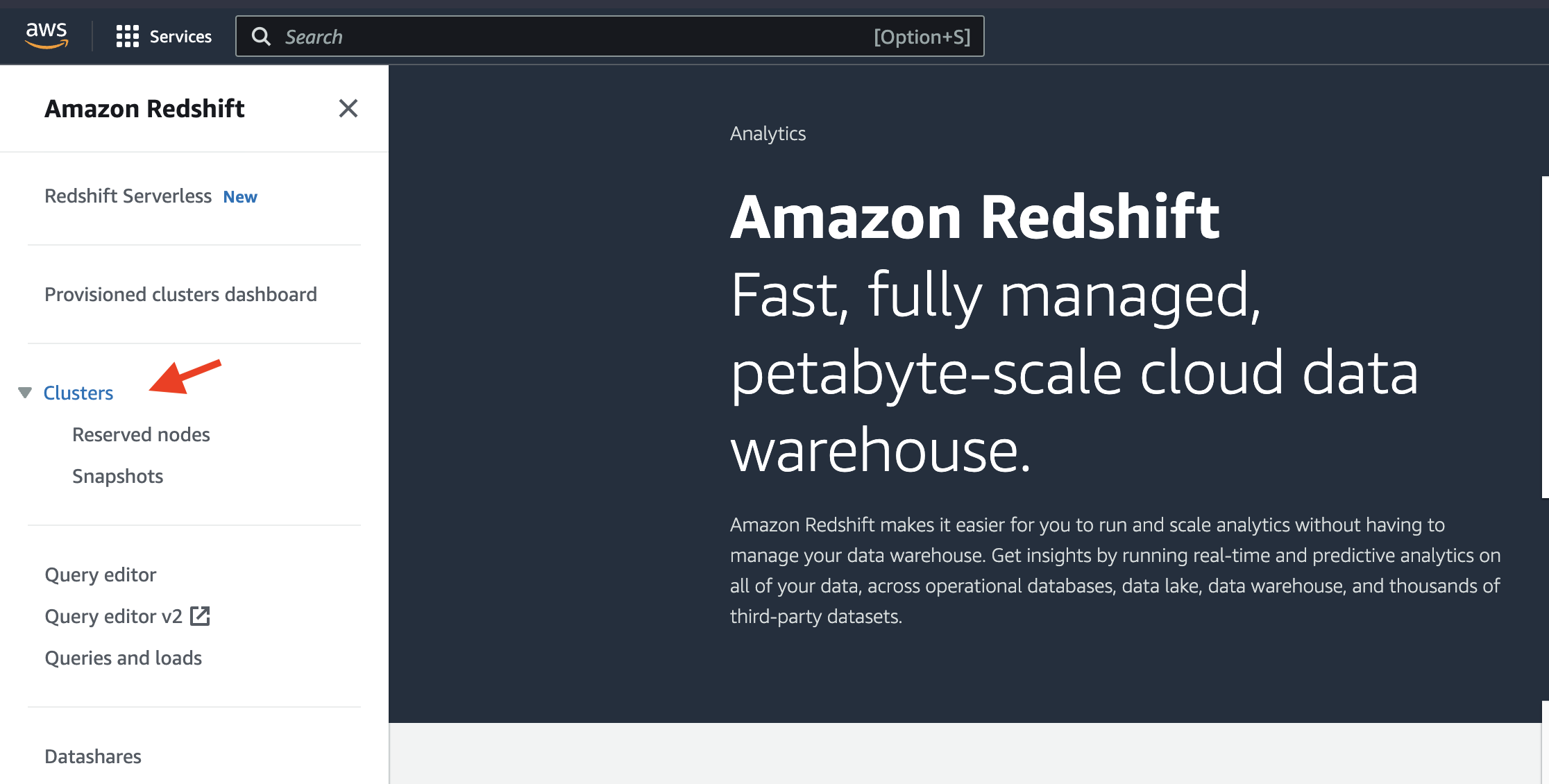
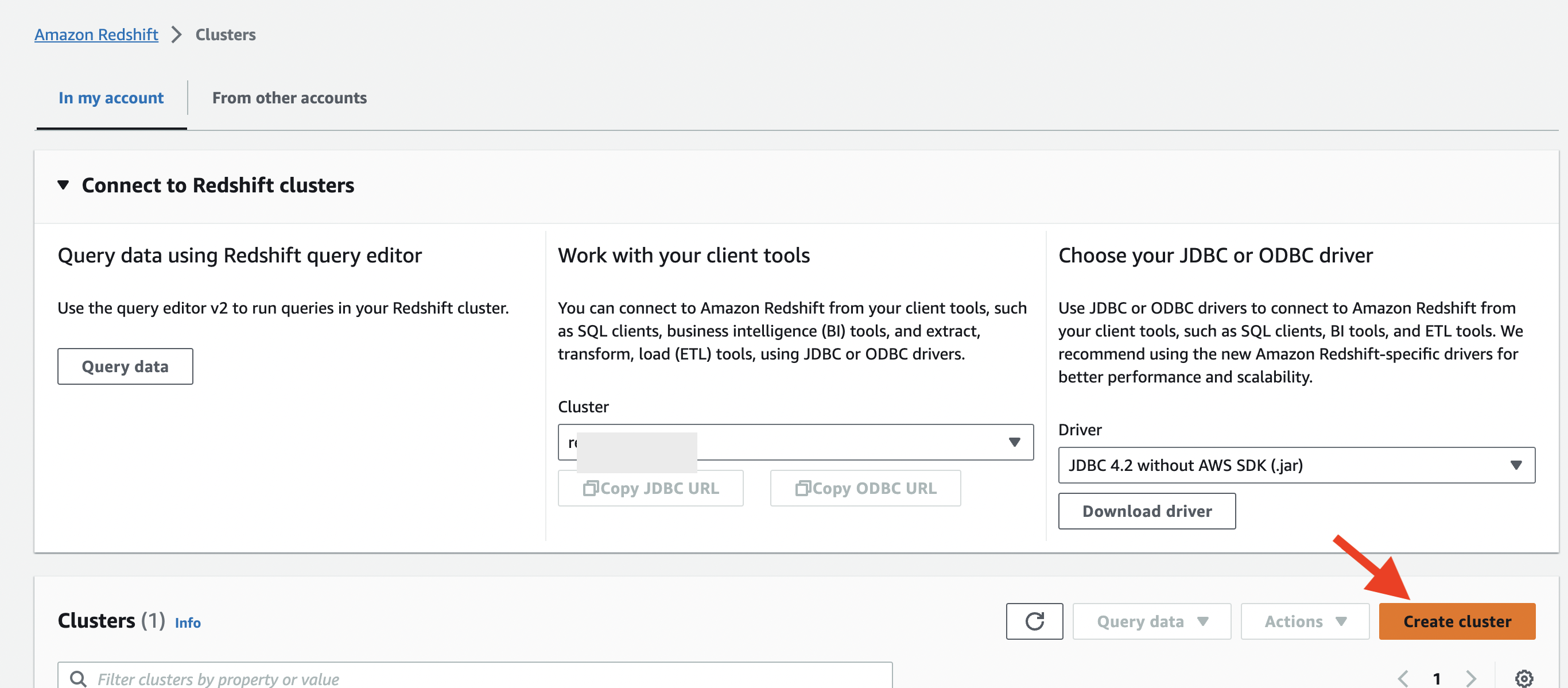
Step 3: Configure Cluster Settings
-
Follow the on-screen instructions to configure your Redshift cluster settings, including cluster identifier, database name, credentials, and other relevant parameters.
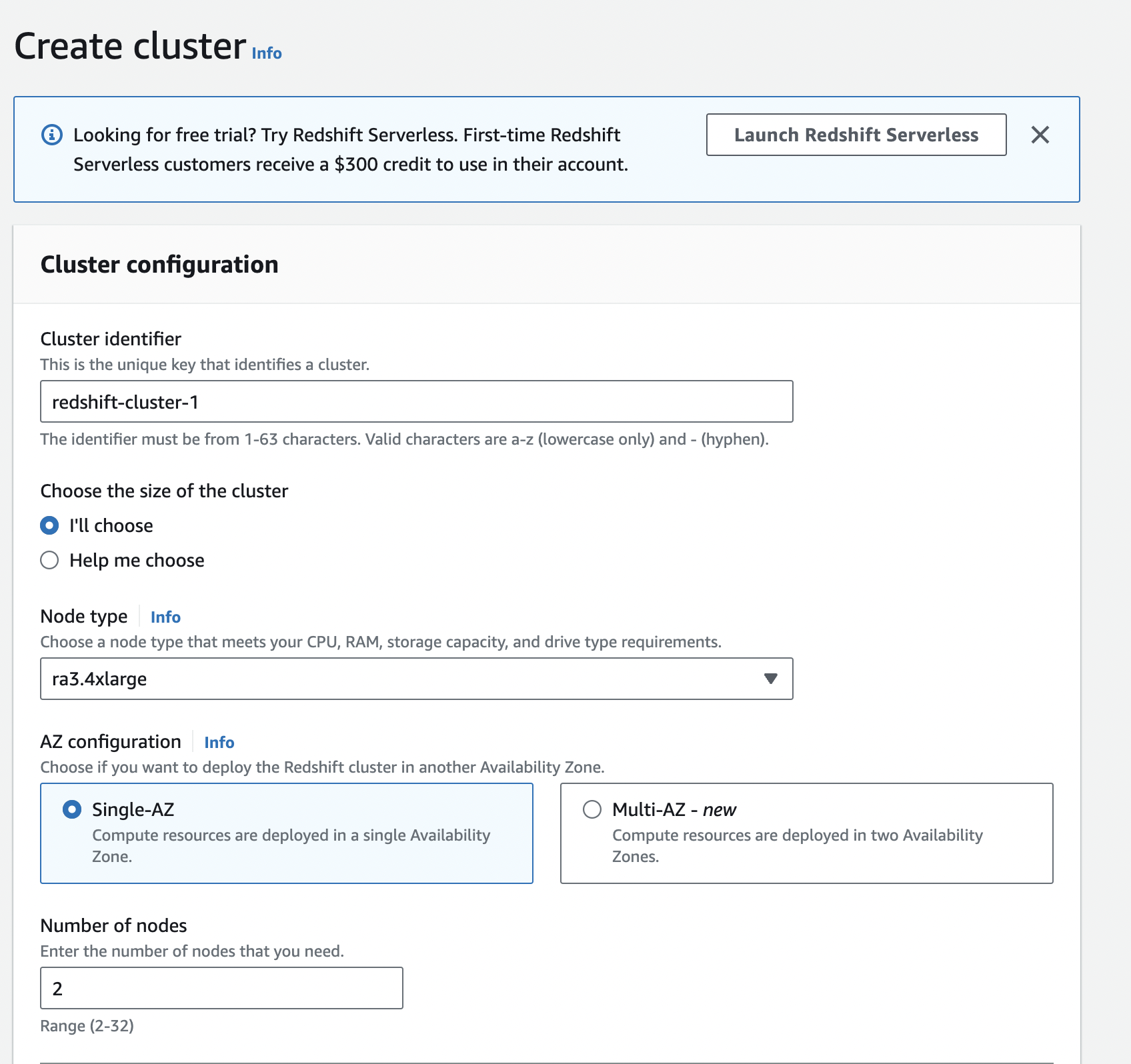
-
Configure security groups to control inbound and outbound traffic to your Redshift cluster. Ensure that your Ballerina application will have the necessary permissions to access the cluster.
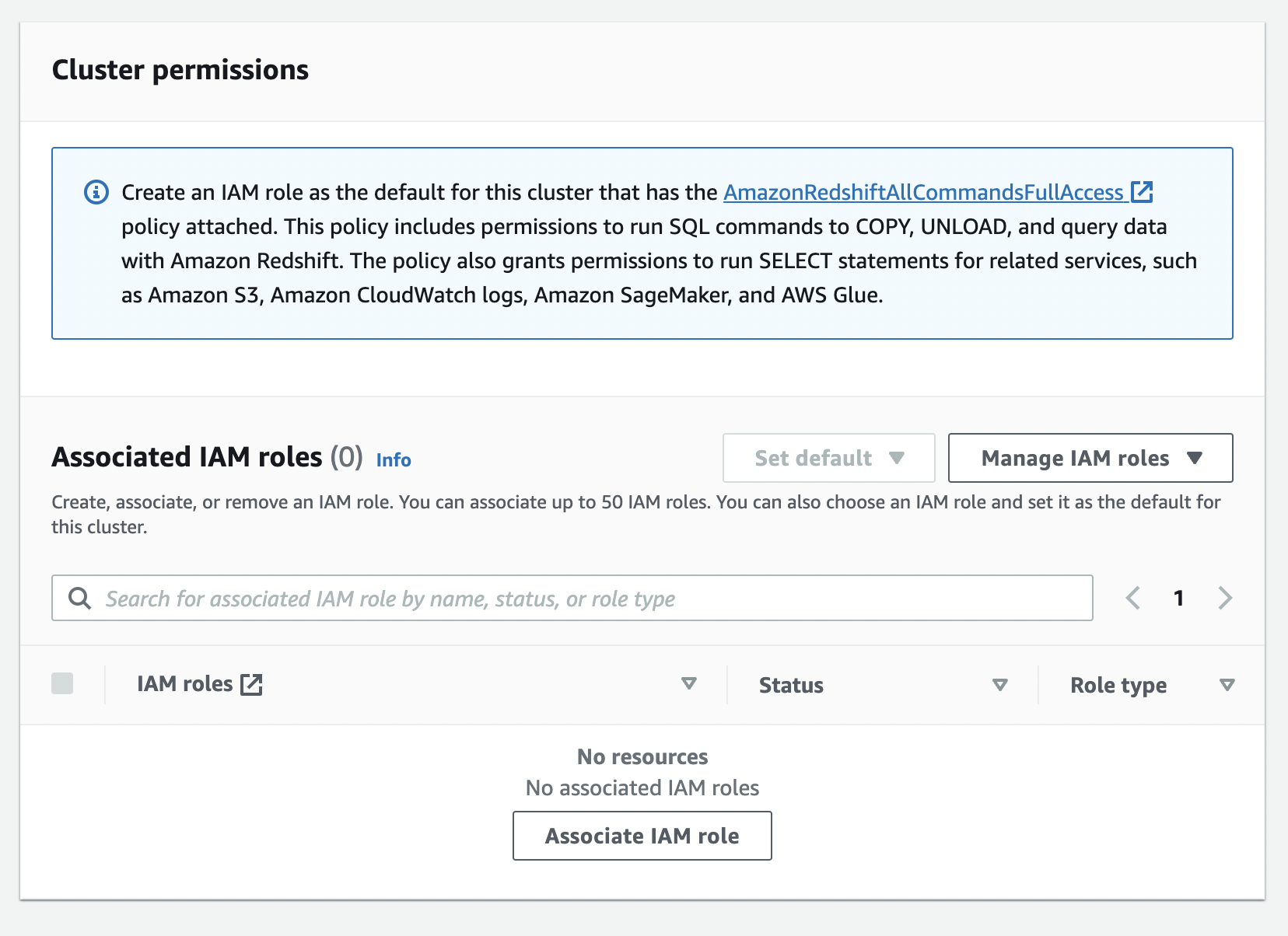
-
Record the username and password you set during the cluster configuration. These credentials will be used to authenticate your Ballerina application with the Redshift cluster.
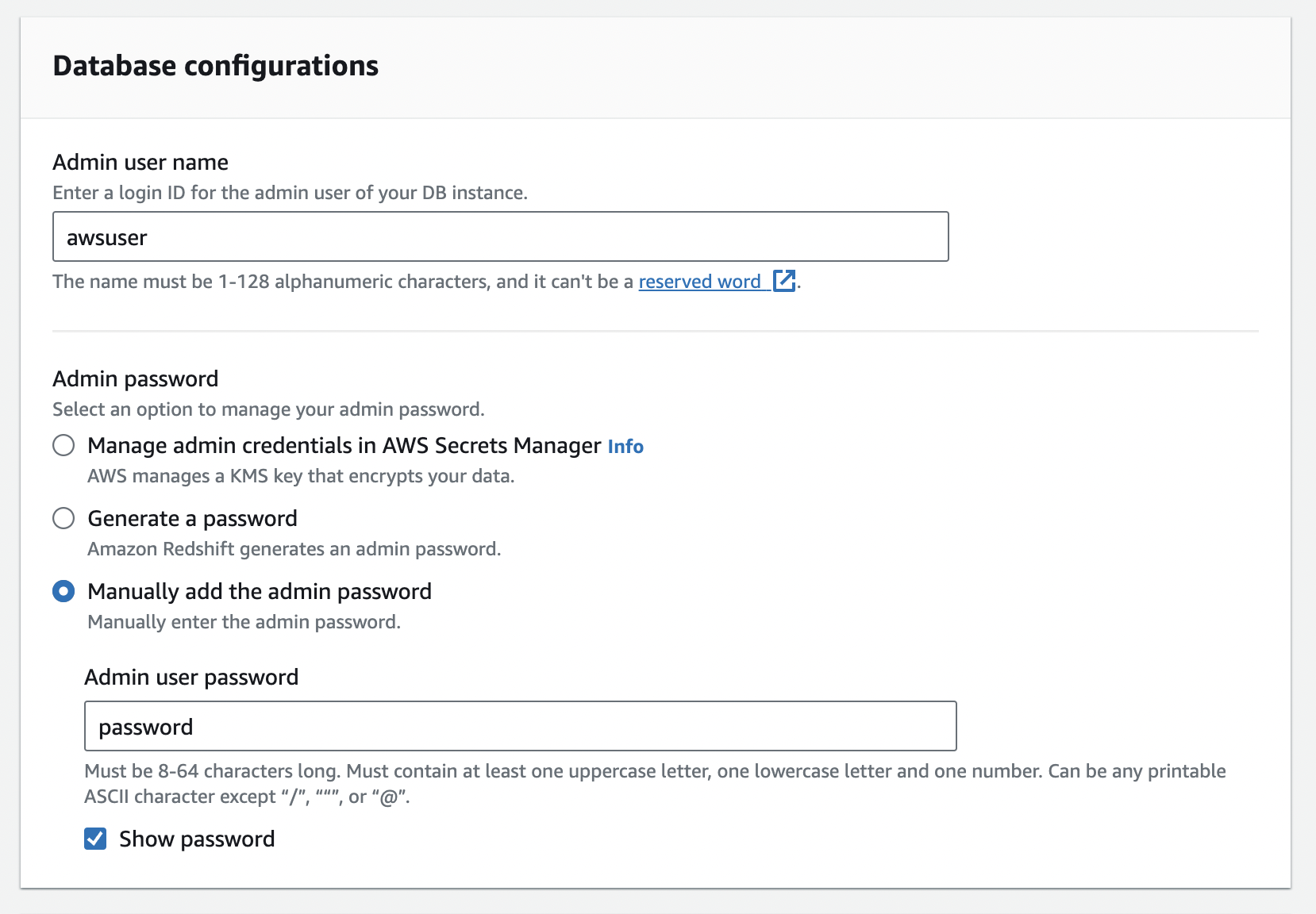
-
Finally, review your configuration settings, and once satisfied, click "Create cluster" to launch your Amazon Redshift cluster.
Step 4: Wait for Cluster Availability
-
It may take some time for your Redshift cluster to be available. Monitor the cluster status in the AWS Console until it shows as "Available".
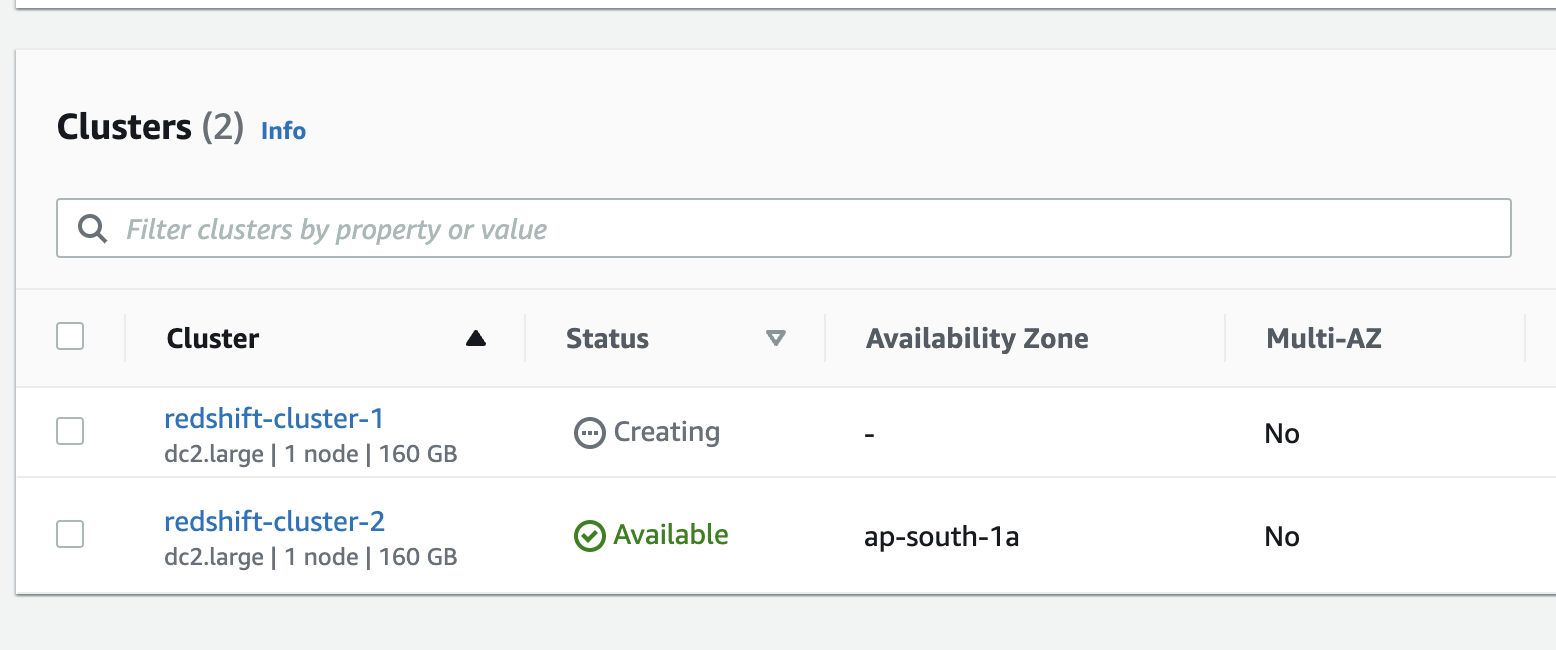
-
After the cluster is successfully created, copy the JDBC URL. You can find this information in the cluster details or configuration section of the AWS Console.
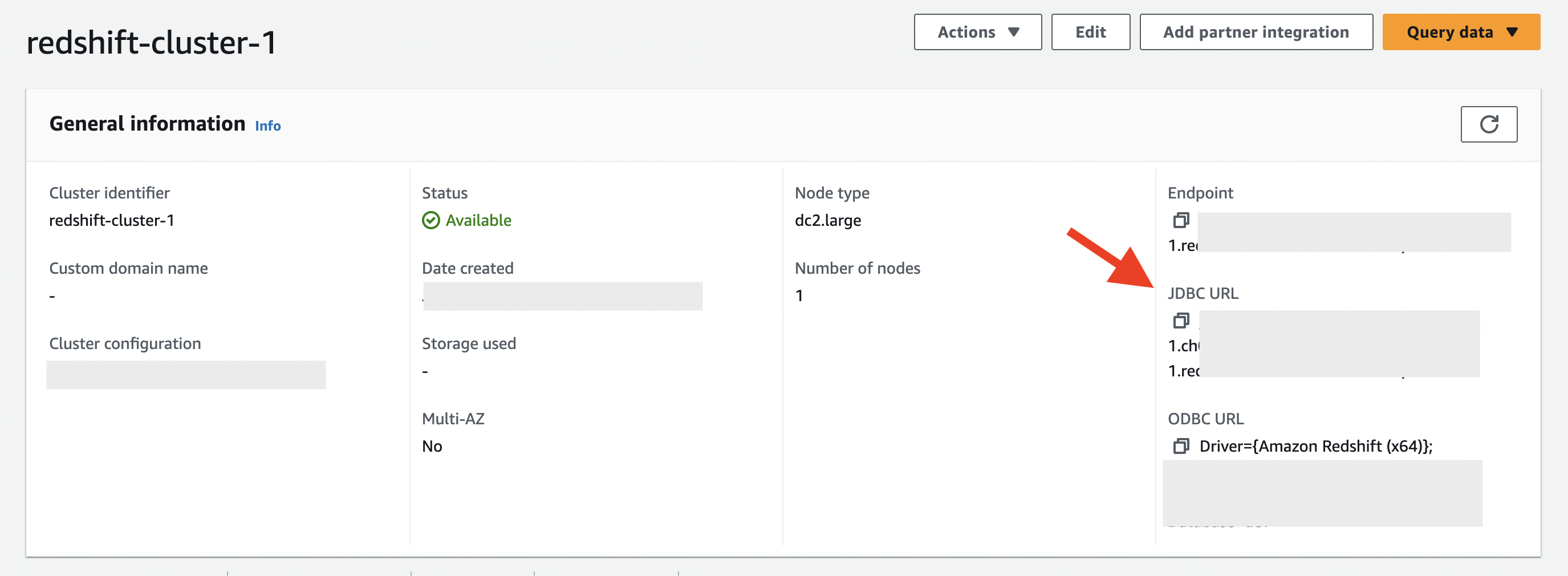
Quickstart
To use the aws.redshift connector in your Ballerina application, modify the .bal file as follows:
Step 1: Import the connector
Import the ballerinax/aws.redshift package and the ballerinax/aws.redshift.driver into your Ballerina project.
import ballerinax/aws.redshift; // Get the AWS Redshift connector import ballerinax/aws.redshift.driver as _; // Get the AWS Redshift driver
Step 2: Instantiate a new client
Create a redshift:Client with the values obtained in the previous steps.
// Connection Configurations configurable string jdbcUrl = ?; configurable string user = ?; configurable string password = ?; // Initialize the Redshift client redshift:Client dbClient = check new (jdbcUrl, user, password);
Step 3: Invoke the connector operation
Now, utilize the available connector operations.
Read data from the database
sql:ParameterizedQuery sqlQuery = `SELECT * FROM Users limit 10`; stream<record {}, error?> resultStream = dbClient->query(sqlQuery); check from record {} result in resultStream do { io:println("Full details of users: ", result); };
Insert data into the database
sql:ParameterizedQuery sqlQuery = `INSERT INTO your_table_name (firstname, lastname, state, email, username) VALUES ('Cody', 'Moss', 'ON', 'dolor.nonummy@ipsumdolorsit.ca', 'WWZ18EOX');`; _ = check dbClient->execute(sqlQuery);
Examples
The aws.redshift connector provides practical examples illustrating usage in various scenarios. Explore these examples.