zoom.scheduler
Module zoom.scheduler
API
Definitions
ballerinax/zoom.scheduler Ballerina library
Overview
Zoom is a video communications platform that enables users to schedule, host, and join virtual meetings, webinars, and conferences.
The ballerinax/zoom.scheduler package offers APIs to connect and interact with Zoom Scheduler endpoints, specifically based on Zoom API v2.
Setup guide
To use the Zoom scheduler connector, you must have access to the Zoom API through Zoom Marketplace and a project under it. If you do not have a Zoom account, you can sign up for one here.
Step 1: Create a new app
-
Open the Zoom Marketplace.
-
Click "Develop" → "Build App"

-
Choose "General App" app type (for user authorization with refresh tokens)

-
Fill in basic information
Step 2: Configure OAuth settings
-
Note down your credentials:
- Client ID
- Client Secret
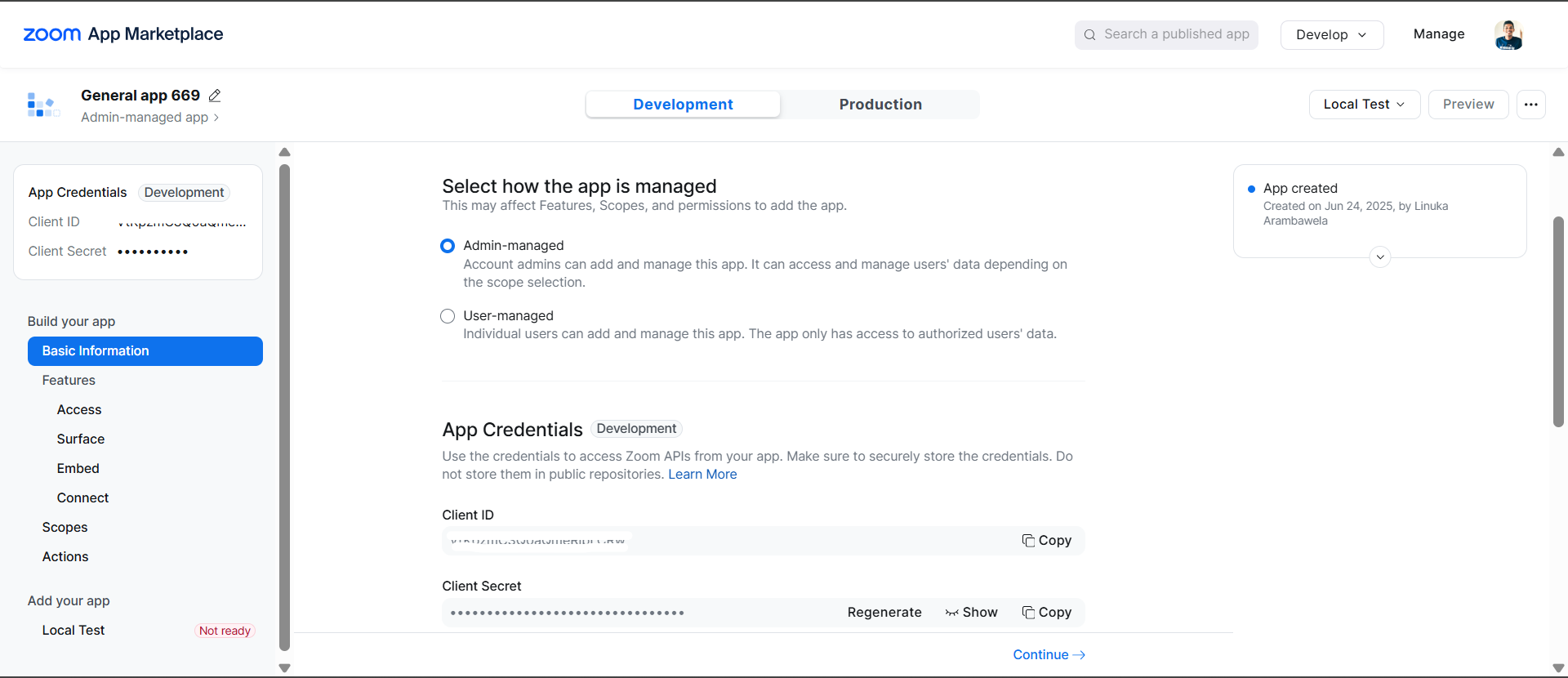
-
Set redirect URI: Add your application's redirect URI (e.g.,
http://localhost:8080/callback)
-
Add scopes: Make sure your Zoom app has the necessary scopes for the Scheduler API:
- Add
scheduler:read,scheduler:writeanduser:readin the scope
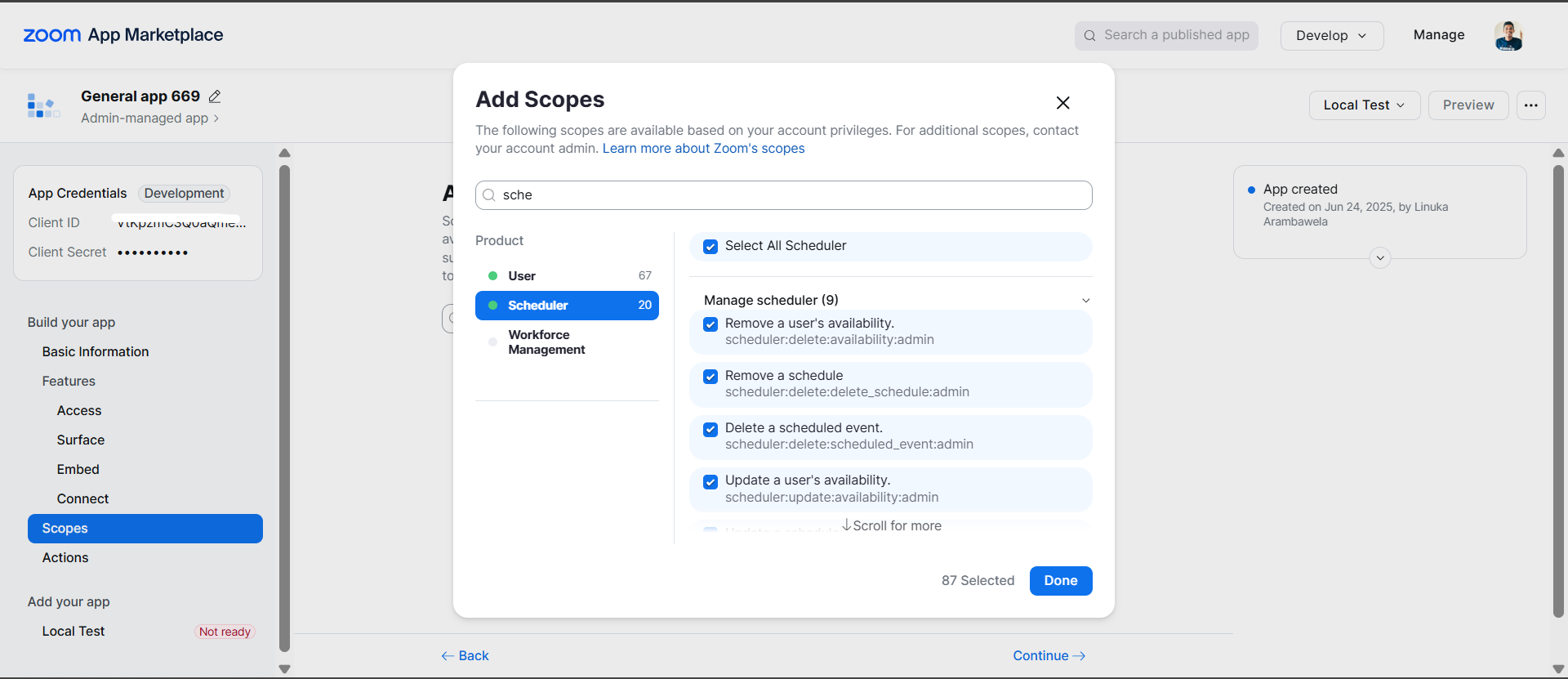
- Add
Step 3: Activate the app
-
Complete all required information
-
Activate the app
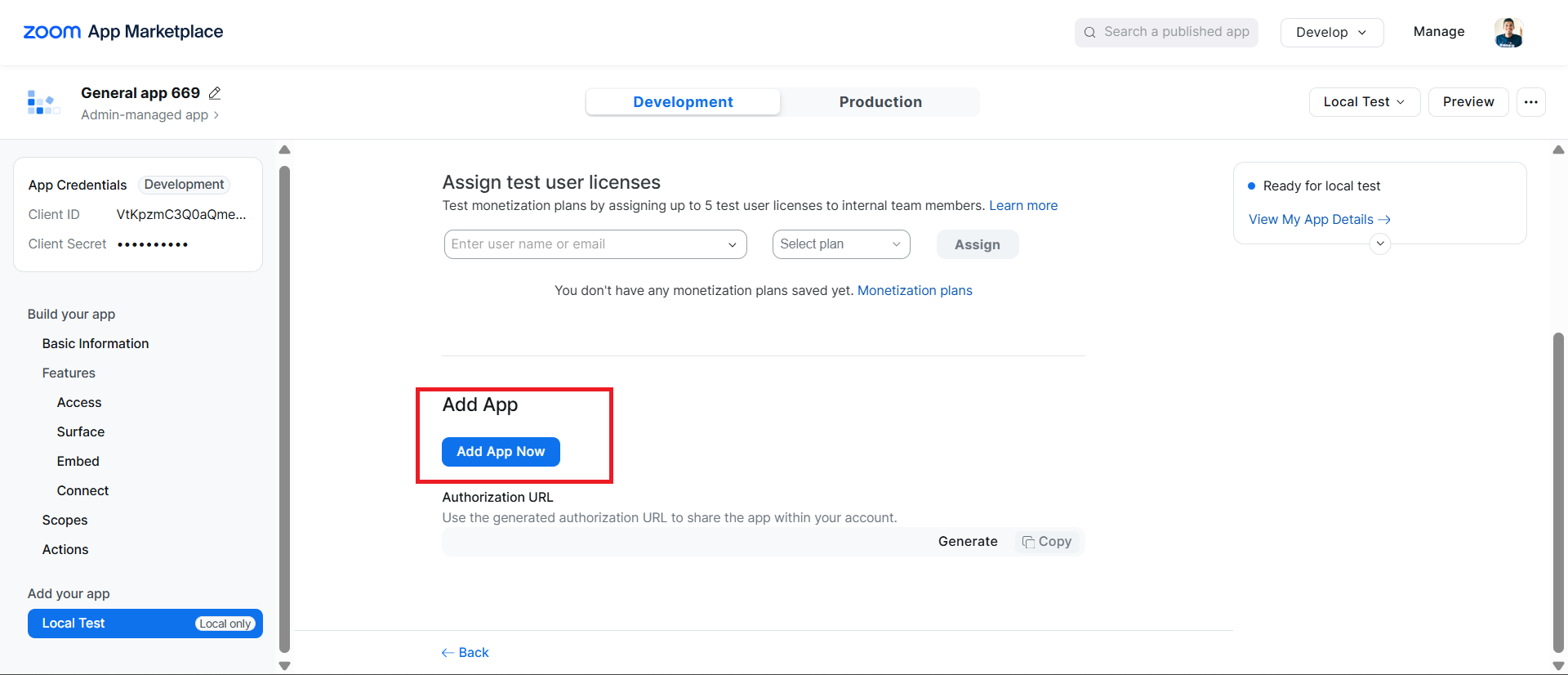
Step 4: Get user authorization
- Direct users to authorization URL (replace
YOUR_CLIENT_IDandYOUR_REDIRECT_URI):
https://zoom.us/oauth/authorize?response_type=code&client_id=YOUR_CLIENT_ID&redirect_uri=YOUR_REDIRECT_URI&scope=scheduler:read scheduler:write user:read
-
User authorizes the app and gets redirected to your callback URL with an authorization code
-
Exchange authorization code for tokens:
curl -X POST https://zoom.us/oauth/token \ -H "Authorization: Basic $(echo -n 'CLIENT_ID:CLIENT_SECRET' | base64)" \ -d "grant_type=authorization_code&code=AUTHORIZATION_CODE&redirect_uri=YOUR_REDIRECT_URI"
This returns both access_token and refresh_token.
Replace:
CLIENT_IDwith your app's Client IDCLIENT_SECRETwith your app's Client SecretAUTHORIZATION_CODEwith the code received from the callbackYOUR_REDIRECT_URIwith your configured redirect URI
Step 5: Verify your setup
curl -X GET "https://api.zoom.us/v2/users/me" \ -H "Authorization: Bearer YOUR_ACCESS_TOKEN"
This will give you the user ID needed for API calls.
Quickstart
To use the ballerinax/zoom.scheduler connector in your Ballerina application, update the .bal file as follows:
Step 1: Import the module
Import the zoom.scheduler module.
import ballerinax/zoom.scheduler as zoom;
Step 2: Instantiate a new connector
- Create a
Config.tomlfile and, configure the obtained credentials in the above steps as follows:
clientId = "<Client ID>" clientSecret = "<Client Secret>" refreshToken = "<Refresh Token>" userId = "<Zoom User ID>"
- Create a
zoom.scheduler:ConnectionConfigwith the obtained access token and initialize the connector with it.
configurable string clientId = ?; configurable string clientSecret = ?; configurable string refreshToken = ?; configurable string userId = ?; final zoom:Client zoomClient = check new ({ auth: { clientId, clientSecret, refreshUrl: "https://zoom.us/oauth/token", refreshToken } });
Step 3: Invoke the connector operation
Now, utilize the available connector operations.
Create a schedule
public function main() returns error? { zoom:InlineResponse2011 schedule = check zoomClient->/schedules.post( payload = { summary: "Team Meeting", description: "Weekly team sync", duration: 60 } ); io:println("Schedule created with ID: ", schedule.scheduleId); }
Step 4: Run the Ballerina application
bal run
Examples
The Zoom Scheduler connector provides practical examples illustrating usage in various scenarios. Explore these examples, covering the following use cases:
-
Meeting Scheduler - Create scheduled meetings, generate single-use scheduling links, and manage team meeting schedules with automated booking capabilities.
-
Availability Manager - Configure availability schedules, analyze scheduler analytics, and manage working hours for different time zones and business requirements.
Clients
zoom.scheduler: Client
The Scheduler APIs let you programmatically interact with Zoom Scheduler features. They allow you to schedule, manage, and retrieve details about meetings, webinars, and other events on the Zoom platform. With powerful tools for integration, these APIs streamline event management and automate workflows in external applications.
Constructor
Gets invoked to initialize the connector.
init (ConnectionConfig config, string serviceUrl)- config ConnectionConfig - The configurations to be used when initializing the
connector
- serviceUrl string "https://api.zoom.us/v2/scheduler" - URL of the target service
get analytics
function get analytics(map<string|string[]> headers, *ReportAnalyticsQueries queries) returns InlineResponse200|errorReport analytics
Parameters
- queries *ReportAnalyticsQueries - Queries to be sent with the request
Return Type
- InlineResponse200|error - If successful, this method returns the scheduler analytics or the user ID or account ID provided
get availability
function get availability(map<string|string[]> headers, *ListAvailabilityQueries queries) returns InlineResponse2001|errorList availability
Parameters
- queries *ListAvailabilityQueries - Queries to be sent with the request
Return Type
- InlineResponse2001|error - Successful availability of the schedule query result of given user
post availability
function post availability(SchedulerAvailabilityBody payload, map<string|string[]> headers) returns InlineResponse201|errorInsert availability
Parameters
- payload SchedulerAvailabilityBody - In the request body, it supplies an availability resource properties
Return Type
- InlineResponse201|error - If successful, this method returns a availability resource in the response body
get availability/[string availabilityId]
function get availability/[string availabilityId](map<string|string[]> headers) returns InlineResponse2002|errorGet availability
Return Type
- InlineResponse2002|error - If successful, this method returns an availability resource in the response body
delete availability/[string availabilityId]
Delete availability
Return Type
- error? - If successful, this method returns an empty response body
patch availability/[string availabilityId]
function patch availability/[string availabilityId](AvailabilityavailabilityIdBody payload, map<string|string[]> headers) returns error?Patch availability
Parameters
- payload AvailabilityavailabilityIdBody - In the request body, supply availability resource properties
Return Type
- error? - If successful, this method returns an empty response body
get events
function get events(map<string|string[]> headers, *ListScheduledEventsQueries queries) returns InlineResponse2003|errorList scheduled events
Parameters
- queries *ListScheduledEventsQueries - Queries to be sent with the request
Return Type
- InlineResponse2003|error - If successful, this method returns a response body with the following structure:
get events/[string eventId]
function get events/[string eventId](map<string|string[]> headers, *GetScheduledEventsQueries queries) returns InlineResponse2004|errorGet scheduled events
Parameters
- queries *GetScheduledEventsQueries - Queries to be sent with the request
Return Type
- InlineResponse2004|error - If successful, this method returns the scheduled event resource in the response body
delete events/[string eventId]
function delete events/[string eventId](map<string|string[]> headers, *DeleteScheduledEventsQueries queries) returns error?Delete scheduled events
Parameters
- queries *DeleteScheduledEventsQueries - Queries to be sent with the request
Return Type
- error? - If successful, this method returns an empty response body
patch events/[string eventId]
function patch events/[string eventId](EventseventIdBody payload, map<string|string[]> headers, *PatchScheduledEventsQueries queries) returns error?Patch scheduled events
Parameters
- payload EventseventIdBody - In the request body, it supplies the relevant portions of event resource
- queries *PatchScheduledEventsQueries - Queries to be sent with the request
Return Type
- error? - If successful, this method returns an event resource in the response body
get schedules
function get schedules(map<string|string[]> headers, *ListSchedulesQueries queries) returns InlineResponse2005|errorList schedules
Parameters
- queries *ListSchedulesQueries - Queries to be sent with the request
Return Type
- InlineResponse2005|error - If successful, this method returns a response body with this structure
post schedules
function post schedules(SchedulerSchedulesBody payload, map<string|string[]> headers, *InsertScheduleQueries queries) returns InlineResponse2011|errorInsert schedules
Parameters
- payload SchedulerSchedulesBody - In the request body, it supplies the schedule resource properties
- queries *InsertScheduleQueries - Queries to be sent with the request
Return Type
- InlineResponse2011|error - If successful, this method returns an schedule resource in the response body
get schedules/[string scheduleId]
function get schedules/[string scheduleId](map<string|string[]> headers, *GetScheduleQueries queries) returns InlineResponse2006|errorGet schedules
Parameters
- queries *GetScheduleQueries - Queries to be sent with the request
Return Type
- InlineResponse2006|error - If successful, this method returns an schedule resource in the response body
delete schedules/[string scheduleId]
function delete schedules/[string scheduleId](map<string|string[]> headers, *DeleteSchedulesQueries queries) returns error?Delete schedules
Parameters
- queries *DeleteSchedulesQueries - Queries to be sent with the request
Return Type
- error? - If successful, this method returns an empty response body
patch schedules/[string scheduleId]
function patch schedules/[string scheduleId](SchedulesscheduleIdBody payload, map<string|string[]> headers, *PatchScheduleQueries queries) returns error?Patch schedules
Parameters
- payload SchedulesscheduleIdBody - In the request body, it supplies the relevant portions of a schedule resource, according to the rules of patch semantics
- queries *PatchScheduleQueries - Queries to be sent with the request
Return Type
- error? - If successful, this method returns an empty response body
post schedules/single_use_link
function post schedules/single_use_link(SchedulesSingleUseLinkBody payload, map<string|string[]> headers) returns InlineResponse2012|errorSingle use link
Parameters
- payload SchedulesSingleUseLinkBody -
Return Type
- InlineResponse2012|error - If successful, this method returns a scheduling link URL in the response body
get users/[string userId]
function get users/[string userId](map<string|string[]> headers) returns InlineResponse2007|errorGet user
Return Type
- InlineResponse2007|error - If successful, this method returns user information in the response body
Records
zoom.scheduler: AvailabilityavailabilityIdBody
The availability schedule set by the user
Fields
- default? boolean - The default availability schedule in use
- name string - The name of this availability schedule
- segmentsRecurrence? ScheduleravailabilitySegmentsRecurrence -
- timeZone string - The timezone for which this availability schedule originates
- segments? ScheduleravailabilityavailabilityIdSegments[] - The date on which the rule needs to be applied outside of the availability rule
zoom.scheduler: ConnectionConfig
Provides a set of configurations for controlling the behaviours when communicating with a remote HTTP endpoint.
Fields
- auth BearerTokenConfig|OAuth2RefreshTokenGrantConfig - Configurations related to client authentication
- httpVersion HttpVersion(default http:HTTP_2_0) - The HTTP version understood by the client
- http1Settings ClientHttp1Settings(default {}) - Configurations related to HTTP/1.x protocol
- http2Settings ClientHttp2Settings(default {}) - Configurations related to HTTP/2 protocol
- timeout decimal(default 30) - The maximum time to wait (in seconds) for a response before closing the connection
- forwarded string(default "disable") - The choice of setting
forwarded/x-forwardedheader
- followRedirects? FollowRedirects - Configurations associated with Redirection
- poolConfig? PoolConfiguration - Configurations associated with request pooling
- cache CacheConfig(default {}) - HTTP caching related configurations
- compression Compression(default http:COMPRESSION_AUTO) - Specifies the way of handling compression (
accept-encoding) header
- circuitBreaker? CircuitBreakerConfig - Configurations associated with the behaviour of the Circuit Breaker
- retryConfig? RetryConfig - Configurations associated with retrying
- cookieConfig? CookieConfig - Configurations associated with cookies
- responseLimits ResponseLimitConfigs(default {}) - Configurations associated with inbound response size limits
- secureSocket? ClientSecureSocket - SSL/TLS-related options
- proxy? ProxyConfig - Proxy server related options
- socketConfig ClientSocketConfig(default {}) - Provides settings related to client socket configuration
- validation boolean(default true) - Enables the inbound payload validation functionality which provided by the constraint package. Enabled by default
- laxDataBinding boolean(default true) - Enables relaxed data binding on the client side. When enabled,
nilvalues are treated as optional, and absent fields are handled asnilabletypes. Enabled by default.
zoom.scheduler: DeleteScheduledEventsQueries
Represents the Queries record for the operation: delete_scheduled_events
Fields
- userId? string - This field indicates whether the admin handles certain users. It's only for admin
zoom.scheduler: DeleteSchedulesQueries
Represents the Queries record for the operation: delete_schedules
Fields
- userId? string - This field indicates that the admin handles certain users. This setting is only for admin
zoom.scheduler: EventseventIdBody
The portions of the event resource
Fields
- attendees? SchedulereventseventIdAttendees[] -
- meetingNotes? string - The meeting notes of the event
- status? "confirmed"|"cancelled" - The status of event: confirmed or cancelled
zoom.scheduler: GetScheduledEventsQueries
Represents the Queries record for the operation: get_scheduled_events
Fields
- userId? string - This field indicates whether the admin handles certain users. It's only for admin
zoom.scheduler: GetScheduleQueries
Represents the Queries record for the operation: get_schedule
Fields
- userId? string - This field indicates that admins handle certain users. This setting is only for admin
zoom.scheduler: InlineResponse200
Fields
- popularSchedules? record {}[] - The most popular schedules in the given time range
- usersWithLeastEvents? record {}[] - The users with the least scheduled events
- lastNDays? InlineResponse200LastNDays -
- popularTimeOfDay? record {}[] - The distribution of number of events scheduled in a day
- previousPeriod? InlineResponse200PreviousPeriod -
- eventDistributionByDuration? record {}[] - The event distribution by duration
- popularTimeOfWeek? record {}[] - The distribution of number of events scheduled in a week
- usersWithMostEvents? record {}[] - The users with the most scheduled events
zoom.scheduler: InlineResponse2001
The availability of the schedule query result of given user
Fields
- nextPageToken? string - The token for a later to retrieve only the entries that have changed since this result was returned. It's omitted if further results are available, in which case
nextPageTokenis provided
- items? InlineResponse2001Items[] - array[User Availability Schedule]
zoom.scheduler: InlineResponse2001Items
Fields
- owner? string - The owner's ID
- default? boolean -
- name? string -
- availabilityId? string -
- segmentsRecurrence? InlineResponse2001SegmentsRecurrence -
- timeZone? string -
zoom.scheduler: InlineResponse2001SegmentsRecurrence
Fields
- thu? ScheduleravailabilitySegmentsRecurrenceSun[] - Thursday
- tue? ScheduleravailabilitySegmentsRecurrenceSun[] - Tuesday
- wed? ScheduleravailabilitySegmentsRecurrenceSun[] - Wednesday
- sat? ScheduleravailabilitySegmentsRecurrenceSun[] - Saturday
- fri? ScheduleravailabilitySegmentsRecurrenceSun[] - Friday
- sun? ScheduleravailabilitySegmentsRecurrenceSun[] - Sunday
- mon? ScheduleravailabilitySegmentsRecurrenceSun[] - Monday
zoom.scheduler: InlineResponse2002
The availability schedule set by the user
Fields
- owner? string - The owner's ID
- default? boolean - The default availability schedule in use
- name? string - The name of this availability schedule
- availabilityId? string - The unique ID of availability
- segmentsRecurrence? ScheduleravailabilitySegmentsRecurrence -
- timeZone? string - The timezone for which this availability schedule originates
zoom.scheduler: InlineResponse2003
Fields
- nextPageToken? string - The token to access the next page of this result
- items? InlineResponse2003Items[] -
zoom.scheduler: InlineResponse2003Attendees
Fields
- created? string - This field indicates when the attendee attended this event
- attendeeId? string - The ID of attendee
- lastName? string - The attendee's last name
- displayName? string - The attendee's name
- timeZone? string - The attendee's time zone
- noShow? boolean - Whether to show events or not
- booker? boolean - Whether the attendee is the booker
- firstName? string - The attendee's first name
- email? string - The attendee's email
zoom.scheduler: InlineResponse2003Items
Fields
- summary? string - The event's summary
- attendees? InlineResponse2003Attendees[] - The attendees of the event
- meetingNotes? string - The meeting notes of the event
- description? string - The event's description
- endDateTime? string - The scheduled event end date time
- eventId? string - The unique identifier of event
- eventType? "default"|"pending" - This field indicates the type is default(scheduled) or pending event
- trackingParams? InlineResponse2003TrackingParams[] - The information to track the source of invitee. This occurs when you add UTM parameters in schedule links
- guests? string[] - The guest's collection
- location? string - The information for a custom location
- startDateTime? string - The scheduled event start date time
- scheduleId? string - The unique identifier of schedule
- updated? string - The moment the event was updated
- status? "confirmed"|"cancelled" - The status of event: confirmed or cancelled
zoom.scheduler: InlineResponse2003TrackingParams
Fields
- label? string - The scheduler tags that correspond to UTM parameters one by one
- value? string - The value of UTM parameters set in schedule links by host
- 'key? string - The UTM parameters in the schedule links
zoom.scheduler: InlineResponse2004
Fields
- summary? string - The event's summary
- attendees? InlineResponse2004Attendees[] - The attendees of the event
- meetingNotes? string - The meeting notes of the event
- description? string - The event's description
- endDateTime? string - The scheduled event's end date time
- eventId? string - The unique identifier of event
- eventType? "default"|"pending" - This field indicates whether the type is default(scheduled) or a pending event
- trackingParams? InlineResponse2004TrackingParams[] - The information to track the source of invitee. Only use this setting you add UTM parameters in schedule links
- guests? string[] - The guest's collection
- location? string - The information for a custom location
- startDateTime? string - The scheduled event's start date time
- scheduleId? string - The unique identifier of schedule
- updated? string - The moment the event was updated
- status? "confirmed"|"cancelled" - The status of event: confirmed or cancelled
zoom.scheduler: InlineResponse2004Attendees
Fields
- created? string - This field indicates when the attendee attended this event
- attendeeId? string - The ID of attendee
- lastName? string - The attendee's last name
- displayName? string - The attendee's name
- timeZone? string - The attendee's time zone
- noShow? boolean - Whether or not to show the event
- booker? boolean - Whether the attendee is the booker
- firstName? string - The attendee's first name
- email? string - The attendee's email
zoom.scheduler: InlineResponse2004TrackingParams
Fields
- label? string - The scheduler tags that correspond to UTM parameters one by one
- value? string - The value of UTM parameters set in schedule links by host
- 'key? string - The UTM parameters in schedule links
zoom.scheduler: InlineResponse2005
Fields
- nextPageToken? string - The token that accesses the next page of this result
- items? InlineResponse2005Items[] -
zoom.scheduler: InlineResponse2005AvailabilityRules
Fields
- useCustom? boolean - This field indicates the use of custom availability instead of the rule
- availabilityId? string - The ID of this availability rule.
- segmentsRecurrence? SchedulerschedulesscheduleIdSegmentsRecurrence1 -
- timeZone? string - The timezone of this availability rule.
- email? string - The owner of this availability rule.
- segments? SchedulerschedulesSegments[] - The available time segments of the event
zoom.scheduler: InlineResponse2005Creator
The creator of the schedule. This field is read-only
Fields
- self? boolean - This field indicates if you created the schedule. The field is read-only
- displayName? string - This field indicates the creator of the display name
- email? string - This field indicates the creator's email address
zoom.scheduler: InlineResponse2005Items
Fields
- endDate? string - The schedule's end date
- color? string - The hexadecimal color value of the event type's scheduling page
- description? string - The schedule's description
- secret? boolean - This field indicates if the event type is hidden on the owner's main scheduling page
- availabilityRules? InlineResponse2005AvailabilityRules[] - The availability of the time rule
- capacity? decimal - This field indicates the maximum invitees per event
- segments? SchedulerschedulesSegments[] - The available time segments of the event
- duration? decimal - This field indicates the duration of the meeting in minutes, range: [1, 1440]
- cushion? decimal - This field indicates the minimum time before a schedule starts when the attendees can book
- buffer? SchedulerschedulesBuffer - This field indicates the extra time before or after the booked schedule
- segmentsRecurrence? SchedulerschedulesscheduleIdSegmentsRecurrence1 -
- slug? string - The event portion of the event's URL that identifies a specific web page
- intervalType? "unlimited"|"fixed" - The schedule time range. Unlimited means forever and fixed means using
startDateandendDate
- startDate? string - The schedule's start date
- addOnType? "zoomMeeting"|"zoomPhone"|"offline" - The method of the type of
addOn, such as Zoom meeting, Zoom phone, or offline
- schedulingUrl? string - The URL of the user's scheduling site where invitees book this event type
- startTimeIncrement? decimal - This field sets the frequency of available time slots for invitees
- summary? string - The event's summary
- creator? InlineResponse2005Creator - The creator of the schedule. This field is read-only
- scheduleType? "one"|"multiple" - This field indicates if the schedule type is "one" (belongs to an individual user) or "multiple"
- customFields? InlineResponse2011CustomFields[] - This field contains the custom question
- active? boolean - This field indicates if the schedule is active
- bookingLimit? decimal - This field sets the maximum events allowed per day
- timeZone? string - the timezone of this availability rule.
- organizer? InlineResponse2011Organizer - The organizer of the schedule. This field is read-only
- location? string - The information for a custom location
- scheduleId? string - The unique identifier of the schedule
- updated? string - The moment the schedule type was updated
- availabilityOverride? boolean - This field indicates the use of the availability rule
- status? "confirmed"|"cancelled" - The status of schedule: confirmed or cancelled
zoom.scheduler: InlineResponse2006
Fields
- endDate? string - The schedule's end date
- color? string - The hexadecimal color value of the event type's scheduling page
- description? string - The schedule's description
- secret? boolean - This field indicates if the event type is hidden on the owner's main scheduling page
- availabilityRules? InlineResponse2006AvailabilityRules[] - The availability of the time rule
- capacity? decimal - This field indicates the maximum invitees per event
- segments? SchedulerschedulesSegments[] - The available time segments of the event
- duration? decimal - This field indicates the duration of the meeting in minutes, range: [1, 1440]
- cushion? decimal - This field indicates the minimum time before a schedule starts when the attendees can book
- buffer? SchedulerschedulesBuffer - This field indicates the extra time before or after the booked schedule
- segmentsRecurrence? SchedulerschedulesSegmentsRecurrence -
- slug? string - The event portion of the event's URL that identifies a specific web page
- intervalType? "unlimited"|"fixed" - The schedule time range. Unlimited means forever and fixed means using
startDateandendDate
- startDate? string - The schedule's start date
- addOnType? "zoomMeeting"|"zoomPhone"|"offline" - The method of the type of
addOn, such as Zoom meeting, Zoom phone, or offline
- schedulingUrl? string - The URL of the user's scheduling site where invitees book this event type
- startTimeIncrement? decimal - This field sets the frequency of available time slots for invitees
- summary? string - The event's summary
- creator? InlineResponse2011Creator - The creator of the schedule. The field is read-only
- scheduleType? "one"|"multiple" - This field indicates if the schedule type is one (belongs to an individual user) or multiple
- customFields? InlineResponse2011CustomFields[] - This field contains the custom question
- active? boolean - This field indicates if the schedule is active
- bookingLimit? decimal - This field sets the maximum events allowed per day
- timeZone? string - the timezone of this availability rule.
- organizer? InlineResponse2011Organizer - The organizer of the schedule. This field is read-only
- location? string - The information for a custom location
- scheduleId? string - The unique identifier of a schedule
- updated? string - The moment the schedule type was updated
- availabilityOverride? boolean - This field indicates the use of the availability rule
- status? "confirmed"|"cancelled" - The status of schedule: confirmed or cancelled
zoom.scheduler: InlineResponse2006AvailabilityRules
Fields
- useCustom? boolean - This field indicates the use of custom availability instead of the rule
- availabilityId? string - The ID of this availability rule.
- segmentsRecurrence? InlineResponse2006SegmentsRecurrence -
- timeZone? string - The timezone of this availability rule.
- email? string - The owner of this availability rule.
- segments? SchedulerschedulesSegments[] - The available time segments of the event
zoom.scheduler: InlineResponse2006SegmentsRecurrence
The week of available time rule
Fields
- thu? ScheduleravailabilitySegmentsRecurrenceSun[] - Thursday
- tue? ScheduleravailabilitySegmentsRecurrenceSun[] - Tuesday
- wed? ScheduleravailabilitySegmentsRecurrenceSun[] - Wednesday
- sat? ScheduleravailabilitySegmentsRecurrenceSun[] - Saturday
- fri? ScheduleravailabilitySegmentsRecurrenceSun[] - Friday
- sun? ScheduleravailabilitySegmentsRecurrenceSun[] - Sundays
- mon? ScheduleravailabilitySegmentsRecurrenceSun[] - Monday
zoom.scheduler: InlineResponse2007
The user's information
Fields
- schedulingUrl? string - The URL of the user’s scheduling site where invitees book this event type
- logo? string - This field enables users to upload their company's logo on Zoom
- displayName? string - The user's name
- timeZone? string - The time zone to use when presenting time to the user
- slug? string - The portion of URL for the user's scheduling page where invitees book sessions that renders in a human-readable format
- picture? string - This field enables users to upload their personal avatars on Zoom
zoom.scheduler: InlineResponse200LastNDays
The stats of the last N days
Fields
- allHostAvailable? int - The number of "all host available" type schedules
- scheduledEventsRescheduled? int - The number of rescheduled scheduled events
- scheduledEventsCompleted? int - The number of completed scheduled events
- schedulesCanceled? int - The number of cancelled schedules
- oneOffMeeting? int - The number of "one-off" type schedules
- meetingPoll? int - The number of "meeting poll" type schedules
- oneToMany? int - The number of "one to many" type schedules
- anyHostAvailable? int - The number of "any host available" type schedules
- scheduledEventsCanceled? int - The number of cancelled scheduled events
- oneToOne? int - The number of "one to one" type schedules
- scheduledEventsCreated? int - The number of created scheduled events
- schedulesCreated? int - The number of created schedules
zoom.scheduler: InlineResponse200PreviousPeriod
the stats of the previous period with a length of also N. Last N day is counting from today and backtrace N days. Previous period is counting from N days ago and back tracking another N days
Fields
- allHostAvailable? int - The number of "all host available" type schedules
- scheduledEventsRescheduled? int - The number of rescheduled scheduled events
- scheduledEventsCompleted? int - The number of completed scheduled events
- schedulesCanceled? int - The number of cancelled schedules
- oneOffMeeting? int - The number of "one-off" type schedules
- meetingPoll? int - The number of "meeting poll" type schedules
- oneToMany? int - The number of "one to many" type schedules
- anyHostAvailable? int - The number of "any host available" type schedules
- scheduledEventsCanceled? int - The number of cancelled scheduled events
- oneToOne? int - The number of "one to one" type schedules
- scheduledEventsCreated? int - The number of created scheduled events
- schedulesCreated? int - The number of created schedules
zoom.scheduler: InlineResponse201
The availability schedule set by the user
Fields
- owner? string - An URI reference to a user
- default? boolean - The default availability schedule in use
- name? string - The name of this availability schedule
- availabilityId? string - The unique ID of the availability
- segmentsRecurrence? ScheduleravailabilitySegmentsRecurrence -
- timeZone? string - The timezone for which this availability schedule originates
- segments? record {}[] - The date on which the rule needs to be applied outside of the availability rule
zoom.scheduler: InlineResponse2011
Fields
- endDate? string - The schedule's end date
- color? string - The hexadecimal color value of the event type's scheduling page
- description? string - The schedule's description
- secret? boolean - This field indicates if the event type is hidden on the owner's main scheduling page
- availabilityRules? InlineResponse2011AvailabilityRules[] - The availability of the time rule
- capacity? decimal - This field indicates the maximum invitees per event
- segments? SchedulerschedulesSegments[] - The available time segments of the event
- duration? decimal - This field indicates the duration of the meeting in minutes, range: [1, 1440]
- cushion? decimal - This field indicates the minimum time before a schedule starts when the attendees can book
- buffer? SchedulerschedulesBuffer - This field indicates the extra time before or after the booked schedule
- segmentsRecurrence? SchedulerschedulesSegmentsRecurrence -
- slug? string - The event portion of the event's URL that identifies a specific web page
- intervalType? "unlimited"|"fixed" - The schedule time range. Unlimited means forever and fixed means using
startDateandendDate
- startDate? string - The schedule's start date
- addOnType? "zoomMeeting"|"zoomPhone"|"offline" - The method of the type of
addOn, such as Zoom meeting, Zoom phone, or offline
- schedulingUrl? string - The URL of the user’s scheduling site where invitees book this event type
- startTimeIncrement? decimal - This field sets the frequency of available time slots for invitees
- summary? string - The event's summary
- creator? InlineResponse2011Creator - The creator of the schedule. The field is read-only
- scheduleType? "one"|"multiple" - This field indicates if the schedule type is "one" (belongs to an individual user) or "multiple"
- customFields? InlineResponse2011CustomFields[] - This field contains the custom question
- active? boolean - This field indicates if the schedule is active
- bookingLimit? decimal - This field sets the maximum events allowed per day
- timeZone? string - the timezone of this availability rule.
- organizer? InlineResponse2011Organizer - The organizer of the schedule. This field is read-only
- location? string - The information for a custom location
- scheduleId? string - The unique identifier of schedule
- updated? string - The moment the schedule type was updated
- availabilityOverride? boolean - This field indicates the use of the availability rule
- status? "confirmed"|"cancelled" - The status of schedule: confirmed or cancelled
zoom.scheduler: InlineResponse2011AvailabilityRules
Fields
- useCustom? boolean - This field indicates the use of custom availability instead of the rule
- availabilityId? string - The ID of this availability rule.
- segmentsRecurrence? SchedulerschedulesSegmentsRecurrence -
- timeZone? string - The timezone of this availability rule.
- email? string - The owner of this availability rule.
- segments? SchedulerschedulesSegments[] - The available time segments of the event
zoom.scheduler: InlineResponse2011Creator
The creator of the schedule. The field is read-only
Fields
- self? boolean - This field indicates if you created the schedule. The field is read-only
- displayName? string - This field indicates the creator of the display name
- email? string - This field indicates the creator's email address
zoom.scheduler: InlineResponse2011CustomFields
Fields
- answerChoices? InlineResponse2011CustomFieldsAnswerchoicesItemsString[] - The invitee's option(s) for single_select or multi_select type of responses
- customFieldId? string - The ID of this question
- format "text"|"string"|"phone_number"|"choices_one"|"choices_many"|"select" - The type of response that the invitee provides to the custom question. It can be one or multiple lines of text, a phone number, or single- or multiple-select.[
string text phone_number single_select multi_select]
- name string - The custom question the host created for the event type
- includeOther boolean - This field is true if the custom question allows invitees to record a written response in addition to single-select or multiple-select type of responses. This field is false if the custom question does not allow invitees to record a written response
- position decimal - The position of this question
- enabled boolean - This field is true if the question the host creates is ON and visible on the event booking page. This field is false if it's OFF and invisible on the event booking page
- required boolean - This field is true if a response to the question created by the host is required for invitees to book the event type. This field is false if a response to the question created by the host is not required for invitees to book the event type
zoom.scheduler: InlineResponse2011Organizer
The organizer of the schedule. This field is read-only
Fields
- self? boolean - This field indicates if this user is the organizer. This field is read-only
- displayName? string - The organizer's display name
- email? string - The organizer's email address
zoom.scheduler: InlineResponse2012
Fields
- schedulingUrl string - The scheduling link URL
zoom.scheduler: InsertScheduleQueries
Represents the Queries record for the operation: insert_schedule
Fields
- userId? string - This field indicates that the admin handles certain users. This setting is only for admin
zoom.scheduler: ListAvailabilityQueries
Represents the Queries record for the operation: list_availability
Fields
- nextPageToken? string - The token that specifies which result page to return
- userId? string - The return of the specific user's availability
- pageSize? int - The maximum number of availability returned on one result page
zoom.scheduler: ListScheduledEventsQueries
Represents the Queries record for the operation: list_scheduled_events
Fields
- showDeleted? boolean - Whether to include deleted events (with status equals
cancelled) in the result
- search? string - This field returns search results from meeting ID or summary
- eventType? "pending" - Whether to return the pending events
- nextPageToken? string - The token that specifies which result page to return
- userId? string - The return of the specific user's scheduled event. It's only for admin
- orderBy? string - This field indicates the start time or the time when the event has been updated
- 'from? string - The lower bound (exclusive) for an event's end time from which to filter.
- to? string - The upper bound (exclusive) for an event's start time from which to filter
- timeZone? string - The time zone in the response
- pageSize? int - The maximum number of events returned on one result page
zoom.scheduler: ListSchedulesQueries
Represents the Queries record for the operation: list_schedules
Fields
- showDeleted? boolean - Whether to include the deleted schedule (with status equals "cancelled") in the result
- nextPageToken? string - The token that specifies which result page to return
- userId? string - The return of the specific user's schedules. Ths setting is only for admin
- 'from? string - The lower bound (exclusive) for a schedule's end time from which to filter
- to? string - The upper bound (exclusive) for a schedule's start time from which to filter
- timeZone? string - The time zone in the response
- pageSize? int - The maximum number of schedule results returned on a result page
zoom.scheduler: OAuth2RefreshTokenGrantConfig
OAuth2 Refresh Token Grant Configs
Fields
- Fields Included from *OAuth2RefreshTokenGrantConfig
- refreshUrl string(default "") - Refresh URL
zoom.scheduler: PatchScheduledEventsQueries
Represents the Queries record for the operation: patch_scheduled_events
Fields
- userId? string - This field indicates whether the admin handles certain users. It's only for admin
zoom.scheduler: PatchScheduleQueries
Represents the Queries record for the operation: patch_schedule
Fields
- userId? string - This field indicates that the admin handles certain users. This setting is only for admin
zoom.scheduler: ReportAnalyticsQueries
Represents the Queries record for the operation: report_analytics
Fields
- userId? string - The specific user's web user ID. Default is "me". Use "all" to query for analytics with respect to all members under that account.
- 'from? string - The lower bound (exclusive) for an event's end time from which to filter. Optional. The default is not to filter by end time. It must be an RFC3339 timestamp with mandatory time zone offset, for example, 2011-06-03T10:00:00-07:00, 2011-06-03T10:00:00Z. Milliseconds can be provided but are ignored. If
timeMaxis set,timeMinmust be smaller thantimeMax
- to? string - The upper bound (exclusive) for an event's start time to filter by. Optional. The default is not to filter by start time. It must be an RFC3339 timestamp with mandatory time zone offset. For example, 2011-06-03T10:00:00-07:00, 2011-06-03T10:00:00Z. Milliseconds may be provided but are ignored. If
timeMinis set,timeMaxmust be greater thantimeMin
- timeZone? string - The time zone in the response. The default is the time zone of the calendar. Optional.
zoom.scheduler: ScheduleravailabilityavailabilityIdSegments
The date interval that needs to overridden
Fields
- 'start string - The start date to override
- end string - The end date to override
zoom.scheduler: SchedulerAvailabilityBody
The availability schedule set by the user
Fields
- owner? string - the owner's ID
- default? boolean - The default availability schedule in use
- name string - The name of this availability schedule
- availabilityId? string - The unique ID of availability
- segmentsRecurrence? ScheduleravailabilitySegmentsRecurrence -
- timeZone string - The timezone for which this availability schedule originates
- segments? ScheduleravailabilitySegments[] - The date on which the rule needs to be applied outside of the availability rule
zoom.scheduler: ScheduleravailabilitySegments
The date interval to override
Fields
- 'start string - This field indicates the start date to override
- end string - This field indicates the end date to override
zoom.scheduler: ScheduleravailabilitySegmentsRecurrence
The rules of this availability schedule
Fields
- thu? ScheduleravailabilitySegmentsRecurrenceSun[] - Thursday
- tue? ScheduleravailabilitySegmentsRecurrenceSun[] - Tuesday
- wed? ScheduleravailabilitySegmentsRecurrenceSun[] - Wednesday
- sat? ScheduleravailabilitySegmentsRecurrenceSun[] - Saturday
- fri? ScheduleravailabilitySegmentsRecurrenceSun[] - Friday
- sun? ScheduleravailabilitySegmentsRecurrenceSun[] - Sundays
- mon? ScheduleravailabilitySegmentsRecurrenceSun[] - Monday
zoom.scheduler: ScheduleravailabilitySegmentsRecurrenceSun
Fields
- 'start? string - The start time of this day
- end? string - The end time of this day
zoom.scheduler: SchedulereventseventIdAttendees
Fields
- attendeeId? string - The ID of attendee
- noShow? boolean - This field inidcates the attendee if shown in the scheduled event
- email? string - The attendee's email
zoom.scheduler: SchedulerschedulesAvailabilityRules
Fields
- useCustom? boolean - This field indicates the use of custom availability instead of the rule
- availabilityId? string - The ID of this availability rule.
- segmentsRecurrence? SchedulerschedulesSegmentsRecurrence -
- timeZone? string - the timezone of this availability rule.
- email? string - The owner of this availability rule.
- segments? SchedulerschedulesSegments[] - The available time segments of the event
zoom.scheduler: SchedulerSchedulesBody
Fields
- addOnType? "zoomMeeting"|"zoomPhone"|"offline" - The method of the type of
addOn, such as Zoom meeting, Zoom phone, or offline
- endDate? string - The schedule's end date
- startTimeIncrement? decimal - This field sets the frequency of available time slots for invitees
- summary? string - The event's summary
- scheduleType? "one"|"multiple" - This field indicates if the schedule type is "one" (belongs to an individual user) or "multiple"
- color? string - The hexadecimal color value of the event type's scheduling page
- customFields? SchedulerschedulesCustomFields[] - This field contains the custom question
- description? string - The schedule's description
- active? boolean - This field indicates if the schedule is active
- bookingLimit? decimal - This field sets the maximum events allowed per day
- secret? boolean - This field indicates if the event type is hidden on the owner's main scheduling page
- timeZone? string - The timezone of this availability rule.
- availabilityRules SchedulerschedulesAvailabilityRules[] - The availability of the time rule
- capacity decimal - This field indicates the maximum invitees per event
- segments? SchedulerschedulesSegments[] - The available time segments of the event
- duration? decimal - This field indicates the duration of the meeting in minutes, range: [1, 1440]
- cushion? decimal - This field indicates the minimum time before a schedule starts when the attendees can book
- location? string - The information for a custom location
- buffer? SchedulerschedulesBuffer - This field indicates the extra time before or after the booked schedule
- segmentsRecurrence? SchedulerschedulesSegmentsRecurrence -
- intervalType? "unlimited"|"fixed" - The schedule time range. Unlimited means forever and fixed means using
startDateandendDate
- slug? string - The event portion of the event's URL that identifies a specific web page
- availabilityOverride boolean - This field indicates the use of the availability rule
- startDate? string - The schedule's start date
zoom.scheduler: SchedulerschedulesBuffer
This field indicates the extra time before or after the booked schedule
Fields
- before? decimal - This field adds the time after the booked schedule
- after? decimal - This field adds the time before the booked schedule
zoom.scheduler: SchedulerschedulesCustomFields
Fields
- answerChoices? SchedulerschedulesCustomFieldsAnswerchoicesItemsString[] - The invitee's option(s) for
single_selectormulti_selecttype of responses
- customFieldId? string - The ID of this question
- format "text"|"string"|"phone_number"|"choices_one"|"choices_many"|"select" - The type of response that the invitee provides to the custom question. It can be one or multiple lines of text, a phone number, or single- or multiple-select.[
string text phone_number single_select multi_select]
- name string - The custom question the host created for the event type
- includeOther boolean - This field is true if the custom question allows invitees to record a written response in addition to single-select or multiple-select type of responses. This field is false if the custom question does not allow invitees to record a written response
- position decimal - The position of this question
- enabled boolean - This field is true if the question the host creates is ON and visible on the event booking page. This field is false if it's OFF and invisible on the event booking page
- required boolean - This field is true if a response to the question created by the host is required for invitees to book the event type. This field is false if a response to the question created by the host is not required for invitees to book the event type
zoom.scheduler: SchedulerschedulesscheduleIdAvailabilityRules
Fields
- useCustom? boolean - This field indicates whether to use the custom availability instead of the rule
- availabilityId? string - The ID of this availability rule.
- segmentsRecurrence? SchedulerschedulesscheduleIdSegmentsRecurrence -
- timeZone? string - The timezone of this availability rule.
- email? string - The owner of this availability rule.
- segments? SchedulerschedulesscheduleIdSegments[] - The available time segments of the event
zoom.scheduler: SchedulerschedulesscheduleIdBuffer
The extra time before or after booked schedule
Fields
- before? decimal - This field adds time after the booked schedule
- after? decimal - This field adds time before the booked schedule
zoom.scheduler: SchedulerschedulesscheduleIdCustomFields
Fields
- answerChoices? SchedulerschedulesscheduleIdCustomFieldsAnswerchoicesItemsString[] - The invitee's option(s) for single_select or multi_select type of responses
- format "text"|"string"|"phone_number"|"choices_one"|"choices_many"|"select" - The type of response that the invitee provides to the custom question. It can be one or multiple lines of text, a phone number, or single- or multiple-select.[
string text phone_number single_select multi_select]
- customFieldId? string - The ID of this question
- name string - The custom question that the host created for the event type
- includeOther boolean - If the custom question lets invitees record a written response, in addition to single-select or multiple-select type of responses, then it's true. Otherwise, it's false
- position decimal - The position of this question
- enabled boolean - If the question created by the host is turned ON and visible on the event booking page, then it's true. If it's turned OFF and invisible on the event booking page, then it's false
- required boolean - If a response to the question, created by the host, is required for invitees to book the event type, then it's true. If it's not required, it's false
zoom.scheduler: SchedulerschedulesscheduleIdSegments
Fields
- 'start? string - The start date-time of the segment
- end? string - The end date-time of the segment
zoom.scheduler: SchedulerschedulesscheduleIdSegmentsRecurrence
The week of available time rule
Fields
- thu? ScheduleravailabilitySegmentsRecurrenceSun[] - Thursday
- tue? ScheduleravailabilitySegmentsRecurrenceSun[] - Tuesday
- wed? ScheduleravailabilitySegmentsRecurrenceSun[] - Wednesday
- sat? ScheduleravailabilitySegmentsRecurrenceSun[] - Saturday
- fri? ScheduleravailabilitySegmentsRecurrenceSun[] - Friday
- sun? ScheduleravailabilitySegmentsRecurrenceSun[] - Sunday
- mon? ScheduleravailabilitySegmentsRecurrenceSun[] - Monday
zoom.scheduler: SchedulerschedulesscheduleIdSegmentsRecurrence1
The week of the available time rule
Fields
- thu? ScheduleravailabilitySegmentsRecurrenceSun[] - Thursday
- tue? ScheduleravailabilitySegmentsRecurrenceSun[] - Tuesday
- wed? ScheduleravailabilitySegmentsRecurrenceSun[] - Wednesday
- sat? ScheduleravailabilitySegmentsRecurrenceSun[] - Saturday
- fri? ScheduleravailabilitySegmentsRecurrenceSun[] - Friday
- sun? ScheduleravailabilitySegmentsRecurrenceSun[] - Sunday
- mon? ScheduleravailabilitySegmentsRecurrenceSun[] - Monday
zoom.scheduler: SchedulerschedulesSegments
Fields
- 'start? string - The start date and time of the segment
- end? string - The end date and time of the segment
zoom.scheduler: SchedulerschedulesSegmentsRecurrence
The week of the available time rule
Fields
- thu? ScheduleravailabilitySegmentsRecurrenceSun[] - Thursday
- tue? ScheduleravailabilitySegmentsRecurrenceSun[] - Tuesday
- wed? ScheduleravailabilitySegmentsRecurrenceSun[] - Wednesday
- sat? ScheduleravailabilitySegmentsRecurrenceSun[] - Saturday
- fri? ScheduleravailabilitySegmentsRecurrenceSun[] - Friday
- sun? ScheduleravailabilitySegmentsRecurrenceSun[] - Sundays
- mon? ScheduleravailabilitySegmentsRecurrenceSun[] - Monday
zoom.scheduler: SchedulesscheduleIdBody
Fields
- addOnType? "zoomMeeting"|"zoomPhone"|"offline" - The method of
addOn, such as Zoom meeting, Zoom phone, and offline
- endDate? string - The schedule's end date
- startTimeIncrement? decimal - This field sets the frequency of available time slots for invitees
- summary? string - The event's summary
- color? string - The hexadecimal color value of the event type's scheduling page
- customFields? SchedulerschedulesscheduleIdCustomFields[] - The custom question
- description? string - The schedule's description
- active? boolean - This field indicates if the schedule is active
- bookingLimit? decimal - This field sets the maximum events allowed per day
- secret? boolean - This field indicates if the event type is hidden on the owner's main scheduling page
- timeZone? string - the timezone of this availability rule.
- availabilityRules? SchedulerschedulesscheduleIdAvailabilityRules[] - The availability time rule
- capacity? decimal - The maximum invitees per event
- segments? SchedulerschedulesSegments[] - The available time segments of the event
- duration? decimal - The duration of meeting in minutes, range: [1, 1440]
- cushion? decimal - The minimum time before a schedule starts that attendees can book
- location? string - The information for a custom location
- buffer? SchedulerschedulesscheduleIdBuffer - The extra time before or after booked schedule
- segmentsRecurrence? SchedulerschedulesscheduleIdSegmentsRecurrence1 -
- slug? string - The event portion of the event's URL that identifies a specific web page
- intervalType? "unlimited"|"fixed" - The schedule time range. Unlimited means forever and fixed means using
startDateandendDate
- availabilityOverride? boolean - This field indicates the use of the availability rule
- startDate? string - The schedule's start date
- status? "confirmed"|"cancelled" - The status of schedule, confirmed or cancelled
zoom.scheduler: SchedulesSingleUseLinkBody
Fields
- scheduleId string - The unique identifier of a schedule
String types
zoom.scheduler: InlineResponse2011CustomFieldsAnswerchoicesItemsString
InlineResponse2011CustomFieldsAnswerchoicesItemsString
zoom.scheduler: SchedulerschedulesscheduleIdCustomFieldsAnswerchoicesItemsString
SchedulerschedulesscheduleIdCustomFieldsAnswerchoicesItemsString
zoom.scheduler: SchedulerschedulesCustomFieldsAnswerchoicesItemsString
SchedulerschedulesCustomFieldsAnswerchoicesItemsString
Import
import ballerinax/zoom.scheduler;Other versions
1.0.1
1.0.0Metadata
Released date: 18 days ago
Version: 1.0.1
License: Apache-2.0
Compatibility
Platform: any
Ballerina version: 2201.12.7
GraalVM compatible: Yes
Pull count
Total: 5
Current verison: 1
Weekly downloads
Keywords
Video Conference
Scheduling
Calendar
Vendor/Zoom
Area/Communication
Type/Connector
Contributors