salesforce.marketingcloud
Module salesforce.marketingcloud
API
Definitions
ballerinax/salesforce.marketingcloud Ballerina library
Overview
Salesforce Marketing Cloud is a leading digital marketing platform that enables businesses to manage and automate customer journeys, email campaigns, and personalized messaging.
The ballerinax/salesforce.marketingcloud package provides APIs to connect and interact with Salesforce Marketing Cloud API endpoints, supporting a wide range of marketing automation and journey management
Setup guide
This guide explains how to generate an access token in Salesforce Marketing Cloud using an Installed Package.
Step 1: Log in to Marketing Cloud
-
Navigate to your Salesforce Marketing Cloud login page and log in with your credentials.
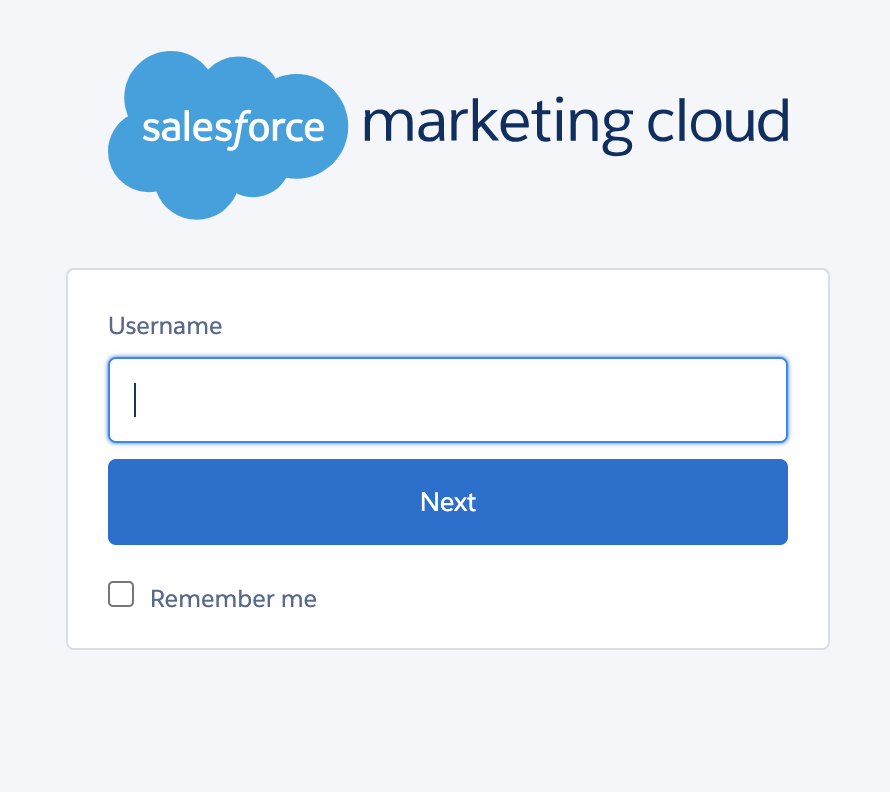
-
Once logged in, click on your username in the top right corner and select Setup from the dropdown menu.
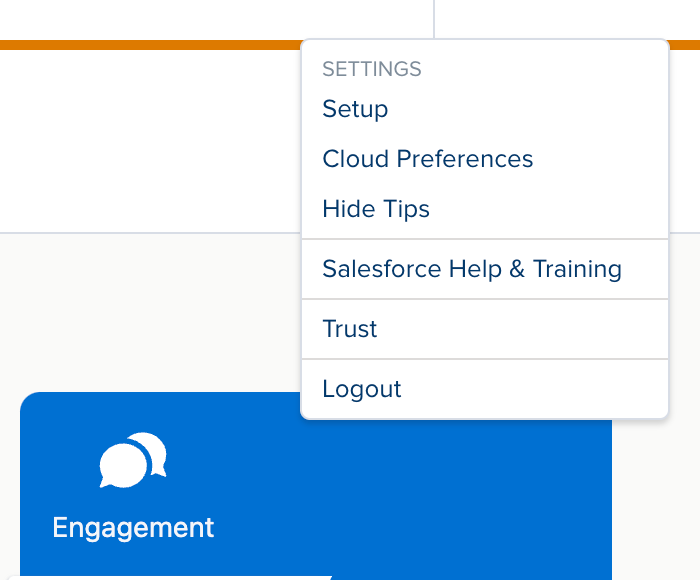
Step 2: Create an installed package
-
In the Setup menu, scroll down to the Platform Tools section.
-
Click on Apps and then select Installed Packages.
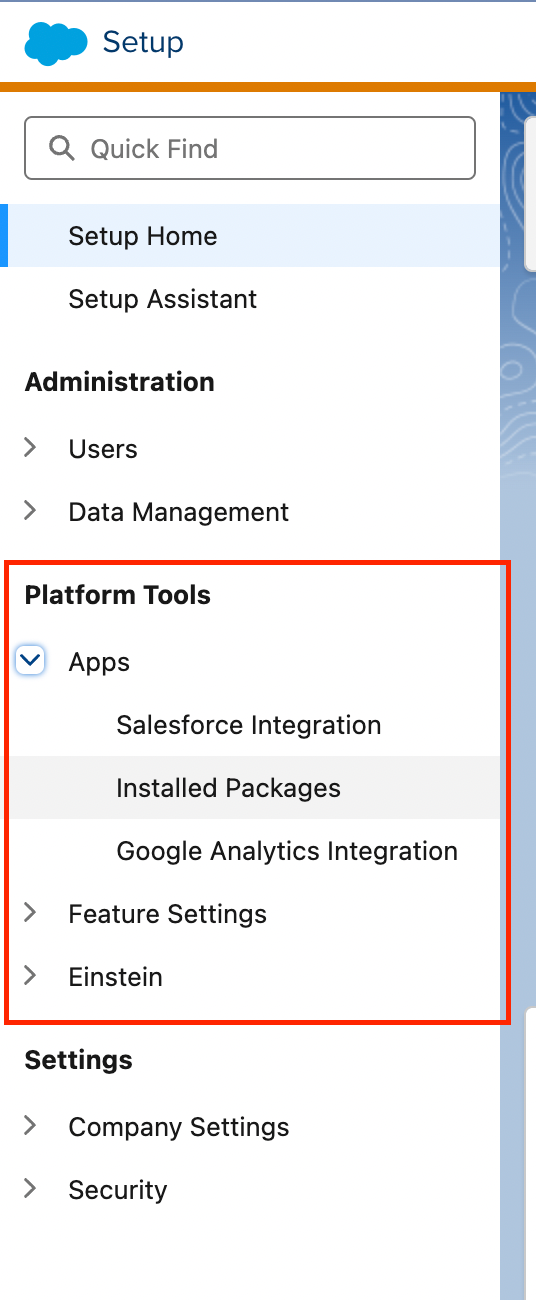
-
Click the New button.
-
Enter a Name and Description for your package (for example,
API Integration Package). -
Click Save.
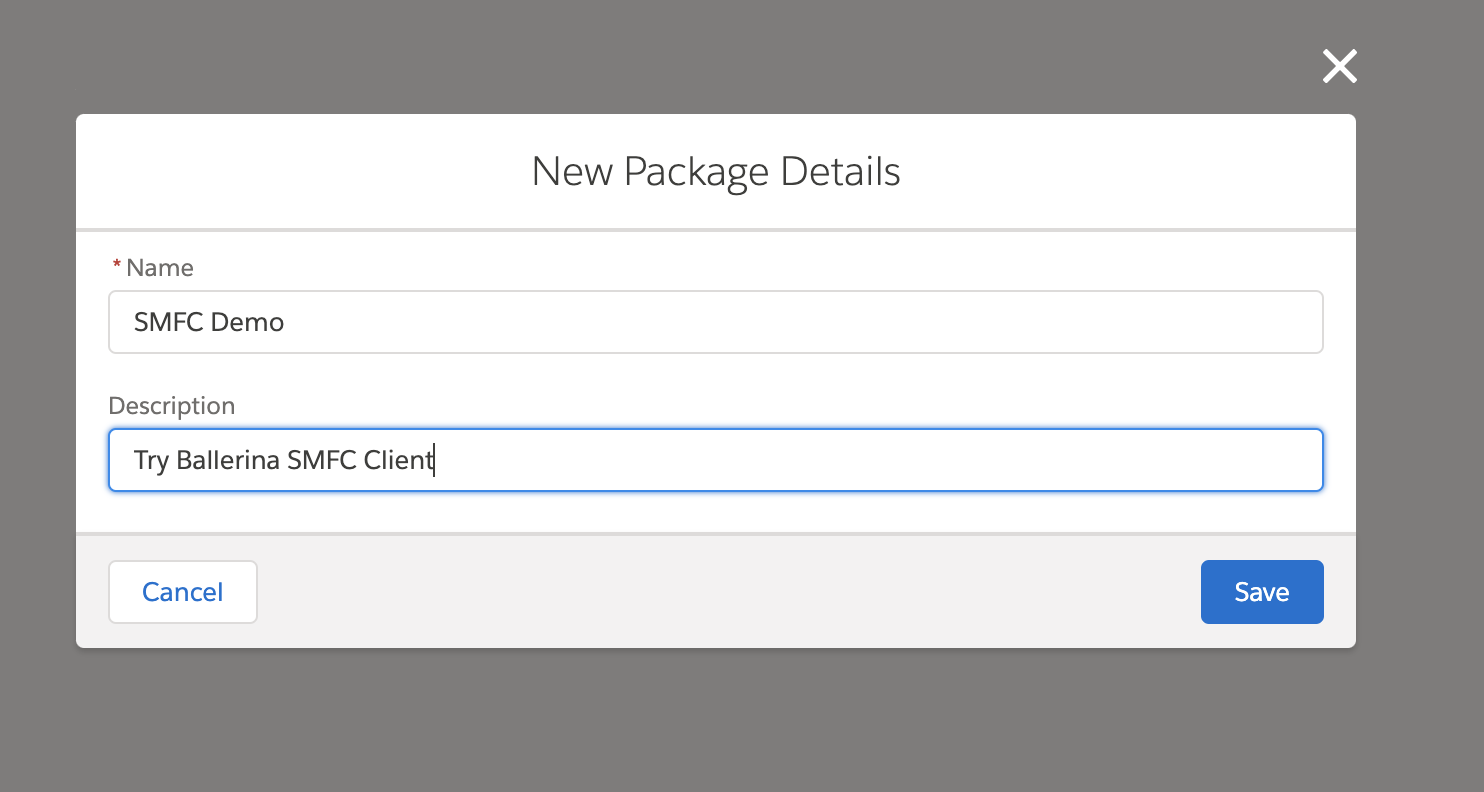
Step 3: Add an API integration component
-
After saving, click on the package you just created to view its details.
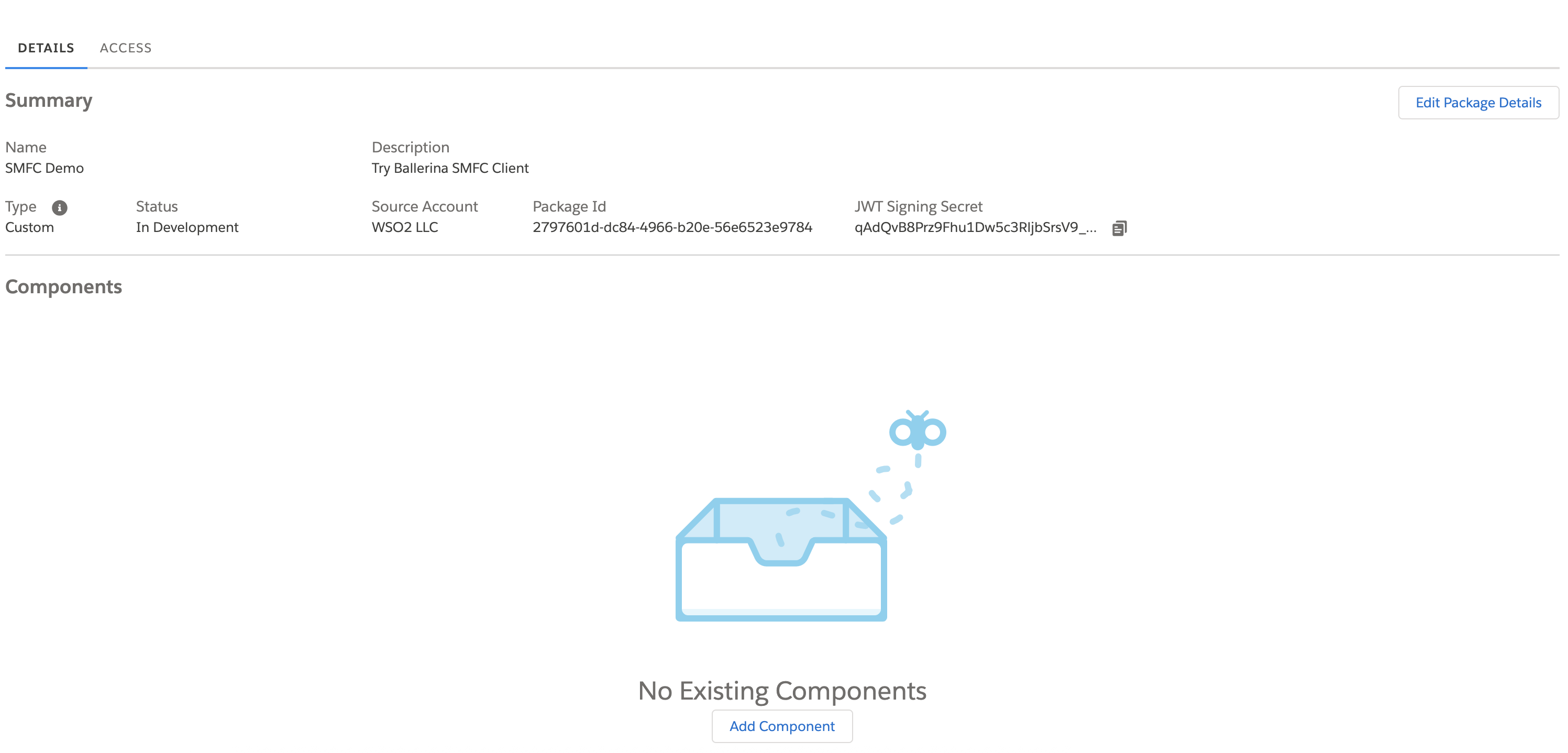
-
Click on Add Component.
-
Choose API Integration as the component type.

-
Select Server-to-Server as the integration type.

-
In the list of available scopes, check the required permissions for your integration. For most token generation and API calls, you might need:
- Read and Write access to Email Studio
- Access to the REST API
- Any additional scopes based on your specific use case
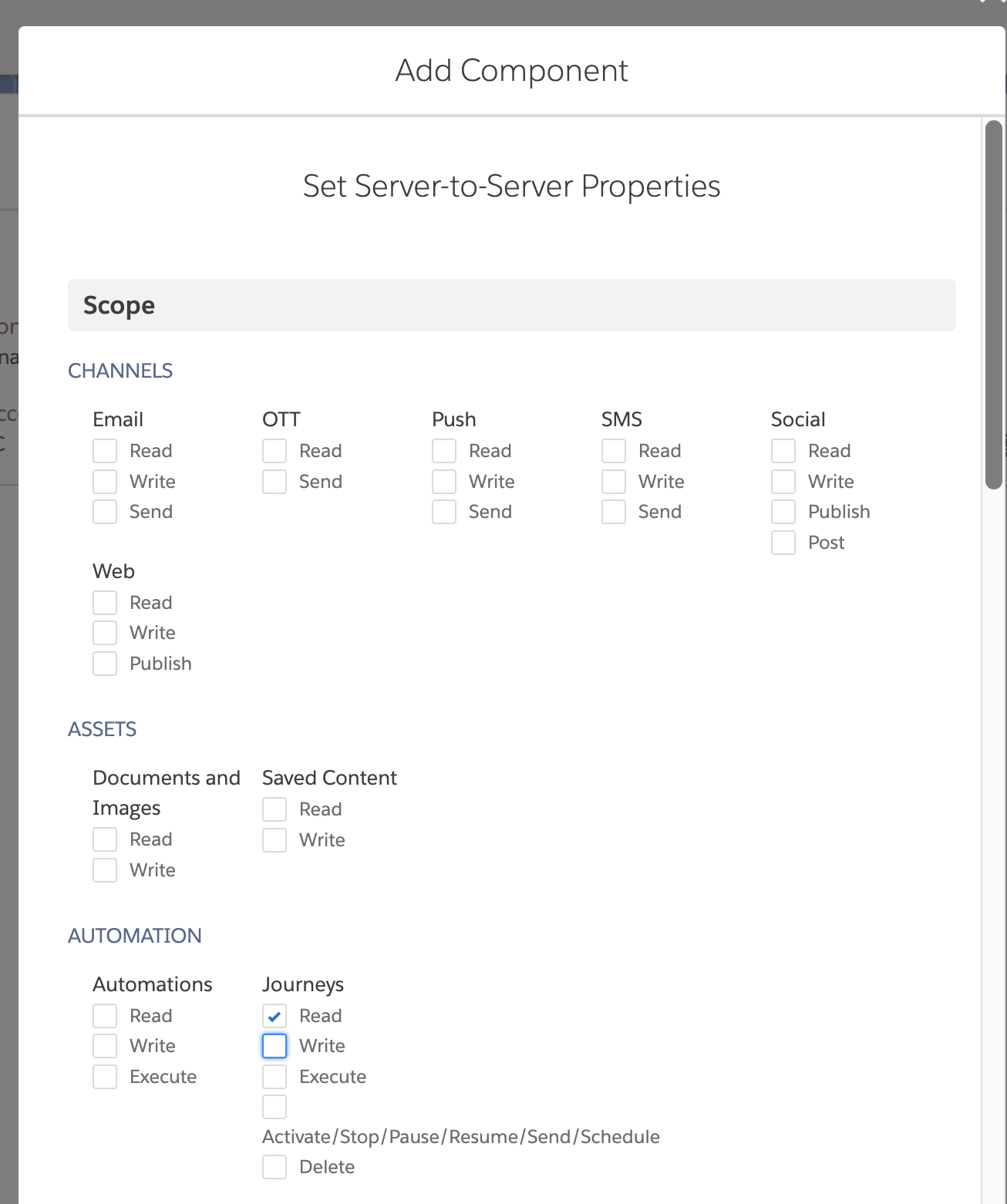
-
Click Save to add the component.
Step 4: Retrieve the Client ID and Client Secret
On the package detail page, note down the Base URIs, Client ID and Client Secret generated for your integration. These credentials are required to authenticate API calls. If necessary, click on Edit to update any integration details or to add further scopes.

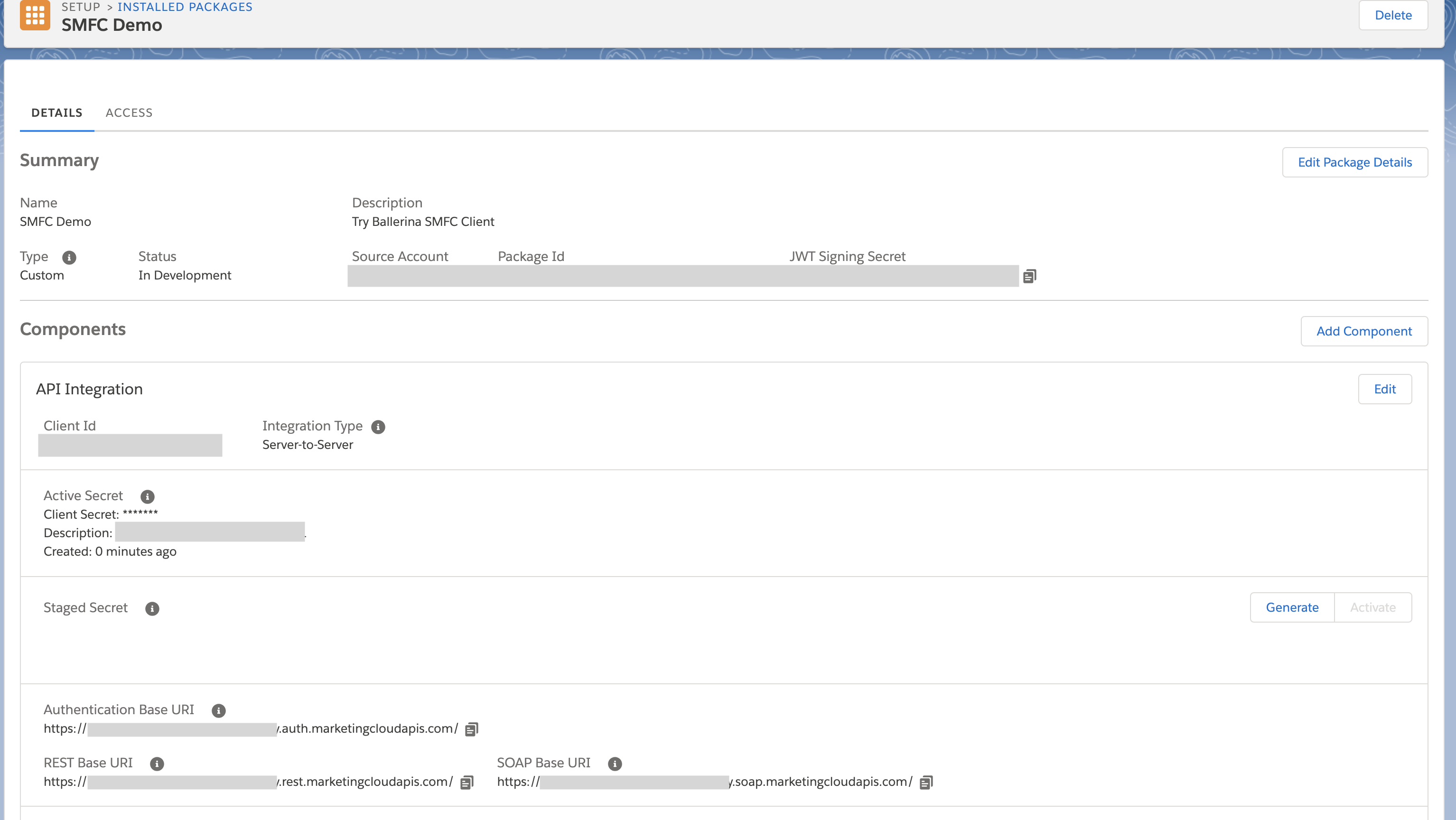
Step 5: Retrieve your user subdomain
Extract the subdomain by taking the portion between https:// and .auth.marketingcloudapis.com in your base URI. For example, from https://mc123456gkz1x4p5b9m4gzx5b9.auth.marketingcloudapis.com/, the subdomain is mc123456gkz1x4p5b9m4gzx5b9.
Step 6: Retrieve your account id if necessary
Navigate to the top right corner of your SFMC account interface, hover over your account name, and the MID will be displayed.
Note: This is only needed if the cloud account has more than one business units.
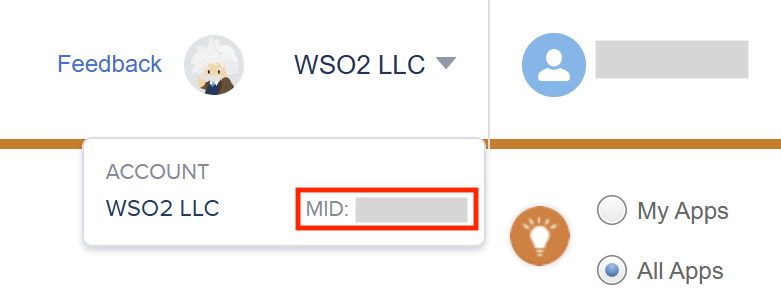
Quickstart
To use the salesforce.marketingcloud connector in your Ballerina application, modify the .bal file as follows:
Step 1: Import the module
Import the salesforce.marketingcloud module.
import ballerinax/salesforce.marketingcloud;
Step 2: Instantiate a new connector
Create a marketingcloud:ConnectionConfig with the obtained OAuth2.0 tokens and initialize the connector with it.
configurable string clientId = ?; configurable string clientSecret = ?; configurable string subDomain = ?; configurable string accountId = ?; marketingcloud:Client marketingCloudClient = check new ( subDomain, config = { auth: { clientId, clientSecret, accountId } } );
Step 3: Invoke the connector operation
Now, utilize the available connector operations.
See all the journeys contact is enrolled in
marketingcloud:ContactMembershipResponse res = check marketingCloudClient->getContactMembership({ contactKeyList: ["test@example.com"] });
Examples
The ballerinax/salesforce.marketingcloud connector provides practical examples illustrating usage in various scenarios. Explore these examples to understand how to capture and process database change events effectively.
- Seasonal Journey – Shows how to enroll new users into the Seasonal Journey by adding a row to a Data Extension, with checks to prevent enrolling users who are already part of the Rewin Journey.
- Sync Images - demonstrates how to synchronize images from Digital Asset Management (DAM) systems to Salesforce Marketing Cloud Content Builder using the Ballerina client. It retrieves images from external URLs, encodes them in base64, and uploads them to a specified category (folder) in Content Builder.
Clients
salesforce.marketingcloud: Client
Salesforce Marketing Cloud APIs provide programmatic access to features such as Address, Assets (Content Builder), Audit, Contacts, Data Events, Event Notification, Interactions (Journey Builder), Push, SMS, Transactional Messaging, and Messaging. Refer to the official Salesforce documentation for detailed API usage and guidelines.
Constructor
Gets invoked to initialize the connector.
init (string subDomain, ConnectionConfig config)- subDomain string - Subdomain of the target service, e.g., 'mcdev' for 'mcdev.rest.marketingcloudapis.com'
- config ConnectionConfig - The configurations to be used when initializing the
connector
getEventDefinitions
function getEventDefinitions(map<string|string[]> headers, *GetEventDefinitionsQueries queries) returns EventDefinitionList|errorGet Event Definitions
Parameters
- queries *GetEventDefinitionsQueries - Queries to be sent with the request
Return Type
- EventDefinitionList|error - List of event definitions
createEventDefinition
function createEventDefinition(EventDefinition payload, map<string|string[]> headers) returns EventDefinition|errorCreate Event Definition
Parameters
- payload EventDefinition - Payload to be sent with the request
Return Type
- EventDefinition|error - Event Definition created successfully
getEventDefinitionByKey
function getEventDefinitionByKey(string eventDefinitionKey, map<string|string[]> headers) returns EventDefinition|errorGet Event Definitions - By Key
Parameters
- eventDefinitionKey string - Key of the event definition
Return Type
- EventDefinition|error - Event definition details
updateEventDefinitionByKey
function updateEventDefinitionByKey(string eventDefinitionKey, EventDefinition payload, map<string|string[]> headers) returns EventDefinition|errorUpdate Event Definition - By Key
Parameters
- eventDefinitionKey string - Key of the event definition
- payload EventDefinition - Payload to be sent with the request
Return Type
- EventDefinition|error - Successful response
deleteEventDefinitionByKey
function deleteEventDefinitionByKey(string eventDefinitionKey, map<string|string[]> headers) returns json|errorDelete Event Definition - By Key
Parameters
- eventDefinitionKey string - Key of the event definition
Return Type
- json|error - Successful response
updateEventDefinitionById
function updateEventDefinitionById(string eventDefinitionId, EventDefinition payload, map<string|string[]> headers) returns EventDefinition|errorUpdate Event Definition - By ID
Parameters
- eventDefinitionId string - ID of the event definition
- payload EventDefinition - Payload to be sent with the request
Return Type
- EventDefinition|error - Successful response
deleteEventDefinitionById
function deleteEventDefinitionById(string eventDefinitionId, map<string|string[]> headers) returns json|errorDelete Event Definition - By ID
Parameters
- eventDefinitionId string - ID of the event definition
Return Type
- json|error - Successful response
fireEntryEvent
function fireEntryEvent(FireEvent payload, map<string|string[]> headers) returns FireEventResponse|errorFire Entry Event
Parameters
- payload FireEvent - Payload to be sent with the request
Return Type
- FireEventResponse|error - Successful response
getJourneys
function getJourneys(map<string|string[]> headers, *GetJourneysQueries queries) returns JourneysList|errorGet Interactions (Journeys)
Parameters
- queries *GetJourneysQueries - Queries to be sent with the request
Return Type
- JourneysList|error - Successful response
updateJourney
Update an existing Journey version
Parameters
- payload UpdateJourney - Request body for updating an existing journey
createJourney
Create Interaction (Journey) - Simple Journey
Parameters
- payload Journey - Request body for creating a new journey
getContactMembership
function getContactMembership(ContactMembershipRequest payload, map<string|string[]> headers) returns ContactMembershipResponse|errorGet List Of Journeys Contact Is In
Parameters
- payload ContactMembershipRequest - Payload to be sent with the request
Return Type
- ContactMembershipResponse|error - Successful response with contact list memberships
removeContactFromJourney
function removeContactFromJourney(ContactExitRequest payload, map<string|string[]> headers) returns ContactExitResponse|errorRemove Contact From Journey
Parameters
- payload ContactExitRequest - Payload to be sent with the request
Return Type
- ContactExitResponse|error - Accepted – contact exit request successfully received
getContactExitStatus
function getContactExitStatus(ContactExitRequest payload, map<string|string[]> headers) returns ContactExitStatusResponse|errorGet Contact Journey Exit Status
Parameters
- payload ContactExitRequest - Payload to be sent with the request
Return Type
- ContactExitStatusResponse|error - Status of contact removal returned successfully
getJourneyById
function getJourneyById(string journeyId, map<string|string[]> headers, *GetJourneyByIdQueries queries) returns Journey|errorGet Interactions (Journeys) - By ID
Parameters
- journeyId string - ID of version 1 of the journey in the form of a GUID (UUID)
- queries *GetJourneyByIdQueries - Queries to be sent with the request
updateJourneyById
function updateJourneyById(string journeyId, UpdateJourney payload, map<string|string[]> headers) returns Journey|errorUpdate an existing Journey version
Parameters
- journeyId string - ID of the journey in the form of a GUID (UUID)
- payload UpdateJourney - Request body for updating an existing journey
deleteJourneyById
function deleteJourneyById(string journeyId, map<string|string[]> headers, *DeleteJourneyByIdQueries queries) returns json|errorDelete Interaction (Journey) - By ID
Parameters
- journeyId string - ID of the journey in the form of a GUID (UUID). The ID deletes all versions of the journey, unless a versionNumber is provided
- queries *DeleteJourneyByIdQueries - Queries to be sent with the request
Return Type
- json|error - Successful response
getJourneyByKey
function getJourneyByKey(string 'key, map<string|string[]> headers, *GetJourneyByKeyQueries queries) returns Journey|errorGet Interactions (Journeys) - By Key
Parameters
- 'key string - The key of the journey
- queries *GetJourneyByKeyQueries - Queries to be sent with the request
updateJourneyByKey
function updateJourneyByKey(string 'key, UpdateJourney payload, map<string|string[]> headers) returns Journey|errorUpdate existing Journey version
Parameters
- 'key string - The key of the journey
- payload UpdateJourney - Request body for updating an existing journey
deleteJourneyByKey
function deleteJourneyByKey(string 'key, map<string|string[]> headers, *DeleteJourneyByKeyQueries queries) returns json|errorDelete Interaction (Journey) - By Key
Parameters
- 'key string - Key of the journey. The Key deletes all versions of the journey, unless a versionNumber is provided
- queries *DeleteJourneyByKeyQueries - Queries to be sent with the request
Return Type
- json|error - Successful response
validateEmail
function validateEmail(ValidateEmailRequest payload, map<string|string[]> headers) returns ValidateEmailResponse|errorValidate Address
Parameters
- payload ValidateEmailRequest - Payload to be sent with the request
Return Type
- ValidateEmailResponse|error - Successful response
getCampaigns
function getCampaigns(map<string|string[]> headers, *GetCampaignsQueries queries) returns CampaignList|errorGet Campaigns
Parameters
- queries *GetCampaignsQueries - Queries to be sent with the request
Return Type
- CampaignList|error - List of campaigns
createCampaign
function createCampaign(UpsertCampaign payload, map<string|string[]> headers) returns Campaign|errorCreate Campaign
Parameters
- payload UpsertCampaign - Payload to be sent with the request
deleteCampaign
Delete Campaign
Parameters
- id string - ID of the campaign to delete
Return Type
- error? - Campaign deleted successfully
updateCampaign
function updateCampaign(string id, UpsertCampaign payload, map<string|string[]> headers) returns Campaign|errorUpdate Campaign
Parameters
- id string - ID of the campaign to update
- payload UpsertCampaign - Payload to be sent with the request
upsertDERowSetByKey
function upsertDERowSetByKey(string dEExternalKey, DataExtensionRowSet payload, map<string|string[]> headers) returns DataExtensionRowSet|errorUpsert Row Set - DE Key
Parameters
- dEExternalKey string - External Key of the Data Extension
- payload DataExtensionRowSet - Payload to be sent with the request
Return Type
- DataExtensionRowSet|error - Successful response
deleteDERowSetByKey
function deleteDERowSetByKey(string dEExternalKey, DataExtensionRowSet payload, map<string|string[]> headers) returns DataExtensionRowSet|errorDelete Row Set - DE Key
Parameters
- dEExternalKey string - External Key of the Data Extension
- payload DataExtensionRowSet - Payload to be sent with the request
Return Type
- DataExtensionRowSet|error - Successful response
upsertDERowSetByKeyAsync
function upsertDERowSetByKeyAsync(string dEExternalKey, DataExtensionRowSet payload, map<string|string[]> headers) returns error?Upsert Row Set - DE Key (Async)
Parameters
- dEExternalKey string - External Key of the Data Extension
- payload DataExtensionRowSet - Payload to be sent with the request
Return Type
- error? - Successful response
deleteDERowSetByKeyAsync
function deleteDERowSetByKeyAsync(string dEExternalKey, DataExtensionRowSet payload, map<string|string[]> headers) returns error?Delete Row Set - DE Key (Async)
Parameters
- dEExternalKey string - External Key of the Data Extension
- payload DataExtensionRowSet - Payload to be sent with the request
Return Type
- error? - Successful response
searchContactsByAttribute
function searchContactsByAttribute(ContactAttributeName attributeName, ContactAttributeFilterCondition payload, map<string|string[]> headers) returns SearchContactsByAttributeResponse|errorSearch Contacts by Attribute
Parameters
- attributeName ContactAttributeName - The name of the attribute to search by
- payload ContactAttributeFilterCondition - Payload to be sent with the request
Return Type
searchContactsByEmail
function searchContactsByEmail(SearchContactsByEmailRequest payload, map<string|string[]> headers) returns SearchContactsByEmailResponse|errorSearch Contacts by Email
Parameters
- payload SearchContactsByEmailRequest - Payload to be sent with the request
Return Type
createContact
function createContact(UpsertContactRequest payload, map<string|string[]> headers) returns UpsertContactResponse|errorCreate Contacts
Parameters
- payload UpsertContactRequest - Payload to be sent with the request
Return Type
- UpsertContactResponse|error - Successful response
updateContact
function updateContact(UpsertContactRequest payload, map<string|string[]> headers) returns UpsertContactResponse|errorUpdate Contacts
Parameters
- payload UpsertContactRequest - Payload to be sent with the request
Return Type
- UpsertContactResponse|error - Successful response
deleteContact
function deleteContact(ContactDeleteRequest payload, map<string|string[]> headers, *DeleteContactQueries queries) returns ContactDeleteResponse|errorDelete Contact - By Key
Parameters
- payload ContactDeleteRequest - Payload to be sent with the request
- queries *DeleteContactQueries - Queries to be sent with the request
Return Type
- ContactDeleteResponse|error - Successful response
getContactDeleteRequests
function getContactDeleteRequests(map<string|string[]> headers, *GetContactDeleteRequestsQueries queries) returns ContactDeleteRequestsResponse|errorGet Contact Delete Request Details
Parameters
- queries *GetContactDeleteRequestsQueries - Queries to be sent with the request
Return Type
- ContactDeleteRequestsResponse|error - Successful response
getContactPreferencesByKey
function getContactPreferencesByKey(string contactKey, map<string|string[]> headers) returns ContactPreferencesResponse|errorGet Contact Preferences
Parameters
- contactKey string - The contact key of the contact whose preferences are to be retrieved
Return Type
- ContactPreferencesResponse|error - Successful response
upsertContactPreferences
function upsertContactPreferences(ContactPreferencesRequest payload, map<string|string[]> headers) returns UpsertContactPreferencesResponse|errorUpsert Contact Preferences
Parameters
- payload ContactPreferencesRequest - Payload to be sent with the request
Return Type
- UpsertContactPreferencesResponse|error - Successful response
searchContactPreferences
function searchContactPreferences(SearchPreferencesRequest payload, map<string|string[]> headers, *SearchContactPreferencesQueries queries) returns SearchPreferencesResponse|errorSearch Contact Preferences
Parameters
- payload SearchPreferencesRequest - Payload to be sent with the request
- queries *SearchContactPreferencesQueries - Queries to be sent with the request
Return Type
- SearchPreferencesResponse|error - Successful response
getAssets
Get Content Assets
Parameters
- queries *GetAssetsQueries - Queries to be sent with the request
createAsset
Create Content Asset
Parameters
- payload UpsertAsset - Payload to be sent with the request
deleteAsset
function deleteAsset(int id, map<string|string[]> headers, *DeleteAssetQueries queries) returns error?Delete Content Asset
Parameters
- id int - ID of the content asset to delete
- queries *DeleteAssetQueries - Queries to be sent with the request
Return Type
- error? - Content asset deleted successfully
updateAsset
Update Content Asset
Parameters
- id int - ID of the content asset to update
- payload UpsertAsset - Payload to be sent with the request
getCategories
function getCategories(map<string|string[]> headers, *GetCategoriesQueries queries) returns CategoryList|errorGet Content Categories
Parameters
- queries *GetCategoriesQueries - Queries to be sent with the request
Return Type
- CategoryList|error - List of content categories
createCategory
function createCategory(CreateCategory payload, map<string|string[]> headers) returns Category|errorCreate Content Category
Parameters
- payload CreateCategory - Payload to be sent with the request
getEmailDefinitions
function getEmailDefinitions(map<string|string[]> headers, *GetEmailDefinitionsQueries queries) returns EmailDefinitionList|errorGet Email Definitions
Parameters
- queries *GetEmailDefinitionsQueries - Queries to be sent with the request
Return Type
- EmailDefinitionList|error - List of email definitions
createEmailDefinition
function createEmailDefinition(CreateEmailDefinition payload, map<string|string[]> headers) returns EmailDefinition|errorCreate Email Definition
Parameters
- payload CreateEmailDefinition - Payload to be sent with the request
Return Type
- EmailDefinition|error - Email definition created successfully
sendEmailMessage
function sendEmailMessage(SendEmailMessageRequest payload, map<string|string[]> headers) returns SendEmailMessageResponse|errorSend Email Message
Parameters
- payload SendEmailMessageRequest - Payload to be sent with the request
Return Type
- SendEmailMessageResponse|error - Email message accepted for processing
importDataExtensionAsync
function importDataExtensionAsync(ImportRequest payload, map<string|string[]> headers) returns ImportResponse|errorImport Data Extension File (Async)
Parameters
- payload ImportRequest - Payload containing import details such as file location and data extension key
Return Type
- ImportResponse|error - Import request accepted for processing
getImportSummary
Get Data Extension Import Summary
Parameters
- id int - The unique identifier for the import operation
Return Type
- ImportSummaryResponse|error - Import summary retrieved successfully
createBulkIngestJob
function createBulkIngestJob(CreateBulkIngestJob payload, map<string|string[]> headers) returns CreateBulkIngestJobResponse|errorBulk Ingest Data Extension Rows
Parameters
- payload CreateBulkIngestJob - Payload to be sent with request
Return Type
- CreateBulkIngestJobResponse|error - Bulk ingest request accepted and processed
Records
salesforce.marketingcloud: Activity
Represents a single activity in a journey
Fields
- id? string - The unique ID for the activity.
- 'key string - The unique customer key for the activity.
- name? string - The display name for this activity.
- 'type string - Defines the activity type. The expected input for each activity must be passed as an argument to operate correctly.
- outcomes? ActivityOutcomes[] - An array of outcome objects.
- arguments? record {} - An object that represents the arguments that the activity expects to be passed at runtime. Each activity type requires a different set of parameters.
- configurationArguments? record {} - An object that represents the arguments that the activity expects to be passed at publish and runtime. Each activity type requires a different set of parameters.
salesforce.marketingcloud: ActivityOutcomes
Fields
- 'key string - The unique customer key for the outcome.
- next string - A string that maps to a valid journey activity key.
salesforce.marketingcloud: Address
Fields
- contactID? record {} - Type-value object specifying ContactID tied to given address
- addressTypeID? int - Type of the retrieved address: EMAIL: 1 MOBILE: 4 PUSH: 9 LINE: 10
- addressKey? record {} - Type-value object specifying the AddressKey for retrieved address
- modifiedDate? string - Last modified date value of retrieved address
- contactKey? record {} - Type-value object specifying ContactKey tied to given address
- valueSets? AddressValueSets[] - Object array containing value set information of pertinent attributes retrieved for address
- 'source? int - Source value of retrieved address
- addressID? record {} - Type-value object specifying the AddressID for retrieved address
- status? int - Status value of retrieved address
- ordinal? int - Ordinal value of retrieved address
salesforce.marketingcloud: AddressValues
Fields
- valueID? string - An auto-generated guid representing a retrieved attribute value for the retrieved address
- definitionName? string - The value definition name of a retrieved attribute for retrieved address
- innerValue? string - Actual value of a retrieved attribute for the retrieved address
- definitionKey? string - The value definition key of a retrieved attribute for retrieved address
- definitionID? string - The value definition ID of a retrieved attribute for retrieved address
salesforce.marketingcloud: AddressValueSets
Fields
- definitionName? string - Default name assigned to represent the Set Definition of value Set information for retrieved address
- values? AddressValues[] - Object array containing property definition and actual value information of attributes retrieved for address
- definitionKey? string - Default key assigned to represent the Set Definition of value Set information for retrieved address
- definitionID? string - Default ID assigned to represent the Set Definition of value Set information for retrieved address
salesforce.marketingcloud: Asset
Represents a content asset in Salesforce Marketing Cloud
Fields
- id int - Unique identifier of the asset.
- customerKey string - Reference to customer's private ID/name for the asset.
- contentType? string - The type that the Content attribute is in.
- data? record {} - Container for asset data.
- assetType record {} - The type of the asset saved as a name/ID pair.
- name string - Name of the asset, set by the client. 200 character maximum.
- description? string - Description of the asset, set by the client.
- category record {} - ID of the category the asset belongs to.
salesforce.marketingcloud: AssetList
Response containing a collection of content assets
Fields
- count int - Total number of assets.
- page int - Current page number.
- pageSize int - Number of items per page.
- links record {} - Navigation links.
- items Asset[] - List of asset items.
salesforce.marketingcloud: AttributeSet
Represents a set of attributes for a contact
Fields
- name string - Name of the attribute set (e.g., 'Email Addresses', 'Email Demographics')
- items AttributeSetItem[] - List of items for the attribute set
salesforce.marketingcloud: AttributeSetItem
Represents an item in an attribute set, containing multiple attributes
Fields
- values AttributeSetValue[] - List of name/value pairs for the attributes
salesforce.marketingcloud: AttributeSetValue
Represents a name/value pair for an attribute
Fields
- name string - Name of the attribute
salesforce.marketingcloud: Campaign
Represents a campaign in Salesforce Marketing Cloud
Fields
- createdDate string - The date and time the campaign was created.
- modifiedDate string - The date and time the campaign was last modified.
- id string - The unique identifier for the campaign.
- name string - The name of the campaign.
- description string - A description of the campaign.
- campaignCode string - A code used to identify the campaign.
- color string - A color code associated with the campaign.
- favorite boolean - Indicates if the campaign is marked as a favorite.
salesforce.marketingcloud: CampaignList
Fields
- count int - Total number of campaigns.
- page int - Current page number.
- pageSize int - Number of items per page.
- links record {} - Navigation links.
- items Campaign[] - List of campaign items.
salesforce.marketingcloud: Category
Represents a content category in Salesforce Marketing Cloud
Fields
- id int - System-assigned ID for the category.
- name string - Name of the category.
- parentId decimal - ID of the parent category.
- categoryType string - The type of category, either asset or asset-shared.
- memberId decimal - ID of the member who creates the category.
- enterpriseId decimal - ID of the enterprise this business unit belongs to.
- sharingProperties? record {} - Stores the MIDs of business units this category is shared with and the sharing type. Only included in the response if CategoryType is asset-shared.
- meta? record {} - Meta is used much like the data attribute on CMS assets but for internal functionality in Content Builder. If meta is returned, be sure to pass it through the API.
salesforce.marketingcloud: CategoryList
Response containing a collection of content categories
Fields
- count int - Total number of categories.
- page int - Current page number.
- pageSize int - Number of items per page.
- links record {} - Navigation links.
- items Category[] - List of content categories.
salesforce.marketingcloud: ChannelAddressResponseEntities
Fields
- channelAddress string - Channel address of the email channel
- contactKeyDetails ContactKeyEntities[] - Contact key details associated with the channel address
salesforce.marketingcloud: ConnectionConfig
Provides a set of configurations for controlling the behaviours when communicating with a remote HTTP endpoint.
Fields
- auth OAuth2ClientCredentialsGrantConfig - Configurations related to client authentication
- httpVersion HttpVersion(default http:HTTP_2_0) - The HTTP version understood by the client
- http1Settings ClientHttp1Settings(default {}) - Configurations related to HTTP/1.x protocol
- http2Settings ClientHttp2Settings(default {}) - Configurations related to HTTP/2 protocol
- timeout decimal(default 30) - The maximum time to wait (in seconds) for a response before closing the connection
- forwarded string(default "disable") - The choice of setting
forwarded/x-forwardedheader
- followRedirects? FollowRedirects - Configurations associated with Redirection
- poolConfig? PoolConfiguration - Configurations associated with request pooling
- cache CacheConfig(default {}) - HTTP caching related configurations
- compression Compression(default http:COMPRESSION_AUTO) - Specifies the way of handling compression (
accept-encoding) header
- circuitBreaker? CircuitBreakerConfig - Configurations associated with the behaviour of the Circuit Breaker
- retryConfig? RetryConfig - Configurations associated with retrying
- cookieConfig? CookieConfig - Configurations associated with cookies
- responseLimits ResponseLimitConfigs(default {}) - Configurations associated with inbound response size limits
- secureSocket? ClientSecureSocket - SSL/TLS-related options
- proxy? ProxyConfig - Proxy server related options
- socketConfig ClientSocketConfig(default {}) - Provides settings related to client socket configuration
- validation boolean(default true) - Enables the inbound payload validation functionality which provided by the constraint package. Enabled by default
- laxDataBinding boolean(default true) - Enables relaxed data binding on the client side. When enabled,
nilvalues are treated as optional, and absent fields are handled asnilabletypes. Enabled by default.
salesforce.marketingcloud: ContactAttributeFilterCondition
Filter condition for searching contacts by attribute
Fields
- filterConditionOperator string - Filter condition operator name
- filterConditionValue string - Value for attribute used in search criteria for contacts and associated addresses. When using the "LastModifiedDate" attributeName, separate the values for start and end date in the filterConditionValue with an "AND". The "Channel" attributeName supports these values: MOBILE PUSH LINE EMAIL
salesforce.marketingcloud: ContactDeleteRequest
Fields
- values string[] - List of contact keys or IDs to delete
- deleteOperationType "ContactAndAttributes"|"AttributesOnly" - Type of delete operation to perform
salesforce.marketingcloud: ContactDeleteRequestsResponse
Response containing details of contact delete requests
Fields
- startDateUtc string - The start date in UTC for the query.
- endDateUtc string - The end date in UTC for the query.
- statusAsOfDateUtc string - The status date in UTC.
- pageNumber int - The current page number.
- pageSize int - The number of items per page.
- operations record {}[] - List of operations.
- requestServiceMessageID string - ID of the request service message.
- responseDateTime string - The response date and time.
- resultMessages string[] - Array of result messages.
- serviceMessageID string - ID of the service message.
salesforce.marketingcloud: ContactDeleteResponse
Fields
- operationInitiated boolean - Indicates if the operation was initiated successfully
- operationID int - Unique identifier for the initiated operation
- requestServiceMessageID string - ID of the request message
- responseDateTime string - Date and time of the response
- hasErrors boolean - Indicates if there were any errors during the operation
- resultMessages record {}[] - List of result messages from the operation
- serviceMessageID string - ID of the service message
salesforce.marketingcloud: ContactExitRequest
Fields
- versions? int[] - List of version numbers of the journey to remove contact from
- contactKey string - ID that uniquely identifies a subscriber or contact. Can be a single contact or an array of up to 50
- definitionKey string - Customer Key that uniquely identifies the journey
salesforce.marketingcloud: ContactExitResponse
Fields
- errors? ContactExitStatus[] -
salesforce.marketingcloud: ContactExitStatus
Fields
- contactKey? string -
- definitionKey? string -
- status? ContactExitStatusDetail[] -
salesforce.marketingcloud: ContactExitStatusDetail
Fields
- definitionInstanceId? string - The unique identifier for the journey instance from which the contact was removed
- message? string - A message providing additional information about the exit operation
- version? int - The version of the journey from which the contact was removed
salesforce.marketingcloud: ContactKeyEntities
Fields
- contactKey string - Contact key of the email channel address
- createDate string - Contact key creation date
salesforce.marketingcloud: ContactMembership
Fields
- contactMemberships? ContactMembershipDetail[] -
- contactsNotFound? string[] -
salesforce.marketingcloud: ContactMembershipDetail
Fields
- contactKey? string -
- definitionKey? string -
- version? int -
salesforce.marketingcloud: ContactMembershipRequest
Fields
- contactKeyList? string[] - The list of unique keys that identify the contacts
salesforce.marketingcloud: ContactMembershipResponse
Fields
- results? ContactMembership -
salesforce.marketingcloud: ContactPreferenceEntity
Represents a contact preference entity
Fields
- hasOptedOutTracking? boolean - Indicates whether a contact opted out of tracking information
- contactID int - Unique ID for the contact
salesforce.marketingcloud: ContactPreferencesRequest
Request to upsert contact preferences
Fields
- items ContactPreferenceEntity[] - Array of contact IDs and other properties to add
salesforce.marketingcloud: ContactPreferencesResponse
Retrieved contact preferences by contact key
Fields
- responseDateTime? int - Date and time of the retry response in UTC
- rowsAffected? int - Number of rows returned
- serviceMessageID? string - Service message ID for the response
- requestServiceMessageID? string - Service message ID for the request
- resultMessages? record {}[] - Array of messages about the request. Includes details, such as resulttype and resultcode, about a bad request
- value? ContactPreferenceEntity - Represents a contact preference entity
salesforce.marketingcloud: CreateBulkIngestJob
Definition for a bulk ingest job targeting a data extension
Fields
- jobStatus? "New"|"Staging"|"Queued"|"Processing"|"Complete"|"Error" - Job status (New, Staging, Queued, Processing, Complete, Error)
- destinationCustomerKey string - Data extension customer key (required)
- updateType "AddAndUpdate"|"AddAndDoNotUpdate"|"UpdateButDoNotAdd"|"Overwrite" - Supported data operation types (required)
- jobExpirationHours? int - Can specify a value up to 8 hours - this value drives the time allocated to stage data before starting a job. Note: For larger staging time (over 8 hours), contact support
salesforce.marketingcloud: CreateBulkIngestJobResponse
Response for creating a bulk ingest job targeting a data extension
Fields
- requestId string - Request ID for tracking the operation
- bulkApiDefinitionId string - Unique identifier for the bulk API definition
- resultMessages record {}[] - Array of messages about the bulk ingest job
salesforce.marketingcloud: CreateCategory
Represents a content category in Salesforce Marketing Cloud
Fields
- name string - Name of the category.
- parentId decimal - ID of the parent category.
- categoryType? string - The type of category, either asset or asset-shared.
- memberId? decimal - ID of the member who creates the category.
- enterpriseId? decimal - ID of the enterprise this business unit belongs to.
- sharingProperties? record {} - Stores the MIDs of business units this category is shared with and the sharing type. Only included in the response if CategoryType is asset-shared.
salesforce.marketingcloud: CreateEmailDefinition
Request body for creating a new email definition
Fields
- subscriptions EmailDefinitionSubscriptions - Subscribers of Email Definition
- name string - Name of the definition. Must be unique
- options? CreateEmailDefinitionOptions - Options of Email Defintion
- definitionKey string - Unique, user-generated key to access the definition object
- description? string - User-provided description of the send definition
- classification? string - The external key of a sending classification defined in Email Studio Administration. Only transactional classifications are permitted. Default is default transactional
- content CreateEmailDefinitionContent - Content of the Email Definition
- status? "active"|"inactive"|"deleted" - Operational state of the definition: active, inactive, or deleted. A message sent to an active definition is processed and delivered. A message sent to an inactive definition isn’t processed or delivered. Instead, the message is queued for later processing for up to three days
salesforce.marketingcloud: CreateEmailDefinitionContent
Content of the Email Definition
Fields
- customerKey string - Unique identifier of the content asset
salesforce.marketingcloud: CreateEmailDefinitionOptions
Options of Email Defintion
Fields
- cc? string[] - Include CC email addresses with every send. To CC dynamically at send time, create a profile attribute and use the %%attribute%% syntax
- bcc? string[] - Include BCC email addresses with every send. To BCC dynamically at send time, create a profile attribute and use the %%attribute%% syntax
- trackLinks boolean(default true) - Wraps links for tracking and reporting. Default is true
- createJourney? boolean - A value of true updates the send definition to make it available in Journey Builder as a Transactional Send Journey. After the definition is tied to a Transactional Send Journey, the definition remains part of Journey Builder. You can’t unlink a journey from a definition without recreating the transactional send definition
salesforce.marketingcloud: DataExtensionRow
Fields
- keys record {} - A map of key fields for the data extension row. The property names and types are arbitrary and depend on the data extension definition
- values record {} - A map of value fields for the data extension row. The property names and types are arbitrary and depend on the data extension definition
salesforce.marketingcloud: Defaults
An object that contains default values for the journey, such as email expressions. Example: { "email": ["{{Event.event-key.EmailAddress}}", "{{Contact.Default.Email}}"] }
Fields
- email? string[] - An ordered list of email expressions used to determine which email address to use as the default.
- string[]... - Rest field
salesforce.marketingcloud: DeleteAssetQueries
Represents the Queries record for the operation: deleteAsset
Fields
- isCDNDelete? boolean - Permanently deletes the file and its URL in Akamai when the associated file is deleted in Content Builder. A value of 1 permanently deletes the file. If isCDNDelete is unspecified or if the value is 0, it doesn’t permanently delete the file
salesforce.marketingcloud: DeleteContactQueries
Represents the Queries record for the operation: deleteContact
Fields
- 'type? "ids"|"keys" - Type of contact to delete. Possible values are: ids, keys. If not specified, defaults to 'ids'
salesforce.marketingcloud: DeleteJourneyByIdQueries
Represents the Queries record for the operation: deleteJourneyById
Fields
- versionNumber? int - Version number of the journey to delete. If no version is specified, ALL versions associated with the provided ID will be deleted
salesforce.marketingcloud: DeleteJourneyByKeyQueries
Represents the Queries record for the operation: deleteJourneyByKey
Fields
- versionNumber? int - Version number of the journey to delete. If no version is specified, ALL versions associated with the provided ID will be deleted
salesforce.marketingcloud: EmailDefinition
Represents an email definition in Salesforce Marketing Cloud
Fields
- subscriptions EmailDefinitionSubscriptions - Subscribers of Email Definition
- createdDate string - Date the definition was created
- requestId? string - The unique identifier of this request
- name string - Name of the definition
- modifiedDate string - Date and time the definition was most recently changed
- options? EmailDefinitionOptions - Options of Email Definitions
- definitionKey string - Unique, user-generated key to access the definition object
- description? string - User-provided description of the send definition
- classification? string - The external key of a sending classification defined in Email Studio Administration. Only transactional classifications are permitted. Default is default transactional
- content CreateEmailDefinitionContent - Content of the Email Definition
- definitionId? string - A unique object ID
- status "active"|"inactive"|"deleted" - Operational state of the definition: active, inactive, or deleted. A message sent to an active definition is processed and delivered. A message sent to an inactive definition isn’t processed or delivered. Instead, the message is queued for later processing for up to three days
salesforce.marketingcloud: EmailDefinitionList
List of email definitions
Fields
- requestId? string - Unique identifier for the request
- count int - Number of items returned
- pageSize int - Number of items per page
- page int - Current page number
- definitions EmailDefinitionSummary[] - List of email definitions
salesforce.marketingcloud: EmailDefinitionOptions
Options of Email Definitions
Fields
- trackLinks boolean(default true) - Wraps links for tracking and reporting. Default is true
salesforce.marketingcloud: EmailDefinitionSubscriptions
Subscribers of Email Definition
Fields
- autoAddSubscriber boolean(default true) - Adds the recipient’s email address and contact key as a subscriber key to subscriptions.list. Default is true
- dataExtension? string - The external key of the triggered send data extension. Each request inserts as a new row in the data extension
- updateSubscriber boolean(default true) - For email only: Updates the recipient’s contact key as a subscriber key with the provided email address and profile attributes to subscriptions.list. Default is true
- list string - The external key of the list or all subscribers. Contains the subscriber keys and profile attributes
salesforce.marketingcloud: EmailDefinitionSummary
Email definition object
Fields
- createdDate string - Creation date of the email definition
- name string - Name of the email definition
- modifiedDate string - Last modification date of the email definition
- definitionKey string - Unique key for the email definition
- status string - Status of the email definition
salesforce.marketingcloud: EventDefinition
Represents an event definition in Journey Builder. An event definition is a reusable component that defines how an event is triggered and processed within a journey
Fields
- schema? record {} - Schema information for an event. The call uses this information to create a data extension associated with the Event Definition. Only required when not providing a dataExtensionId value
- eventDefinitionKey string - Unique customer key for the event definition. Used to reference this event in API calls and journeys
- mode? "Production"|"Test" - Operation mode of the event definition. Can be 'Production' or 'Test'
- schedule? EventDefinitionSchedule - Optionally define a schedule for the event. Used to trigger the event on a recurring basis
- metaData? record {} - Optional metadata for the event definition. Can include additional information or settings
- sourceApplicationExtensionId? string - A link to the application extension that defines the configuration screens for this type. Journey Builder uses this ID to filter shared entry sources. For example, for the Event Definition to be visible in the Existing Entry sources panel in the UI, this field must be populated. To obtain this value, perform a GET eventDefinition on similar events in Journey Builder
- isVisibleInPicker? boolean - If true, makes this event visible in the Journey Builder Event Picker UI
- configuration? record {} - Optional configuration data for the event definition. Can include additional settings or parameters
- name string - Display name for the event definition. Visible in Journey Builder UI
- description? string - Optional description for the event definition, visible in UI
- 'type "Event"|"ContactEvent"|"DateEvent"|"RestEvent" - Type of the event definition (e.g., 'RestEvent')
- dataExtensionId? string - ID of the Data Extension used as the data source for the event. Optional if 'schema' is provided inline
salesforce.marketingcloud: EventDefinitionList
List of event definitions
Fields
- pageSize? int - Number of items per page
- page? int - Current page number
- items? EventDefinition[] - Array of event definitions
salesforce.marketingcloud: EventDefinitionSchedule
Optionally define a schedule for the event. Used to trigger the event on a recurring basis
Fields
- StartDateTime string - The first time the scheduled automation should run.
- EndDateTime? string - The last time the scheduled automation should run. Required if EndType = EndDate.
- Occurrences? int - How many times the scheduled automation should run. Required if EndType = Occurrences.
- EndType "EndDate"|"Occurrences" - EndDate or Occurrences, indicates if automation schedule should stop after a specified date or a specified number of runs.
- Frequency "Minutely"|"Hourly"|"Daily"|"Weekly"|"Monthly"|"Yearly" - Minutely, Hourly, Daily, Weekly, Monthly, Yearly
- RecurrencePattern "Interval"|"EveryWeekDay"|"ByDay"|"ByWeek" - Interval - used by Minutely, Hourly, Daily; EveryWeekDay - used by Daily; ByDay - used by Weekly, Monthly, Yearly; ByWeek - used by Monthly, Yearly
- Interval? int - Used for Minutely, Hourly, Daily, Weekly, and Monthly schedules (not used for Yearly). Required if RecurrencePattern = Interval.
- Sunday? boolean - Only used for weekly schedules. May be null.
- Monday? boolean - Only used for weekly schedules. May be null.
- Tuesday? boolean - Only used for weekly schedules. May be null.
- Wednesday? boolean - Only used for weekly schedules. May be null.
- Thursday? boolean - Only used for weekly schedules. May be null.
- Friday? boolean - Only used for weekly schedules. May be null.
- Saturday? boolean - Only used for weekly schedules. May be null.
- ScheduledDay? int - Day of month (1 to 31), used for Monthly and Yearly schedules.
- ScheduledDayOfWeek? string - Name of day of week (Sunday), used for Monthly and Yearly schedules.
- ScheduledWeek? "First"|"Second"|"Third"|"Fourth"|"Last" - First, Second, Third, Fourth, Last, used for Monthly and Yearly schedules.
salesforce.marketingcloud: FireEvent
Fields
- eventDefinitionKey string - Key of the entry event defined in Journey Builder
- contactKey string - Unique identifier for the contact
- data? record {} - Additional attributes required by the entry event schema
salesforce.marketingcloud: FireEventResponse
Fields
- eventInstanceId? string - Unique ID for the fired event instance
salesforce.marketingcloud: GetAssetsQueries
Represents the Queries record for the operation: getAssets
Fields
- filter? string - Filter by an asset's property using a simple operator and value
- orderBy? string - Determines which asset property to use for sorting, and also determines the direction in which to sort the data. If you don't provide the $orderBy parameter, the results are sorted by asset ID in ascending order
- fields? string - Comma-delimited string of asset properties used to reduce the size of your results to only the properties you need
- page int(default 1) - The page number of results to retrieve. The default value is 1
- pageSize int(default 50) - The number of items to return on a page of results. The default and maximum value is 50
salesforce.marketingcloud: GetCampaignsQueries
Represents the Queries record for the operation: getCampaigns
Fields
- orderBy? string - The field and sort method to use to sort the results. You can sort on these fields: modifiedDate, createdDate, name, and id. You can sort these fields in ascending (ASC) or descending (DESC) order. The default value is 'modifiedDate DESC'
- page int(default 1) - The page number of results to retrieve. The default value is 1
- pageSize int(default 50) - The number of items to return on a page of results. The default and maximum value is 50
salesforce.marketingcloud: GetCategoriesQueries
Represents the Queries record for the operation: getCategories
Fields
- filter? string - Filter by ParentId using a simple operator and value. ParentId is the only allowed field. If you don't provide a $filter parameter, the query returns all the Categories in your MID
- orderBy? string - Determines which category property to use for sorting, and also determines the direction in which to sort the data. If you don't provide the $orderBy parameter, the results are sorted by category ID in ascending order
- scope? "Ours"|"Shared"|"Ours,Shared" - Determines which MIDs the query results come from. To return categories that reside in your MID, either don't add the scope parameter or call the endpoint like this: .../categories?scope=Ours. To return categories that are shared to your MID, or that you have shared with other MIDs, call the endpoint like this: .../categories?scope=Shared. To return all categories visible to your MID, call the endpoint like this: .../categories?scope=Ours,Shared
- page int(default 1) - The page number of results to retrieve. The default value is 1
- pageSize int(default 50) - The number of items to return on a page of results. The default and maximum value is 50
salesforce.marketingcloud: GetContactDeleteRequestsQueries
Represents the Queries record for the operation: getContactDeleteRequests
Fields
- statusid? 1|5|7 - Delete request status ID. Use it to filter delete requests by status. Valid values are 1 - Processing, 5 - Completed, and 7 - Invalid
- enddateutc? string - End date and time in UTC of the date range
- orderBy? string - Determines which property to use for sorting and the direction in which to sort the data
- page int(default 1) - The page number of results to retrieve. The default value is 1
- pageSize int(default 50) - The number of items to return on a page of results. The default and maximum value is 50
- startdateutc? string - Start date and time in UTC of the date range
salesforce.marketingcloud: GetEmailDefinitionsQueries
Represents the Queries record for the operation: getEmailDefinitions
Fields
- filter? string - Filter by status type. Accepted values are active, inactive, or deleted. Valid operations are eq and neq
- orderBy? string - Sort by a dimension. You can sort by only one dimension. Accepted values are definitionKey, name, createdDate, modifiedDate, and status
- page int(default 1) - The page number of results to retrieve. The default value is 1
- pageSize int(default 50) - The number of items to return on a page of results. The default and maximum value is 50
salesforce.marketingcloud: GetEventDefinitionsQueries
Represents the Queries record for the operation: getEventDefinitions
Fields
- name? string - Filter event definitions by name substring
- page int(default 1) - The page number of results to retrieve. The default value is 1
- pageSize int(default 50) - The number of items to return on a page of results. The default and maximum value is 50
salesforce.marketingcloud: GetJourneyByIdQueries
Represents the Queries record for the operation: getJourneyById
Fields
- extras? Extras - A list of additional data to fetch. Available values are: all, activities, outcomes, and stats. Default is ''
- versionNumber? int - Version number of the journey to retrieve. If not provided, the latest version is returned
salesforce.marketingcloud: GetJourneyByKeyQueries
Represents the Queries record for the operation: getJourneyByKey
Fields
- extras? Extras - A list of additional data to fetch. Available values are: all, activities, outcomes, and stats. Default is ''
- versionNumber? int - Version number of the journey to retrieve. If not provided, the latest version is returned
salesforce.marketingcloud: GetJourneysQueries
Represents the Queries record for the operation: getJourneys
Fields
- mostRecentVersionOnly boolean(default true) - Use this parameter to specify whether to return the most recent version of each journey that matches the filter criteria. The default value is true
- specificApiVersionNumber decimal(default 1) - The version number of the workflowApiVersion value to retrieve. The default value is 1
- orderBy? string - The field and sort method to use to sort the results. You can sort on these fields: ModifiedDate, Name, Performance. You can sort these fields in ascending (ASC) or descending (DESC) order. The default value is modifiedDate DESC
- nameOrDescription? string - A search string to apply to the request. The API searches the name and description of each journey for this string, and returns all matching journeys
- extras? Extras - Additional information to include in the response. When you specify the all value for this parameter, the response includes a large amount of data. The volume of this data has a negative impact on the performance of this query
- tag? string - A tag to use to filter the results. When you specify this parameter, the API returns only journeys with the specified tag
- page int(default 1) - The page number of results to retrieve. The default value is 1
- pageSize int(default 50) - The number of items to return on a page of results. The default and maximum value is 50
- definitionType? "transactional" - The type of definition to retrieve. The only accepted value is transactional, which retrieves all transactional send definitions
- versionNumber? int - The version number of the journey to retrieve. The default value is the currently published version or the latest version number that meets the other search criteria
- status? JourneyStatus - A journey status value to use to filter the results. Possible values are: Deleted, Draft, Published, ScheduledToPublish, Stopped, Unpublished. The ScheduledToSend, Sent, and Stopped statuses exist only in single-send journeys. If you don't specify a status value, the API returns all journeys regardless of their statuses
salesforce.marketingcloud: Goal
Represents a goal in a journey
Fields
- 'key string - The customer key for this goal.
- name string - The display name for this goal.
- 'type? "ContactEvent" - The type of goal this is (only option currently is ContactEvent).
- description? string - The description for this goal, will be displayed in the Journey Builder user interface.
- metaData? record {} - A set of properties which are not specific to the definition or execution of this Event, but are related to it.
- conversionUnit? "percentage"|"wholenumber" - This value is used for deterministic evaluations of the goal, can be either 'percentage' or 'wholenumber'.
- conversionValue? decimal - Based on the conversionUnit this is the metric Journey Builder uses to determine if the goal has been satisfied.
salesforce.marketingcloud: ImportRequest
Request body for importing a data extension file. Inherits properties from fileInfo, target, mapping, and transport
Fields
- specifier string - Name of the source file (compressed or uncompressed). In case of multiple files, specify the folder name
- allowErrors boolean - Indicates if the import should continue past row level errors. Defaults to true
- standardQuotedStrings? string - Indicates if the import respects double quotes (") as a text delimiter
- hasMultipleFiles string - Indicates if the specifier has more than one file to import. Defaults to false
- controlColumnDefaultAction? string - Default action against a row if no explicit action code is specified
- 'type string - The type of the object being imported into. The only supported value is DataExtension
- contentType string - Indicates how the content is delimited
- controlColumn? string - Column name in the source file that controls row-level action. For example, add, delete, update and so on
- 'key string - The unique (customerKey) reference of the data extension
- updateType string - The type of import operation to perform against the destination data extension
- fieldMappingType string - Indicates the type of field mapping
- transportKey? string - The external key of an active file transfer location
salesforce.marketingcloud: ImportResponse
Response for importing a data extension file asynchronously
Fields
- requestId string - Unique identifier for the request
- id int - Unique identifier for the import operation
- resultMessages record {}[] - Array of messages about the import request
salesforce.marketingcloud: ImportSummary
Summary of queued data import
Fields
- importStatus string - Status of the import operation
- targetId string - Target object ID for the import
- endDate string - End date and time of the import operation
- restrictedRows int - Number of restricted rows found in the import
- targetUpdateType string - Type of update performed on the target
- totalRows int - Total number of rows processed in the import
- targetKey string - Target object key for the import
- successfulRows int - Number of rows successfully imported
- importId string - Unique identifier for the import operation
- duplicateRows int - Number of duplicate rows found in the import
- id int - Unique identifier for the import summary
- errors int - Number of errors encountered during the import
- startDate string - Start date and time of the import operation
salesforce.marketingcloud: ImportSummaryResponse
Response containing the summary of a data extension import operation
Fields
- summary ImportSummary - Summary of queued data import
- requestId string - Unique identifier for the request
- resultMessages record {}[] - Array of messages about the import summary
salesforce.marketingcloud: Journey
Represents a complete journey definition
Fields
- id? string - A unique identifier for this journey (read-only).
- version? int - The iteration/version number of the journey (read-only).
- 'key string - The customer-defined unique key for this journey.
- name string - Display name of the journey in the UI.
- description? string - Human-readable explanation of the journey's purpose.
- workflowApiVersion decimal - Version of the Journey Spec used.
- goals? Goal[] - An array of goals containing a single object. Journeys only support one goal.
- triggers? EventDefinition[] - An array of triggers containing a single object. Journeys only support one trigger.
- defaults? Defaults - An object that contains default values for the journey, such as email expressions. Example: { "email": ["{{Event.event-key.EmailAddress}}", "{{Contact.Default.Email}}"] }
- activities? Activity[] - An array that includes all the activities of the journey.
salesforce.marketingcloud: JourneysList
Response containing a collection of journeys
Fields
- count int - Total number of journeys returned in this page
- items Journey[] - Array of journey definitions
- page int - Current page number
- pageSize int - Total number of available pages
salesforce.marketingcloud: OAuth2ClientCredentialsGrantConfig
OAuth2 Client Credentials Grant Configs
Fields
- Fields Included from *OAuth2ClientCredentialsGrantConfig
- tokenUrl? never - Token url should not be provided
- credentialBearer CredentialBearer(default oauth2:POST_BODY_BEARER) - Credential Bearer type to use for the request
- accountId? string - The member ID (MID) of your Marketing Cloud account
salesforce.marketingcloud: SearchContactPreferencesQueries
Represents the Queries record for the operation: searchContactPreferences
Fields
- referenceType 1|2 - For contact key, use 1. For contact ID, use 2
salesforce.marketingcloud: SearchContactsByAttributeResponse
Fields
- addresses? Address[] - Array of all address objects retrieved
- pageNumber? int - Page number of results retrieved
- hasErrors? boolean - Indicates errors occured while processing the request
- serviceMessageID? string - Service message ID value of the response
- pageSize? int - Page size of results retrieved
- requestServiceMessageID? string - Service message ID value of the request
- resultMessages? record {}[] - Array of returned messages generated while processing the request
salesforce.marketingcloud: SearchContactsByEmailRequest
Request body for searching contacts by email channel address
Fields
- channelAddressList string[] - List of email channel addresses for which a contact key is requested
- maximumCount? int - Number of contact keys associated with an email channel address. The default value is 1
salesforce.marketingcloud: SearchContactsByEmailResponse
Response contains a list of contact keys with their created date and time
Fields
- operationStatus? string - Current operation status
- serviceMessageID? string - Service message ID for the response
- channelAddressResponseEntities ChannelAddressResponseEntities[] - List of contact keys with their created date and time
- requestServiceMessageID? string - Service message ID for the request
salesforce.marketingcloud: SearchPreferencesRequest
Request to search contact preferences
Fields
salesforce.marketingcloud: SearchPreferencesResponse
Response for searching contact preferences
Fields
- responseDateTime string - Date and time of the response
- rowsAffected int - Number of rows returned
- serviceMessageID string - Service message ID for the response
- requestServiceMessageID string - Service message ID for the request
- resultMessages record {}[] - Array of messages about the request
- items ContactPreferenceEntity[] - Array of contact preferences found
salesforce.marketingcloud: SendEmailMessageRequest
Request body for sending an email message using a previously created email definition
Fields
- recipients SendEmailMessagRecipients[] - Required. An array of recipient objects containing parameters and metadata for the recipients, such as send tracking and personalization attributes. If this object is present in the request, the recipient array (which is used to send messages to a single recipient) can't be included in the request
- definitionKey string - Required. The ID of the send definition
- attributes? record {} - Information used to personalize the message for the request. Written as key-value pairs. The attributes match profile attributes, content attributes, or triggered send data extension attributes
salesforce.marketingcloud: SendEmailMessageResponse
Response for sending an email message. Each item in 'responses' corresponds to a recipient and may include error details if the send failed
Fields
- requestId string - Unique identifier for the request
- responses SendEmailMessageResult[] - Array of message send results, one per recipient
- message? string - Overall error message, if any
- errorcode? int - Error code for the overall request, if any
salesforce.marketingcloud: SendEmailMessageResult
Fields
- messageKey string - A unique identifier for the message send attempt
- message? string - Error message for this recipient, if any
- errorcode? int - Error code for this recipient, if any
salesforce.marketingcloud: SendEmailMessagRecipients
Fields
- messageKey? string - A unique identifier that you can use to track the status of the message. If not provided, the system generates one. Must be unique among all of the keys used in your business unit over the prior 72 hours. Max 100 characters
- contactKey string - Required. A unique identifier for the subscriber. You can create a contact key at send time if the contact isn’t already in Marketing Cloud Engagement
- attributes? record {} - Personalization information for the recipient. Written as key-value pairs. The attributes match profile attributes, content attributes, or triggered send data extension attributes
- to? string - The recipient's email address
salesforce.marketingcloud: UpdateJourney
Request body for updating an existing journey
Fields
- id? string - Journey UUID (optional if key is provided)
- 'key string - Customer-defined journey key
- name string - Journey display name
- description? string - Journey description (optional)
- version int - Version number to update
- workflowApiVersion float - Journey spec version (0.5 or 1.0)
- modifiedDate string - Current modifiedDate, required to prevent concurrent writes
- entryMode? string - Entry mode (e.g., APIEvent, Scheduled)
- entryEvent? EventDefinition - Represents an event definition in Journey Builder. An event definition is a reusable component that defines how an event is triggered and processed within a journey
- goals? Goal[] - Goals that define journey completion or exit criteria
- activities? Activity[] - Activities that define the steps in the journey
salesforce.marketingcloud: UpsertAsset
Request body for creating or updating a content asset
Fields
- customerKey? string - Reference to customer's private ID/name for the asset
- data? record {} - Container for asset data
- name string - Name of the asset, set by the client. 200 character maximum
- description? string - Description of the asset, set by the client
- category? record {} - ID of the category the asset belongs to
- contentType? string - The type that the Content attribute is in
- assetType record {} - The type of the asset saved as a name/ID pair
salesforce.marketingcloud: UpsertCampaign
Represents a campaign in Salesforce Marketing Cloud
Fields
- name string - The name of the campaign.
- description string - A description of the campaign.
- campaignCode string - A code used to identify the campaign.
- color string - A color code associated with the campaign.
- favorite boolean - Indicates if the campaign is marked as a favorite.
salesforce.marketingcloud: UpsertContactPreferencesResponse
Response for upserting contact preferences
Fields
- responseDateTime string - Date and time of the response
- rowsUpdated int - Number of rows updated
- serviceMessageID string - Service message ID for the response
- rowsDeleted int - Number of rows deleted
- requestServiceMessageID string - Service message ID for the request
- resultMessages record {}[] - Array of messages about the request
- items ContactPreferenceEntity - Represents a contact preference entity
- rowsInserted int - Number of rows inserted
salesforce.marketingcloud: UpsertContactRequest
Request body for creating a new contact
Fields
- contactID? string - Unique ID for the contact. You must provide either a value for contactKey or contactID
- contactKey? string - Primary address for the contact. You must provide either a value for contactKey or contactID
- attributeSets AttributeSet[] - List of attribute sets for the contact
salesforce.marketingcloud: UpsertContactResponse
Fields
- operationStatus string - Status of the operation (e.g., OK).
- rowsAffected int - Number of rows affected by the operation.
- contactKey string - The unique key of the contact.
- contactID int - The system-generated ID of the contact.
- contactTypeID? int - The type ID of the contact.
- isNewContactKey boolean - Indicates whether the contact key is newly created.
- requestServiceMessageID? string - The ID of the request message.
- responseDateTime string - The date and time of the response.
- hasErrors boolean - Indicates if any errors occurred during the operation.
- resultMessages? string[] - List of result messages.
- serviceMessageID? string - The ID of the service message.
salesforce.marketingcloud: ValidateEmailRequest
Request body for validating an email address
Fields
- validators ("SyntaxValidator"|"MXValidator"|"ListDetectiveValidator")[] - List of validators to apply to the email address
- email string - Email address to validate
salesforce.marketingcloud: ValidateEmailResponse
Fields
- valid? boolean - Indicates whether the email address is valid
- failedValidation? string - The validator that failed, if any
- email? string - The email address that was validated
Union types
salesforce.marketingcloud: Extras
Extras
Extras to include. Values:
- all: Fetch all extras
- activities: Include journey activities
- outcomes: Include journey outcomes
- stats: Include journey statistics
- '': No extras (default)
salesforce.marketingcloud: ContactAttributeName
ContactAttributeName
The name of the contact attribute to search by
salesforce.marketingcloud: JourneyStatus
JourneyStatus
A journey status value to use to filter the results. The ScheduledToSend, Sent, and Stopped statuses exist only in single-send journeys. If you don't specify a status value, the API returns all journeys regardless of their statuses
Array types
salesforce.marketingcloud: DataExtensionRowSet
DataExtensionRowSet
An array of data extension rows to be upserted
Simple name reference types
salesforce.marketingcloud: ContactExitStatusResponse
ContactExitStatusResponse
Import
import ballerinax/salesforce.marketingcloud;Other versions
1.0.1
1.0.0Metadata
Released date: 18 days ago
Version: 1.0.1
License: Apache-2.0
Compatibility
Platform: any
Ballerina version: 2201.12.0
GraalVM compatible: Yes
Pull count
Total: 8
Current verison: 0
Weekly downloads
Keywords
marketing
sales
communication
Vendor/Salesforce
Area/Social Media Marketing
Type/Connector
Contributors
Dependencies