Module hubspot.crm.obj.lineitems

ballerinax/hubspot.crm.obj.lineitems Ballerina library
Overview
HubSpot is an AI-powered customer platform.
The ballerinax/hubspot.crm.obj.lineitems package offers APIs to connect and interact with the HubSpot CRM Lineitems API endpoints, specially based on HubSpot REST API v3.
Setup guide
To use the HubSpot Line items connector, you must have access to the HubSpot API through a HubSpot developer account and a HubSpot App under it. Therefore, you need to register for a developer account at HubSpot if you don't have one already.
Step 01 : Create/Login to a HubSpot Developer Account
If you have an account already go to the Hubspot account portal
If you don't have a developer account, register for a free HubSpot developer account.(click here)
Step 02 (Optional) : Create a Developer test account:
Within app developer accounts, you can create Developer test accounts to test apps and integrations without affecting any real HubSpot data.
Note: These accounts are only for development and testing purposes. In production you should not use Developer Test Accounts.
-
Go to Test Account section from the left sidebar.
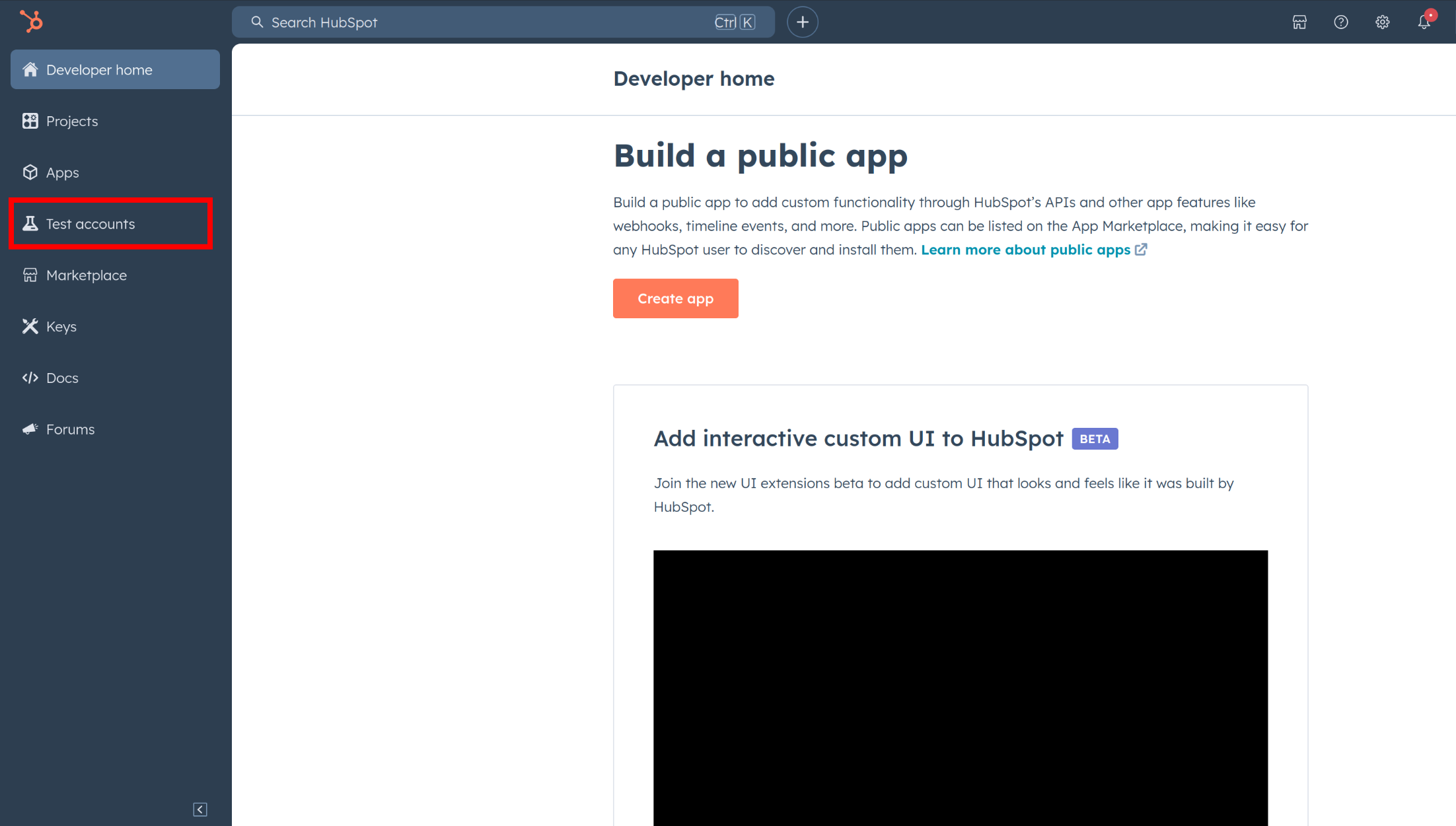
-
Click Create developer test account.
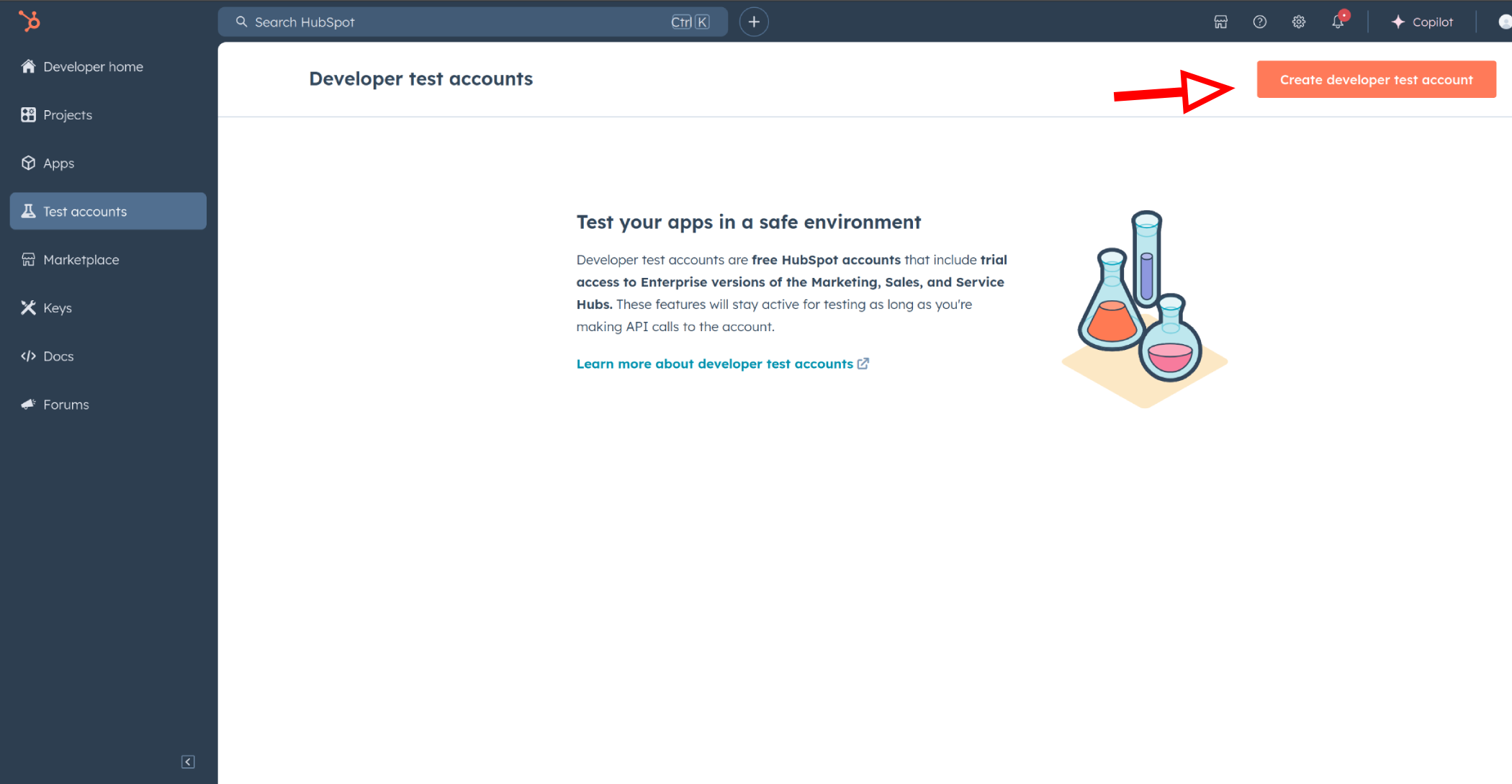
-
Create developer test account by providing a name
Step 03 : Create a HubSpot App under your account
-
In your developer account, navigate to the Apps section. Click on
Create App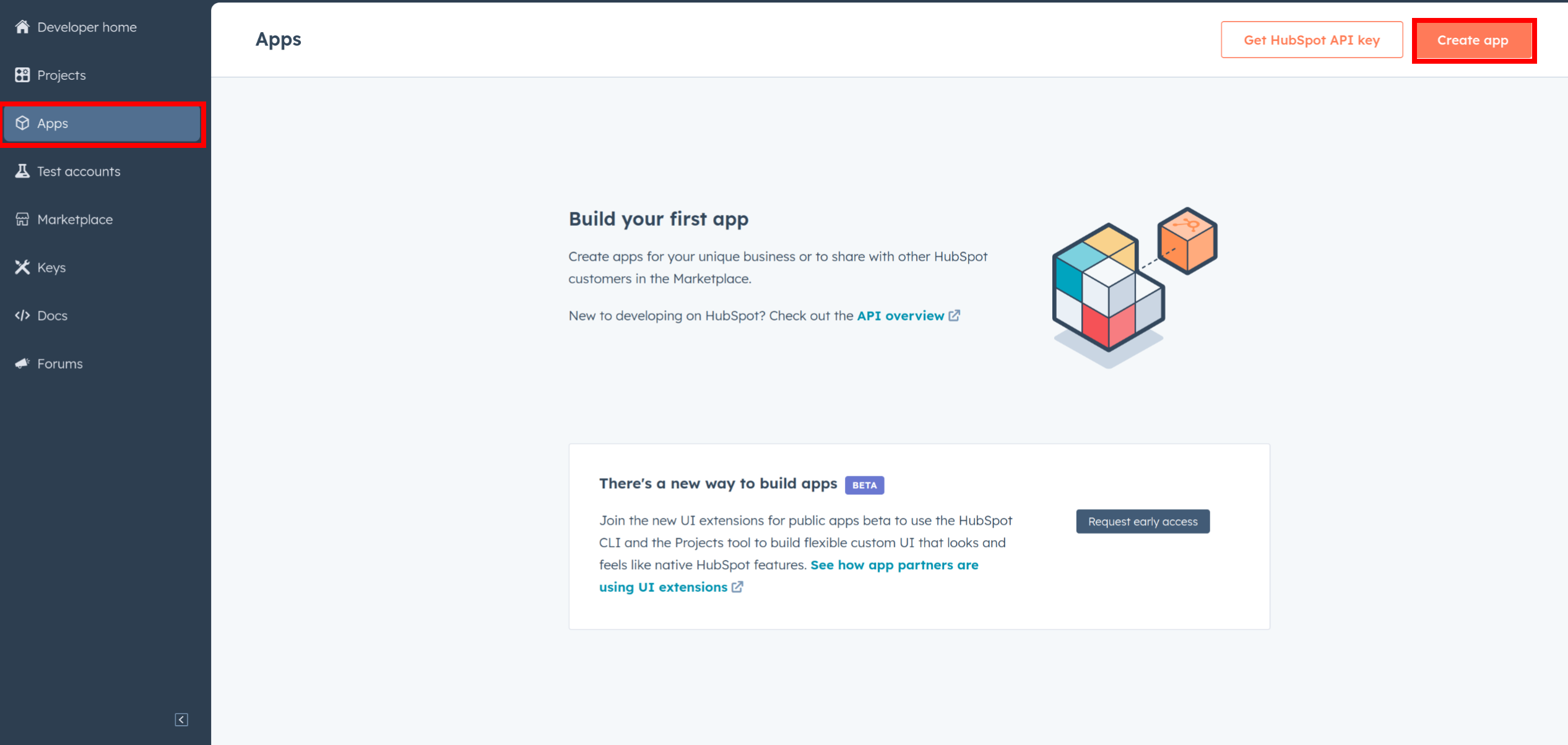
-
Provide the necessary details, including the app name and description.
Step 04 : Configure the Authentication Flow
-
Move to the Auth tab.
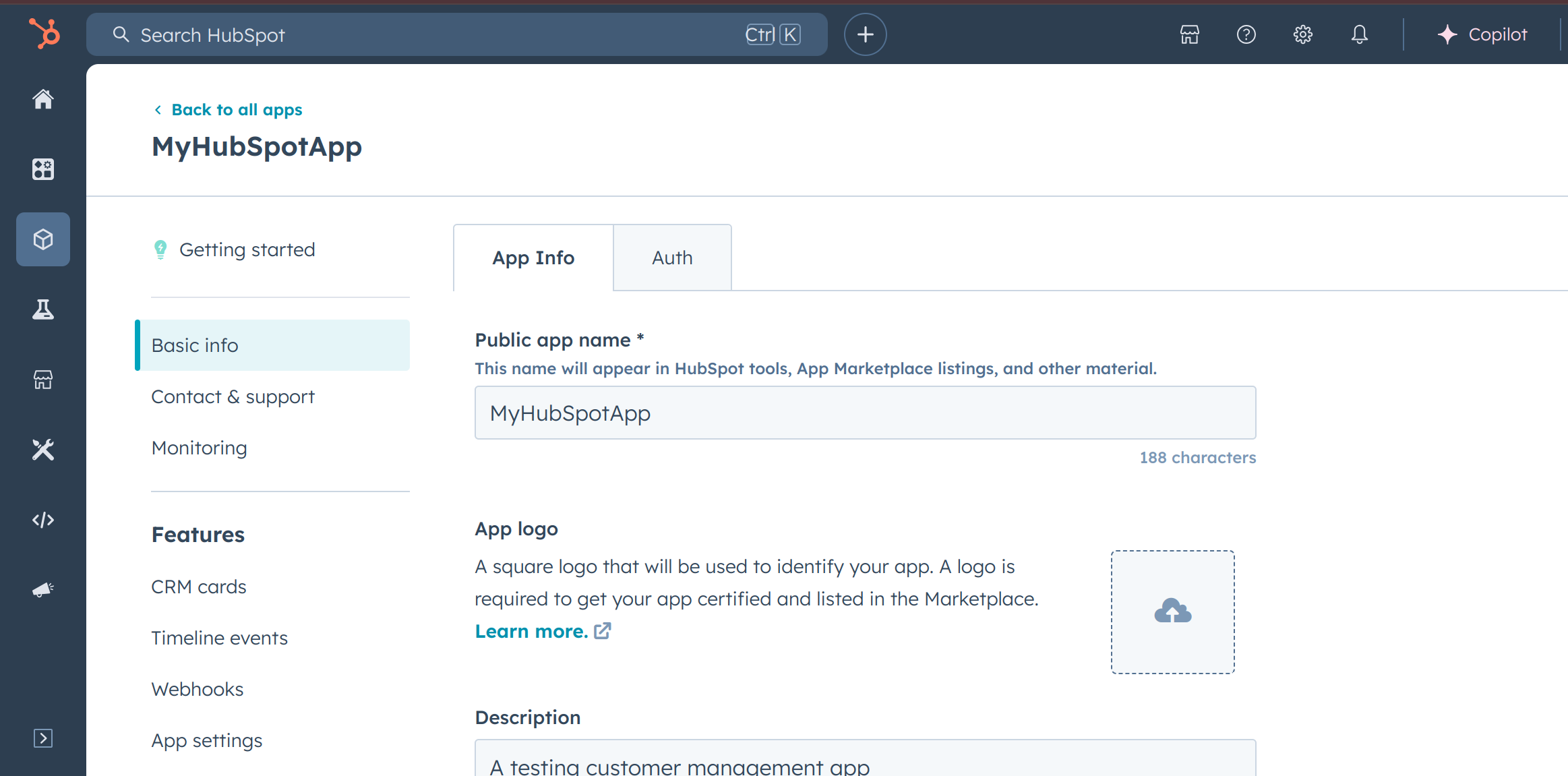
-
In the Scopes section, add necessary scopes for your app using the "Add new scope" button. For line items API connector we will have to add the following 3 scopes in addition to the existing
oauthscope.e-commercecrm.objects.line_items.readcrm.objects.line_items.write
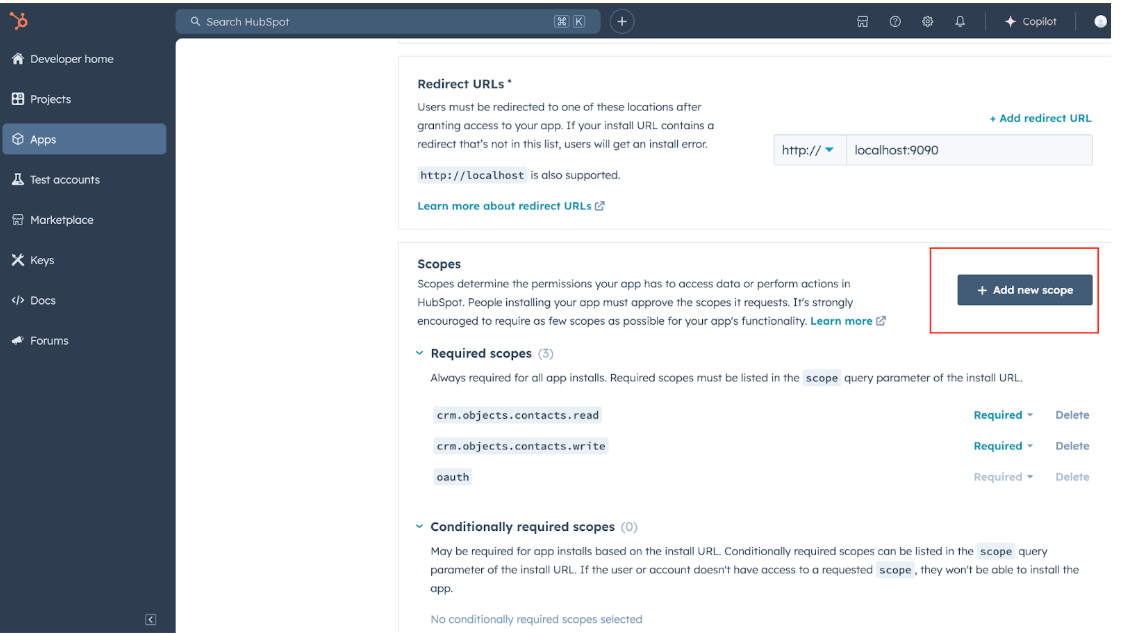
-
Add your Redirect URI in the relevant section. You can also use localhost addresses for local development purposes. Click Create App.
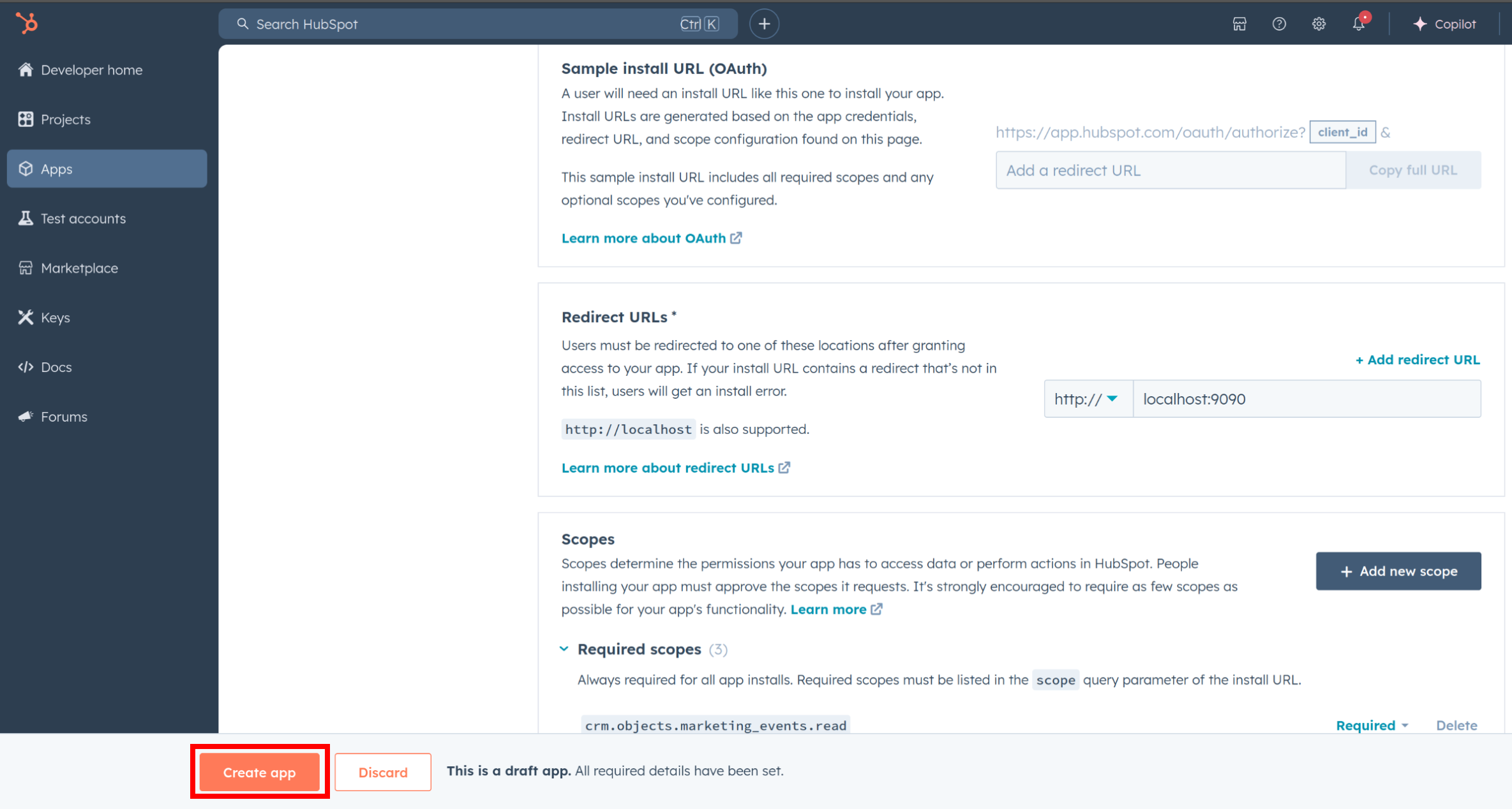
Step 5: Get your Client ID and Client Secret
- Navigate to the Auth section of your app. Make sure to save the provided Client ID and Client Secret.
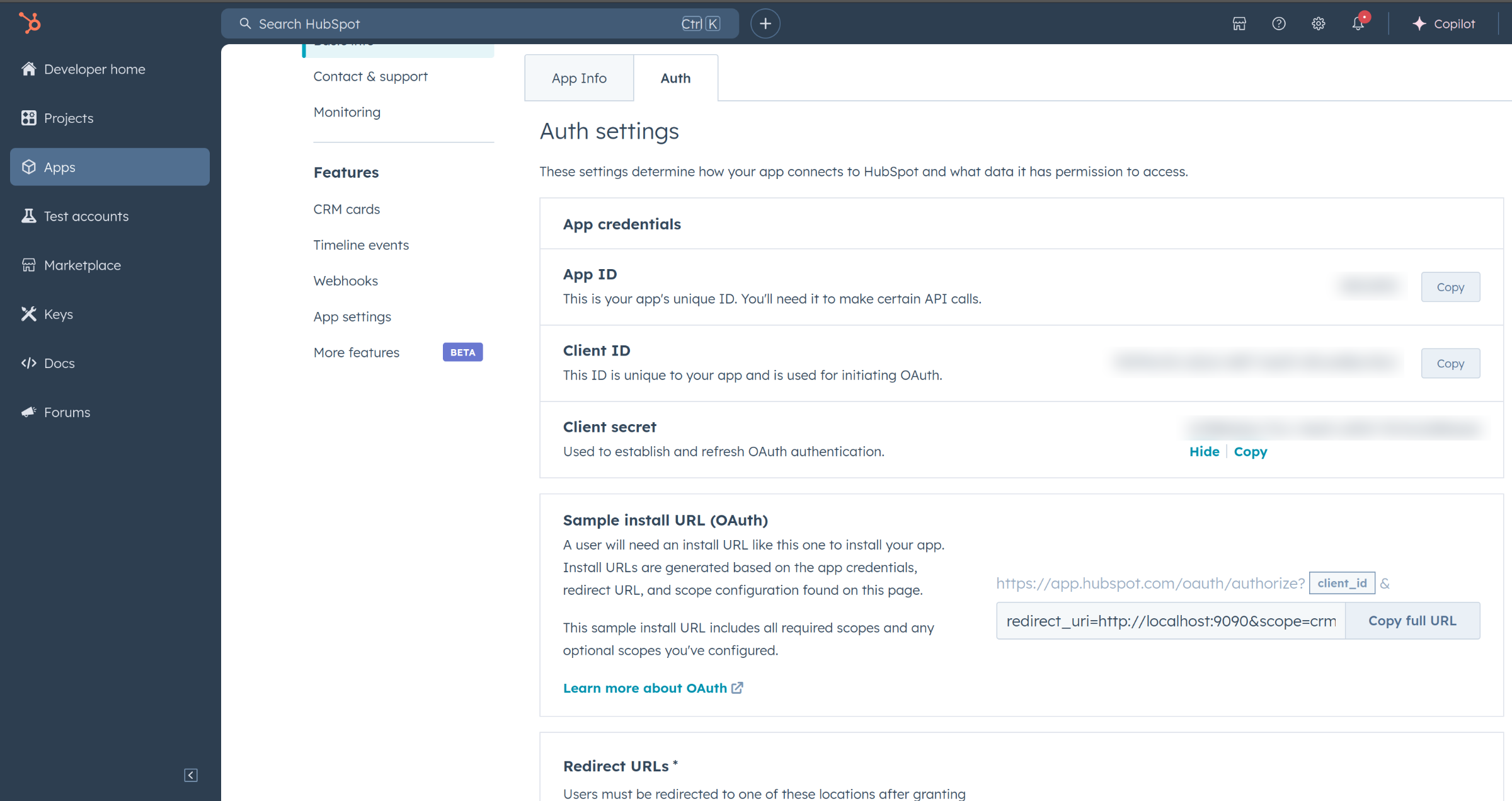
Step 6: Setup Authentication Flow
Before proceeding with the Quickstart, ensure you have obtained the Access Token using the following steps:
-
Create an authorization URL using the following format:
https://app.hubspot.com/oauth/authorize?client_id=<YOUR_CLIENT_ID>&scope=<YOUR_SCOPES>&redirect_uri=<YOUR_REDIRECT_URI>Replace
<YOUR_CLIENT_ID>,<YOUR_REDIRECT_URI>, and<YOUR_SCOPES>with your specific value. -
Paste it in the browser and select your developer test account to install the app when prompted.
-
A code will be displayed in the browser. Copy the code.
-
Run the following curl command. Replace
<YOUR_CLIENT_ID>,<YOUR_REDIRECT_URI>, and<YOUR_CLIENT_SECRET>with your specific value. Use the code you received in the above step 3 as the<CODE>.-
Linux/macOS
curl --request POST \ --url https://api.hubapi.com/oauth/v1/token \ --header 'content-type: application/x-www-form-urlencoded' \ --data 'grant_type=authorization_code&code=<CODE>&redirect_uri=<YOUR_REDIRECT_URI>&client_id=<YOUR_CLIENT_ID>&client_secret=<YOUR_CLIENT_SECRET>' -
Windows
curl --request POST ^ --url https://api.hubapi.com/oauth/v1/token ^ --header 'content-type: application/x-www-form-urlencoded' ^ --data 'grant_type=authorization_code&code=<CODE>&redirect_uri=<YOUR_REDIRECT_URI>&client_id=<YOUR_CLIENT_ID>&client_secret=<YOUR_CLIENT_SECRET>'
This command will return the access token necessary for API calls.
{ "token_type": "bearer", "refresh_token": "<Refresh Token>", "access_token": "<Access Token>", "expires_in": 1800 } -
-
Store the access token securely for use in your application.
Quickstart
To use the HubSpot CRM Object Line items connector in your Ballerina application, update the .bal file as follows:
Step 1: Import the module
Import the ballerinax/hubspot.crm.obj.lineitems module and oauth2 module.
import ballerinax/hubspot.crm.obj.lineitems as hslineitems; import ballerina/oauth2;
Step 2: Instantiate a new connector
-
Instantiate a
OAuth2RefreshTokenGrantConfigwith the obtained credentials and initialize the connector with it.configurable string clientId = ?; configurable string clientSecret = ?; configurable string refreshToken = ?; hslineitems:OAuth2RefreshTokenGrantConfig auth = { clientId, clientSecret, refreshToken, credentialBearer: oauth2:POST_BODY_BEARER }; final hslineitems:Client hubSpotLineItems = check new ({ auth }); -
Create a
Config.tomlfile and, configure the obtained credentials obtained in the above steps as follows:clientId = <Client Id> clientSecret = <Client Secret> refreshToken = <Refresh Token>
Step 3: Invoke the connector operation
Now, utilize the available connector operations. A sample use case is shown below.
Create a New Line item
public function main() returns error? { hslineitems:SimplePublicObjectInputForCreate payload = { "associations": [ { "types": [ { "associationCategory": "HUBSPOT_DEFINED", "associationTypeId": 20 } ], "to": { "id": "31232284502" } } ], "objectWriteTraceId": "2", "properties": { "price": "400.00", "quantity": "10", "name": "Item 6" } }; hslineitems::SimplePublicObject response = check hubSpotLineItems->/crm/v3/objects/line_items.post(payload); }
Step 4 : Run the Ballerina application
bal run
Examples
The Ballerina HubSpot CRM Lineitems Connector connector provides practical examples illustrating usage in various scenarios. Explore these examples, covering the following use cases:
- Customer Order fulfillment - Manage customer orders in a warehouse system
- Inventory management - Manage inventory for an operational deal in an E-commerce platform
Import
import ballerinax/hubspot.crm.obj.lineitems;Other versions
0.1.0