hubspot.crm.lists
Module hubspot.crm.lists
API
Definitions

ballerinax/hubspot.crm.lists Ballerina library
Overview
HubSpot is an AI-powered customer relationship management (CRM) platform.
The ballerinax/hubspot.crm.lists offers APIs to connect and interact with the HubSpot CRM Lists API endpoints, specifically based on the HubSpot REST API
Setup guide
To use the HubSpot CRM Lists connector, you must have access to the HubSpot API through a HubSpot developer account and a HubSpot App under it. Therefore you need to register for a developer account at HubSpot if you don't have one already.
Step 1: Create/Login to a HubSpot Developer Account
If you have an account already, go to the HubSpot developer portal
If you don't have a HubSpot Developer Account you can sign up for a free account here
Step 2 (Optional): Create a Developer Test Account
Within app developer accounts, you can create a developer test account under your account to test apps and integrations without affecting any real HubSpot data.
Note: These accounts are only for development and testing purposes. In production, you should not use Developer Test Accounts.
-
Go to the Test Account section from the left sidebar.
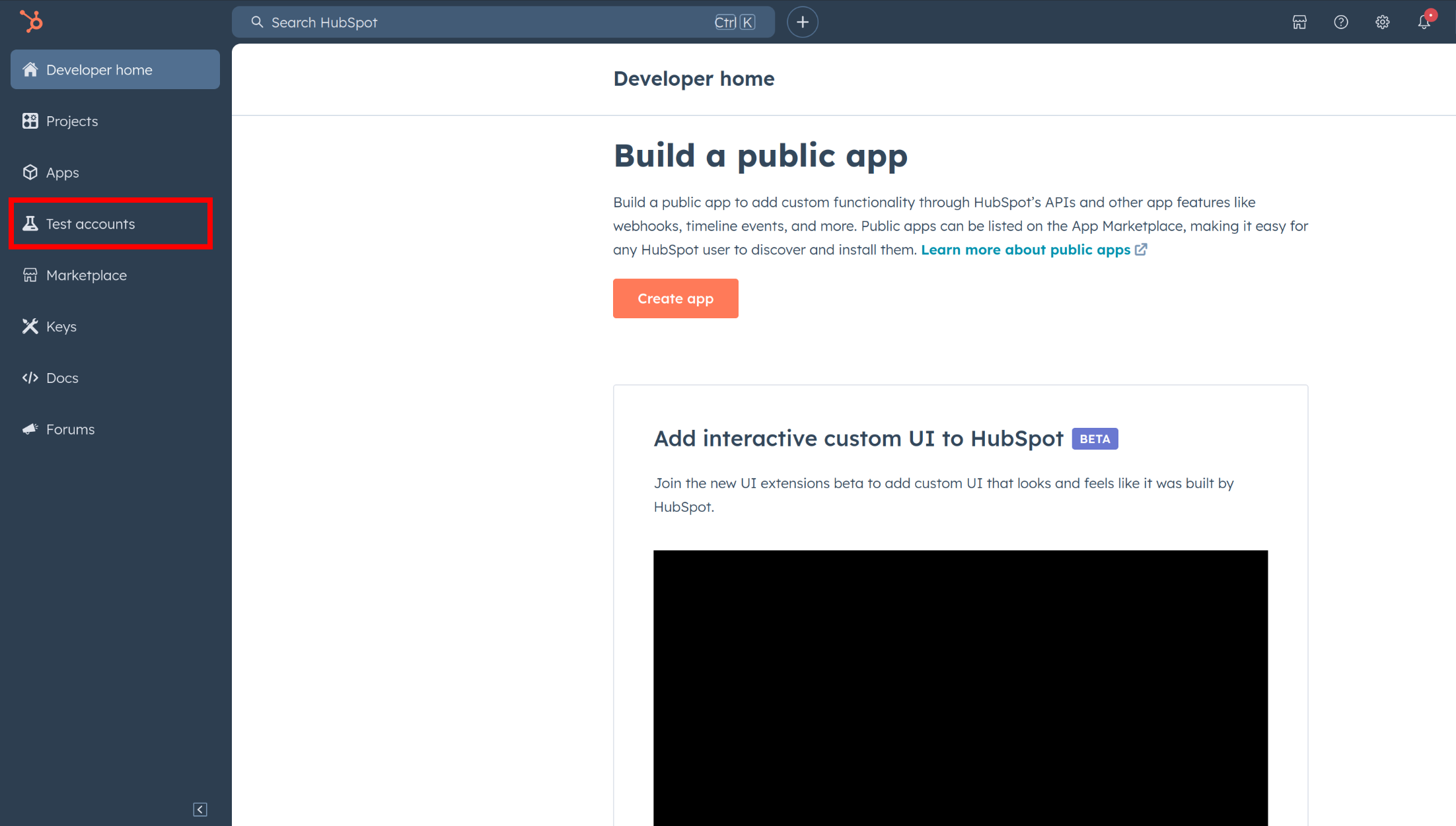
-
Click Create developer test account.
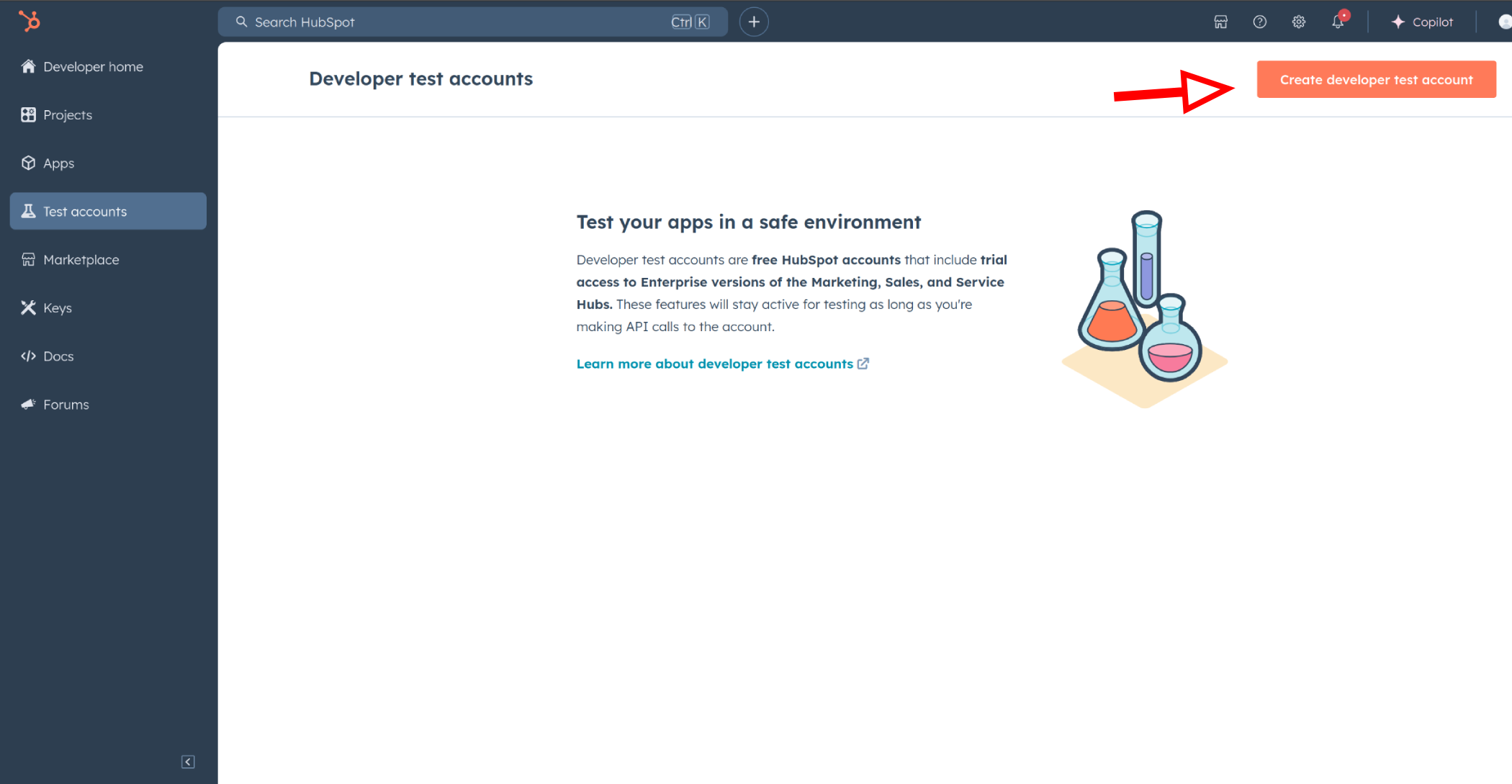
-
In the dialogue box, give a name to your test account and click "Create".
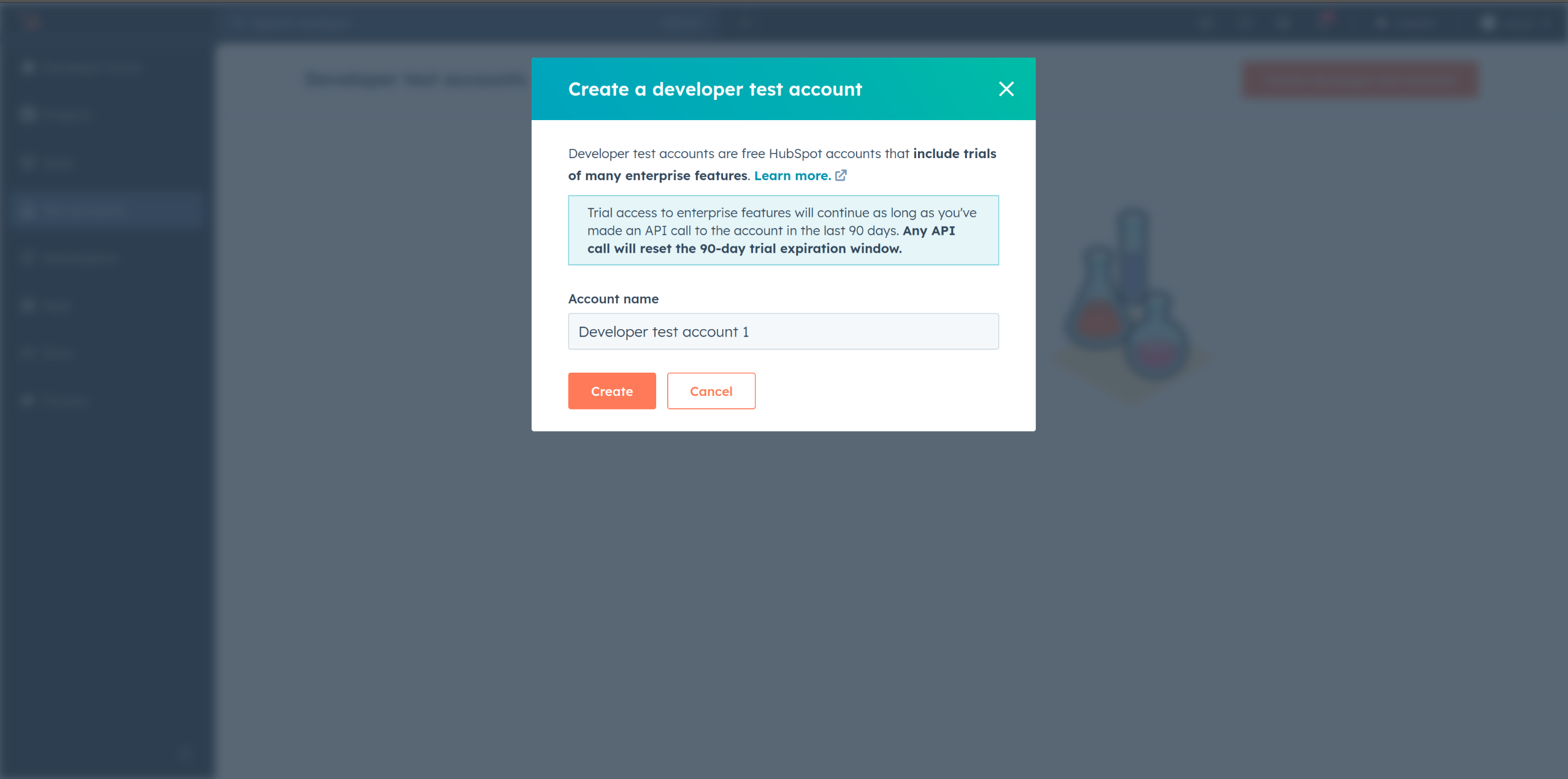
Step 3: Create a HubSpot App under your account
-
In your developer account, navigate to the "Apps" section. Click on "Create App"
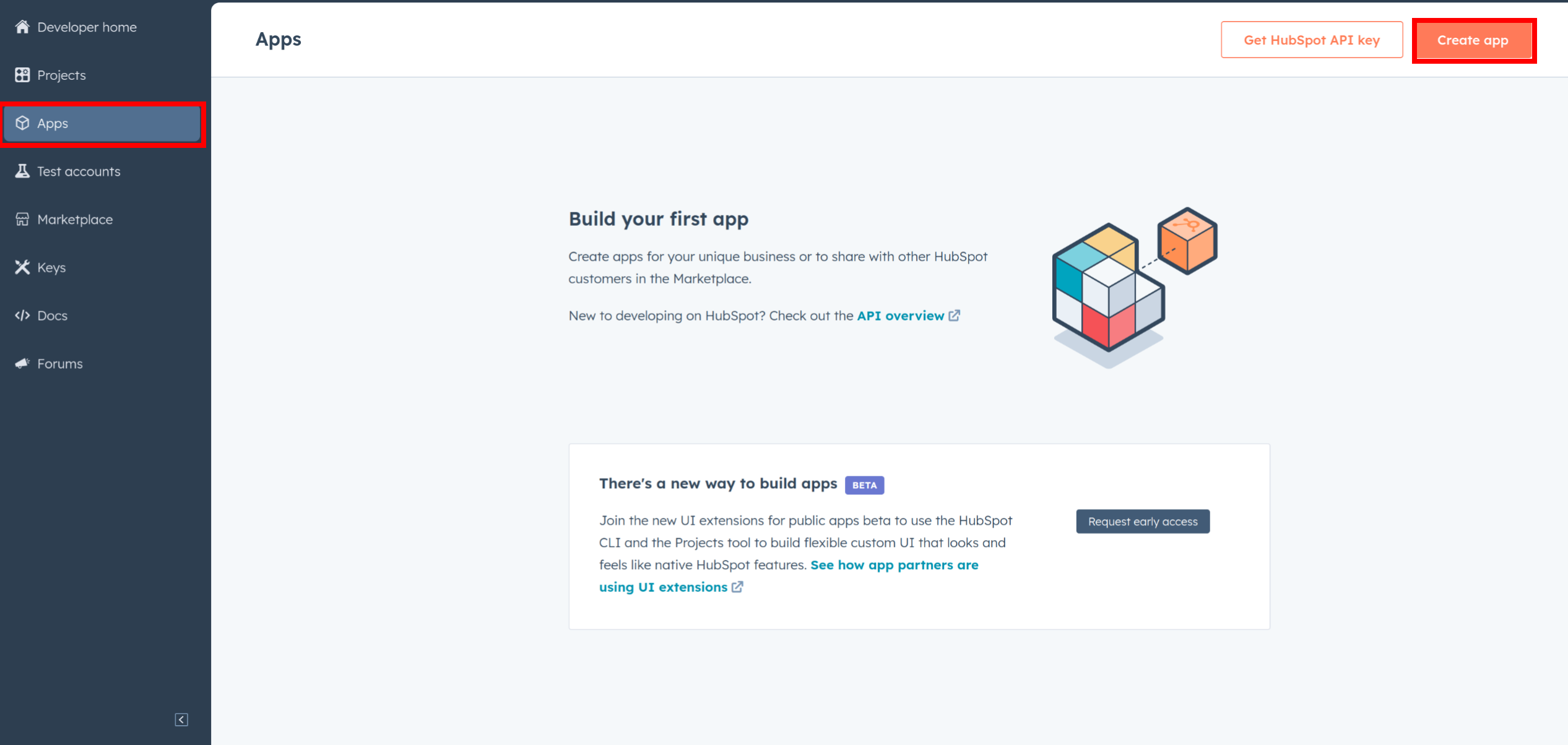
-
Provide the necessary details, including the app name and description.
Step 4: Configure the Authentication Flow
-
Move to the Auth Tab.
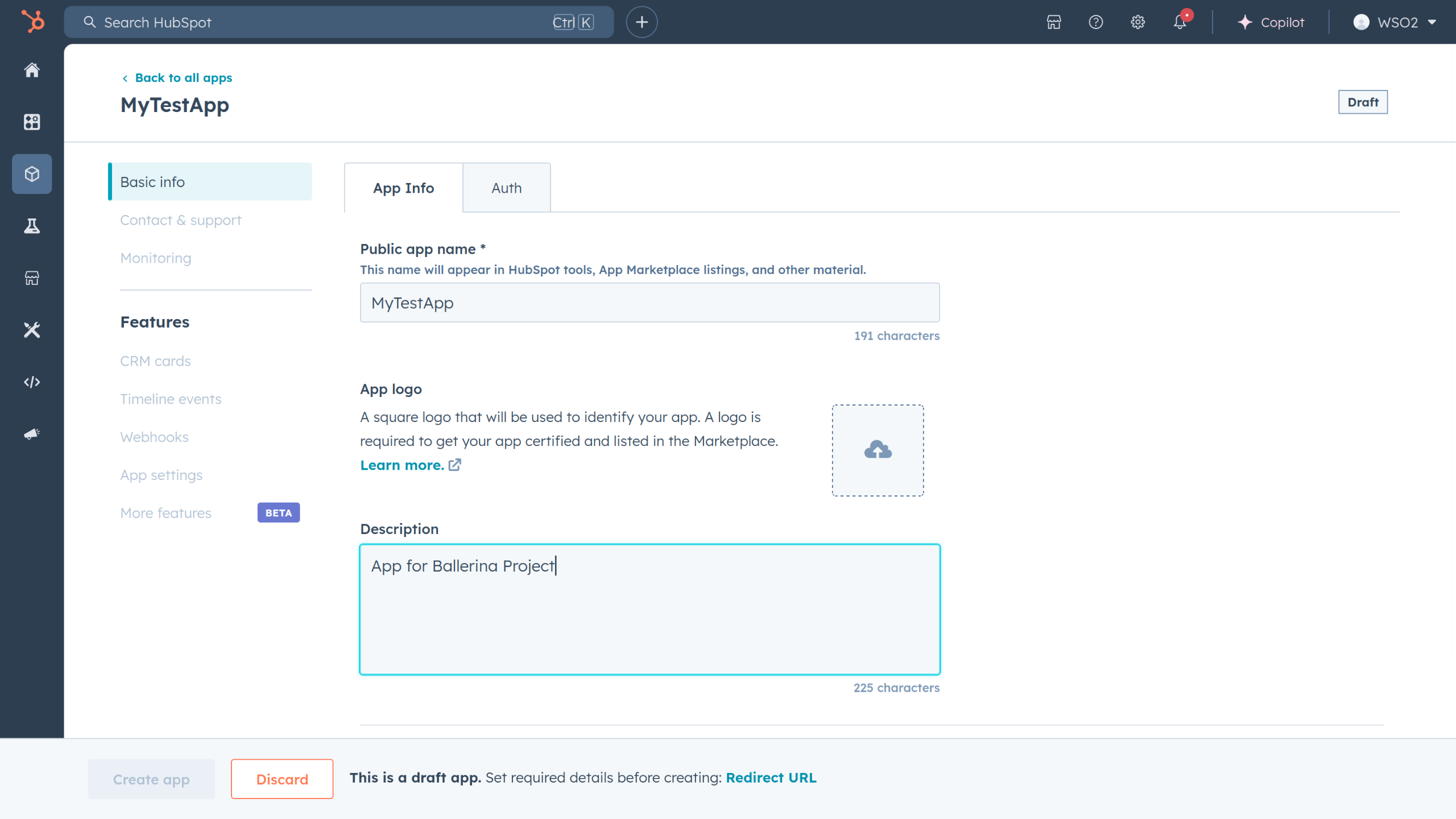
-
In the Scopes section, add the following scopes for your app using the "Add new scope" button.
crm.lists.readcrm.lists.writecms.membership.access_groups.write
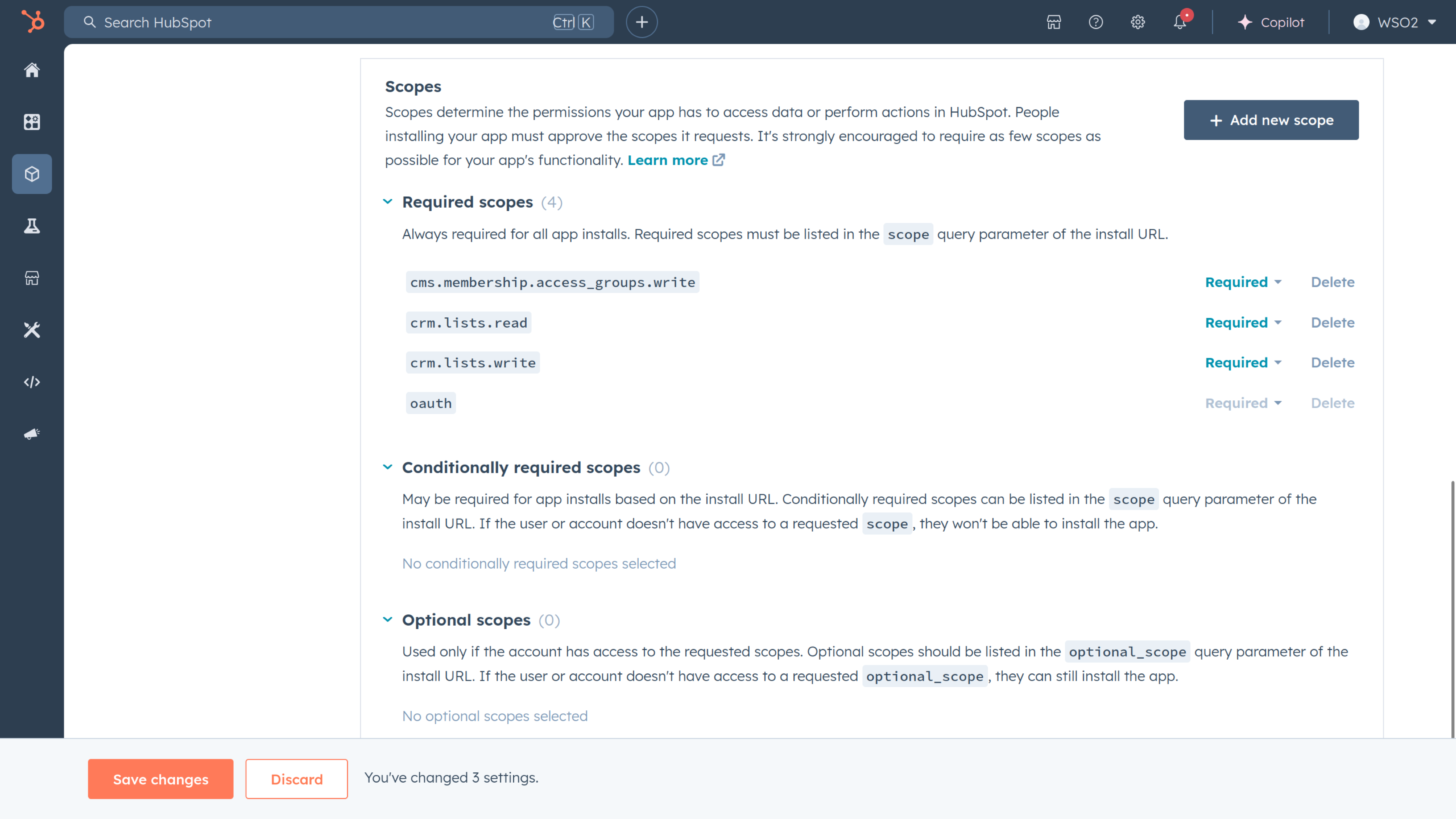
The scopes listed above are the mandatory scopes needed to use the HubSpot CRM Lists API. However, you may need to add additional scopes based on your use case. For example, if you are working with contacts, you may need to add
crm.objects.contacts.readandcrm.objects.contacts.writescopes as well. -
Add your Redirect URI in the relevant section. You can also use
localhostaddresses for local development purposes. Click "Create App".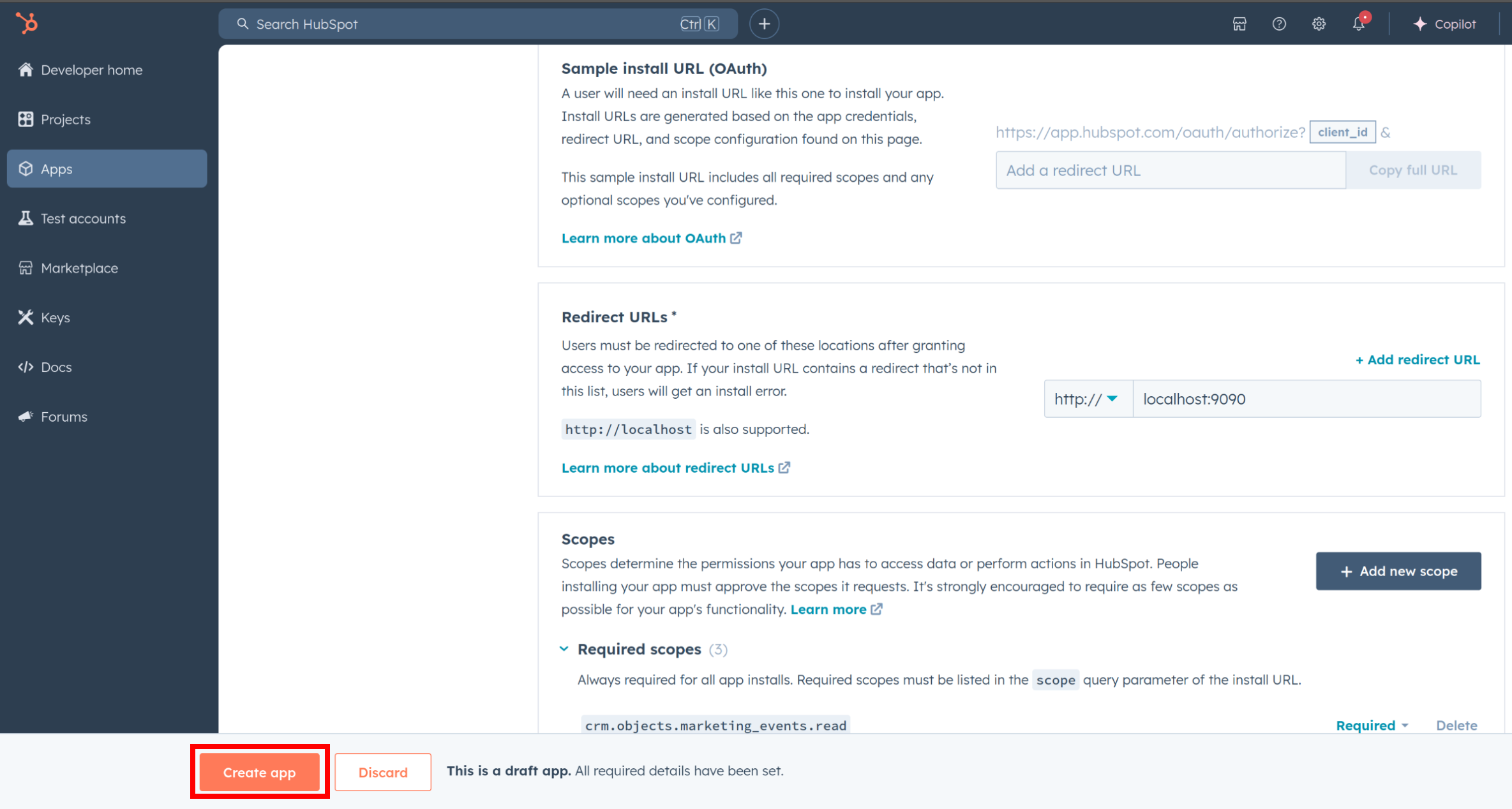
Step 5: Get your Client ID and Client Secret
Navigate to the Auth section of your app. Make sure to save the provided Client ID and Client Secret.
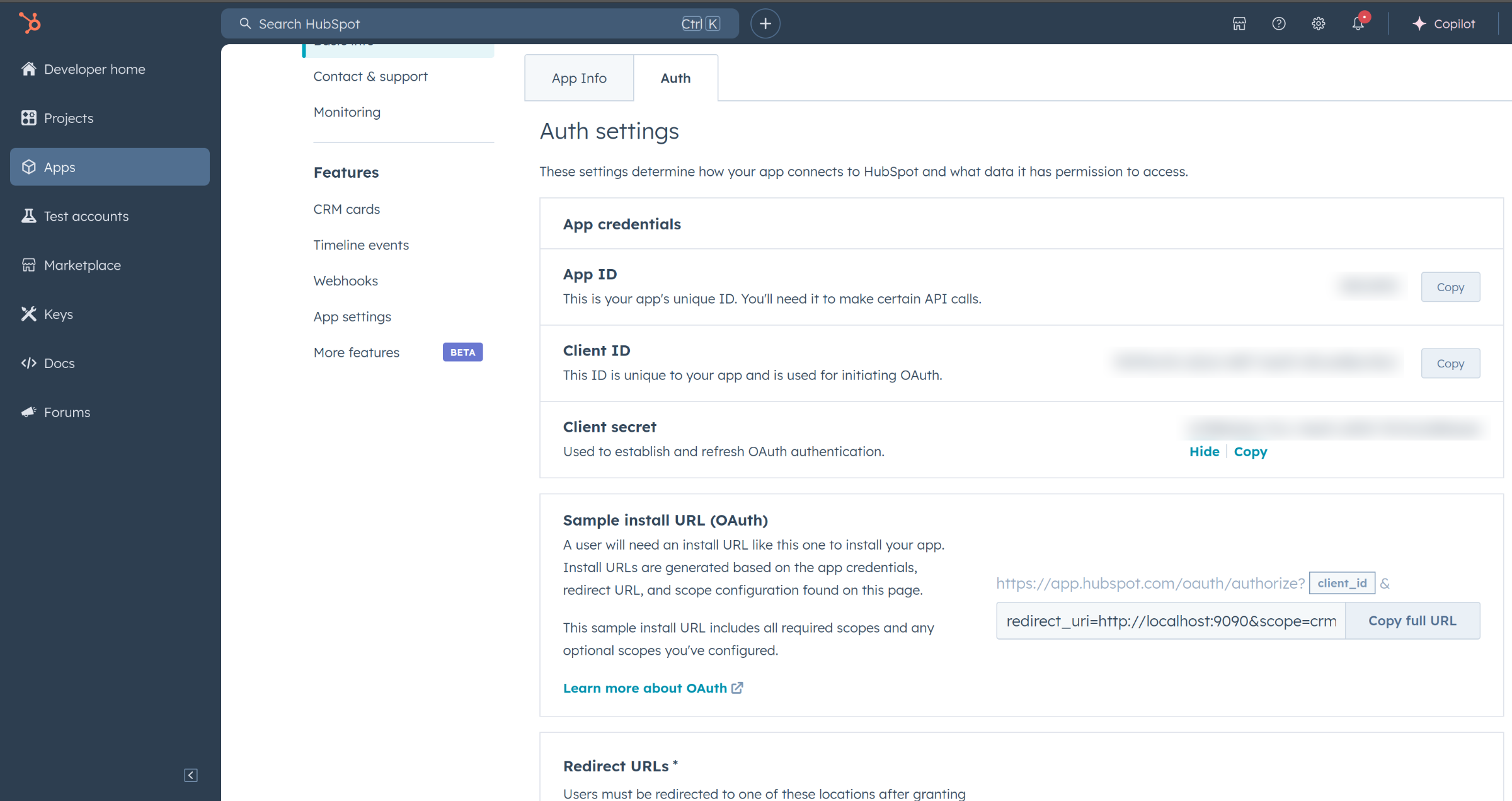
Step 6: Setup Authentication Flow
Before proceeding with the Quickstart, ensure you have obtained the Access Token using the following steps:
-
Create an authorization URL using the following format:
https://app.hubspot.com/oauth/authorize?client_id=<YOUR_CLIENT_ID>&scope=<YOUR_SCOPES>&redirect_uri=<YOUR_REDIRECT_URI>Replace the
<YOUR_CLIENT_ID>,<YOUR_REDIRECT_URI>, and<YOUR_SCOPES>with your specific value. -
Paste it in the browser and select your developer test account to install the app when prompted. Provide consent for all scopes needed.
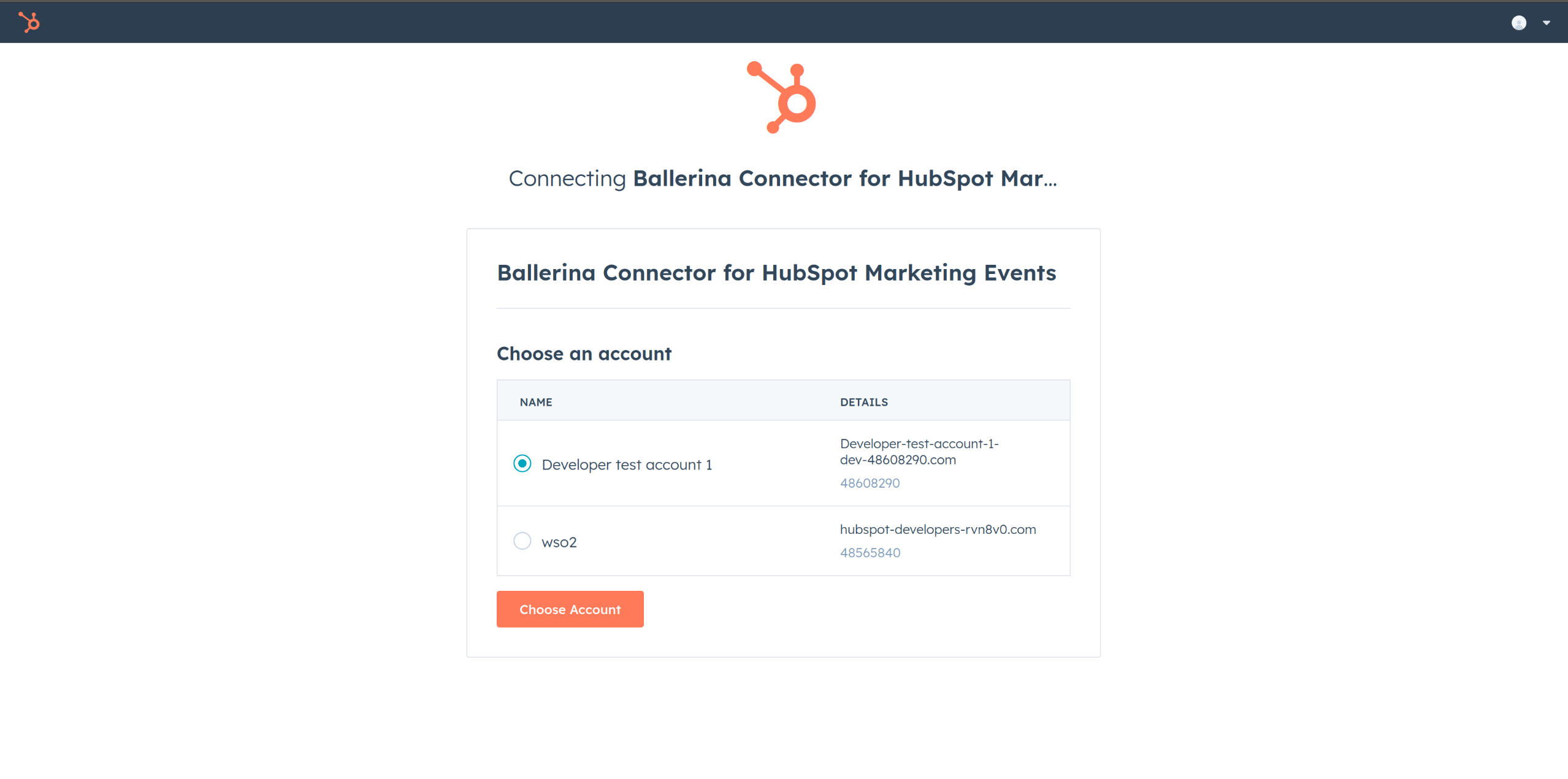
-
A code will be displayed in the browser. Copy the code.
-
Run the following curl command. Replace the
<YOUR_CLIENT_ID>,<YOUR_REDIRECT_URI>, and<YOUR_CLIENT_SECRET>with your specific value. Use the code you received in the above step 3 as the<CODE>.-
Linux/macOS
curl --request POST \ --url https://api.hubapi.com/oauth/v1/token \ --header 'content-type: application/x-www-form-urlencoded' \ --data 'grant_type=authorization_code&code=<CODE>&redirect_uri=<YOUR_REDIRECT_URI>&client_id=<YOUR_CLIENT_ID>&client_secret=<YOUR_CLIENT_SECRET>' -
Windows
curl --request POST ^ --url https://api.hubapi.com/oauth/v1/token ^ --header 'content-type: application/x-www-form-urlencoded' ^ --data 'grant_type=authorization_code&code=<CODE>&redirect_uri=<YOUR_REDIRECT_URI>&client_id=<YOUR_CLIENT_ID>&client_secret=<YOUR_CLIENT_SECRET>'
This command will return the access token necessary for API calls.
{ "token_type": "bearer", "refresh_token": "<Refresh Token>", "access_token": "<Access Token>", "expires_in": 1800 } -
-
Store the access token securely for use in your application.
Quickstart
To use the HubSpot CRM Lists connector in your Ballerina application, update the .bal file as follows:
Step 1: Import the module
Import the hubspot.crm.lists module and oauth2 module.
import ballerinax/hubspot.crm.lists as hslists; import ballerina/oauth2;
Step 2: Instantiate a new connector
-
Create a
Config.tomlfile and, configure the obtained credentials in the above steps as follows:clientId = <Client Id> clientSecret = <Client Secret> refreshToken = <Refresh Token> -
Instantiate an
OAuth2RefreshTokenGrantConfigwith the obtained credentials and initialize the connector with it.configurable string clientId = ?; configurable string clientSecret = ?; configurable string refreshToken = ?; OAuth2RefreshTokenGrantConfig auth = { clientId, clientSecret, refreshToken, credentialBearer: oauth2:POST_BODY_BEARER }; final hslists:Client crmListClient = check new ({auth});
Step 3: Invoke the connector operation
Now, utilize the available connector operations. A sample use case is shown below.
Create a CRM List
public function main() returns error? { hslists:ListCreateRequest payload = { objectTypeId: "0-1", processingType: "MANUAL", name: "my-test-list" }; hslists:ListCreateResponse response = check crmListClient->post_create(payload); }
Examples
The HubSpot CRM Lists connector provides practical examples illustrating usage in various scenarios. Explore these examples, covering the following use cases:
- Customer Support Ticket Manager - Integrates with HubSpot CRM Lists to create filtered lists of customer support tickets based on the priority level of the ticket.
- Leads Tracker - Integrates with HubSpot CRM Lists to create Manual Lists and add leads(contacts) to the lists.
Clients
hubspot.crm.lists: Client
Constructor
Gets invoked to initialize the connector.
init (ConnectionConfig config, string serviceUrl)- config ConnectionConfig - The configurations to be used when initializing the
connector
- serviceUrl string "https://api.hubapi.com/crm/v3/lists" - URL of the target service
deleteFoldersFolderid_remove
function deleteFoldersFolderid_remove(string folderId, map<string|string[]> headers) returns Response|errorDeletes a folder
Parameters
- folderId string -
deleteListidMemberships_removeall
function deleteListidMemberships_removeall(string listId, map<string|string[]> headers) returns Response|errorDelete All Records from a List
Parameters
- listId string - The ILS ID of the
MANUALorSNAPSHOTlist.
deleteListid_remove
Delete a List
Parameters
- listId string - The ILS ID of the list to delete.
getFolders_getall
function getFolders_getall(map<string|string[]> headers, *GetFolders_getallQueries queries) returns ListFolderFetchResponse|errorRetrieves a folder.
Parameters
- queries *GetFolders_getallQueries - Queries to be sent with the request
Return Type
- ListFolderFetchResponse|error - successful operation
getIdmapping_translatelegacylistidtolistid
function getIdmapping_translatelegacylistidtolistid(map<string|string[]> headers, *GetIdmapping_translatelegacylistidtolistidQueries queries) returns PublicMigrationMapping|errorTranslate Legacy List Id to Modern List Id
Parameters
- queries *GetIdmapping_translatelegacylistidtolistidQueries - Queries to be sent with the request
Return Type
- PublicMigrationMapping|error - successful operation
getListidMembershipsJoinOrder_getpageorderedbyaddedtolistdate
function getListidMembershipsJoinOrder_getpageorderedbyaddedtolistdate(string listId, map<string|string[]> headers, *GetListidMembershipsJoinOrder_getpageorderedbyaddedtolistdateQueries queries) returns ApiCollectionResponseJoinTimeAndRecordId|errorFetch List Memberships Ordered by Added to List Date
Parameters
- listId string - The ILS ID of the list.
- queries *GetListidMembershipsJoinOrder_getpageorderedbyaddedtolistdateQueries - Queries to be sent with the request
Return Type
- ApiCollectionResponseJoinTimeAndRecordId|error - successful operation
getListidMemberships_getpage
function getListidMemberships_getpage(string listId, map<string|string[]> headers, *GetListidMemberships_getpageQueries queries) returns ApiCollectionResponseJoinTimeAndRecordId|errorFetch List Memberships Ordered by ID
Parameters
- listId string - The ILS ID of the list.
- queries *GetListidMemberships_getpageQueries - Queries to be sent with the request
Return Type
- ApiCollectionResponseJoinTimeAndRecordId|error - successful operation
getListid_getbyid
function getListid_getbyid(string listId, map<string|string[]> headers, *GetListid_getbyidQueries queries) returns ListFetchResponse|errorFetch List by ID
Parameters
- listId string - The ILS ID of the list to fetch.
- queries *GetListid_getbyidQueries - Queries to be sent with the request
Return Type
- ListFetchResponse|error - successful operation
getObjectTypeIdObjecttypeidNameListname_getbyname
function getObjectTypeIdObjecttypeidNameListname_getbyname(string listName, string objectTypeId, map<string|string[]> headers, *GetObjectTypeIdObjecttypeidNameListname_getbynameQueries queries) returns ListFetchResponse|errorFetch List by Name
Parameters
- listName string - The name of the list to fetch. This is not case sensitive.
- objectTypeId string - The object type ID of the object types stored by the list to fetch. For example,
0-1for aCONTACTlist.
- queries *GetObjectTypeIdObjecttypeidNameListname_getbynameQueries - Queries to be sent with the request
Return Type
- ListFetchResponse|error - successful operation
getRecordsObjecttypeidRecordidMemberships_getlists
function getRecordsObjecttypeidRecordidMemberships_getlists(string objectTypeId, string recordId, map<string|string[]> headers) returns ApiCollectionResponseRecordListMembershipNoPaging|errorGet lists record is member of
Return Type
- ApiCollectionResponseRecordListMembershipNoPaging|error - successful operation
get_getall
function get_getall(map<string|string[]> headers, *Get_getallQueries queries) returns ListsByIdResponse|errorFetch Multiple Lists
Parameters
- queries *Get_getallQueries - Queries to be sent with the request
Return Type
- ListsByIdResponse|error - successful operation
postFolders_create
function postFolders_create(ListFolderCreateRequest payload, map<string|string[]> headers) returns ListFolderCreateResponse|errorCreates a folder
Parameters
- payload ListFolderCreateRequest -
Return Type
- ListFolderCreateResponse|error - successful operation
postIdmapping_translatelegacylistidtolistidbatch
function postIdmapping_translatelegacylistidtolistidbatch(string[] payload, map<string|string[]> headers) returns PublicBatchMigrationMapping|errorTranslate Legacy List Id to Modern List Id in Batch
Parameters
- payload string[] -
Return Type
- PublicBatchMigrationMapping|error - successful operation
postSearch_dosearch
function postSearch_dosearch(ListSearchRequest payload, map<string|string[]> headers) returns ListSearchResponse|errorSearch Lists
Parameters
- payload ListSearchRequest -
Return Type
- ListSearchResponse|error - successful operation
post_create
function post_create(ListCreateRequest payload, map<string|string[]> headers) returns ListCreateResponse|errorCreate List
Parameters
- payload ListCreateRequest -
Return Type
- ListCreateResponse|error - successful operation
putFoldersFolderidMoveNewparentfolderid_move
function putFoldersFolderidMoveNewparentfolderid_move(string folderId, string newParentFolderId, map<string|string[]> headers) returns ListFolderFetchResponse|errorMoves a folder
Return Type
- ListFolderFetchResponse|error - successful operation
putFoldersFolderidRename_rename
function putFoldersFolderidRename_rename(string folderId, map<string|string[]> headers, *PutFoldersFolderidRename_renameQueries queries) returns ListFolderFetchResponse|errorRename a folder
Parameters
- folderId string -
- queries *PutFoldersFolderidRename_renameQueries - Queries to be sent with the request
Return Type
- ListFolderFetchResponse|error - successful operation
putFoldersMoveList_movelist
function putFoldersMoveList_movelist(ListMoveRequest payload, map<string|string[]> headers) returns Response|errorMoves a list to a given folder
Parameters
- payload ListMoveRequest -
putListidMembershipsAddAndRemove_addandremove
function putListidMembershipsAddAndRemove_addandremove(string listId, MembershipChangeRequest payload, map<string|string[]> headers) returns MembershipsUpdateResponse|errorAdd and/or Remove Records from a List
Parameters
- listId string - The ILS ID of the
MANUALorSNAPSHOTlist.
- payload MembershipChangeRequest -
Return Type
- MembershipsUpdateResponse|error - successful operation
putListidMembershipsAddFromSourcelistid_addallfromlist
function putListidMembershipsAddFromSourcelistid_addallfromlist(string listId, string sourceListId, map<string|string[]> headers) returns Response|errorAdd All Records from a Source List to a Destination List
Parameters
- listId string - The ILS ID of the
MANUALorSNAPSHOTdestination list, which the source list records are added to.
- sourceListId string - The ILS ID of the source list to grab the records from, which are then added to the destination list.
putListidMembershipsAdd_add
function putListidMembershipsAdd_add(string listId, string[] payload, map<string|string[]> headers) returns MembershipsUpdateResponse|errorAdd Records to a List
Return Type
- MembershipsUpdateResponse|error - successful operation
putListidMembershipsRemove_remove
function putListidMembershipsRemove_remove(string listId, string[] payload, map<string|string[]> headers) returns MembershipsUpdateResponse|errorRemove Records from a List
Return Type
- MembershipsUpdateResponse|error - successful operation
putListidRestore_restore
function putListidRestore_restore(string listId, map<string|string[]> headers) returns Response|errorRestore a List
Parameters
- listId string - The ILS ID of the list to restore.
putListidUpdateListFilters_updatelistfilters
function putListidUpdateListFilters_updatelistfilters(string listId, ListFilterUpdateRequest payload, map<string|string[]> headers, *PutListidUpdateListFilters_updatelistfiltersQueries queries) returns ListUpdateResponse|errorUpdate List Filter Definition
Parameters
- listId string - The ILS ID of the list to update.
- payload ListFilterUpdateRequest -
- queries *PutListidUpdateListFilters_updatelistfiltersQueries - Queries to be sent with the request
Return Type
- ListUpdateResponse|error - successful operation
putListidUpdateListName_updatename
function putListidUpdateListName_updatename(string listId, map<string|string[]> headers, *PutListidUpdateListName_updatenameQueries queries) returns ListUpdateResponse|errorUpdate List Name
Parameters
- listId string - The ILS ID of the list to update.
- queries *PutListidUpdateListName_updatenameQueries - Queries to be sent with the request
Return Type
- ListUpdateResponse|error - successful operation
Records
hubspot.crm.lists: ApiCollectionResponseJoinTimeAndRecordId
Fields
- total? int -
- paging? Paging -
- results JoinTimeAndRecordId[] -
hubspot.crm.lists: ApiCollectionResponseRecordListMembershipNoPaging
Fields
- total? int -
- results RecordListMembership[] -
hubspot.crm.lists: ApiKeysConfig
Provides API key configurations needed when communicating with a remote HTTP endpoint.
Fields
- private\-app string -
hubspot.crm.lists: ClientHttp1Settings
Provides settings related to HTTP/1.x protocol.
Fields
- keepAlive KeepAlive(default http:KEEPALIVE_AUTO) - Specifies whether to reuse a connection for multiple requests
- chunking Chunking(default http:CHUNKING_AUTO) - The chunking behaviour of the request
- proxy? ProxyConfig - Proxy server related options
hubspot.crm.lists: ConnectionConfig
Provides a set of configurations for controlling the behaviours when communicating with a remote HTTP endpoint.
Fields
- auth BearerTokenConfig|OAuth2RefreshTokenGrantConfig|ApiKeysConfig - Provides Auth configurations needed when communicating with a remote HTTP endpoint.
- httpVersion HttpVersion(default http:HTTP_2_0) - The HTTP version understood by the client
- http1Settings? ClientHttp1Settings - Configurations related to HTTP/1.x protocol
- http2Settings? ClientHttp2Settings - Configurations related to HTTP/2 protocol
- timeout decimal(default 60) - The maximum time to wait (in seconds) for a response before closing the connection
- forwarded string(default "disable") - The choice of setting
forwarded/x-forwardedheader
- poolConfig? PoolConfiguration - Configurations associated with request pooling
- cache? CacheConfig - HTTP caching related configurations
- compression Compression(default http:COMPRESSION_AUTO) - Specifies the way of handling compression (
accept-encoding) header
- circuitBreaker? CircuitBreakerConfig - Configurations associated with the behaviour of the Circuit Breaker
- retryConfig? RetryConfig - Configurations associated with retrying
- responseLimits? ResponseLimitConfigs - Configurations associated with inbound response size limits
- secureSocket? ClientSecureSocket - SSL/TLS-related options
- proxy? ProxyConfig - Proxy server related options
- validation boolean(default true) - Enables the inbound payload validation functionality which provided by the constraint package. Enabled by default
hubspot.crm.lists: Get_getallQueries
Represents the Queries record for the operation: get_getall
Fields
- listIds? string[] - The ILS IDs of the lists to fetch.
- includeFilters boolean(default false) - A flag indicating whether or not the response object list definitions should include a filter branch definition. By default, object list definitions will not have their filter branch definitions included in the response.
hubspot.crm.lists: GetFolders_getallQueries
Represents the Queries record for the operation: getFolders_getall
Fields
- folderId string(default "0") - The Id of the folder to retrieve.
hubspot.crm.lists: GetIdmapping_translatelegacylistidtolistidQueries
Represents the Queries record for the operation: getIdmapping_translatelegacylistidtolistid
Fields
- legacyListId? string - The legacy list id from lists v1 API.
hubspot.crm.lists: GetListid_getbyidQueries
Represents the Queries record for the operation: getListid_getbyid
Fields
- includeFilters boolean(default false) - A flag indicating whether or not the response object list definition should include a filter branch definition. By default, object list definitions will not have their filter branch definitions included in the response.
hubspot.crm.lists: GetListidMemberships_getpageQueries
Represents the Queries record for the operation: getListidMemberships_getpage
Fields
- before? string - The paging offset token for the page that comes
beforethe previously requested records. If provided, then the records in the response will be the records preceding the offset, sorted in descending order.
- 'limit Signed32(default 100) - The number of records to return in the response. The maximum
limitis 250.
- after? string - The paging offset token for the page that comes
afterthe previously requested records. If provided, then the records in the response will be the records following the offset, sorted in ascending order. Takes precedence over thebeforeoffset.
hubspot.crm.lists: GetListidMembershipsJoinOrder_getpageorderedbyaddedtolistdateQueries
Represents the Queries record for the operation: getListidMembershipsJoinOrder_getpageorderedbyaddedtolistdate
Fields
- before? string - The paging offset token for the page that comes
beforethe previously requested records. If provided, then the records in the response will be the records preceding the offset, sorted in descending order.
- 'limit Signed32(default 100) - The number of records to return in the response. The maximum
limitis 250.
- after? string - The paging offset token for the page that comes
afterthe previously requested records. If provided, then the records in the response will be the records following the offset, sorted in ascending order. Takes precedence over thebeforeoffset.
hubspot.crm.lists: GetObjectTypeIdObjecttypeidNameListname_getbynameQueries
Represents the Queries record for the operation: getObjectTypeIdObjecttypeidNameListname_getbyname
Fields
- includeFilters boolean(default false) - A flag indicating whether or not the response object list definition should include a filter branch definition. By default, object list definitions will not have their filter branch definitions included in the response.
hubspot.crm.lists: JoinTimeAndRecordId
Fields
- recordId string -
- membershipTimestamp string -
hubspot.crm.lists: ListCreateRequest
Fields
- objectTypeId string - The object type ID of the type of objects that the list will store.
- processingType string - The processing type of the list. One of:
SNAPSHOT,MANUAL, orDYNAMIC.
- customProperties? record { string... } - The list of custom properties to tie to the list. Custom property name is the key, the value is the value.
- listFolderId? Signed32 - The ID of the folder that the list should be created in. If left blank, then the list will be created in the root of the list folder structure.
- name string - The name of the list, which must be globally unique across all public lists in the portal.
hubspot.crm.lists: ListCreateResponse
Fields
- list PublicObjectList -
hubspot.crm.lists: ListFetchResponse
Fields
- list PublicObjectList -
hubspot.crm.lists: ListFilterUpdateRequest
Fields
hubspot.crm.lists: ListFolderCreateRequest
Fields
- parentFolderId? string - The folder this should be created in, if not specified will be created in the root folder 0.
- name string - The name of the folder to be created.
hubspot.crm.lists: ListFolderCreateResponse
Fields
- folder PublicListFolder -
hubspot.crm.lists: ListFolderFetchResponse
Fields
- folder PublicListFolder -
hubspot.crm.lists: ListMoveRequest
Fields
- listId string - The Id of the list to move.
- newFolderId string - The Id of folder to move the list to, the root folder is Id 0.
hubspot.crm.lists: ListsByIdResponse
Fields
- lists PublicObjectList[] - The object list definitions.
hubspot.crm.lists: ListSearchRequest
Fields
- listIds? string[] - The
listIdsthat will be used to filter results bylistId. If values are provided, then the response will only include results that have alistIdin this array. If no value is provided, or if an empty list is provided, then the results will not be filtered bylistId.
- offset? Signed32 - Value used to paginate through lists. The
offsetprovided in the response can be used in the next request to fetch the next page of results. Defaults to0if no offset is provided.
- query? string - The
querythat will be used to search for lists by list name. If noqueryis provided, then the results will include all lists.
- count? Signed32 - The number of lists to include in the response. Defaults to
20if no value is provided. The maxcountis500.
- processingTypes? string[] - The
processingTypesthat will be used to filter results byprocessingType. If values are provided, then the response will only include results that have aprocessingTypein this array. If no value is provided, or if an empty list is provided, then results will not be filtered byprocessingType. ValidprocessingTypesare:MANUAL,SNAPSHOT, orDYNAMIC.
- additionalProperties? string[] - The property names of any additional list properties to include in the response. Properties that do not exist or that are empty for a particular list are not included in the response.
By default, all requests will fetch the following properties for each list:
hs_list_size,hs_last_record_added_at,hs_last_record_removed_at,hs_folder_name, andhs_list_reference_count.
- sort? string -
hubspot.crm.lists: ListSearchResponse
Fields
- total Signed32 - The total number of lists that match the search criteria.
- offset Signed32 - Value to be passed in a future request to paginate through list search results.
- lists PublicObjectListSearchResult[] - The lists that matched the search criteria.
- hasMore boolean - Whether or not there are more results to page through.
hubspot.crm.lists: ListUpdateResponse
Fields
- updatedList? PublicObjectList -
hubspot.crm.lists: MembershipChangeRequest
Fields
- recordIdsToRemove string[] -
- recordIdsToAdd string[] -
hubspot.crm.lists: MembershipsUpdateResponse
Fields
- recordIdsRemoved? string[] - The IDs of the records that were
removedfrom the list.
- recordsIdsAdded? string[] -
- recordIdsMissing? string[] - The IDs of the records that were
missing(e.g. did not exist in the portal) and so were notaddedorremoved.
hubspot.crm.lists: NextPage
Fields
- link? string - A direct link to the request for the next page of records.
- after string - The offset for the next page of records.
hubspot.crm.lists: OAuth2RefreshTokenGrantConfig
OAuth2 Refresh Token Grant Configs
Fields
- Fields Included from *OAuth2RefreshTokenGrantConfig
- refreshUrl string(default "https://api.hubapi.com/oauth/v1/token") - Refresh URL
hubspot.crm.lists: Paging
Fields
- next? NextPage -
- prev? PreviousPage -
hubspot.crm.lists: PreviousPage
Fields
- before string - The offset of the previous page of records.
- link? string - A direct link to the request for the previous page of records.
hubspot.crm.lists: ProxyConfig
Proxy server configurations to be used with the HTTP client endpoint.
Fields
- host string(default "") - Host name of the proxy server
- port int(default 0) - Proxy server port
- userName string(default "") - Proxy server username
- password string(default "") - Proxy server password
hubspot.crm.lists: PublicAbsoluteComparativeTimestampRefineBy
Fields
- comparison string -
- 'type "ABSOLUTE_COMPARATIVE" -
- timestamp int -
hubspot.crm.lists: PublicAbsoluteRangedTimestampRefineBy
Fields
- rangeType string -
- upperTimestamp int -
- lowerTimestamp int -
- 'type "ABSOLUTE_RANGED" -
hubspot.crm.lists: PublicAdsSearchFilter
Fields
- searchTerms string[] -
- entityType string -
- adNetwork string -
- searchTermType string -
- filterType "ADS_SEARCH" -
- operator string -
hubspot.crm.lists: PublicAdsTimeFilter
Fields
- pruningRefineBy PublicNumOccurrencesRefineBy|PublicSetOccurrencesRefineBy|PublicRelativeComparativeTimestampRefineBy|PublicRelativeRangedTimestampRefineBy|PublicAbsoluteComparativeTimestampRefineBy|PublicAbsoluteRangedTimestampRefineBy|PublicAllHistoryRefineBy|PublicTimePointOperation|PublicRangedTimeOperation -
- filterType "ADS_TIME" -
hubspot.crm.lists: PublicAllHistoryRefineBy
Fields
- 'type "ALL_HISTORY" -
hubspot.crm.lists: PublicAllPropertyTypesOperation
Fields
- includeObjectsWithNoValueSet boolean -
- operationType "ALL_PROPERTY" -
- operator string -
hubspot.crm.lists: PublicAndFilterBranch
Fields
- filterBranchType "AND" -
- filterBranchOperator string -
- filters (PublicPropertyFilter|PublicAssociationInListFilter|PublicPageViewAnalyticsFilter|PublicCtaAnalyticsFilter|PublicEventAnalyticsFilter|PublicFormSubmissionFilter|PublicFormSubmissionOnPageFilter|PublicIntegrationEventFilter|PublicEmailSubscriptionFilter|PublicCommunicationSubscriptionFilter|PublicCampaignInfluencedFilter|PublicSurveyMonkeyFilter|PublicSurveyMonkeyValueFilter|PublicWebinarFilter|PublicEmailEventFilter|PublicPrivacyAnalyticsFilter|PublicAdsSearchFilter|PublicAdsTimeFilter|PublicInListFilter|PublicNumAssociationsFilter|PublicUnifiedEventsFilter|PublicPropertyAssociationInListFilter|PublicConstantFilter)[] -
hubspot.crm.lists: PublicAssociationFilterBranch
Fields
- filterBranchType "ASSOCIATION" -
- objectTypeId string -
- filterBranchOperator string -
- associationTypeId Signed32 -
- associationCategory string -
- filters (PublicPropertyFilter|PublicAssociationInListFilter|PublicPageViewAnalyticsFilter|PublicCtaAnalyticsFilter|PublicEventAnalyticsFilter|PublicFormSubmissionFilter|PublicFormSubmissionOnPageFilter|PublicIntegrationEventFilter|PublicEmailSubscriptionFilter|PublicCommunicationSubscriptionFilter|PublicCampaignInfluencedFilter|PublicSurveyMonkeyFilter|PublicSurveyMonkeyValueFilter|PublicWebinarFilter|PublicEmailEventFilter|PublicPrivacyAnalyticsFilter|PublicAdsSearchFilter|PublicAdsTimeFilter|PublicInListFilter|PublicNumAssociationsFilter|PublicUnifiedEventsFilter|PublicPropertyAssociationInListFilter|PublicConstantFilter)[] -
- operator string -
hubspot.crm.lists: PublicAssociationInListFilter
Fields
- listId string -
- coalescingRefineBy PublicNumOccurrencesRefineBy|PublicSetOccurrencesRefineBy|PublicRelativeComparativeTimestampRefineBy|PublicRelativeRangedTimestampRefineBy|PublicAbsoluteComparativeTimestampRefineBy|PublicAbsoluteRangedTimestampRefineBy|PublicAllHistoryRefineBy|PublicTimePointOperation|PublicRangedTimeOperation -
- toObjectType? string -
- associationTypeId Signed32 -
- associationCategory string -
- filterType "ASSOCIATION" -
- toObjectTypeId? string -
- operator string -
hubspot.crm.lists: PublicBatchMigrationMapping
Fields
- legacyListIdsToIdsMapping PublicMigrationMapping[] -
- missingLegacyListIds string[] - A list of legacy list ids that were passed in but not found. It will be empty if no id's are missing
hubspot.crm.lists: PublicBoolPropertyOperation
Fields
- includeObjectsWithNoValueSet boolean -
- operationType "BOOL" -
- value boolean -
- operator string -
hubspot.crm.lists: PublicCalendarDatePropertyOperation
Fields
- useFiscalYear? boolean -
- fiscalYearStart? "JANUARY"|"FEBRUARY"|"MARCH"|"APRIL"|"MAY"|"JUNE"|"JULY"|"AUGUST"|"SEPTEMBER"|"OCTOBER"|"NOVEMBER"|"DECEMBER" -
- includeObjectsWithNoValueSet boolean -
- operationType "CALENDAR_DATE" -
- timeUnitCount? Signed32 -
- operator string -
- timeUnit string -
hubspot.crm.lists: PublicCampaignInfluencedFilter
Fields
- campaignId string -
- filterType "CAMPAIGN_INFLUENCED" -
hubspot.crm.lists: PublicCommunicationSubscriptionFilter
Fields
- subscriptionType string -
- subscriptionIds string[] -
- channel string -
- acceptedOptStates string[] -
- filterType "COMMUNICATION_SUBSCRIPTION" -
- businessUnitId? string -
hubspot.crm.lists: PublicComparativeDatePropertyOperation
Fields
- includeObjectsWithNoValueSet boolean -
- defaultComparisonValue? string -
- operationType "COMPARATIVE_DATE" -
- comparisonPropertyName string -
- operator string -
hubspot.crm.lists: PublicComparativePropertyUpdatedOperation
Fields
- includeObjectsWithNoValueSet boolean -
- defaultComparisonValue? string -
- operationType "COMPARATIVE_PROPERTY_UPDATED" -
- comparisonPropertyName string -
- operator string -
hubspot.crm.lists: PublicConstantFilter
Fields
- shouldAccept boolean -
- 'source? string -
- filterType "CONSTANT" -
hubspot.crm.lists: PublicCtaAnalyticsFilter
Fields
- coalescingRefineBy? PublicNumOccurrencesRefineBy|PublicSetOccurrencesRefineBy|PublicRelativeComparativeTimestampRefineBy|PublicRelativeRangedTimestampRefineBy|PublicAbsoluteComparativeTimestampRefineBy|PublicAbsoluteRangedTimestampRefineBy|PublicAllHistoryRefineBy|PublicTimePointOperation|PublicRangedTimeOperation -
- pruningRefineBy? PublicNumOccurrencesRefineBy|PublicSetOccurrencesRefineBy|PublicRelativeComparativeTimestampRefineBy|PublicRelativeRangedTimestampRefineBy|PublicAbsoluteComparativeTimestampRefineBy|PublicAbsoluteRangedTimestampRefineBy|PublicAllHistoryRefineBy|PublicTimePointOperation|PublicRangedTimeOperation -
- filterType "CTA" -
- ctaName string -
- operator string -
hubspot.crm.lists: PublicDatePoint
Fields
- month Signed32 -
- hour? Signed32 -
- year Signed32 -
- timezoneSource? string -
- millisecond? Signed32 -
- timeType "DATE" -
- zoneId string -
- day Signed32 -
- minute? Signed32 -
- second? Signed32 -
hubspot.crm.lists: PublicDatePropertyOperation
Fields
- includeObjectsWithNoValueSet boolean -
- month string -
- year Signed32 -
- operationType "DATE" -
- day Signed32 -
- operator string -
hubspot.crm.lists: PublicDateTimePropertyOperation
Fields
- includeObjectsWithNoValueSet boolean -
- requiresTimeZoneConversion boolean -
- operationType "DATETIME" -
- operator string -
- timestamp Signed32 -
hubspot.crm.lists: PublicEmailEventFilter
Fields
- clickUrl? string -
- level string -
- pruningRefineBy? PublicNumOccurrencesRefineBy|PublicSetOccurrencesRefineBy|PublicRelativeComparativeTimestampRefineBy|PublicRelativeRangedTimestampRefineBy|PublicAbsoluteComparativeTimestampRefineBy|PublicAbsoluteRangedTimestampRefineBy|PublicAllHistoryRefineBy|PublicTimePointOperation|PublicRangedTimeOperation -
- appId string -
- emailId string -
- filterType "EMAIL_EVENT" -
- operator "LINK_CLICKED"|"MARKED_SPAM"|"OPENED"|"OPENED_BUT_LINK_NOT_CLICKED"|"OPENED_BUT_NOT_REPLIED"|"REPLIED"|"UNSUBSCRIBED"|"BOUNCED"|"RECEIVED"|"RECEIVED_BUT_NOT_OPENED"|"SENT"|"SENT_BUT_LINK_NOT_CLICKED"|"SENT_BUT_NOT_RECEIVED" -
hubspot.crm.lists: PublicEmailSubscriptionFilter
Fields
- subscriptionType? string -
- subscriptionIds string[] -
- filterType "EMAIL_SUBSCRIPTION" -
- acceptedStatuses string[] -
hubspot.crm.lists: PublicEnumerationPropertyOperation
Fields
- includeObjectsWithNoValueSet boolean -
- values string[] -
- operationType "ENUMERATION" -
- operator string -
hubspot.crm.lists: PublicEventAnalyticsFilter
Fields
- eventId string -
- coalescingRefineBy? PublicNumOccurrencesRefineBy|PublicSetOccurrencesRefineBy|PublicRelativeComparativeTimestampRefineBy|PublicRelativeRangedTimestampRefineBy|PublicAbsoluteComparativeTimestampRefineBy|PublicAbsoluteRangedTimestampRefineBy|PublicAllHistoryRefineBy|PublicTimePointOperation|PublicRangedTimeOperation -
- pruningRefineBy? PublicNumOccurrencesRefineBy|PublicSetOccurrencesRefineBy|PublicRelativeComparativeTimestampRefineBy|PublicRelativeRangedTimestampRefineBy|PublicAbsoluteComparativeTimestampRefineBy|PublicAbsoluteRangedTimestampRefineBy|PublicAllHistoryRefineBy|PublicTimePointOperation|PublicRangedTimeOperation -
- filterType "EVENT" -
- operator string -
hubspot.crm.lists: PublicEventFilterMetadata
Fields
- property string -
- operation PublicBoolPropertyOperation|PublicNumberPropertyOperation|PublicStringPropertyOperation|PublicDateTimePropertyOperation|PublicRangedDatePropertyOperation|PublicComparativePropertyUpdatedOperation|PublicComparativeDatePropertyOperation|PublicRollingDateRangePropertyOperation|PublicRollingPropertyUpdatedOperation|PublicEnumerationPropertyOperation|PublicAllPropertyTypesOperation|PublicRangedNumberPropertyOperation|PublicMultiStringPropertyOperation|PublicDatePropertyOperation|PublicCalendarDatePropertyOperation|PublicTimePointOperation|PublicRangedTimeOperation -
hubspot.crm.lists: PublicFiscalQuarterReference
Fields
- hour? Signed32 -
- month Signed32 -
- millisecond? Signed32 -
- referenceType "FISCAL_QUARTER" -
- day Signed32 -
- minute? Signed32 -
- second? Signed32 -
hubspot.crm.lists: PublicFiscalYearReference
Fields
- hour? Signed32 -
- month Signed32 -
- millisecond? Signed32 -
- referenceType "FISCAL_YEAR" -
- day Signed32 -
- minute? Signed32 -
- second? Signed32 -
hubspot.crm.lists: PublicFormSubmissionFilter
Fields
- formId? string -
- coalescingRefineBy? PublicNumOccurrencesRefineBy|PublicSetOccurrencesRefineBy|PublicRelativeComparativeTimestampRefineBy|PublicRelativeRangedTimestampRefineBy|PublicAbsoluteComparativeTimestampRefineBy|PublicAbsoluteRangedTimestampRefineBy|PublicAllHistoryRefineBy|PublicTimePointOperation|PublicRangedTimeOperation -
- pruningRefineBy? PublicNumOccurrencesRefineBy|PublicSetOccurrencesRefineBy|PublicRelativeComparativeTimestampRefineBy|PublicRelativeRangedTimestampRefineBy|PublicAbsoluteComparativeTimestampRefineBy|PublicAbsoluteRangedTimestampRefineBy|PublicAllHistoryRefineBy|PublicTimePointOperation|PublicRangedTimeOperation -
- filterType "FORM_SUBMISSION" -
- operator "FILLED_OUT"|"NOT_FILLED_OUT" -
hubspot.crm.lists: PublicFormSubmissionOnPageFilter
Fields
- formId? string -
- coalescingRefineBy? PublicNumOccurrencesRefineBy|PublicSetOccurrencesRefineBy|PublicRelativeComparativeTimestampRefineBy|PublicRelativeRangedTimestampRefineBy|PublicAbsoluteComparativeTimestampRefineBy|PublicAbsoluteRangedTimestampRefineBy|PublicAllHistoryRefineBy|PublicTimePointOperation|PublicRangedTimeOperation -
- pruningRefineBy? PublicNumOccurrencesRefineBy|PublicSetOccurrencesRefineBy|PublicRelativeComparativeTimestampRefineBy|PublicRelativeRangedTimestampRefineBy|PublicAbsoluteComparativeTimestampRefineBy|PublicAbsoluteRangedTimestampRefineBy|PublicAllHistoryRefineBy|PublicTimePointOperation|PublicRangedTimeOperation -
- filterType "FORM_SUBMISSION_ON_PAGE" -
- pageId string -
- operator "FILLED_OUT"|"NOT_FILLED_OUT" -
hubspot.crm.lists: PublicIndexedTimePoint
Fields
- offset? PublicIndexOffset -
- timezoneSource? string -
- timeType "INDEXED" -
- zoneId string -
hubspot.crm.lists: PublicIndexOffset
Fields
- milliseconds? Signed32 -
- hours? Signed32 -
- seconds? Signed32 -
- months? Signed32 -
- weeks? Signed32 -
- minutes? Signed32 -
- quarters? Signed32 -
- days? Signed32 -
- years? Signed32 -
hubspot.crm.lists: PublicInListFilter
Fields
- listId string -
- metadata? PublicInListFilterMetadata -
- filterType "IN_LIST" -
- operator string -
hubspot.crm.lists: PublicInListFilterMetadata
Fields
- id string -
- inListType string -
hubspot.crm.lists: PublicIntegrationEventFilter
Fields
- eventTypeId Signed32 -
- filterLines PublicEventFilterMetadata[] -
- filterType "INTEGRATION_EVENT" -
hubspot.crm.lists: PublicListFolder
Fields
- createdAt? string - The time the folder was created at.
- parentFolderId Signed32 - The Id of the folder this folder is in, the root folder is represented as 0.
- childNodes PublicListFolder[] -
- name? string - The name of the folder.
- id Signed32 - The Id of the folder.
- childLists Signed32[] - An array of list Id's contained in this folder.
- updatedContentsAt? string - The time that the contents of the folder was last updated at.
- userId? Signed32 - The user Id of the owner of the folder.
- updatedAt? string - The time the folder was last updated at.
hubspot.crm.lists: PublicMigrationMapping
Fields
- listId string - The V3 list id for the list
- legacyListId string - The legacy list id for the list
hubspot.crm.lists: PublicMonthReference
Fields
- hour? Signed32 -
- millisecond? Signed32 -
- referenceType "MONTH" -
- day Signed32 -
- minute? Signed32 -
- second? Signed32 -
hubspot.crm.lists: PublicMultiStringPropertyOperation
Fields
- includeObjectsWithNoValueSet boolean -
- values string[] -
- operationType "MULTISTRING" -
- operator string -
hubspot.crm.lists: PublicNotAllFilterBranch
Fields
- filterBranchType "NOT_ALL" -
- filterBranchOperator string -
- filters (PublicPropertyFilter|PublicAssociationInListFilter|PublicPageViewAnalyticsFilter|PublicCtaAnalyticsFilter|PublicEventAnalyticsFilter|PublicFormSubmissionFilter|PublicFormSubmissionOnPageFilter|PublicIntegrationEventFilter|PublicEmailSubscriptionFilter|PublicCommunicationSubscriptionFilter|PublicCampaignInfluencedFilter|PublicSurveyMonkeyFilter|PublicSurveyMonkeyValueFilter|PublicWebinarFilter|PublicEmailEventFilter|PublicPrivacyAnalyticsFilter|PublicAdsSearchFilter|PublicAdsTimeFilter|PublicInListFilter|PublicNumAssociationsFilter|PublicUnifiedEventsFilter|PublicPropertyAssociationInListFilter|PublicConstantFilter)[] -
hubspot.crm.lists: PublicNotAnyFilterBranch
Fields
- filterBranchType "NOT_ANY" -
- filterBranchOperator string -
- filters (PublicPropertyFilter|PublicAssociationInListFilter|PublicPageViewAnalyticsFilter|PublicCtaAnalyticsFilter|PublicEventAnalyticsFilter|PublicFormSubmissionFilter|PublicFormSubmissionOnPageFilter|PublicIntegrationEventFilter|PublicEmailSubscriptionFilter|PublicCommunicationSubscriptionFilter|PublicCampaignInfluencedFilter|PublicSurveyMonkeyFilter|PublicSurveyMonkeyValueFilter|PublicWebinarFilter|PublicEmailEventFilter|PublicPrivacyAnalyticsFilter|PublicAdsSearchFilter|PublicAdsTimeFilter|PublicInListFilter|PublicNumAssociationsFilter|PublicUnifiedEventsFilter|PublicPropertyAssociationInListFilter|PublicConstantFilter)[] -
hubspot.crm.lists: PublicNowReference
Fields
- hour? Signed32 -
- millisecond? Signed32 -
- referenceType "NOW" -
- minute? Signed32 -
- second? Signed32 -
hubspot.crm.lists: PublicNumAssociationsFilter
Fields
- coalescingRefineBy PublicNumOccurrencesRefineBy|PublicSetOccurrencesRefineBy|PublicRelativeComparativeTimestampRefineBy|PublicRelativeRangedTimestampRefineBy|PublicAbsoluteComparativeTimestampRefineBy|PublicAbsoluteRangedTimestampRefineBy|PublicAllHistoryRefineBy|PublicTimePointOperation|PublicRangedTimeOperation -
- associationTypeId Signed32 -
- associationCategory string -
- filterType "NUM_ASSOCIATIONS" -
hubspot.crm.lists: PublicNumberPropertyOperation
Fields
- includeObjectsWithNoValueSet boolean -
- operationType "NUMBER" -
- value decimal -
- operator string -
hubspot.crm.lists: PublicNumOccurrencesRefineBy
Fields
- maxOccurrences? Signed32 -
- 'type "NUM_OCCURRENCES" -
- minOccurrences? Signed32 -
hubspot.crm.lists: PublicObjectList
Fields
- processingType string - The processing type of the list.
- objectTypeId string - The object type of the list.
- updatedById? string - The ID of the user that last updated the list.
- filtersUpdatedAt? string - The time when the filters for this list were last updated.
- listId string - The ILS ID of the list.
- createdAt? string - The time when the list was created.
- processingStatus string - The processing status of the list.
- deletedAt? string - The time when the list was deleted.
- listVersion Signed32 - The version of the list.
- size? int -
- name string - The name of the list.
- createdById? string - The ID of the user that created the list.
- updatedAt? string - The time the list was last updated.
hubspot.crm.lists: PublicObjectListSearchResult
Fields
- processingType string - The processing type of the list.
- objectTypeId string - The object type of the list.
- updatedById? string - The ID of the user that last updated the list.
- filtersUpdatedAt? string - The time when the filters for this list were last updated.
- listId string - The ILS ID of the list.
- createdAt? string - The time when the list was created.
- processingStatus string - The processing status of the list.
- deletedAt? string - The time when the list was deleted.
- listVersion Signed32 - The version of the list.
- name string - The name of the list.
- additionalProperties record { string... } - The name and value of any additional properties that exist for this list and that were included in the search request.
- createdById? string - The ID of the user that created the list.
- updatedAt? string - The time the list was last updated.
hubspot.crm.lists: PublicOrFilterBranch
Fields
- filterBranchType "OR" -
- filterBranchOperator string -
- filters (PublicPropertyFilter|PublicAssociationInListFilter|PublicPageViewAnalyticsFilter|PublicCtaAnalyticsFilter|PublicEventAnalyticsFilter|PublicFormSubmissionFilter|PublicFormSubmissionOnPageFilter|PublicIntegrationEventFilter|PublicEmailSubscriptionFilter|PublicCommunicationSubscriptionFilter|PublicCampaignInfluencedFilter|PublicSurveyMonkeyFilter|PublicSurveyMonkeyValueFilter|PublicWebinarFilter|PublicEmailEventFilter|PublicPrivacyAnalyticsFilter|PublicAdsSearchFilter|PublicAdsTimeFilter|PublicInListFilter|PublicNumAssociationsFilter|PublicUnifiedEventsFilter|PublicPropertyAssociationInListFilter|PublicConstantFilter)[] -
hubspot.crm.lists: PublicPageViewAnalyticsFilter
Fields
- coalescingRefineBy? PublicNumOccurrencesRefineBy|PublicSetOccurrencesRefineBy|PublicRelativeComparativeTimestampRefineBy|PublicRelativeRangedTimestampRefineBy|PublicAbsoluteComparativeTimestampRefineBy|PublicAbsoluteRangedTimestampRefineBy|PublicAllHistoryRefineBy|PublicTimePointOperation|PublicRangedTimeOperation -
- enableTracking? boolean -
- pruningRefineBy? PublicNumOccurrencesRefineBy|PublicSetOccurrencesRefineBy|PublicRelativeComparativeTimestampRefineBy|PublicRelativeRangedTimestampRefineBy|PublicAbsoluteComparativeTimestampRefineBy|PublicAbsoluteRangedTimestampRefineBy|PublicAllHistoryRefineBy|PublicTimePointOperation|PublicRangedTimeOperation -
- pageUrl string -
- filterType "PAGE_VIEW" -
- operator string -
hubspot.crm.lists: PublicPrivacyAnalyticsFilter
Fields
- privacyName string -
- filterType "PRIVACY" -
- operator string -
hubspot.crm.lists: PublicPropertyAssociationFilterBranch
Fields
- filterBranchType "PROPERTY_ASSOCIATION" -
- objectTypeId string -
- filterBranchOperator string -
- filters (PublicPropertyFilter|PublicAssociationInListFilter|PublicPageViewAnalyticsFilter|PublicCtaAnalyticsFilter|PublicEventAnalyticsFilter|PublicFormSubmissionFilter|PublicFormSubmissionOnPageFilter|PublicIntegrationEventFilter|PublicEmailSubscriptionFilter|PublicCommunicationSubscriptionFilter|PublicCampaignInfluencedFilter|PublicSurveyMonkeyFilter|PublicSurveyMonkeyValueFilter|PublicWebinarFilter|PublicEmailEventFilter|PublicPrivacyAnalyticsFilter|PublicAdsSearchFilter|PublicAdsTimeFilter|PublicInListFilter|PublicNumAssociationsFilter|PublicUnifiedEventsFilter|PublicPropertyAssociationInListFilter|PublicConstantFilter)[] -
- propertyWithObjectId string -
- operator string -
hubspot.crm.lists: PublicPropertyAssociationInListFilter
Fields
- listId string -
- coalescingRefineBy PublicNumOccurrencesRefineBy|PublicSetOccurrencesRefineBy|PublicRelativeComparativeTimestampRefineBy|PublicRelativeRangedTimestampRefineBy|PublicAbsoluteComparativeTimestampRefineBy|PublicAbsoluteRangedTimestampRefineBy|PublicAllHistoryRefineBy|PublicTimePointOperation|PublicRangedTimeOperation -
- propertyWithObjectId string -
- filterType "PROPERTY_ASSOCIATION" -
- toObjectTypeId? string -
- operator string -
hubspot.crm.lists: PublicPropertyFilter
Fields
- property string -
- filterType "PROPERTY" -
- operation PublicBoolPropertyOperation|PublicNumberPropertyOperation|PublicStringPropertyOperation|PublicDateTimePropertyOperation|PublicRangedDatePropertyOperation|PublicComparativePropertyUpdatedOperation|PublicComparativeDatePropertyOperation|PublicRollingDateRangePropertyOperation|PublicRollingPropertyUpdatedOperation|PublicEnumerationPropertyOperation|PublicAllPropertyTypesOperation|PublicRangedNumberPropertyOperation|PublicMultiStringPropertyOperation|PublicDatePropertyOperation|PublicCalendarDatePropertyOperation|PublicTimePointOperation|PublicRangedTimeOperation -
hubspot.crm.lists: PublicPropertyReferencedTime
Fields
- timezoneSource? string -
- property string -
- timeType "PROPERTY_REFERENCED" -
- zoneId string -
- referenceType string -
hubspot.crm.lists: PublicQuarterReference
Fields
- hour? Signed32 -
- month Signed32 -
- millisecond? Signed32 -
- referenceType "QUARTER" -
- day Signed32 -
- minute? Signed32 -
- second? Signed32 -
hubspot.crm.lists: PublicRangedDatePropertyOperation
Fields
- includeObjectsWithNoValueSet boolean -
- upperBound Signed32 -
- requiresTimeZoneConversion boolean -
- operationType "RANGED_DATE" -
- lowerBound Signed32 -
- operator string -
hubspot.crm.lists: PublicRangedNumberPropertyOperation
Fields
- includeObjectsWithNoValueSet boolean -
- upperBound Signed32 -
- operationType "NUMBER_RANGED" -
- lowerBound Signed32 -
- operator string -
hubspot.crm.lists: PublicRangedTimeOperation
Fields
- upperBoundEndpointBehavior? string -
- includeObjectsWithNoValueSet boolean -
- upperBoundTimePoint PublicDatePoint|PublicIndexedTimePoint|PublicPropertyReferencedTime -
- propertyParser? string -
- operationType string -
- 'type "TIME_RANGED" -
- lowerBoundEndpointBehavior? string -
- operator string -
- lowerBoundTimePoint PublicDatePoint|PublicIndexedTimePoint|PublicPropertyReferencedTime -
hubspot.crm.lists: PublicRelativeComparativeTimestampRefineBy
Fields
- comparison string -
- timeOffset PublicTimeOffset -
- 'type "RELATIVE_COMPARATIVE" -
hubspot.crm.lists: PublicRelativeRangedTimestampRefineBy
Fields
- upperBoundOffset PublicTimeOffset -
- rangeType string -
- lowerBoundOffset PublicTimeOffset -
- 'type "RELATIVE_RANGED" -
hubspot.crm.lists: PublicRestrictedFilterBranch
Fields
- filterBranchType "RESTRICTED" -
- filterBranchOperator string -
- filters (PublicPropertyFilter|PublicAssociationInListFilter|PublicPageViewAnalyticsFilter|PublicCtaAnalyticsFilter|PublicEventAnalyticsFilter|PublicFormSubmissionFilter|PublicFormSubmissionOnPageFilter|PublicIntegrationEventFilter|PublicEmailSubscriptionFilter|PublicCommunicationSubscriptionFilter|PublicCampaignInfluencedFilter|PublicSurveyMonkeyFilter|PublicSurveyMonkeyValueFilter|PublicWebinarFilter|PublicEmailEventFilter|PublicPrivacyAnalyticsFilter|PublicAdsSearchFilter|PublicAdsTimeFilter|PublicInListFilter|PublicNumAssociationsFilter|PublicUnifiedEventsFilter|PublicPropertyAssociationInListFilter|PublicConstantFilter)[] -
hubspot.crm.lists: PublicRollingDateRangePropertyOperation
Fields
- includeObjectsWithNoValueSet boolean -
- requiresTimeZoneConversion boolean -
- operationType "ROLLING_DATE_RANGE" -
- numberOfDays Signed32 -
- operator string -
hubspot.crm.lists: PublicRollingPropertyUpdatedOperation
Fields
- includeObjectsWithNoValueSet boolean -
- operationType "ROLLING_PROPERTY_UPDATED" -
- numberOfDays Signed32 -
- operator string -
hubspot.crm.lists: PublicSetOccurrencesRefineBy
Fields
- 'type "SET_OCCURRENCES" -
- setType string -
hubspot.crm.lists: PublicStringPropertyOperation
Fields
- includeObjectsWithNoValueSet boolean -
- operationType "STRING" -
- value string -
- operator string -
hubspot.crm.lists: PublicSurveyMonkeyFilter
Fields
- surveyId string -
- filterType "SURVEY_MONKEY" -
- operator string -
hubspot.crm.lists: PublicSurveyMonkeyValueFilter
Fields
- valueComparison PublicBoolPropertyOperation|PublicNumberPropertyOperation|PublicStringPropertyOperation|PublicDateTimePropertyOperation|PublicRangedDatePropertyOperation|PublicComparativePropertyUpdatedOperation|PublicComparativeDatePropertyOperation|PublicRollingDateRangePropertyOperation|PublicRollingPropertyUpdatedOperation|PublicEnumerationPropertyOperation|PublicAllPropertyTypesOperation|PublicRangedNumberPropertyOperation|PublicMultiStringPropertyOperation|PublicDatePropertyOperation|PublicCalendarDatePropertyOperation|PublicTimePointOperation|PublicRangedTimeOperation -
- surveyId string -
- surveyQuestion string -
- filterType "SURVEY_MONKEY_VALUE" -
- surveyAnswerRowId? string -
- surveyAnswerColId? string -
- operator string -
hubspot.crm.lists: PublicTimeOffset
Fields
- amount int -
- offsetDirection string -
- timeUnit string -
hubspot.crm.lists: PublicTimePointOperation
Fields
- endpointBehavior? string -
- includeObjectsWithNoValueSet boolean -
- propertyParser? string -
- operationType "TIME_POINT" -
- 'type string -
- operator string -
hubspot.crm.lists: PublicTodayReference
Fields
- hour? Signed32 -
- millisecond? Signed32 -
- referenceType "TODAY" -
- minute? Signed32 -
- second? Signed32 -
hubspot.crm.lists: PublicUnifiedEventsFilter
Fields
- coalescingRefineBy? PublicNumOccurrencesRefineBy|PublicSetOccurrencesRefineBy|PublicRelativeComparativeTimestampRefineBy|PublicRelativeRangedTimestampRefineBy|PublicAbsoluteComparativeTimestampRefineBy|PublicAbsoluteRangedTimestampRefineBy|PublicAllHistoryRefineBy|PublicTimePointOperation|PublicRangedTimeOperation -
- eventTypeId? string -
- filterLines PublicEventFilterMetadata[] -
- pruningRefineBy? PublicNumOccurrencesRefineBy|PublicSetOccurrencesRefineBy|PublicRelativeComparativeTimestampRefineBy|PublicRelativeRangedTimestampRefineBy|PublicAbsoluteComparativeTimestampRefineBy|PublicAbsoluteRangedTimestampRefineBy|PublicAllHistoryRefineBy|PublicTimePointOperation|PublicRangedTimeOperation -
- filterType "UNIFIED_EVENTS" -
hubspot.crm.lists: PublicUnifiedEventsFilterBranch
Fields
- filterBranchType "UNIFIED_EVENTS" -
- eventTypeId string -
- coalescingRefineBy? PublicNumOccurrencesRefineBy|PublicSetOccurrencesRefineBy|PublicRelativeComparativeTimestampRefineBy|PublicRelativeRangedTimestampRefineBy|PublicAbsoluteComparativeTimestampRefineBy|PublicAbsoluteRangedTimestampRefineBy|PublicAllHistoryRefineBy|PublicTimePointOperation|PublicRangedTimeOperation -
- filterBranchOperator string -
- filters (PublicPropertyFilter|PublicAssociationInListFilter|PublicPageViewAnalyticsFilter|PublicCtaAnalyticsFilter|PublicEventAnalyticsFilter|PublicFormSubmissionFilter|PublicFormSubmissionOnPageFilter|PublicIntegrationEventFilter|PublicEmailSubscriptionFilter|PublicCommunicationSubscriptionFilter|PublicCampaignInfluencedFilter|PublicSurveyMonkeyFilter|PublicSurveyMonkeyValueFilter|PublicWebinarFilter|PublicEmailEventFilter|PublicPrivacyAnalyticsFilter|PublicAdsSearchFilter|PublicAdsTimeFilter|PublicInListFilter|PublicNumAssociationsFilter|PublicUnifiedEventsFilter|PublicPropertyAssociationInListFilter|PublicConstantFilter)[] -
- operator "HAS_COMPLETED"|"HAS_NOT_COMPLETED" -
hubspot.crm.lists: PublicWebinarFilter
Fields
- webinarId? string -
- filterType "WEBINAR" -
- operator string -
hubspot.crm.lists: PublicWeekReference
Fields
- dayOfWeek "MONDAY"|"TUESDAY"|"WEDNESDAY"|"THURSDAY"|"FRIDAY"|"SATURDAY"|"SUNDAY" -
- hour? Signed32 -
- millisecond? Signed32 -
- referenceType "WEEK" -
- minute? Signed32 -
- second? Signed32 -
hubspot.crm.lists: PublicYearReference
Fields
- hour? Signed32 -
- month Signed32 -
- millisecond? Signed32 -
- referenceType "YEAR" -
- day Signed32 -
- minute? Signed32 -
- second? Signed32 -
hubspot.crm.lists: PutFoldersFolderidRename_renameQueries
Represents the Queries record for the operation: putFoldersFolderidRename_rename
Fields
- newFolderName? string -
hubspot.crm.lists: PutListidUpdateListFilters_updatelistfiltersQueries
Represents the Queries record for the operation: putListidUpdateListFilters_updatelistfilters
Fields
- enrollObjectsInWorkflows boolean(default false) - A flag indicating whether or not the memberships added to the list as a result of the filter change should be enrolled in workflows that are relevant to this list.
hubspot.crm.lists: PutListidUpdateListName_updatenameQueries
Represents the Queries record for the operation: putListidUpdateListName_updatename
Fields
- listName? string - The name to update the list to.
- includeFilters boolean(default false) - A flag indicating whether or not the response object list definition should include a filter branch definition. By default, object list definitions will not have their filter branch definitions included in the response.
hubspot.crm.lists: RecordListMembership
Fields
- listId string -
- listVersion Signed32 -
- lastAddedTimestamp string -
- firstAddedTimestamp string -
Import
import ballerinax/hubspot.crm.lists;Other versions
0.1.0
Metadata
Released date: 11 months ago
Version: 0.1.0
License: Apache-2.0
Compatibility
Platform: any
Ballerina version: 2201.10.0
GraalVM compatible: Yes
Pull count
Total: 7
Current verison: 7
Weekly downloads
Keywords
hubspot
crm
lists
Contributors