Module hubspot.crm.extensions.timelines

ballerinax/hubspot.crm.extensions.timelines Ballerina library
Overview
HubSpot is an AI-powered customer relationship management (CRM) platform.
The ballerinax/module-ballerinax-hubspot.crm.extensions.timelines connector offers APIs to connect and interact with the HubSpot CRM Timelines API, specifically based on the HubSpot REST API.
Setup guide
To use the HubSpot CRM Timelines API, you must have access to the HubSpot API through a HubSpot developer account and a HubSpot app under it. Therefore, you need to register for a developer account at HubSpot if you don't have one already.
Step 1: Create/login to a HubSpot developer account
If you don't have a HubSpot developer account you can sign up to a free account here.
If you have an account already, go to the HubSpot developer portal
Step 2: Create a developer test account (Optional)
Within app developer accounts, you can create developer test accounts to test apps and integrations without affecting any real HubSpot data.
Note: These accounts are only for development and testing purposes. In production you should not use developer test accounts.
-
Go to test account section from the left sidebar.
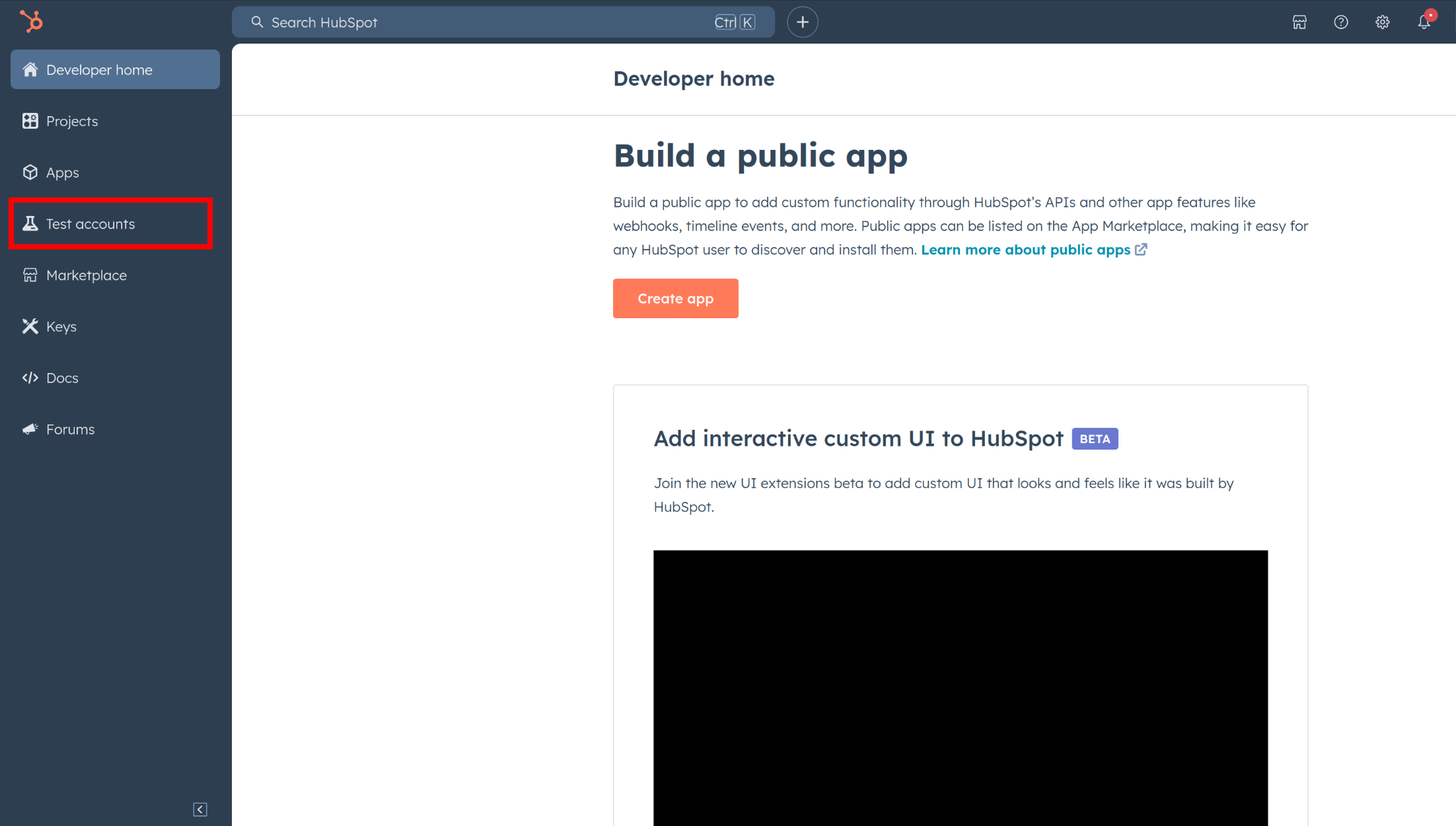
-
Click create developer test account.
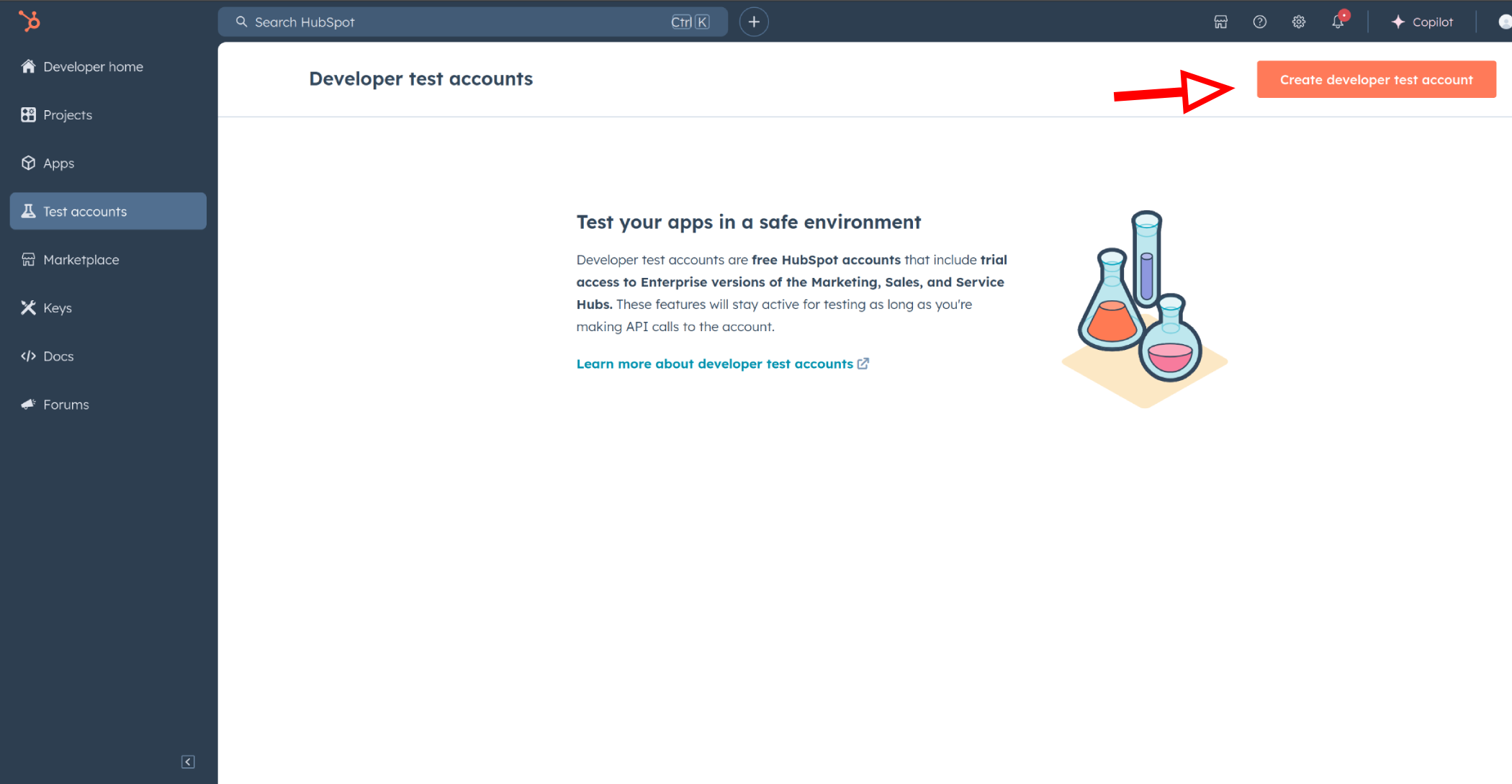
-
In the dialogue box, give a name to your test account and click create.
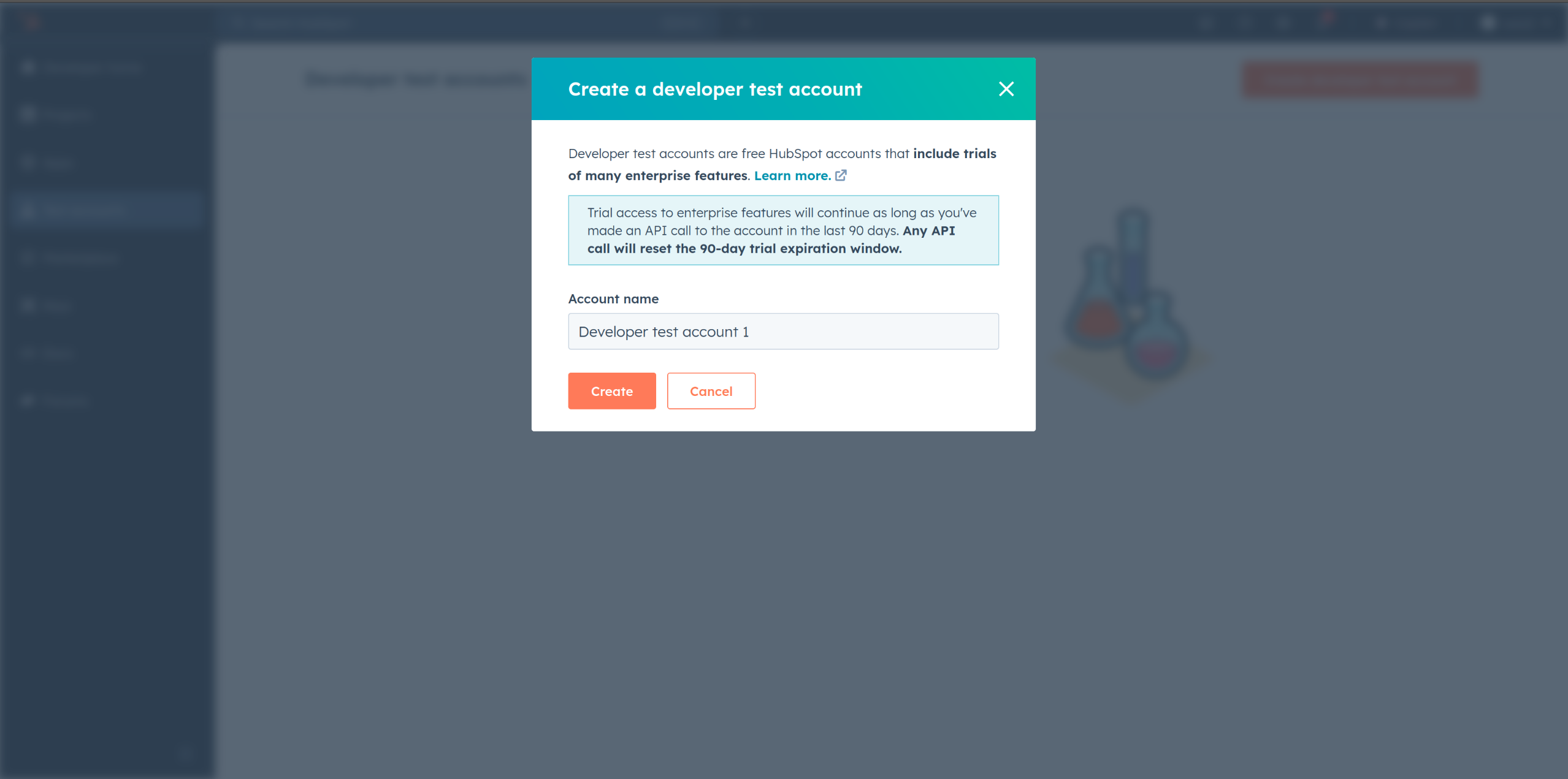
Step 3: Create a HubSpot app under your account
-
In your developer account, navigate to the "Apps" section. Click on "Create App"
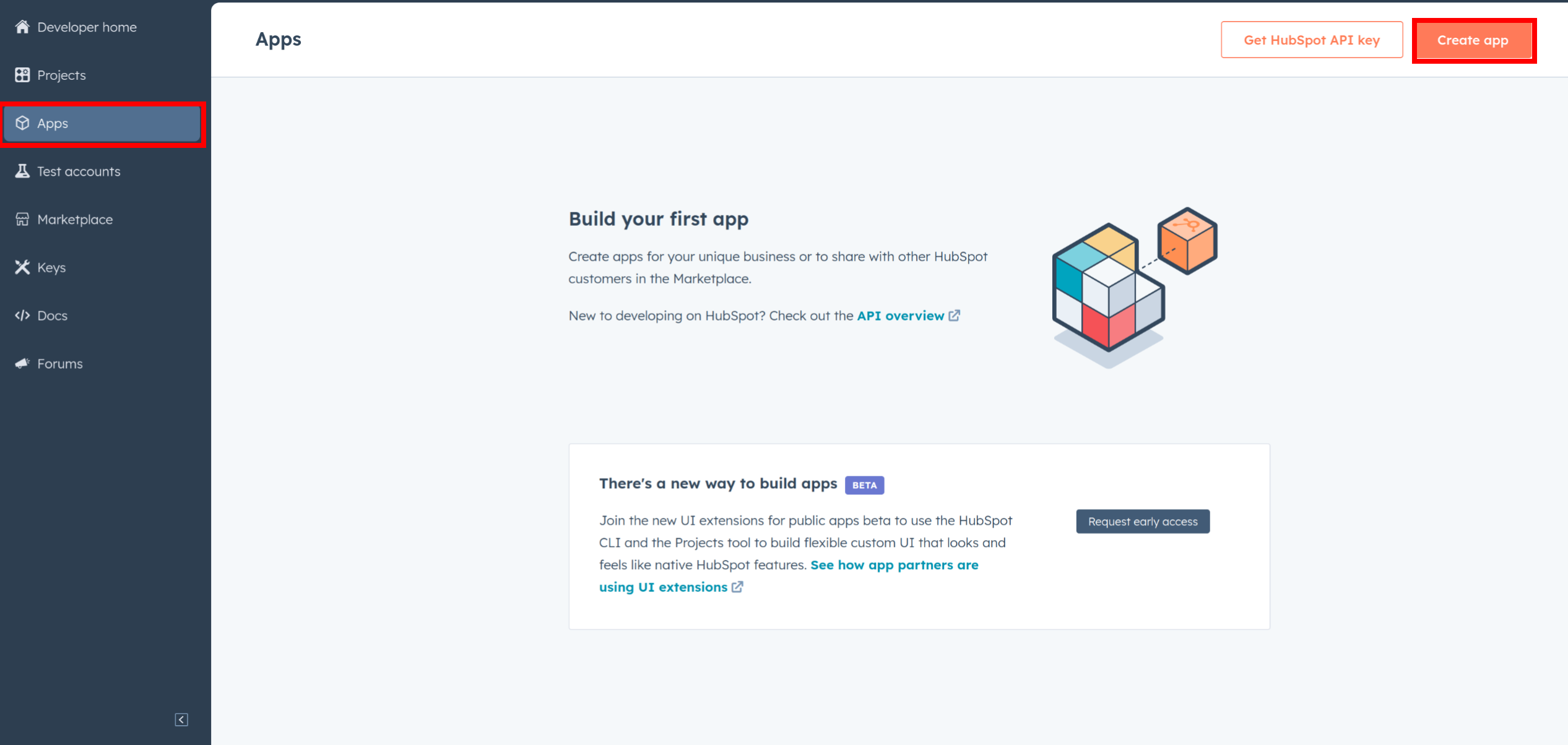
-
Provide the necessary details, including the app name and description.
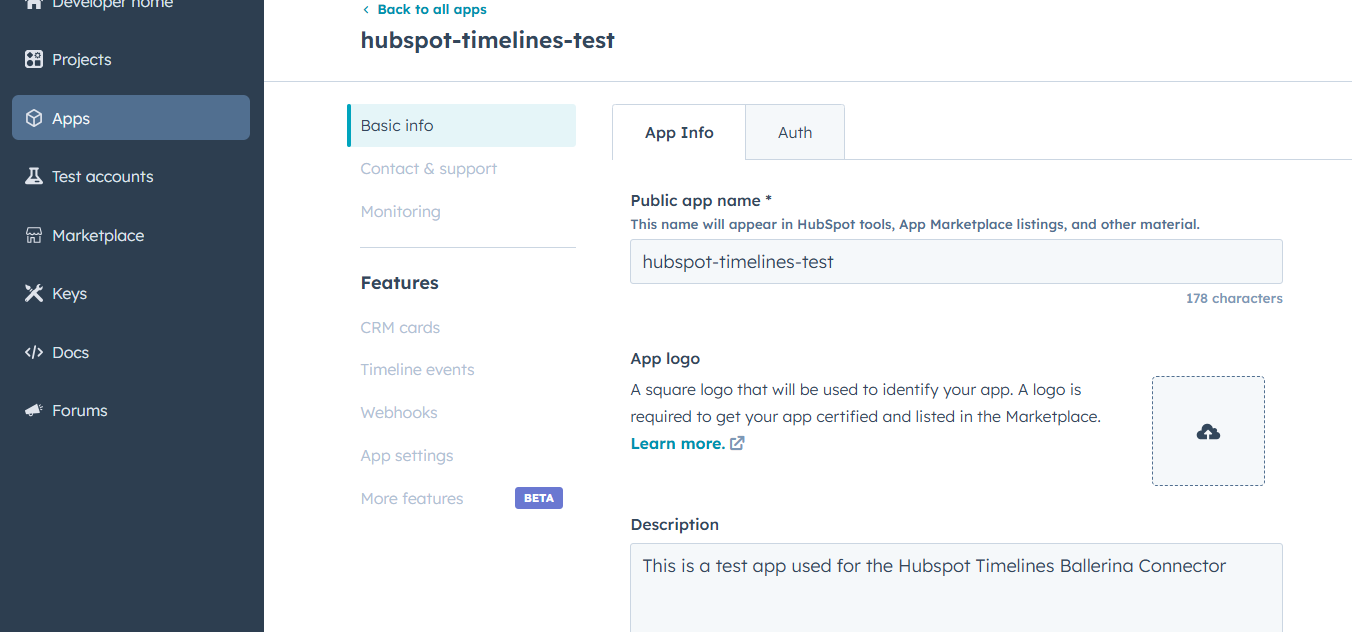
Step 4: Configure the authentication flow
-
Move to the "Auth" Tab.
-
In the "Scopes" section, add necessary scopes for your app using the "Add new scope" button.
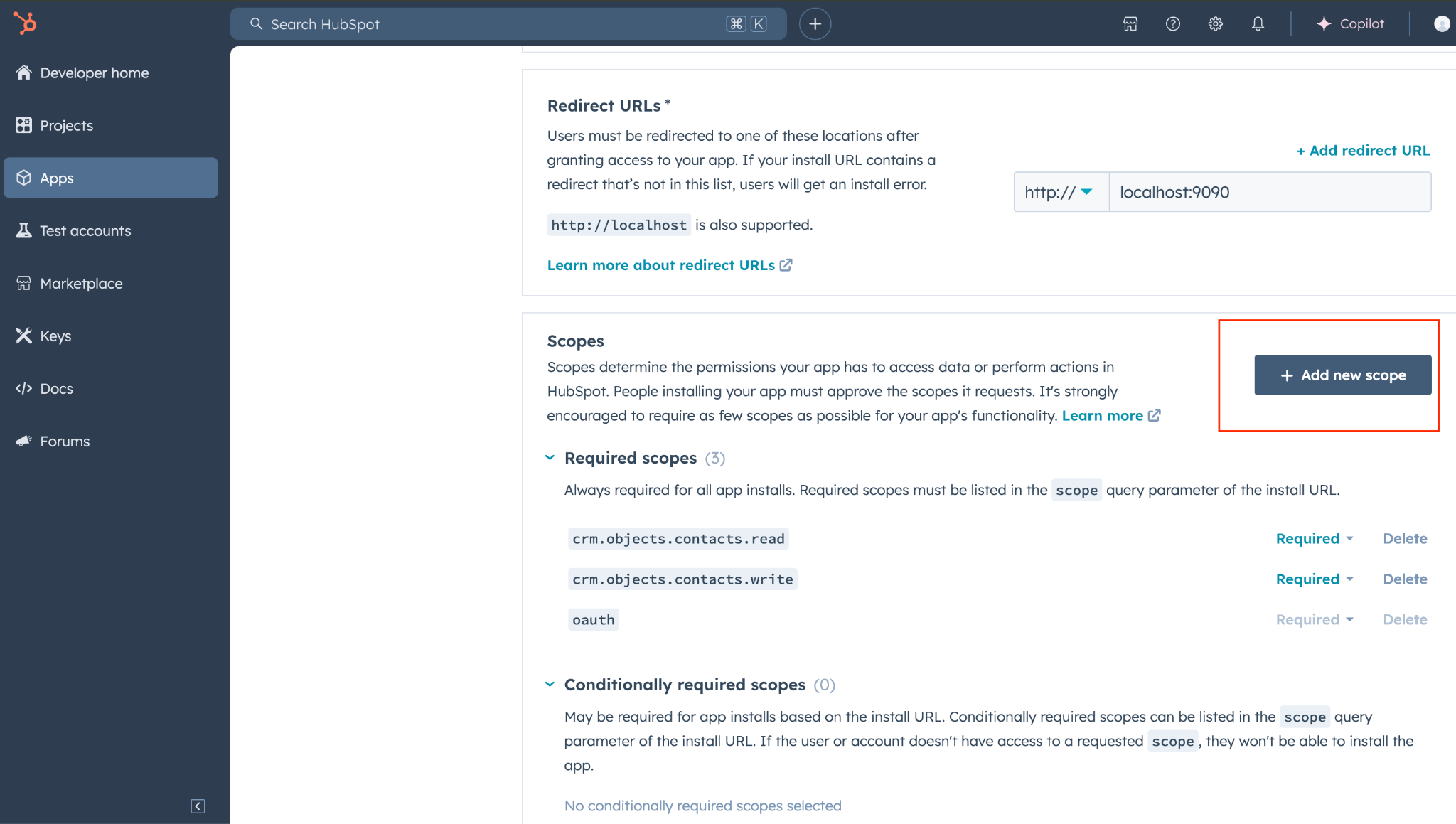
-
Add your redirect URI in the relevant section. You can also use localhost addresses for local development purposes. Click create app.
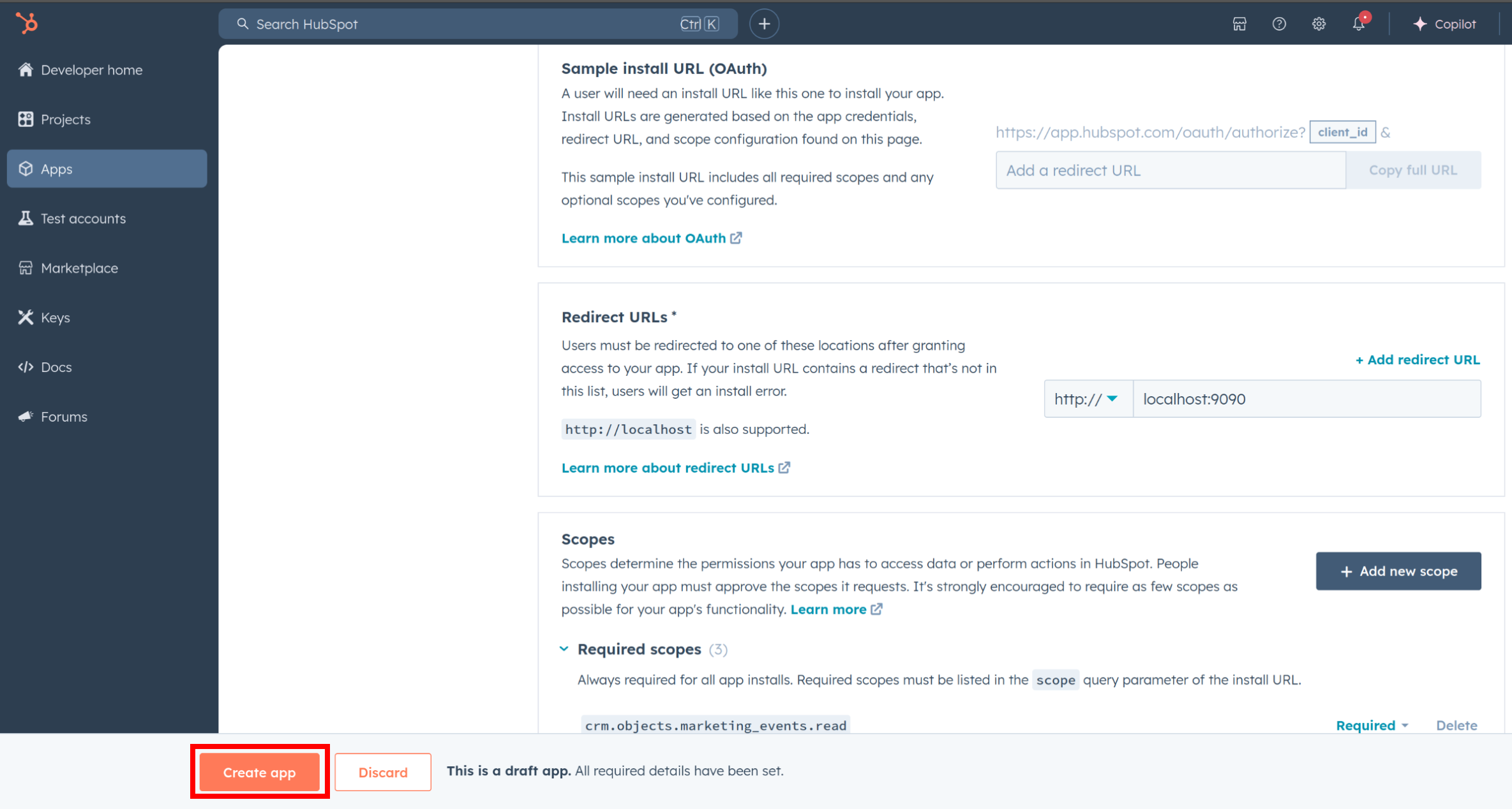
Step 5: Get your client ID and client Secret
Navigate to the auth section of your app. Make sure to save the provided client ID and client Secret.
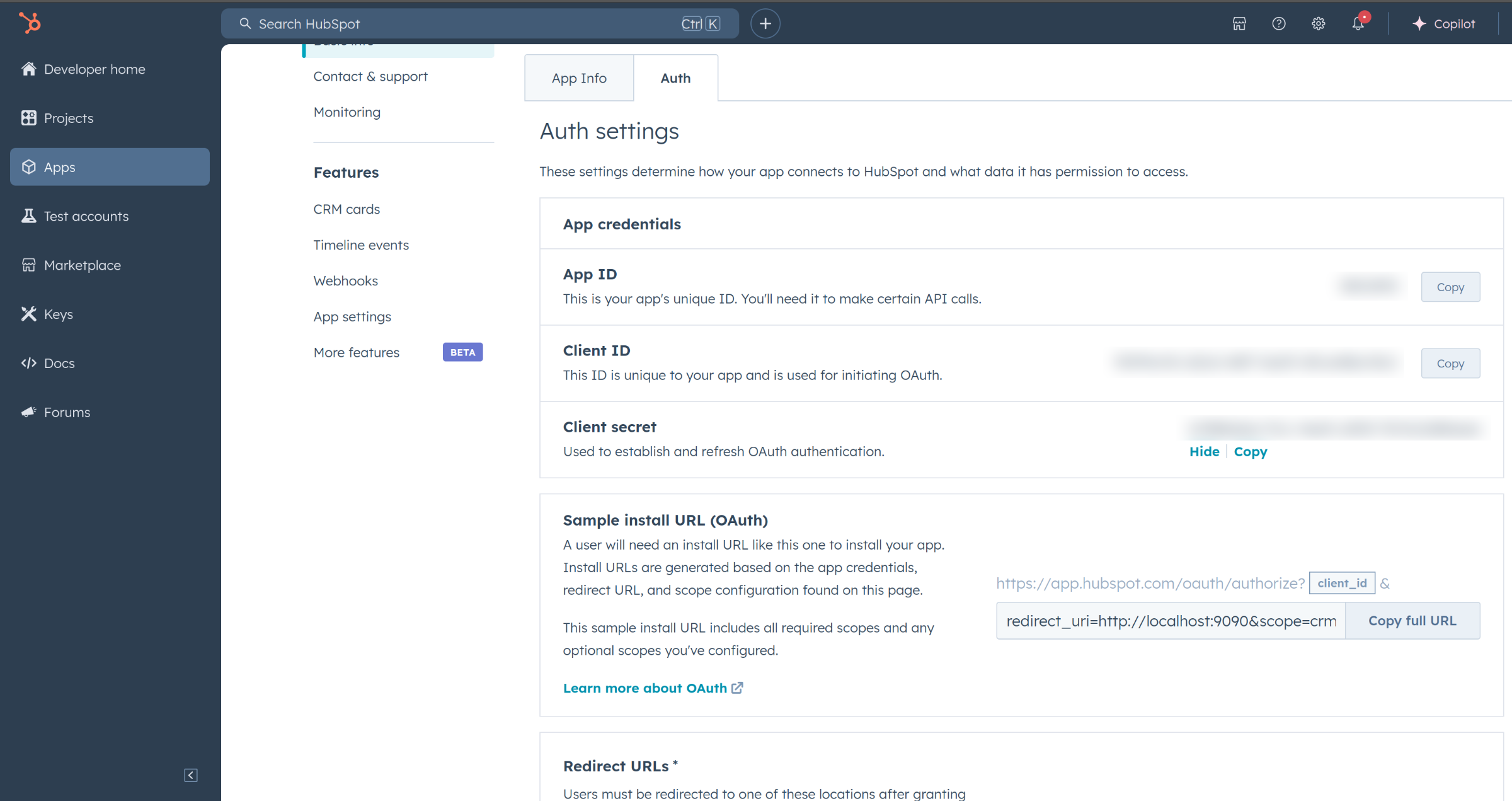
Step 6: Setup authentication flow
Before proceeding with the quickstart, ensure you have obtained the necessary authentication credentials.
Method 1: OAuth 2.0 authentication (access token)
Some APIs require an access token for authentication. Follow these steps to obtain one:
-
Create an authorization URL using the following format:
https://app.hubspot.com/oauth/authorize?client_id=<YOUR_CLIENT_ID>&scope=<YOUR_SCOPES>&redirect_uri=<YOUR_REDIRECT_URI>Replace the
<YOUR_CLIENT_ID>,<YOUR_REDIRECT_URI>, and<YOUR_SCOPES>with your specific value. -
Paste it in the browser and select your developer test account to install the app when prompted.
-
A code will be displayed in the browser. Copy the code.
-
Run the following curl command. Replace the
<YOUR_CLIENT_ID>,<YOUR_REDIRECT_URI>, and<YOUR_CLIENT_SECRET>with your specific value. Use the code you received in the above step 3 as the<CODE>.-
Linux/macOS
curl --request POST \ --url https://api.hubapi.com/oauth/v1/token \ --header 'content-type: application/x-www-form-urlencoded' \ --data 'grant_type=authorization_code&code=<CODE>&redirect_uri=<YOUR_REDIRECT_URI>&client_id=<YOUR_CLIENT_ID>&client_secret=<YOUR_CLIENT_SECRET>' -
Windows
curl --request POST ^ --url https://api.hubapi.com/oauth/v1/token ^ --header 'content-type: application/x-www-form-urlencoded' ^ --data 'grant_type=authorization_code&code=<CODE>&redirect_uri=<YOUR_REDIRECT_URI>&client_id=<YOUR_CLIENT_ID>&client_secret=<YOUR_CLIENT_SECRET>'
This command will return the access token necessary for API calls.
{ "token_type": "bearer", "refresh_token": "<Refresh Token>", "access_token": "<Access Token>", "expires_in": 1800 } -
-
Store the access token securely for use in your application.
Method 2: Developer API key authentication
Some APIs use a developer API key as a query parameter for authentication.
- In your developer account, navigate to Keys -> Developer API key. It will list down the active API key that you can copy.
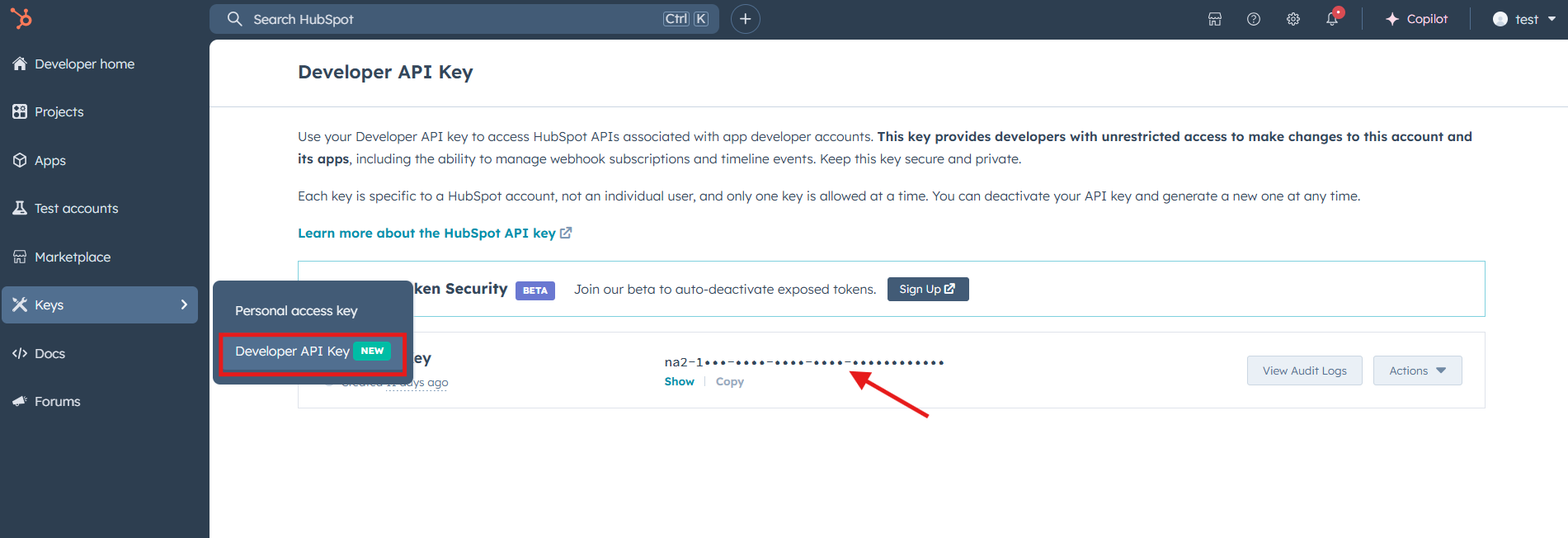
- Use the key by appending it to API requests as a query parameter:
https://api.hubapi.com/crm/v3/timeline/events?hapikey=<YOUR_DEVELOPER_API_KEY>
No OAuth flow is required for this authentication method.
Quickstart
To use the HubSpot CRM Timelines in your Ballerina application, update the .bal file as follows:
Step 1: Import the module
Import the hubspot.crm.extensions.timelines module and oauth2 module.
import ballerina/oauth2; import ballerinax/hubspot.crm.extensions.timelines as hstimeline;
Step 2: Instantiate a new connector
-
Instantiate a
hstimeline:OAuth2RefreshTokenGrantConfigorApiKeysConfigwith the obtained credentials and initialize the connector with it. Since different APIs use varying authentication mechanisms, initialize two separate clients to handle both OAuth 2.0 and developer API key authentication.configurable string clientId = ?; configurable string clientSecret = ?; configurable string refreshToken = ?; configurable string hapikey = ?; configurable int appId = ?; hstimeline:OAuth2RefreshTokenGrantConfig accessToken = { clientId, clientSecret, refreshToken, credentialBearer: oauth2:POST_BODY_BEARER }; hstimeline:ApiKeysConfig apikeys = { hapikey, private\-app: "", private\-app\-legacy: "" }; final hstimeline:Client hubSpotTimelineOAuth2 = check new({auth: accessToken}); final hstimeline:Client hubSpotTimelineApiKey = check new ({auth: apikeys}); -
Create a
Config.tomlfile and, configure the obtained credentials in the above steps as follows:clientId = <Client Id> clientSecret = <Client Secret> refreshToken = <Refresh Token> hapikey = <Developer API Key> appId = <App Id>
Step 3: Invoke the connector operation
Now, utilize the available connector operations. A sample use case is shown below.
Get all event templates
public function main() returns error? { hstimeline:CollectionResponseTimelineEventTemplateNoPaging response = check hubSpotTimelineApiKey->/[appIdSigned32]/event\-templates.get(); io:println("Event Templates: ", response); }
Run the Ballerina application
bal run
Examples
The HubSpot CRM Timelines connector provides practical examples illustrating usage in various scenarios. Explore these examples, covering the following use cases:
- Event Creation: This example demonstrates how to create a timeline event template, retrieving existing events, and creating an event using the template with their details in a structured format.