Module hubspot.crm.engagements.calls

ballerinax/hubspot.crm.engagements.calls Ballerina library
Overview
HubSpot is an AI-powered customer relationship management (CRM) platform.
The ballerinax/hubspot.crm.engagements.calls connector offers APIs to connect and interact with the Hubspot CRM Engagements Calls API endpoints, specifically based on the HubSpot REST API.
Setup guide
Step 1: Create/login to a HubSpot developer account
If you already have a HubSpot Developer Account, go to the HubSpot developer portal.
If you don't have an account, you can sign up for a free account here.
Step 2: Create a developer test account (Optional)
Within app developer accounts, you can create a Developer Test Account to test apps and integrations without affecting any real HubSpot data.
Note: These accounts are only for development and testing purposes. In production, you should not use Developer Test Accounts.
-
Go to the
Test accountssection from the left sidebar.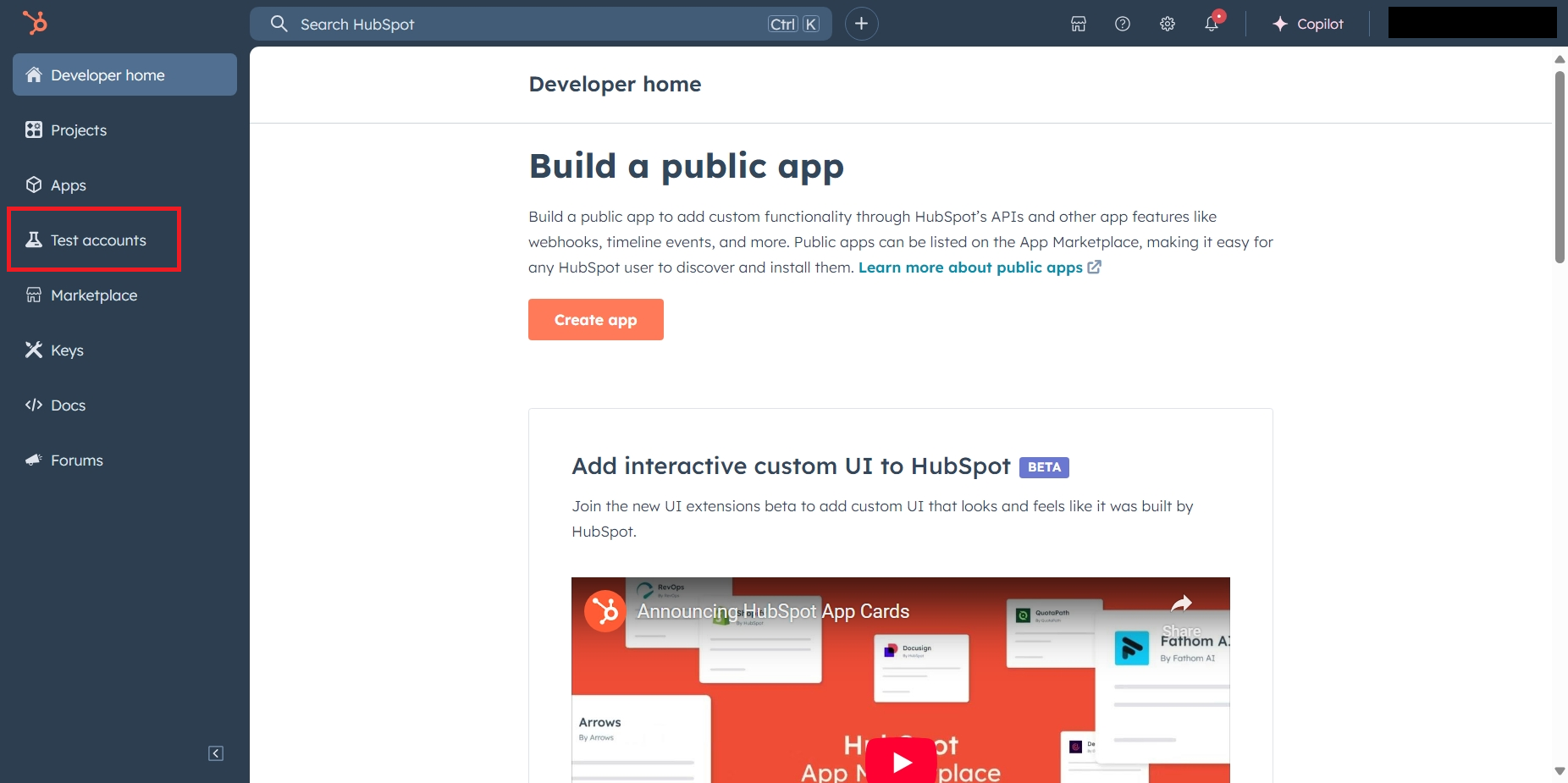
-
Click on the
Create developer test accountbutton on the top right corner.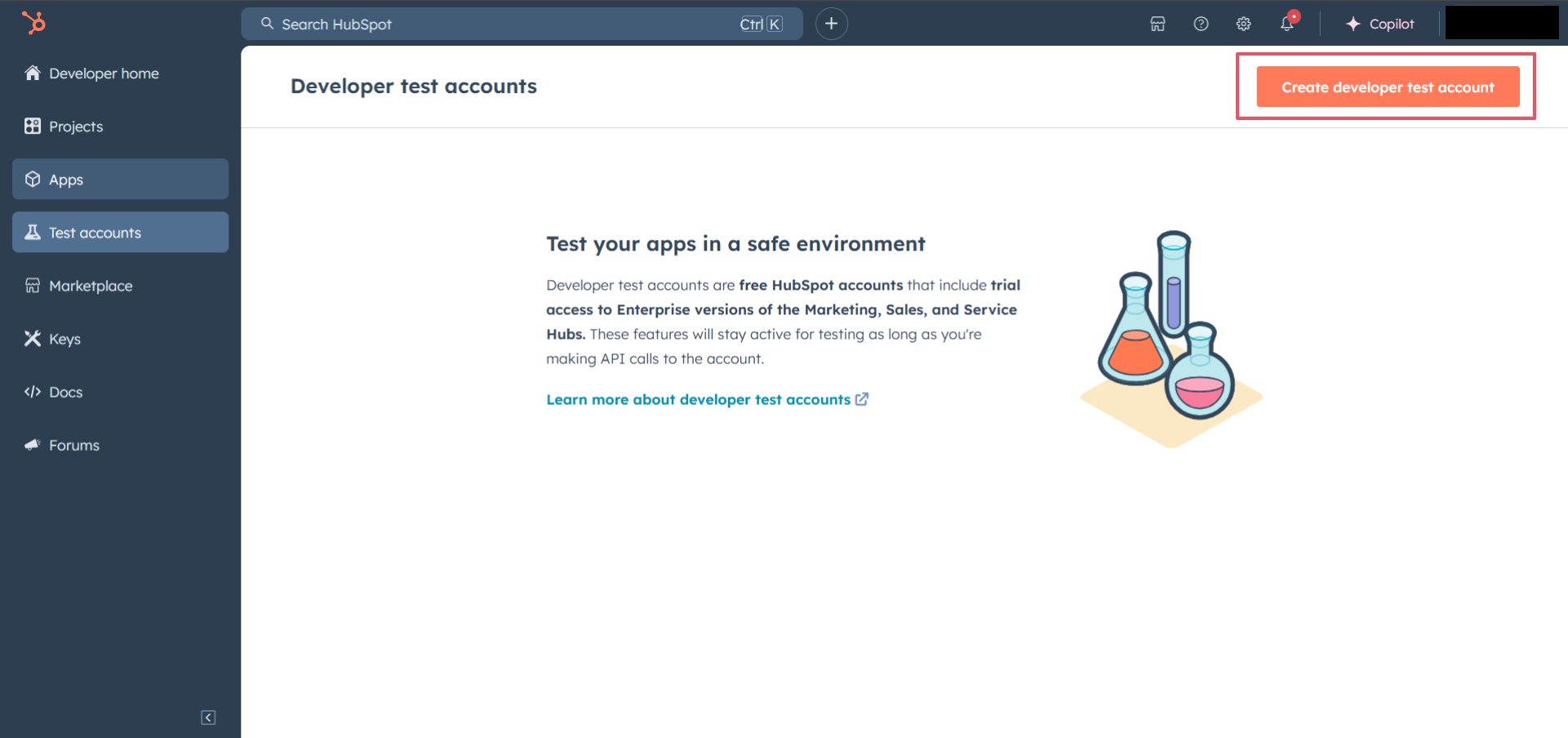
-
In the pop-up window, provide a name for the test account and click on the
Createbutton.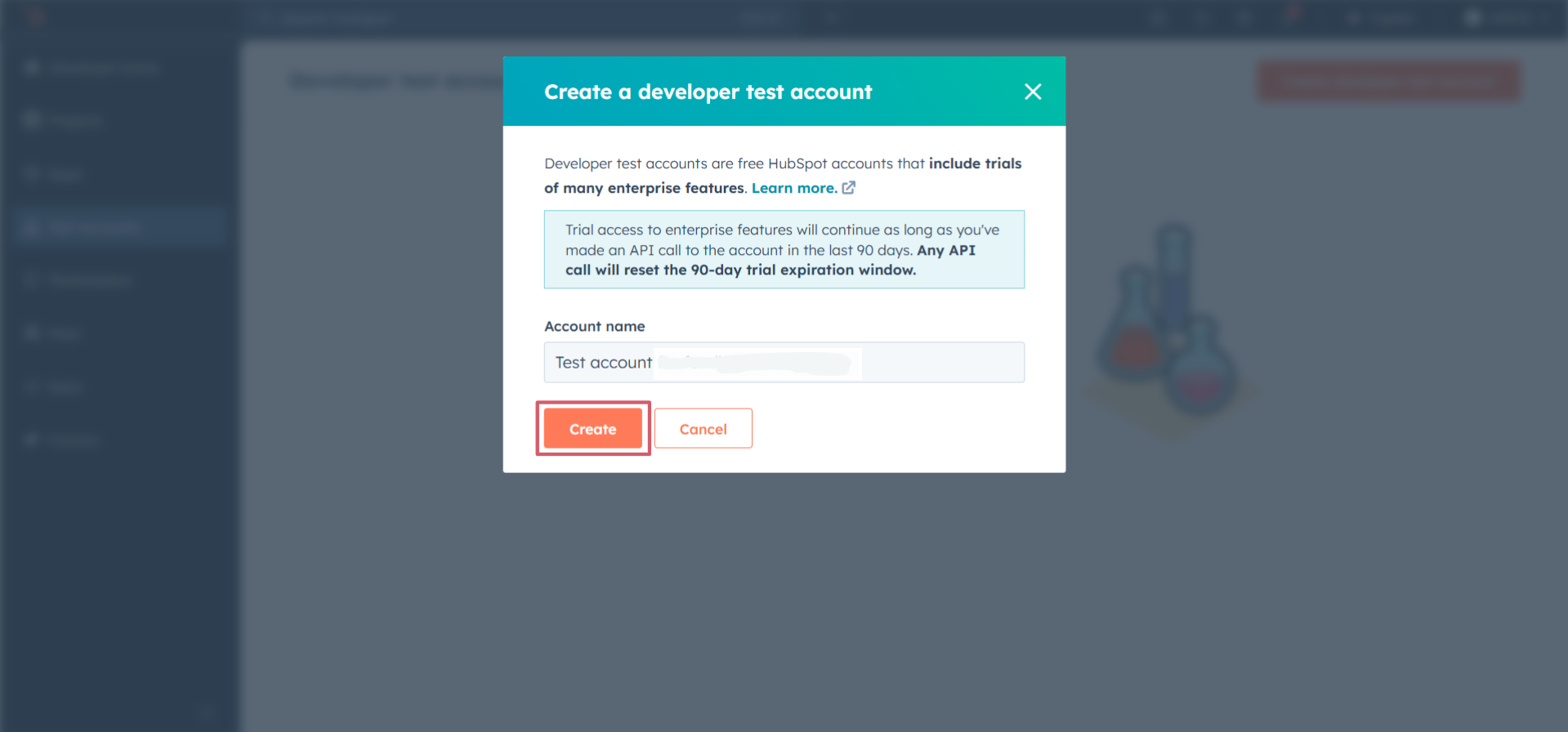
-
You will see the newly created test account in the list of test accounts.
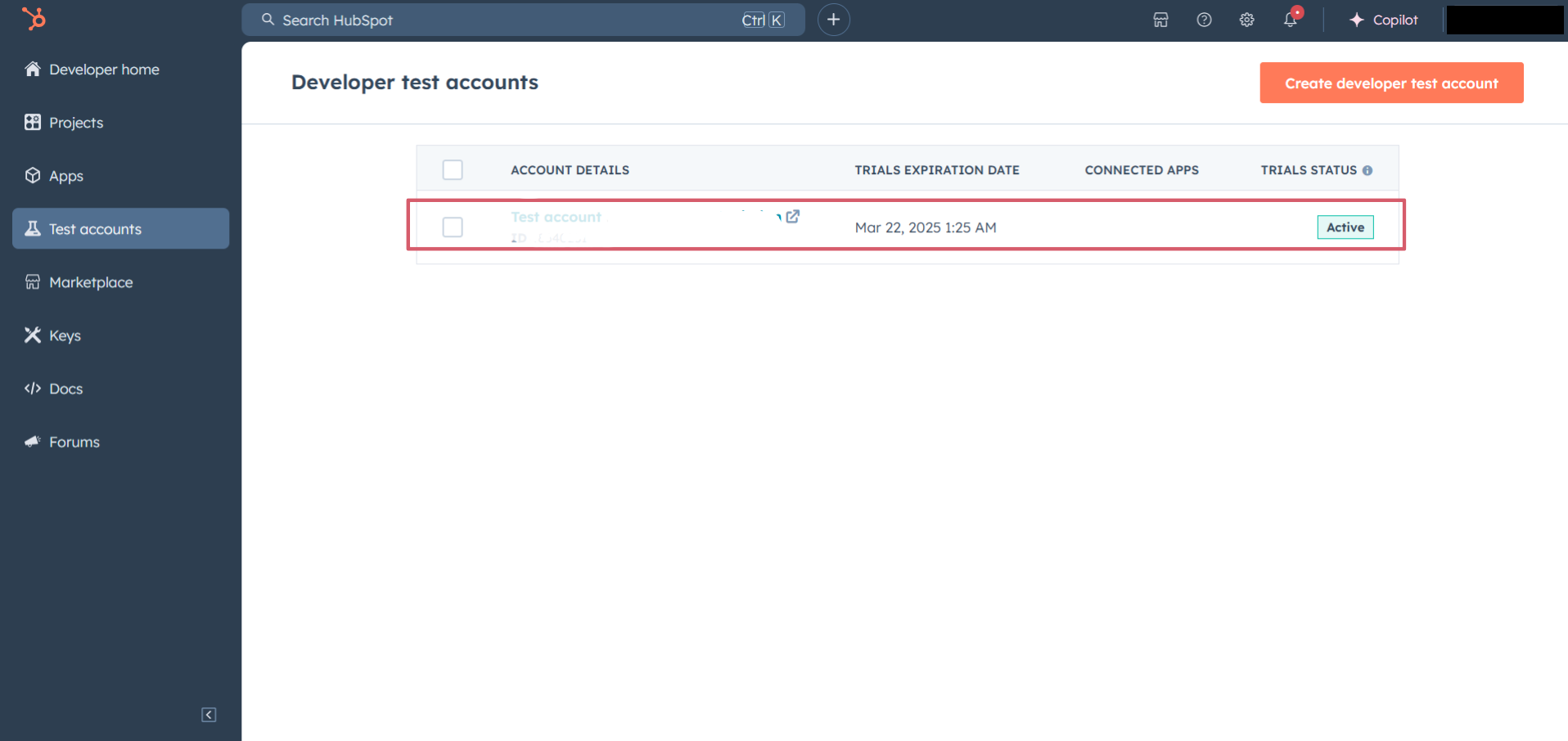
Step 3: Create a HubSpot app
-
Now navigate to the
Appssection from the left sidebar and click on theCreate appbutton on the top right corner.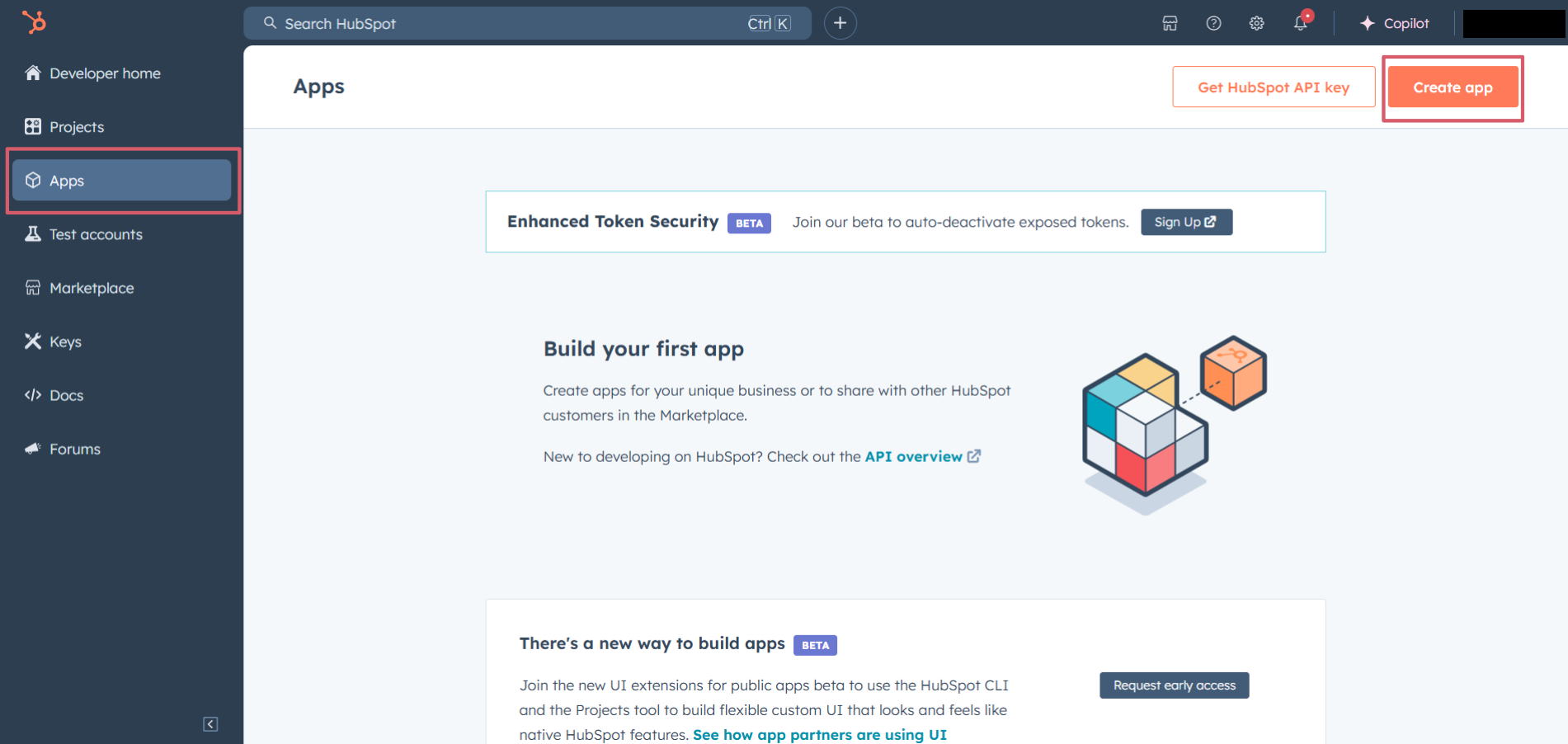
-
Provide a public app name and description for your app.
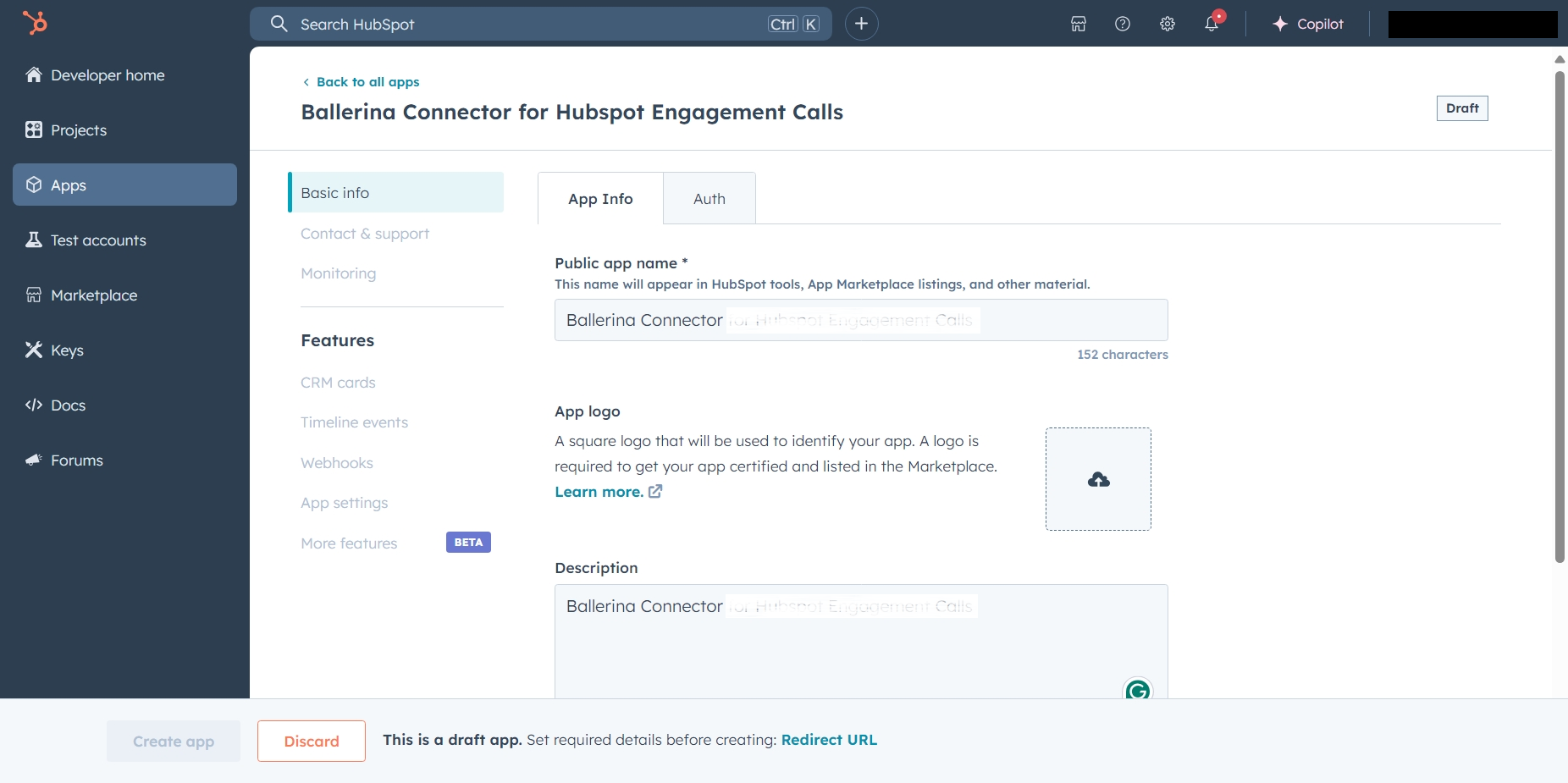
Step 4: Set up authentication
-
Move to the
Authtab.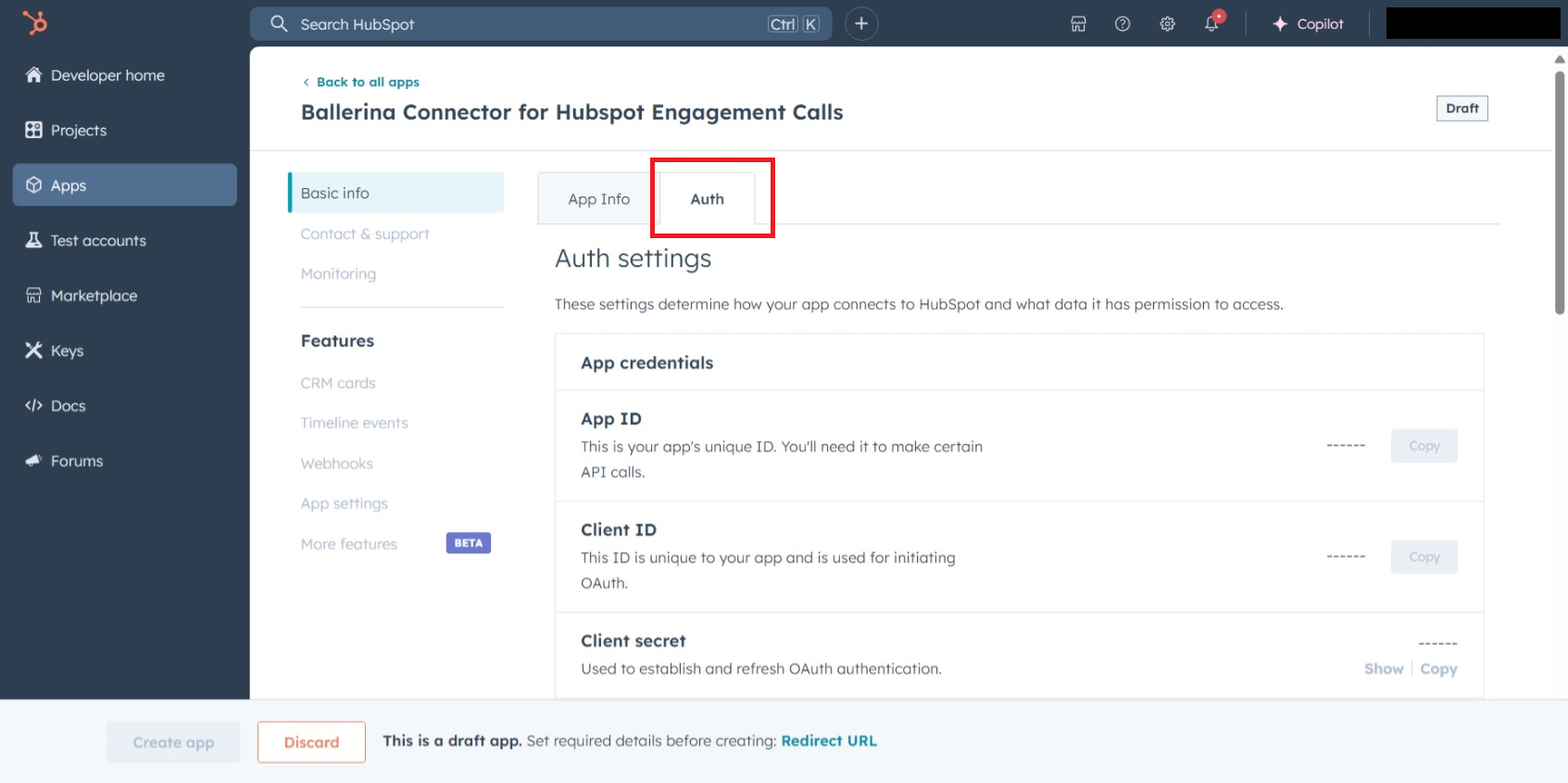
-
Then scroll down to the
Scopessection and click on theAdd new scopesbutton to add the scopes.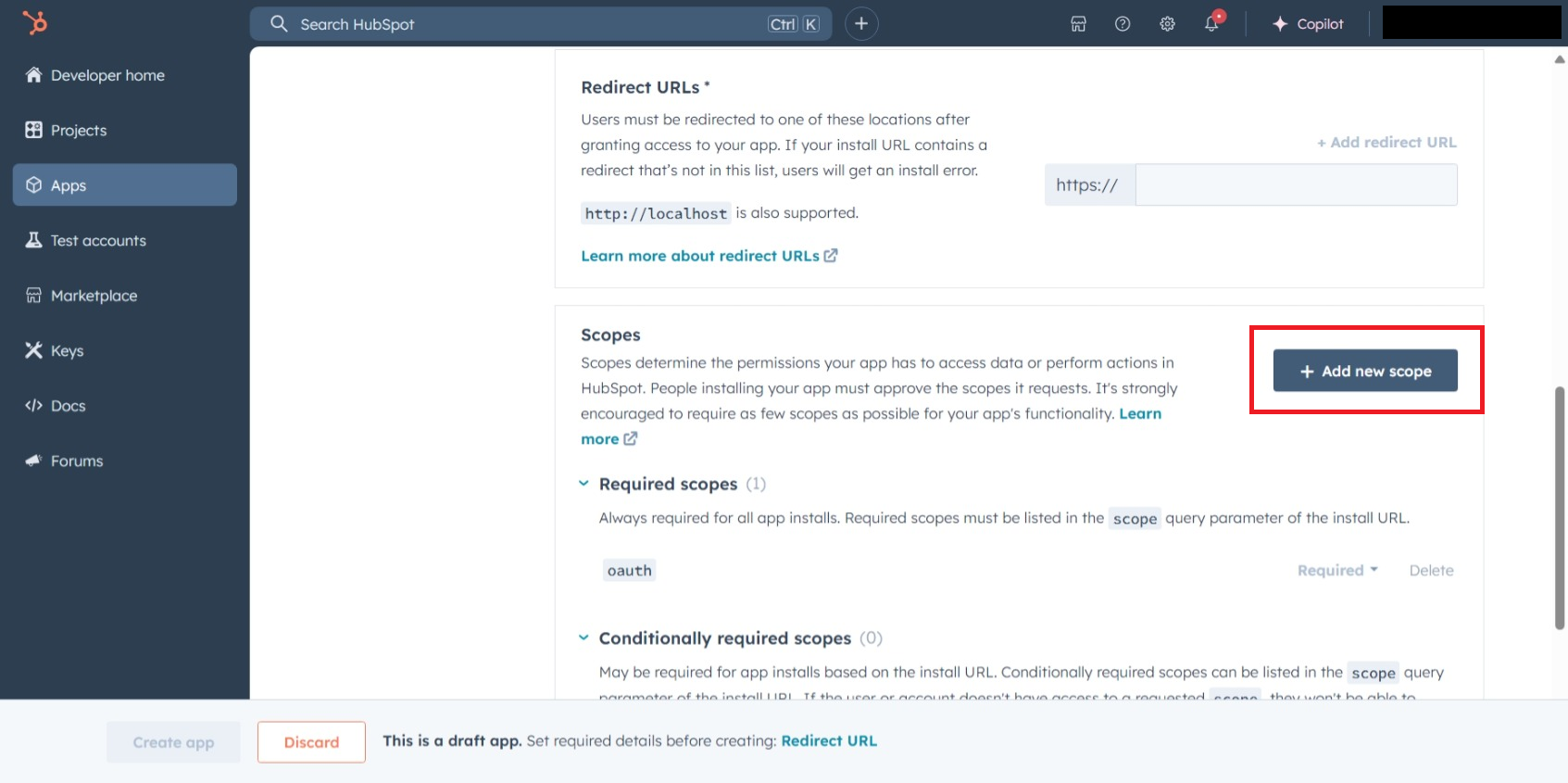
-
Add the following scopes and click on the
Updatebutton.crm.objects.contacts.readcrm.objects.contacts.write
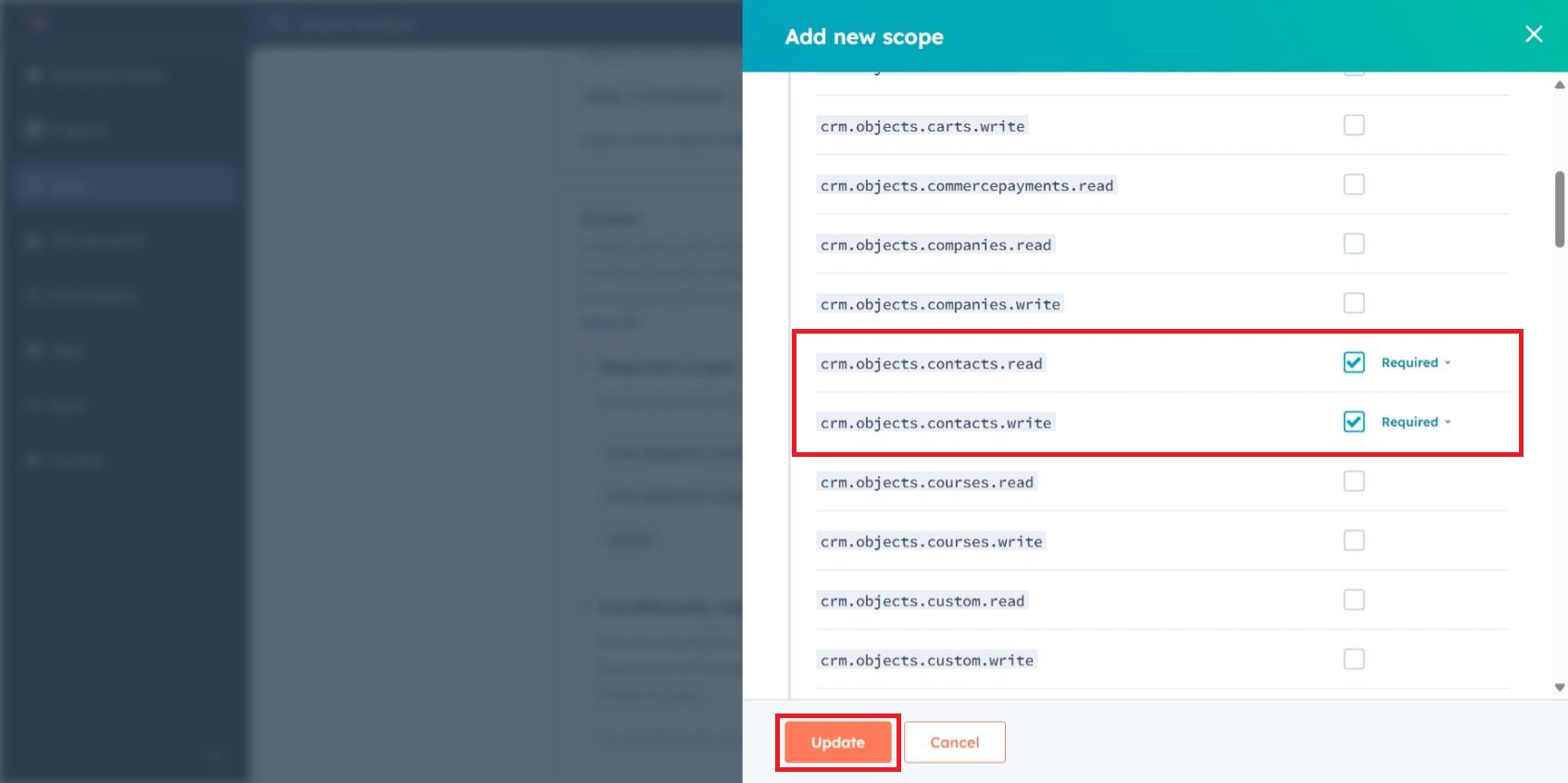
-
In the
Redirect URLsection, add the redirect URL for your app. This is the URL where the user will be redirected after the authentication process. You can use localhost for testing purposes. Then hit theCreate Appbutton.
Step 5: Get the client ID and client secret
Navigate to the Auth tab and you will see the Client ID and Client Secret for your app. Make sure to save these values.
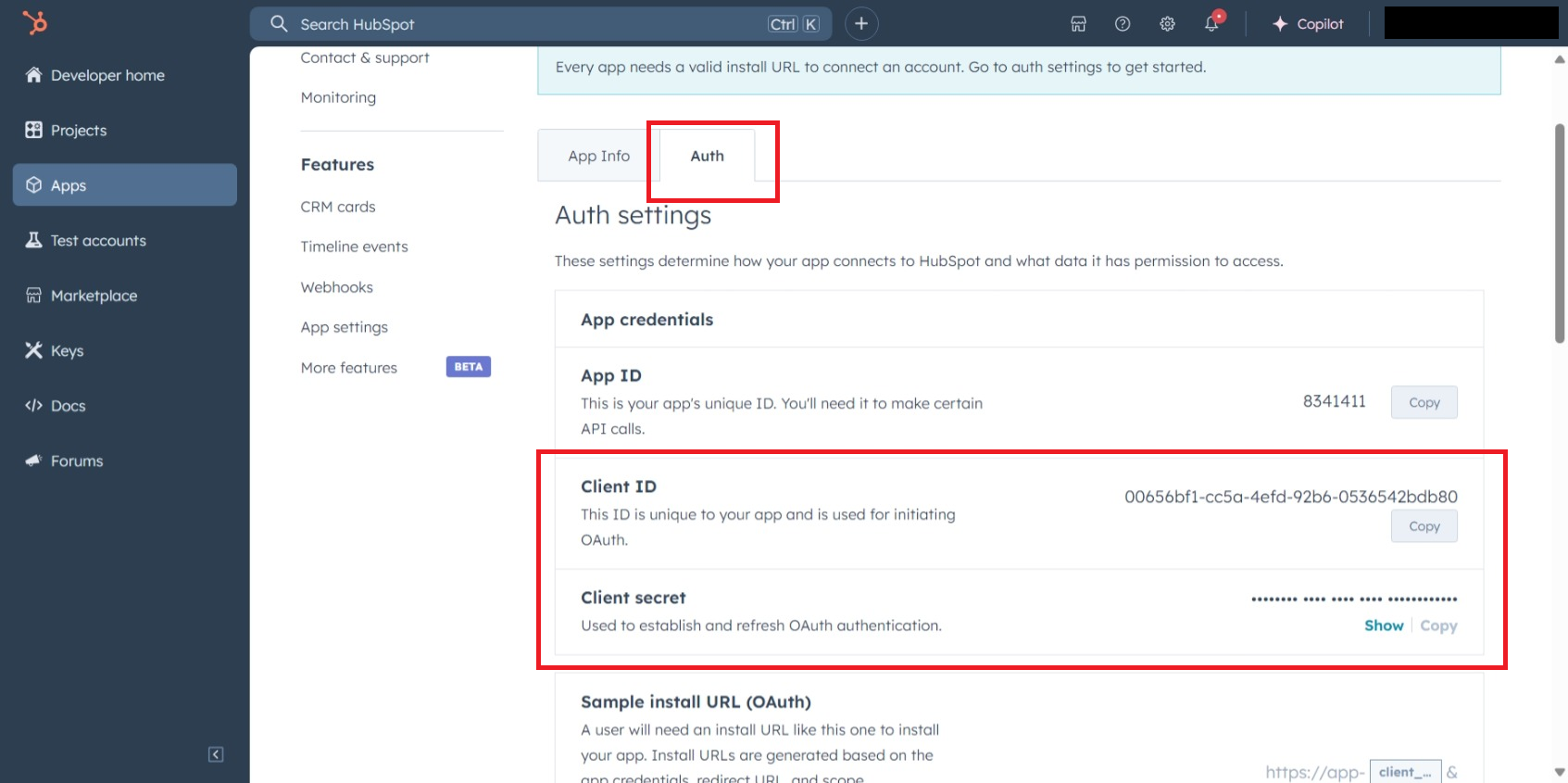
Step 6: Set up authentication flow
Before proceeding with the Quickstart, ensure you have obtained the Access Token using the following steps:
-
Create an authorization URL using the following format:
https://app.hubspot.com/oauth/authorize?client_id=<YOUR_CLIENT_ID>&scope=<YOUR_SCOPES>&redirect_uri=<YOUR_REDIRECT_URI>Replace the
<YOUR_CLIENT_ID>,<YOUR_REDIRECT_URI>, and<YOUR_SCOPES>with your specific values. -
Paste it in the browser and select your developer test account to install the app when prompted.
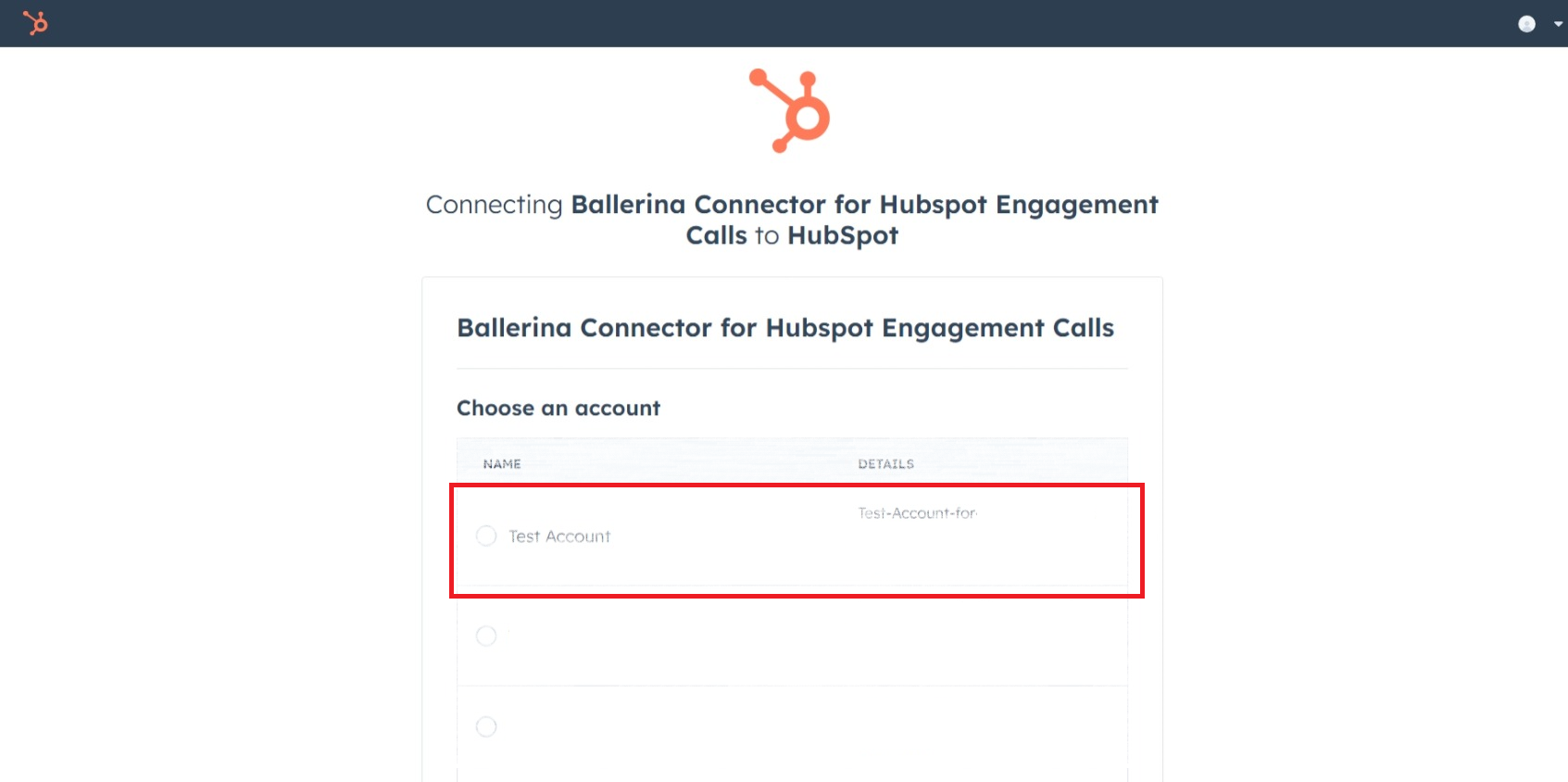
-
A code will be displayed in the browser. Copy the code.
-
Run the following curl command. Replace the
<YOUR_CLIENT_ID>,<YOUR_REDIRECT_URI>, and<YOUR_CLIENT_SECRET>with your specific values. Use the code you received in the above step 3 as the<CODE>.-
Linux/macOS
curl --request POST \ --url https://api.hubapi.com/oauth/v1/token \ --header 'content-type: application/x-www-form-urlencoded' \ --data 'grant_type=authorization_code&code=<CODE>&redirect_uri=<YOUR_REDIRECT_URI>&client_id=<YOUR_CLIENT_ID>&client_secret=<YOUR_CLIENT_SECRET>' -
Windows
curl --request POST ^ --url https://api.hubapi.com/oauth/v1/token ^ --header 'content-type: application/x-www-form-urlencoded' ^ --data 'grant_type=authorization_code&code=<CODE>&redirect_uri=<YOUR_REDIRECT_URI>&client_id=<YOUR_CLIENT_ID>&client_secret=<YOUR_CLIENT_SECRET>'
This command will return the access token necessary for API calls.
{ "token_type": "bearer", "refresh_token": "<Refresh Token>", "access_token": "<Access Token>", "expires_in": 1800 } -
-
Store the access token securely for use in your application.
Quickstart
To use the HubSpot CRM Engagement Calls connector in your Ballerina application, update the .bal file as follows:
Step 1: Import the module
Import the hubspot.crm.engagements.calls module and oauth2 module.
import ballerina/oauth2; import ballerinax/hubspot.crm.engagements.calls as hscalls;
Step 2: Instantiate a new connector
-
Create a
Config.tomlfile and configure the obtained credentials in the above steps as follows:clientId = <Client Id> clientSecret = <Client Secret> refreshToken = <Refresh Token> -
Instantiate a
OAuth2RefreshTokenGrantConfigwith the obtained credentials and initialize the connector with it.configurable string clientId = ?; configurable string clientSecret = ?; configurable string refreshToken = ?; OAuth2RefreshTokenGrantConfig auth = { clientId, clientSecret, refreshToken, credentialBearer: oauth2:POST_BODY_BEARER }; ConnectionConfig config = {auth:auth}; final hscalls:Client hubspot = check new(config);
Step 3: Invoke the connector operation
Now, utilize the available connector operations. A sample use case is shown below.
Read all Calls
public function main() returns error? { hscalls:CollectionResponseSimplePublicObjectWithAssociationsForwardPaging pageOfCalls = check hubspot->/.get(); io:println("Calls: ", pageOfCalls); }
Create a Call
public function main() returns error? { hscalls:SimplePublicObjectInputForCreate payloadCreate = { properties: { "hs_timestamp": "2025-02-17T01:32:44.872Z", "hs_call_title": "Support call", "hubspot_owner_id": "12345", // Use existing owner ID "hs_call_body": "Resolved issue", "hs_call_duration": "3800", "hs_call_from_number": "(857) 829 5489", "hs_call_to_number": "(509) 999 9999", "hs_call_recording_url": "example.com/recordings/abc", "hs_call_status": "IN_PROGRESS" }, associations: [ { types: [ { associationCategory: "HUBSPOT_DEFINED", associationTypeId: 194 } ], to: { id: contactId } } ] }; hscalls:SimplePublicObject responseCreated = check hubspot->/.post(payloadCreate); string callId = responseCreated.id; io:println("Call created successfully with ID: " + callId); }
Refer to the HubSpot CRM Association Documentation to learn about associations and default association types. In this example, I used the association for 'call to contact,' which is 194. Also, refer to the HubSpot CRM Engagements Calls Documentation to learn about the properties of a call in HubSpot CRM.
Ballerina HubSpot CRM Engagements Calls connector
The HubSpot CRM Engagements Calls connector provides practical examples illustrating usage in various scenarios. Explore these examples, covering the following use cases:
-
Call for contacts - This example demonstrate the operations on a single call such as creating, updating, and deleting, as well as getting a list of available calls and searching for a call by its content.
-
Manage batch of calls for contacts - This example demonstrate operations on a batch of calls such as creating, updating, and deleting, as well as getting calls by their ID.