Module hubspot.crm.engagement.notes

ballerinax/hubspot.crm.engagement.notes Ballerina library
Overview
HubSpot is an AI-powered customer relationship management (CRM) platform.
The ballerinax/module-ballerinax-hubspot.crm.engagement.notes connector offers APIs to connect and interact with the Hubspot Engagement Notes API endpoints, specifically based on the HubSpot REST API.
Setup guide
Step 1: Create/Login to a HubSpot Developer Account
If you already have a HubSpot Developer Account, go to the HubSpot developer portal.
If you don't have an account, you can sign up to a free account here.
Step 2 (Optional): Create a Developer Test Account under your account
Within app developer accounts, you can create a Developer Test Account to test apps and integrations without affecting any real HubSpot data.
Note: These accounts are only for development and testing purposes. In production you should not use Developer Test Accounts.
-
Go to
Test accountssection from the left sidebar.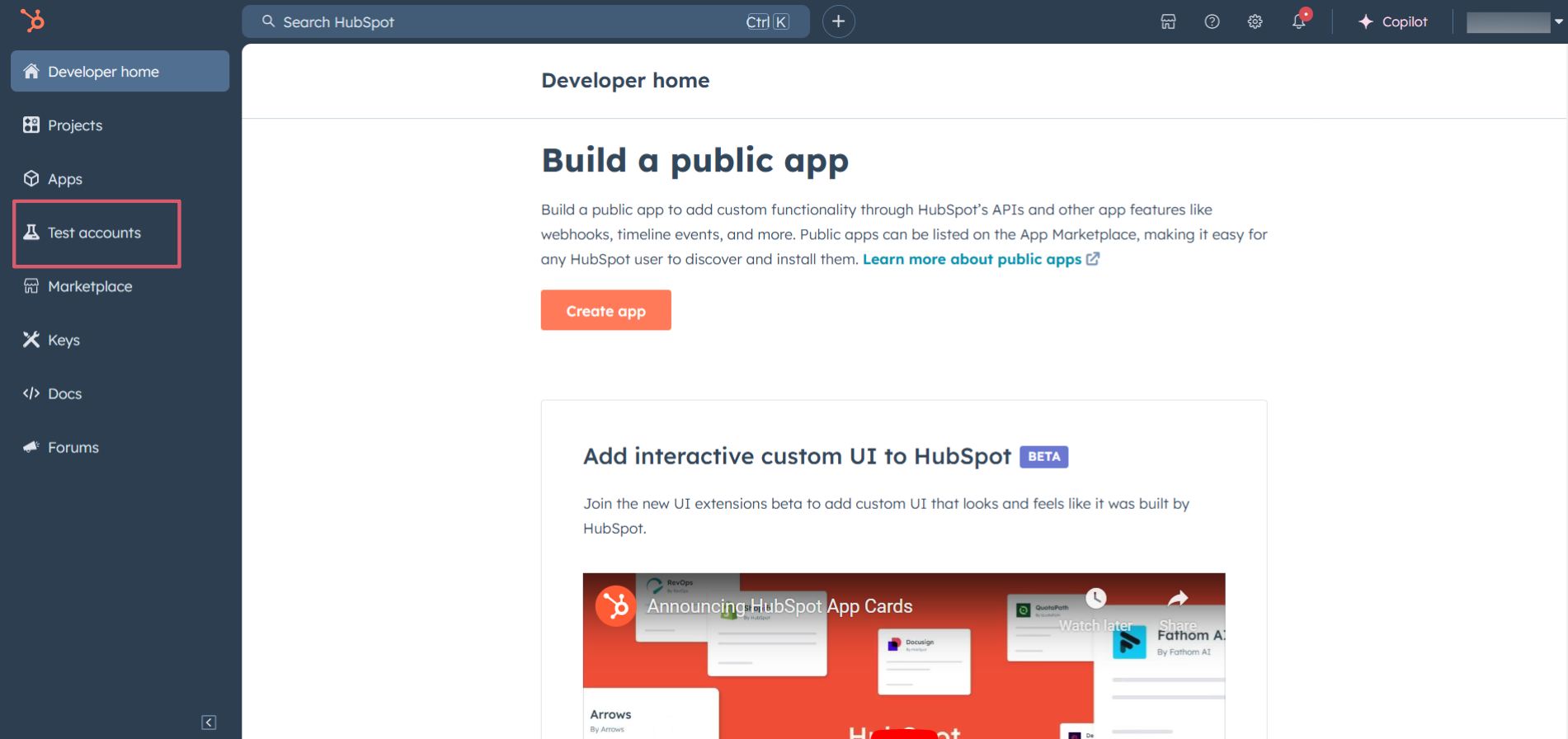
-
Click on the
Create developer test accountbutton on the top right corner.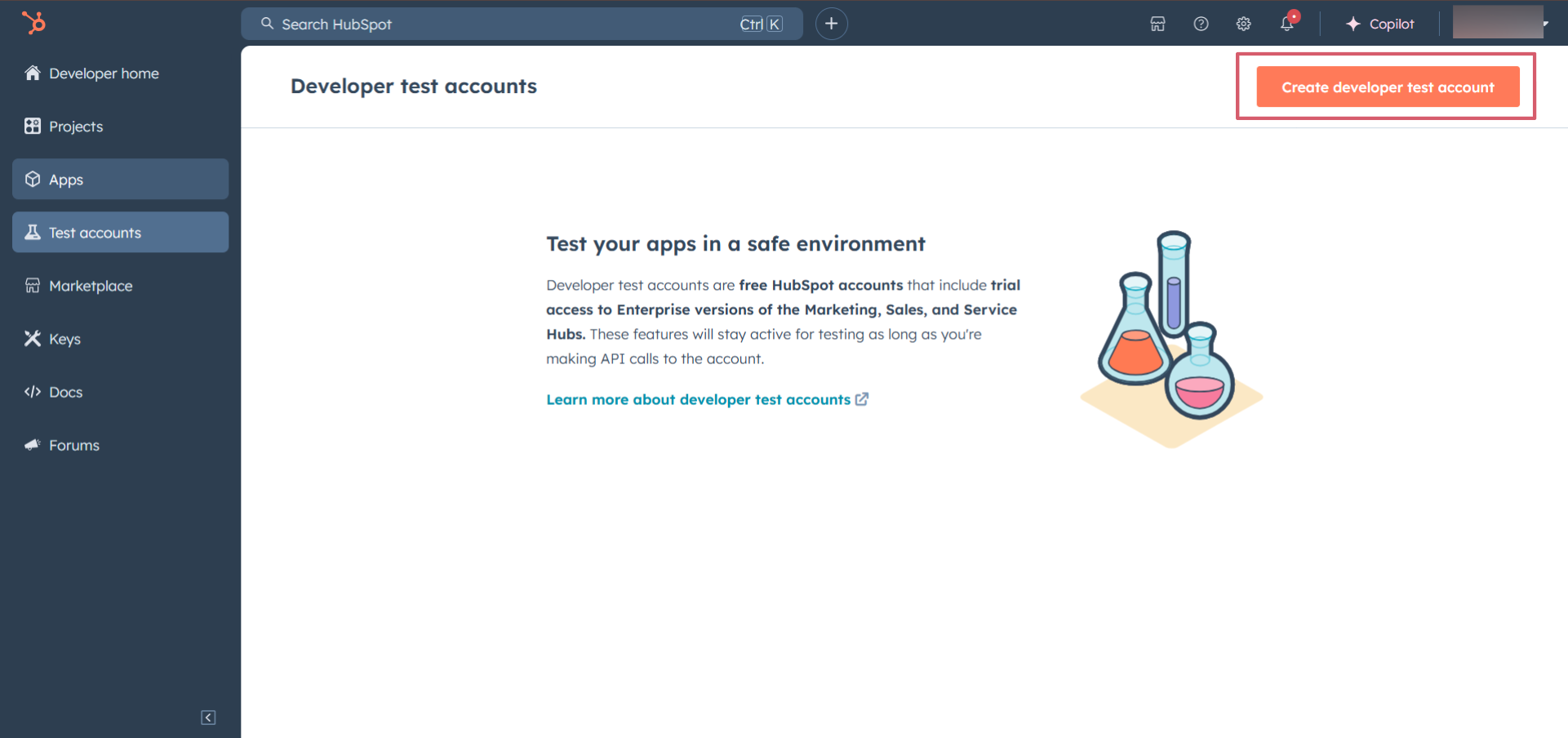
-
In the pop-up window, provide a name for the test account and click on the
Createbutton.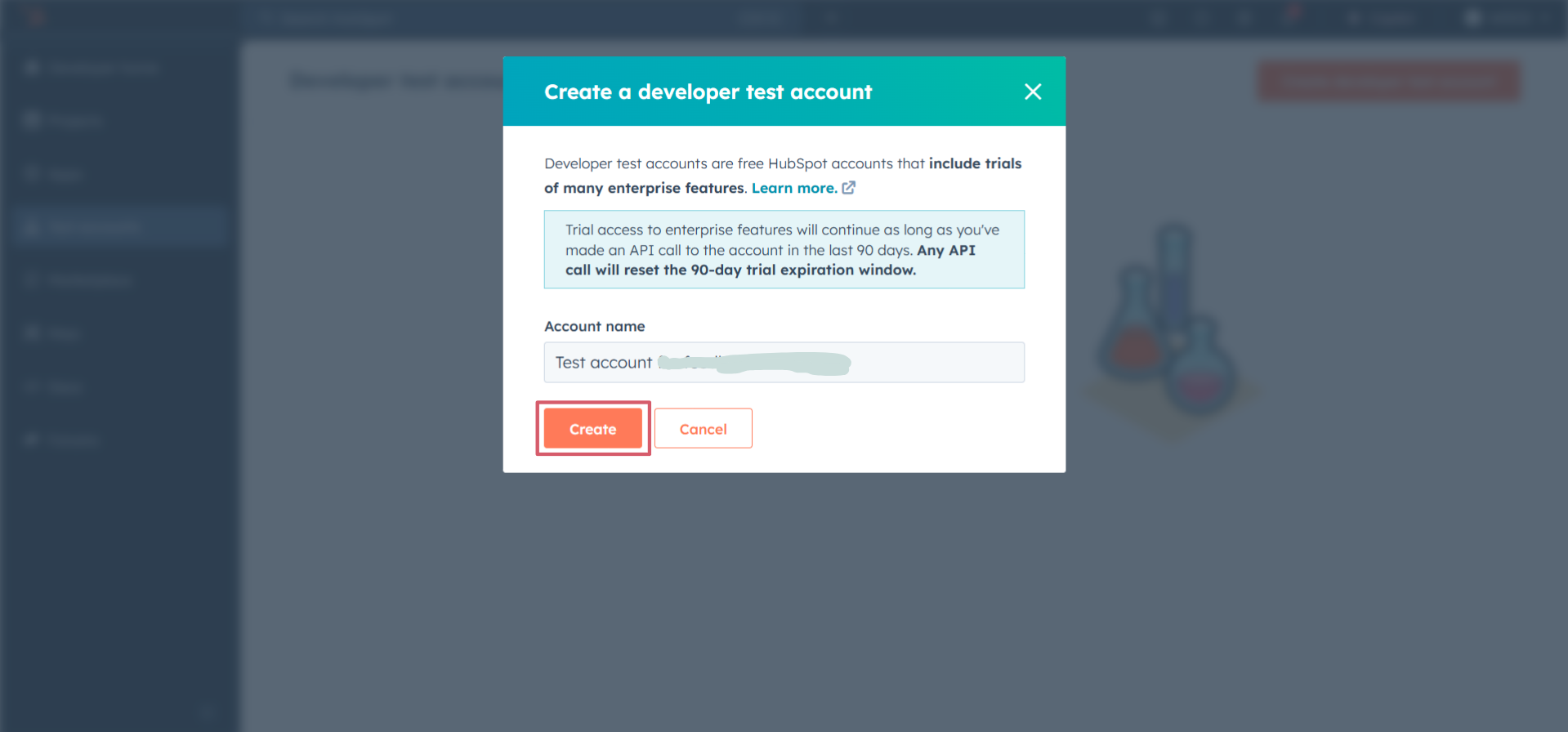
-
You will see the newly created test account in the list of test accounts.
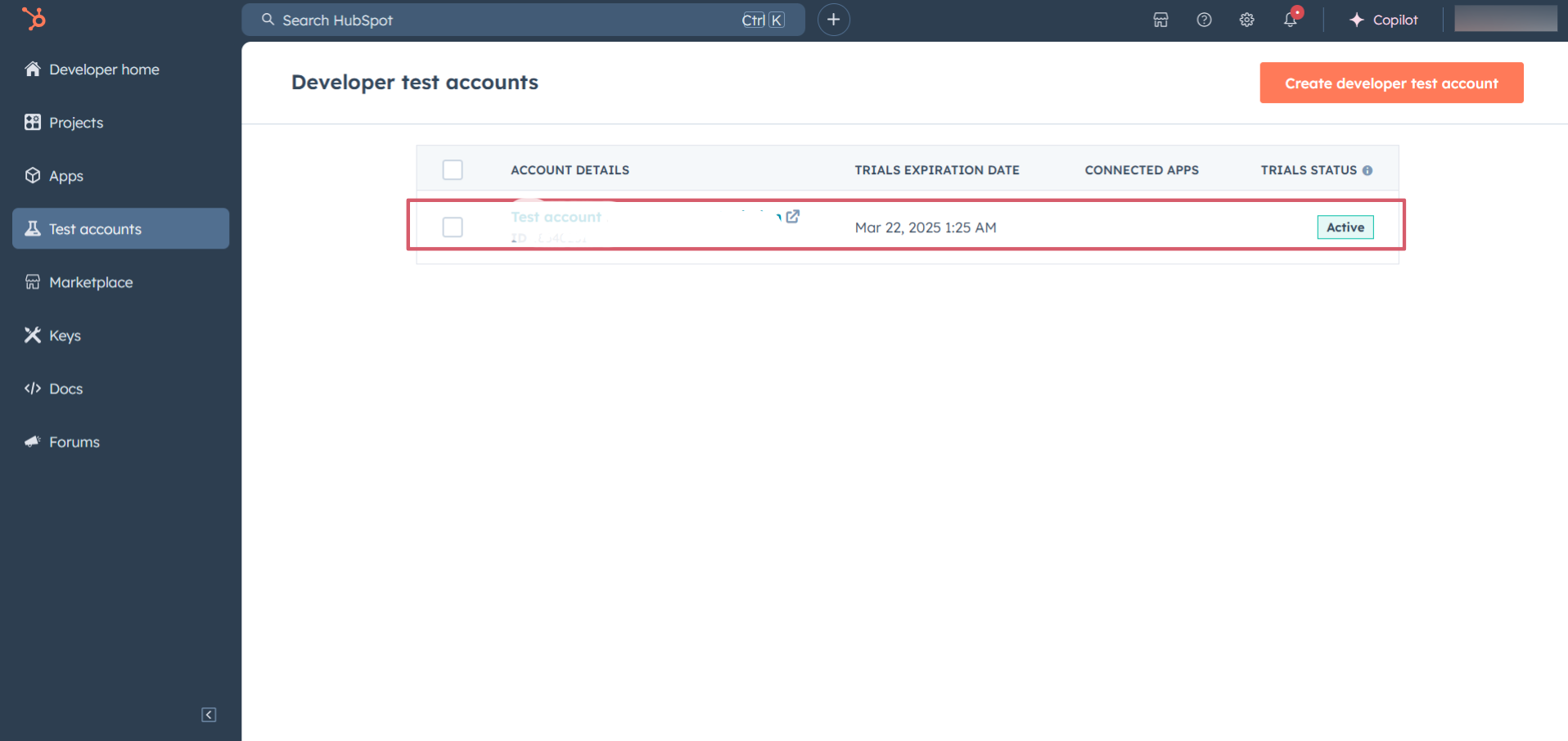
Step 3: Create a HubSpot App
-
Now navigate to the
Appssection from the left sidebar and click on theCreate appbutton on the top right corner.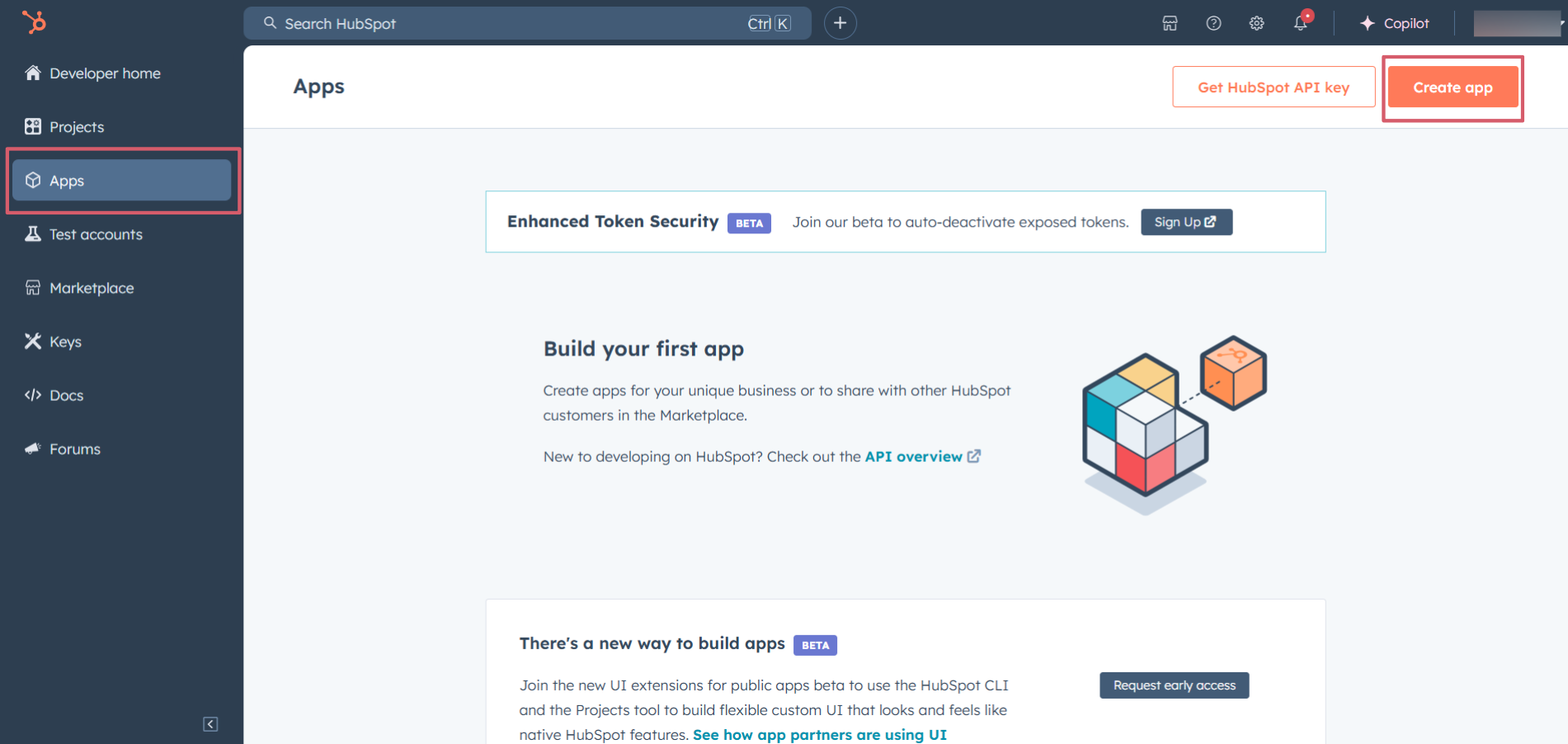
-
Provide a public app name and description for your app.
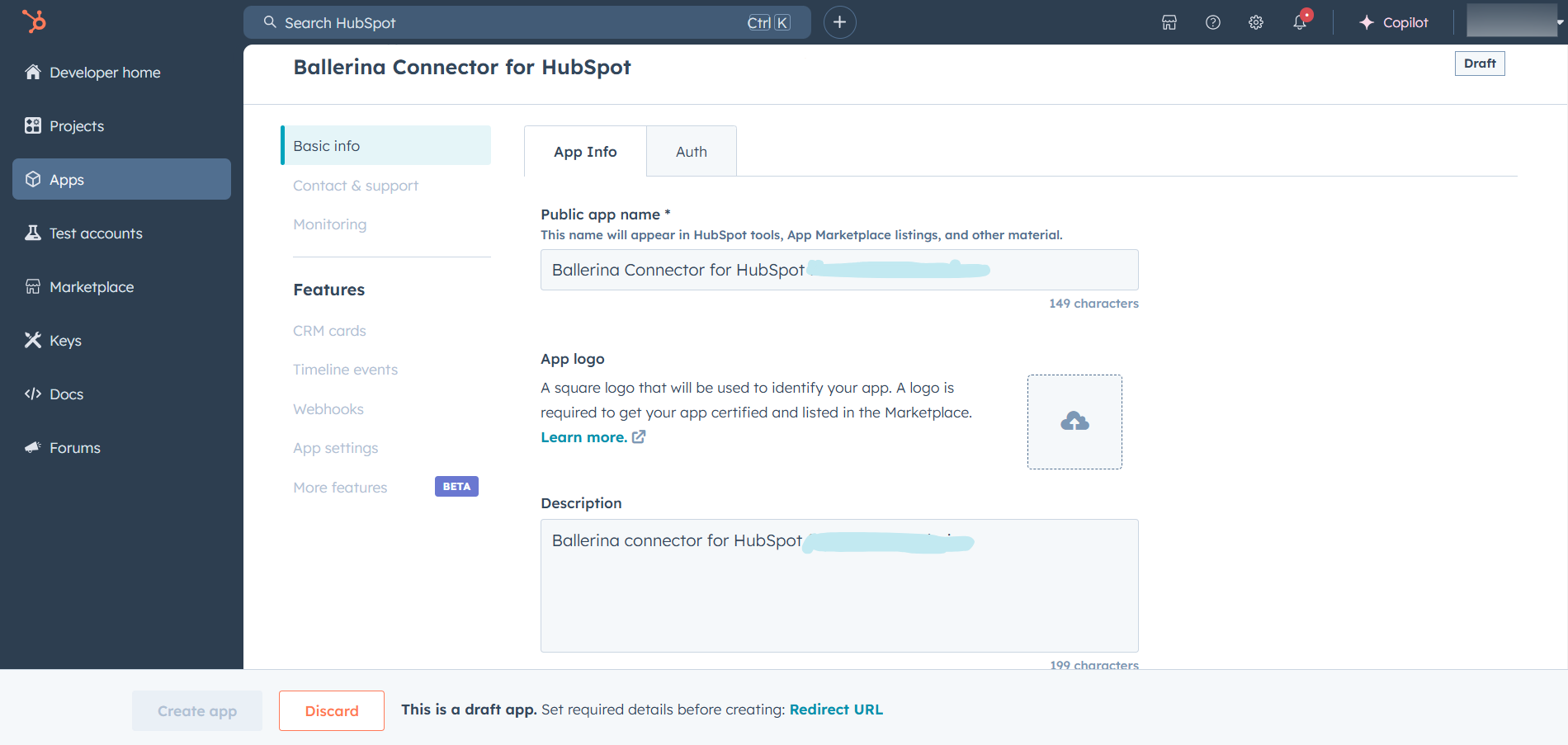
Step 4: Setup authentication
-
Move to the
Authtab.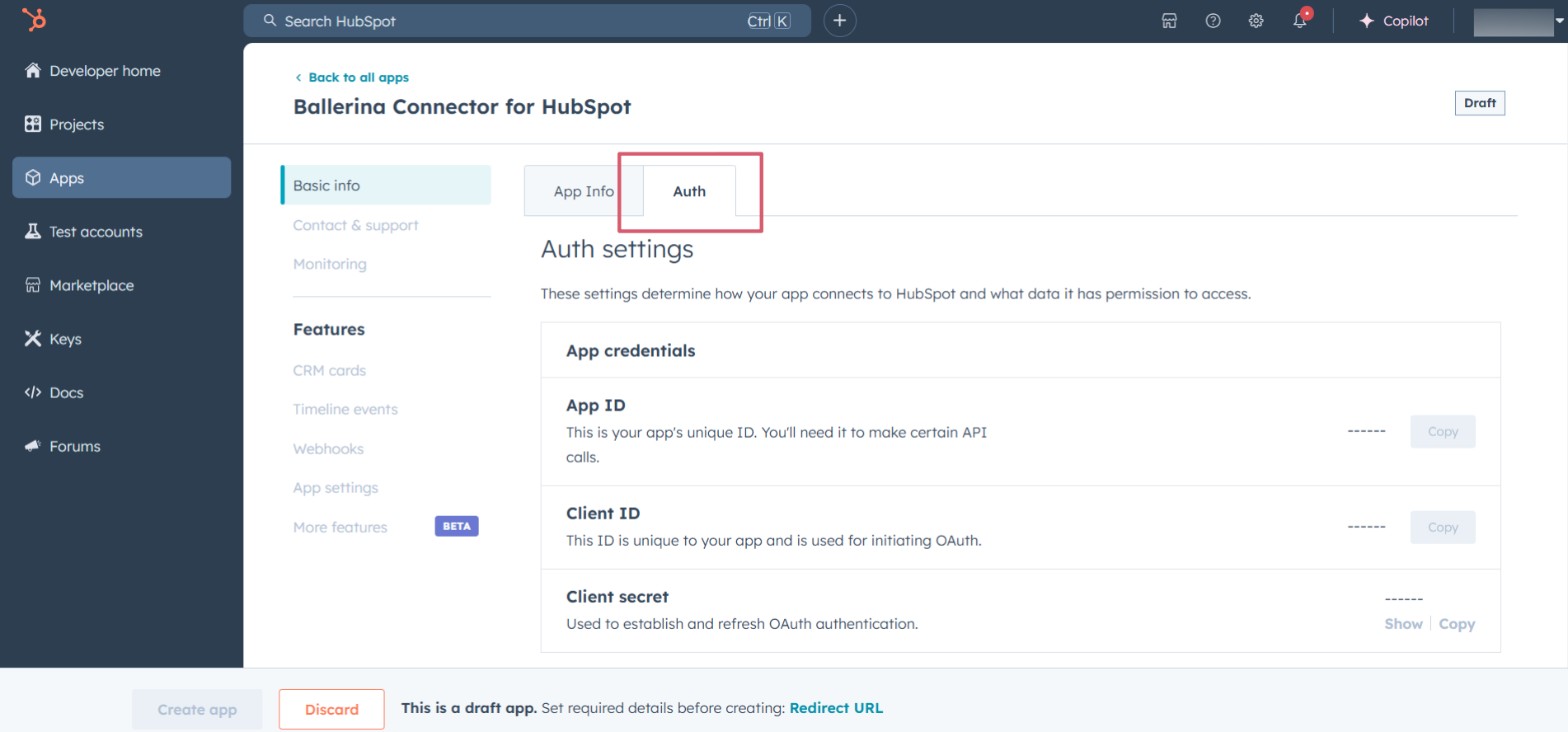
-
In the
Scopessection, add the following scopes for your app using theAdd new scopesbutton.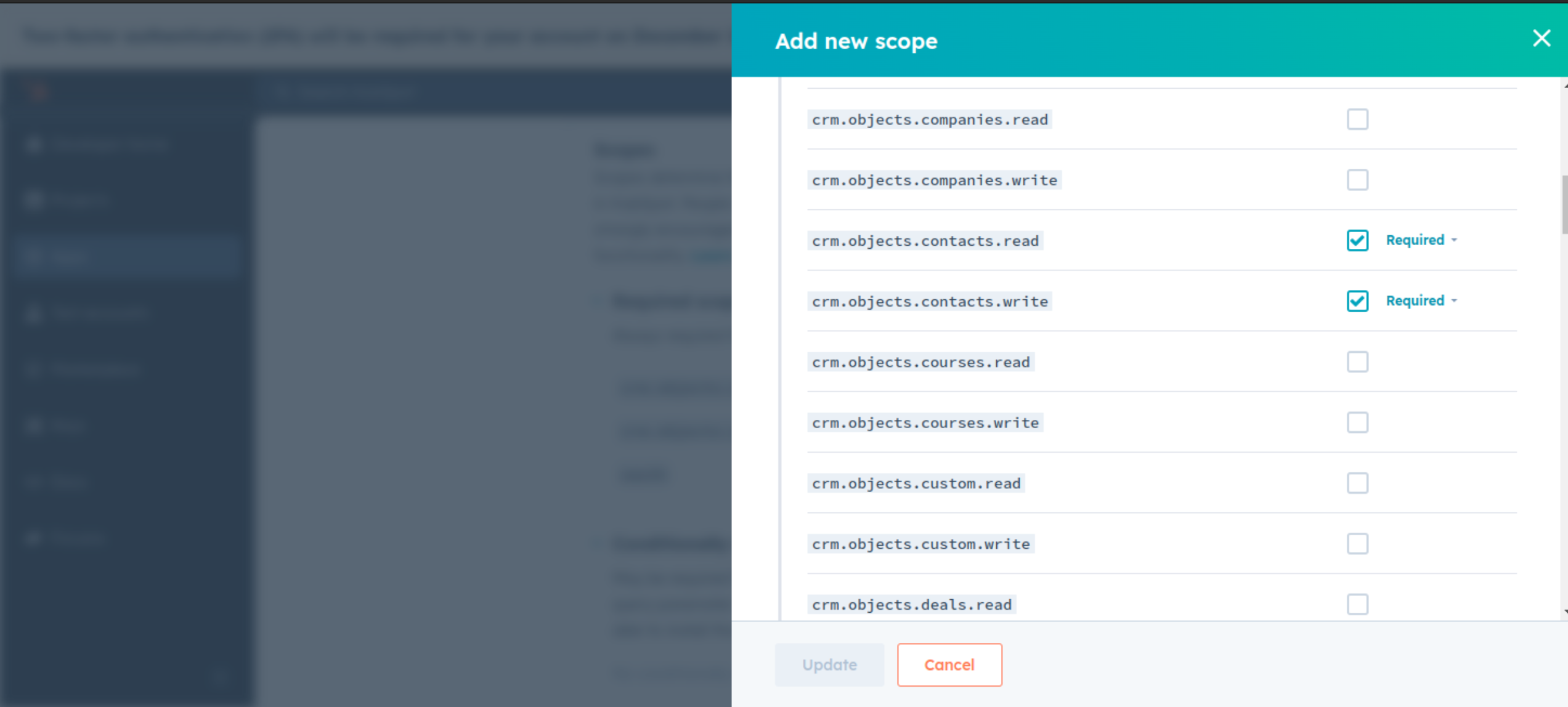
-
In the
Redirect URLsection, add the redirect URL for your app. This is the URL where the user will be redirected after the authentication process. You can use localhost for testing purposes. Then hit theCreate Appbutton.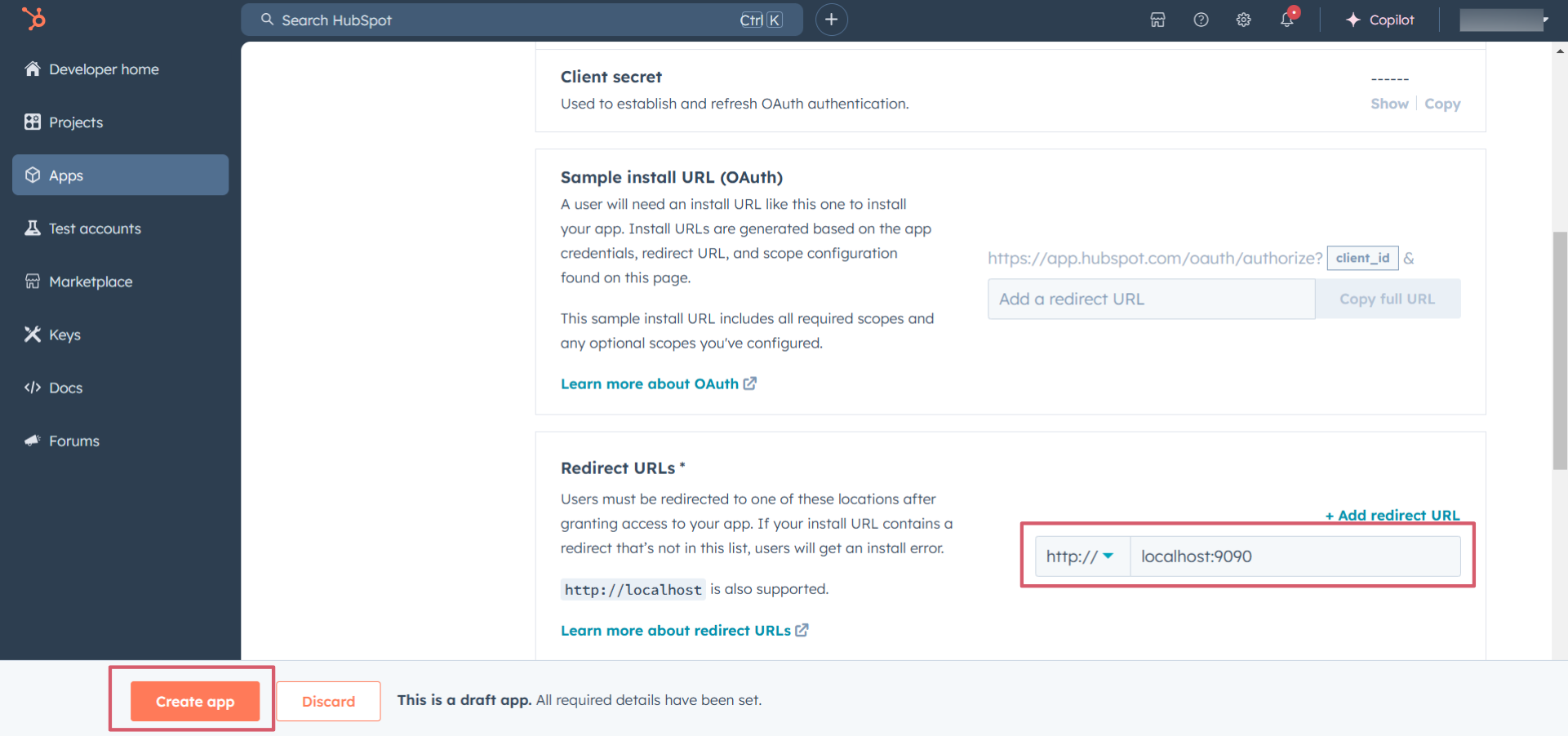
Step 5: Get the Client ID and Client Secret
Navigate to the Auth tab and you will see the Client ID and Client Secret for your app. Make sure to save these values.
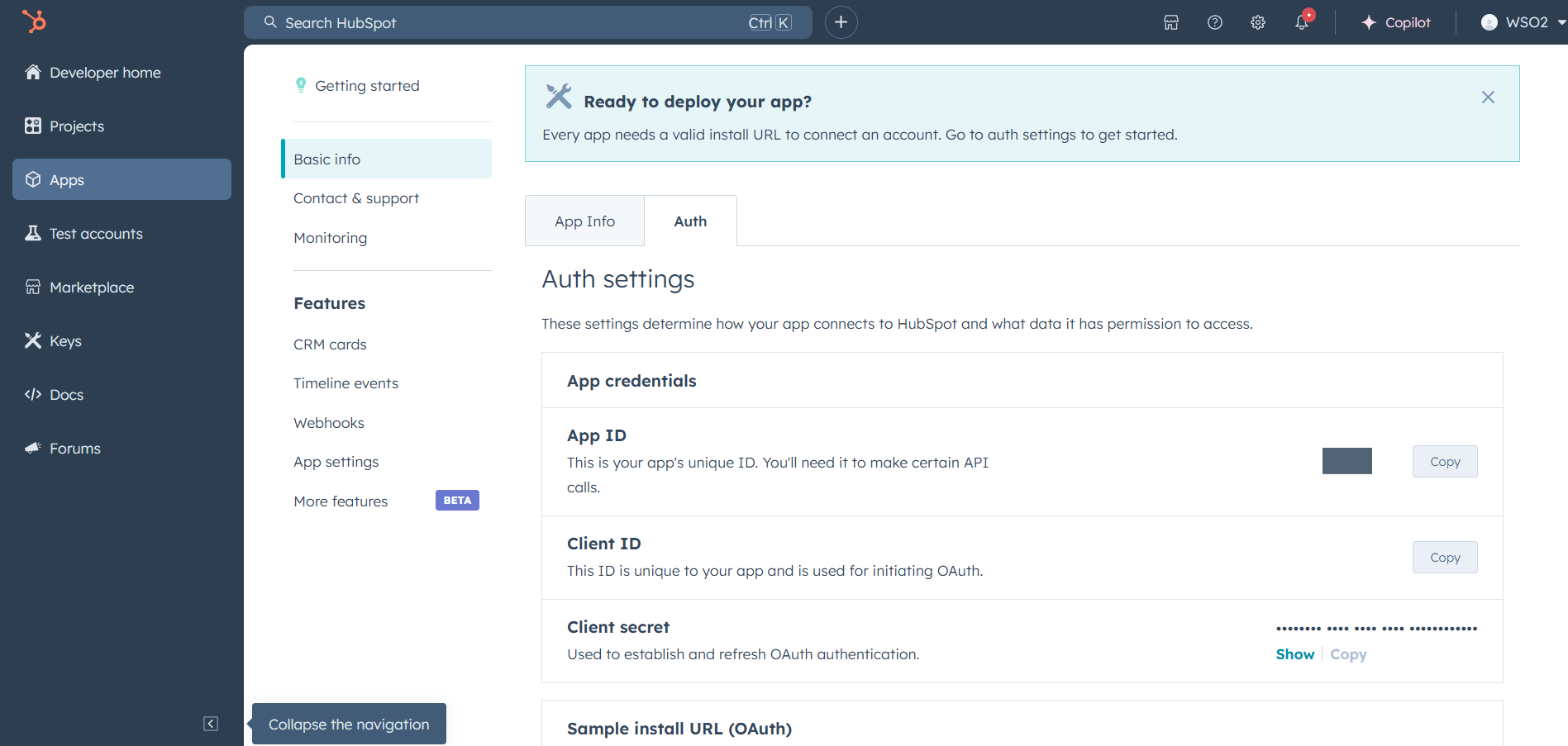
Step 6: Setup Authentication Flow
Before proceeding with the Quickstart, ensure you have obtained the Access Token using the following steps:
-
Create an authorization URL using the following format:
https://app.hubspot.com/oauth/authorize?client_id=<YOUR_CLIENT_ID>&scope=<YOUR_SCOPES>&redirect_uri=<YOUR_REDIRECT_URI>Replace the
<YOUR_CLIENT_ID>,<YOUR_REDIRECT_URI>, and<YOUR_SCOPES>with your specific value. -
Paste it in the browser and select your developer test account to intall the app when prompted.
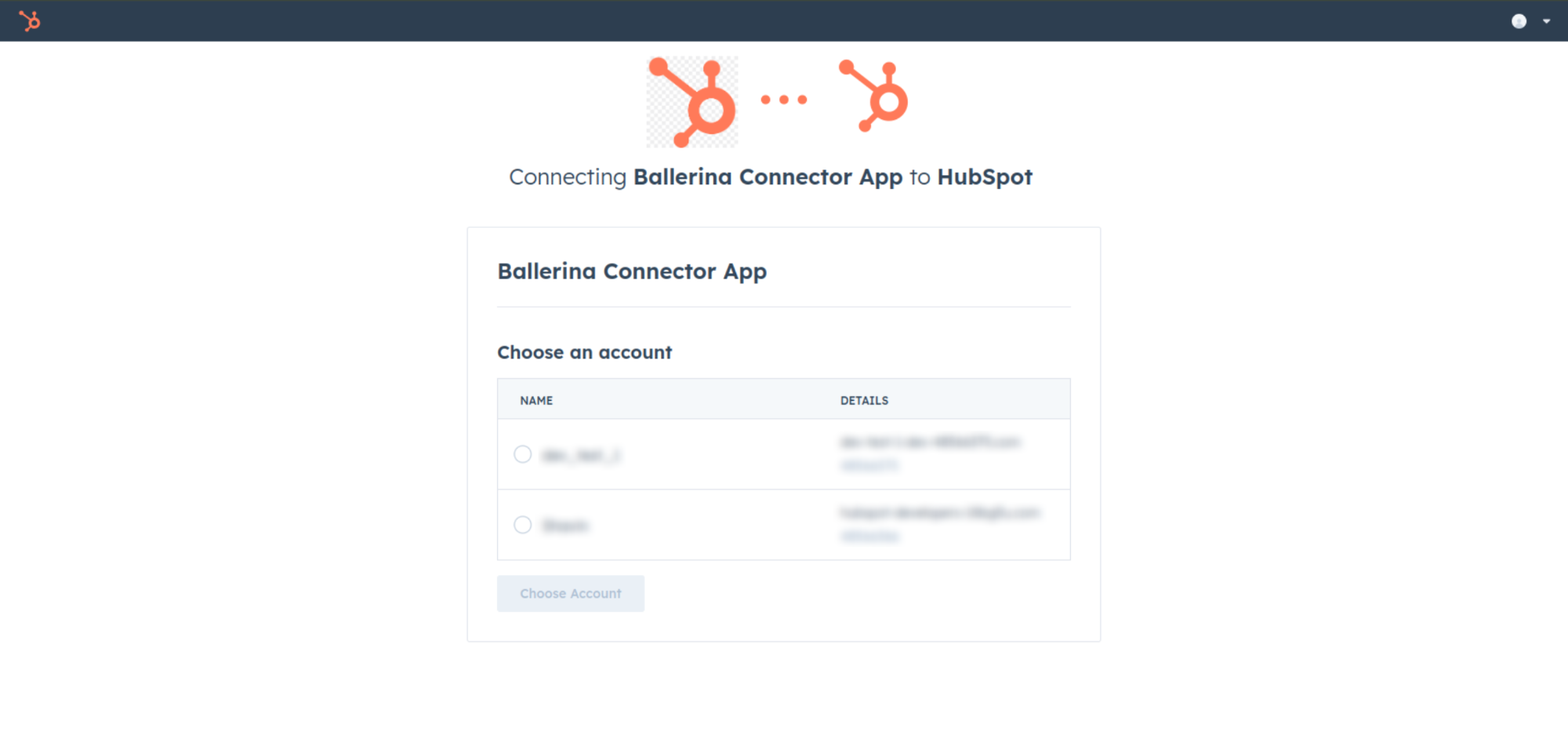
-
A code will be displayed in the browser. Copy the code.
-
Run the following curl command. Replace the
<YOUR_CLIENT_ID>,<YOUR_REDIRECT_URI>, and<YOUR_CLIENT_SECRET>with your specific value. Use the code you received in the above step 3 as the<CODE>.-
Linux/macOS
curl --request POST \ --url https://api.hubapi.com/oauth/v1/token \ --header 'content-type: application/x-www-form-urlencoded' \ --data 'grant_type=authorization_code&code=<CODE>&redirect_uri=<YOUR_REDIRECT_URI>&client_id=<YOUR_CLIENT_ID>&client_secret=<YOUR_CLIENT_SECRET>' -
Windows
curl --request POST ^ --url https://api.hubapi.com/oauth/v1/token ^ --header 'content-type: application/x-www-form-urlencoded' ^ --data 'grant_type=authorization_code&code=<CODE>&redirect_uri=<YOUR_REDIRECT_URI>&client_id=<YOUR_CLIENT_ID>&client_secret=<YOUR_CLIENT_SECRET>'
This command will return the access token necessary for API calls.
{ "token_type": "bearer", "refresh_token": "<Refresh Token>", "access_token": "<Access Token>", "expires_in": 1800 } -
-
Store the access token securely for use in your application.
Quickstart
To use the HubSpot Engagement Notes connector in your Ballerina application, update the .bal file as shown below:
Step 1: Import the module
Import the hubspot.crm.engagement.notes module and oauth2 module.
import ballerina/oauth2; import ballerinax/hubspot.crm.engagement.notes as hsengnotes;
Step 2: Instantiate a new connector
-
Instantiate
hsengnotes:OAuth2RefreshTokenGrantConfigwith the obtained credentials and initialize the connector with it.configurable string clientId = ?; configurable string clientSecret = ?; configurable string refreshToken = ?; hsengnotes:OAuth2RefreshTokenGrantConfig auth = { clientId, clientSecret, refreshToken, credentialBearer: oauth2:POST_BODY_BEARER }; final hsengnotes:Client hubSpotNotes = check new ({auth}); -
Create a
Config.tomlfile and, configure the obtained credentials in the above steps as follows:clientId = "<Client Id>" clientSecret = "<Client Secret>" refreshToken = "<Refresh Token>"
Step 3: Invoke the connector operation
Now, utilize the available connector operations. A sample use case is shown below.
Get the note with a given ID
public function main() returns error? { string noteId = ""; // ID of the note that needs to be read hsengnotes:SimplePublicObjectWithAssociations readResponse = check hubSpotNotes->/[noteId](); }
Step 4: Run the Ballerina application
bal run
Examples
The Ballerina HubSpot CRM Engagement Notes Connector connector provides practical examples illustrating usage in various scenarios. Explore these examples, covering the following use cases:
-
Managing a single note - Operations on a single note such as creating, updating and deleting, as well as getting a list of available notes and searching for a note by its content.
-
Working with a batch of notes - Operations on a batch of notes such as creating, updating and deleting, as well as getting notes by their ID.