Module hubspot.crm.commerce.orders

ballerinax/hubspot.crm.commerce.orders Ballerina library
Overview
HubSpot is an AI-powered customer relationship management (CRM) platform.
The ballerinax/hubspot.crm.commerce.orders package offers APIs to connect and interact with HubSpot API for CRM Commerce Orders endpoints, specifically based on HubSpot CRM Commerce Orders REST API.
Setup guide
To use the HubSpot Commerce Orders connector, you must have access to the HubSpot API through a HubSpot developer account and a HubSpot App under it. Therefore you need to register for a developer account at HubSpot if you don't have one already.
Step 1: Create/Login to a HubSpot Developer Account
If you have an account already, go to the HubSpot developer portal
If you don't have a HubSpot Developer Account you can sign up to a free account here
Step 2 (Optional): Create a Developer Test Account
Within app developer accounts, you can create developer test account under your account to test apps and integrations without affecting any real HubSpot data.
Note: These accounts are only for development and testing purposes. In production you should not use Developer Test Accounts.
-
Go to Test Account section from the left sidebar.
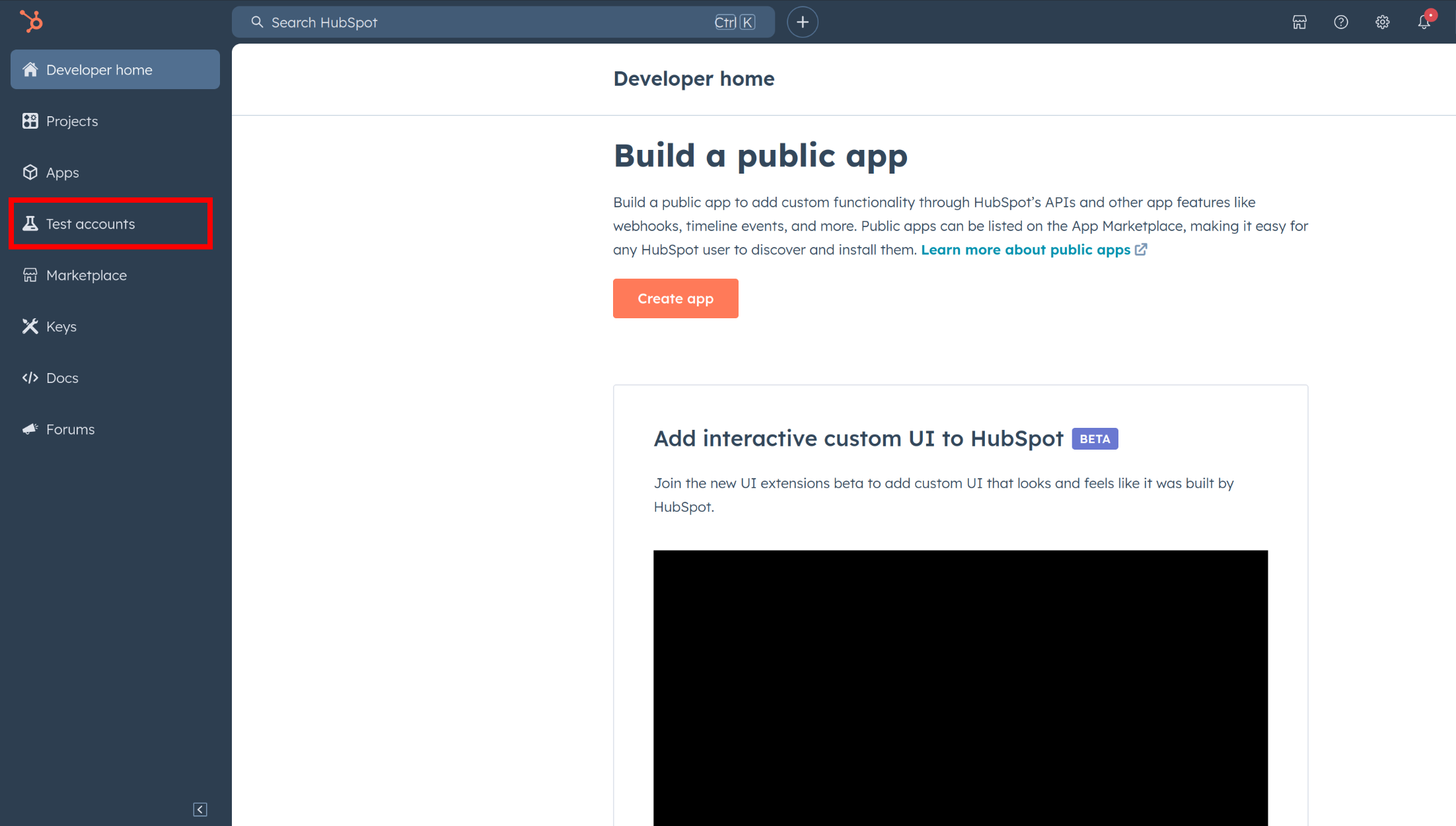
-
Click Create developer test account.
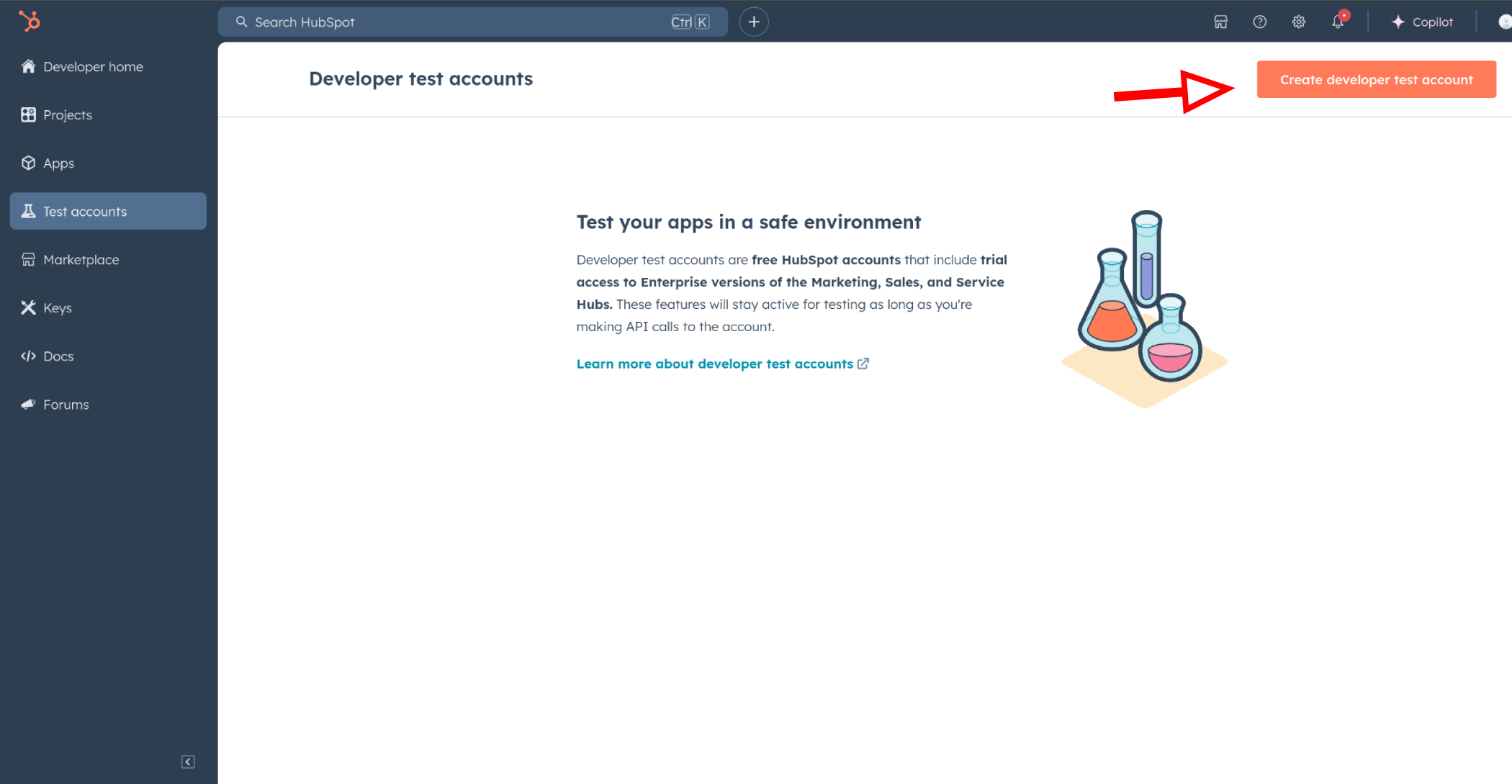
-
In the dialogue box, give a name to your test account and click create.
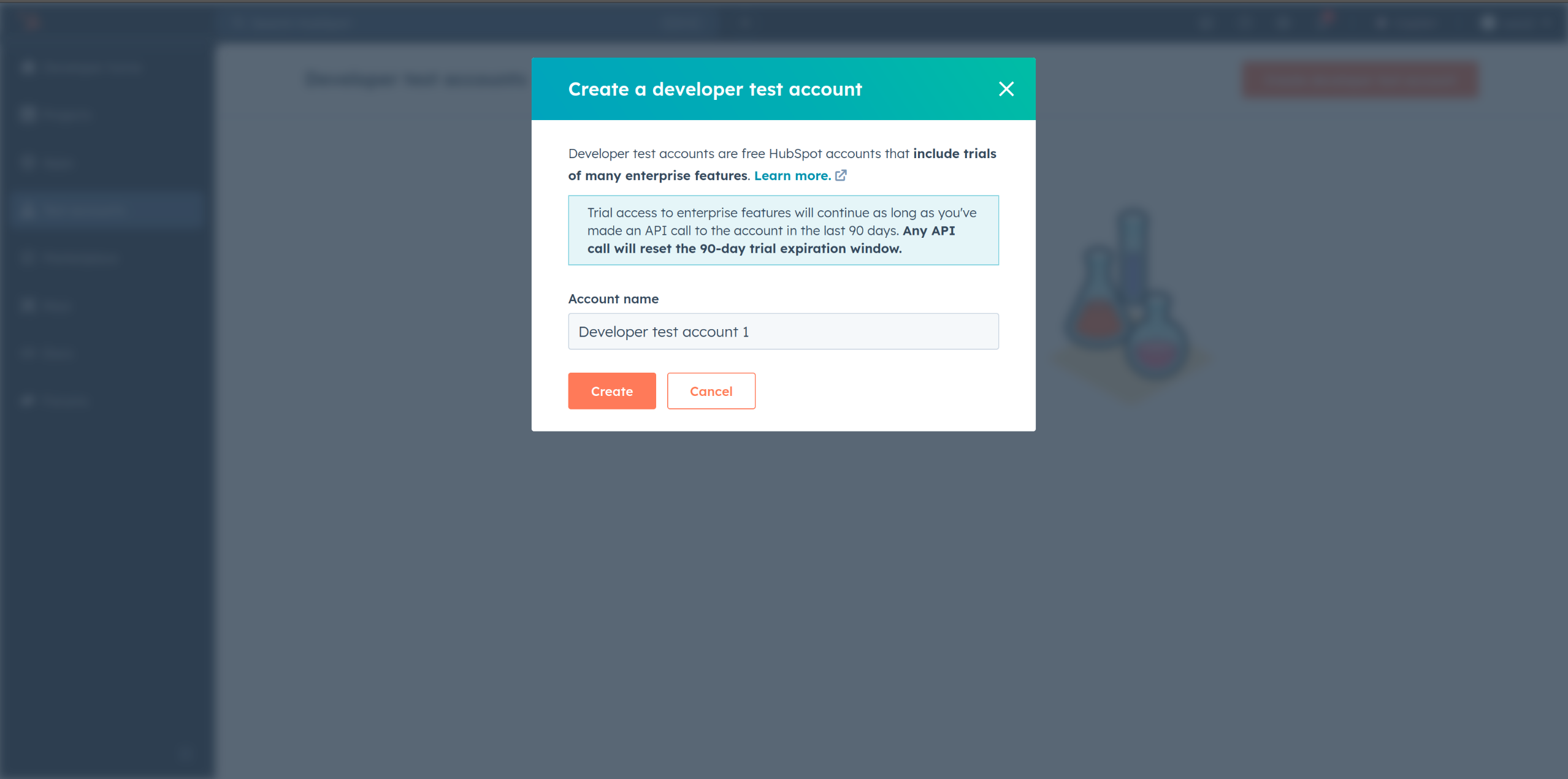
Step 3: Create a HubSpot App under your account
-
In your developer account, navigate to the "Apps" section. Click on "Create App"
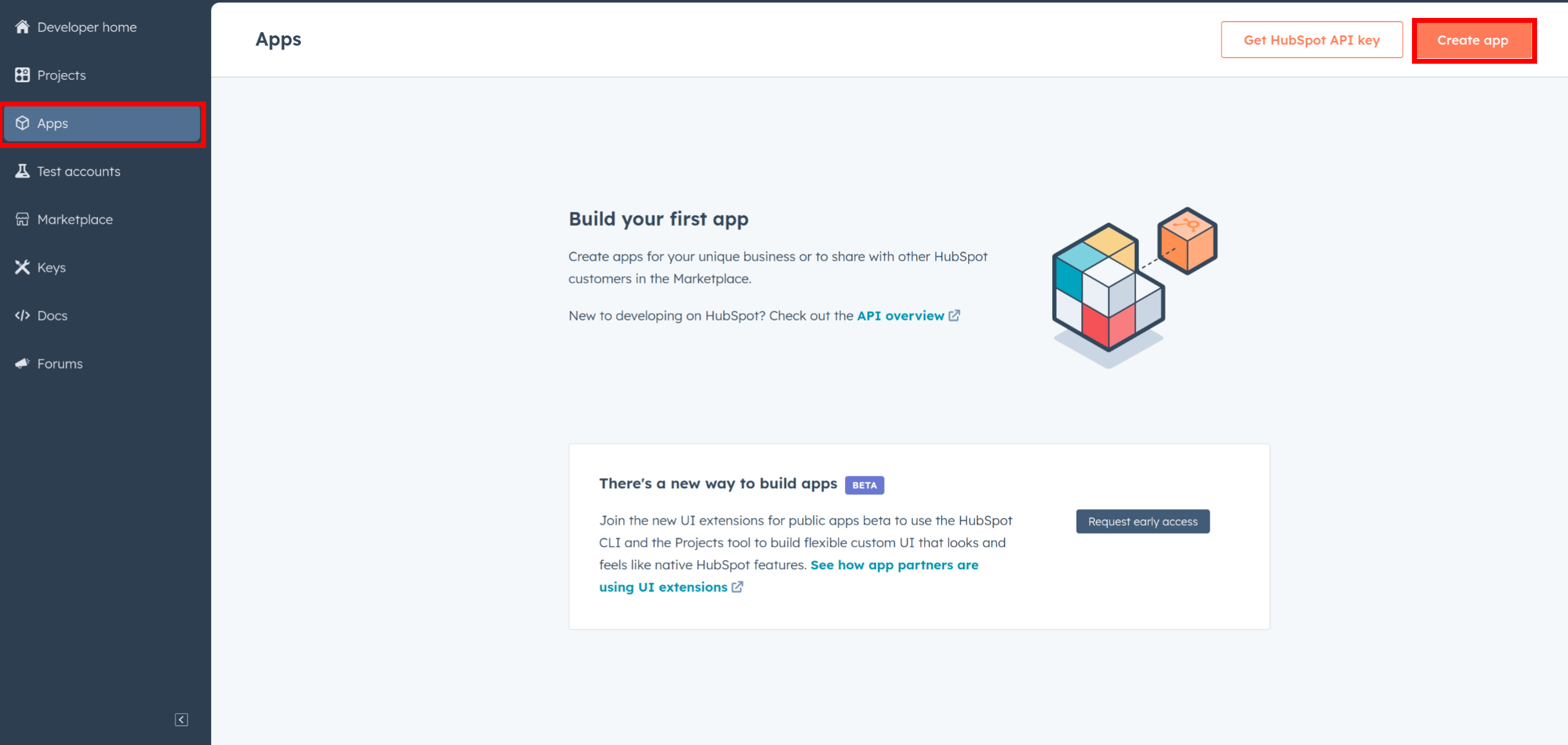
-
Provide the necessary details, including the app name and description.
Step 4: Configure the Authentication Flow
-
Move to the Auth Tab. (Second tab next to App Info)
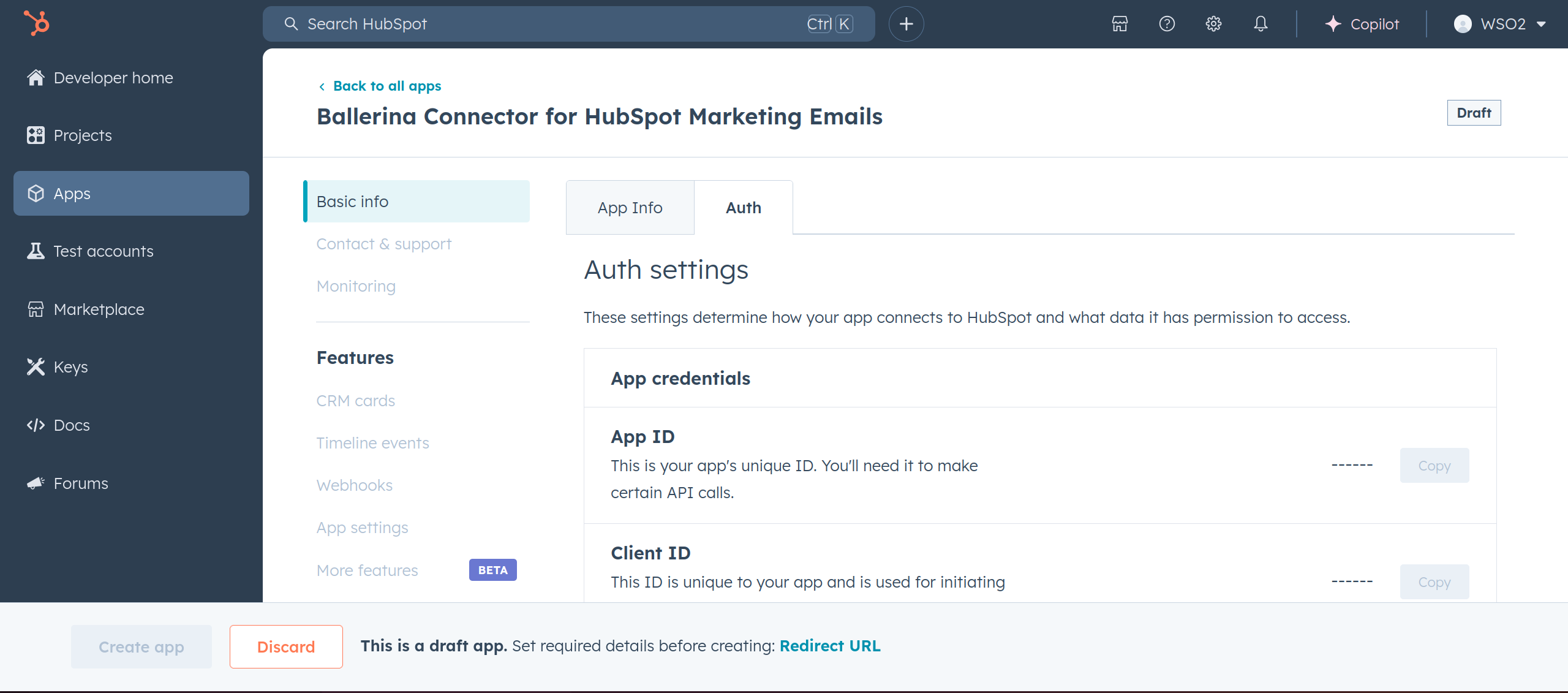
-
In the Scopes section, add the following scope for your app using the "Add new scope" button.
crm.objects.orders.readcrm.objects.orders.writecrm.objects.deals.readcrm.objects.deals.writecrm.objects.carts.readcrm.objects.commercepayments.readcrm.objects.companies.readcrm.objects.contacts.readcrm.objects.invoices.readcrm.objects.line_items.readcrm.objects.quotes.readcrm.objects.subscriptions.read
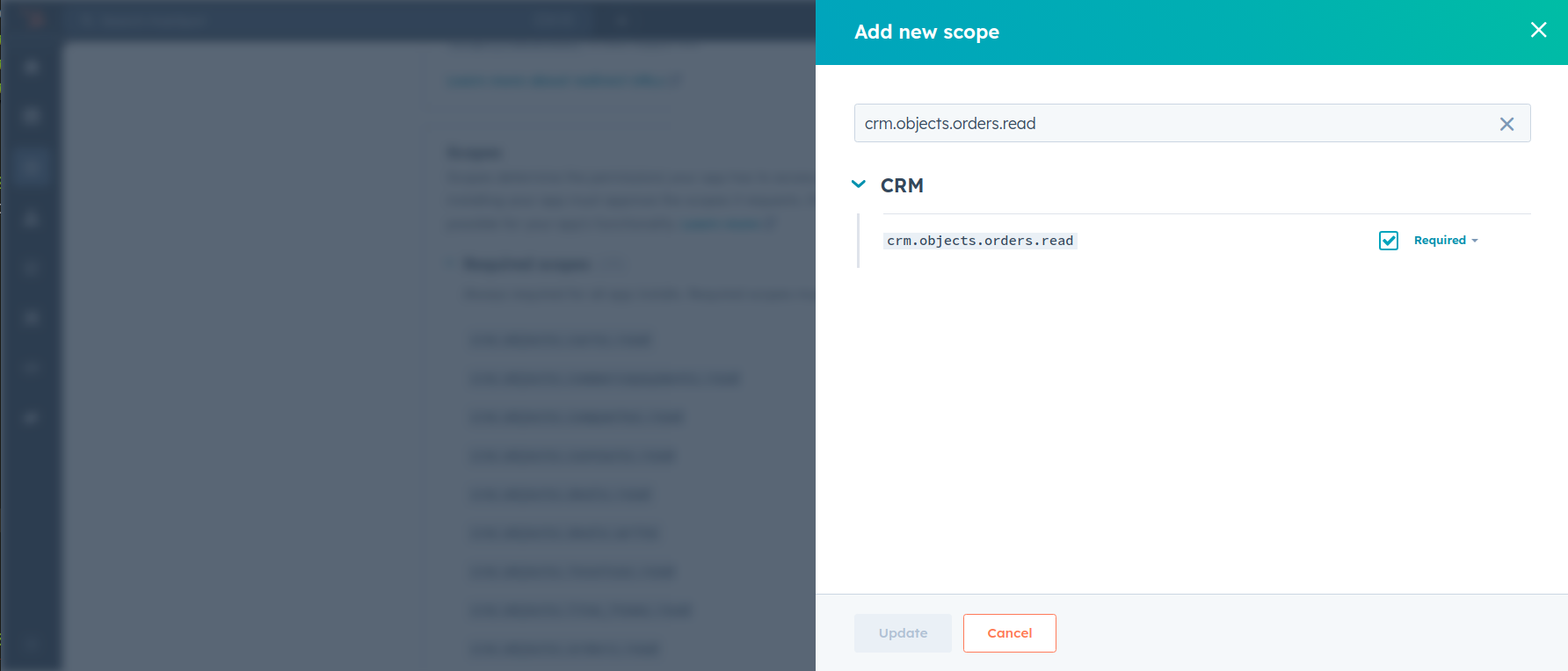
-
Add your Redirect URI in the relevant section. You can also use
localhostaddresses for local development purposes. Click Create App.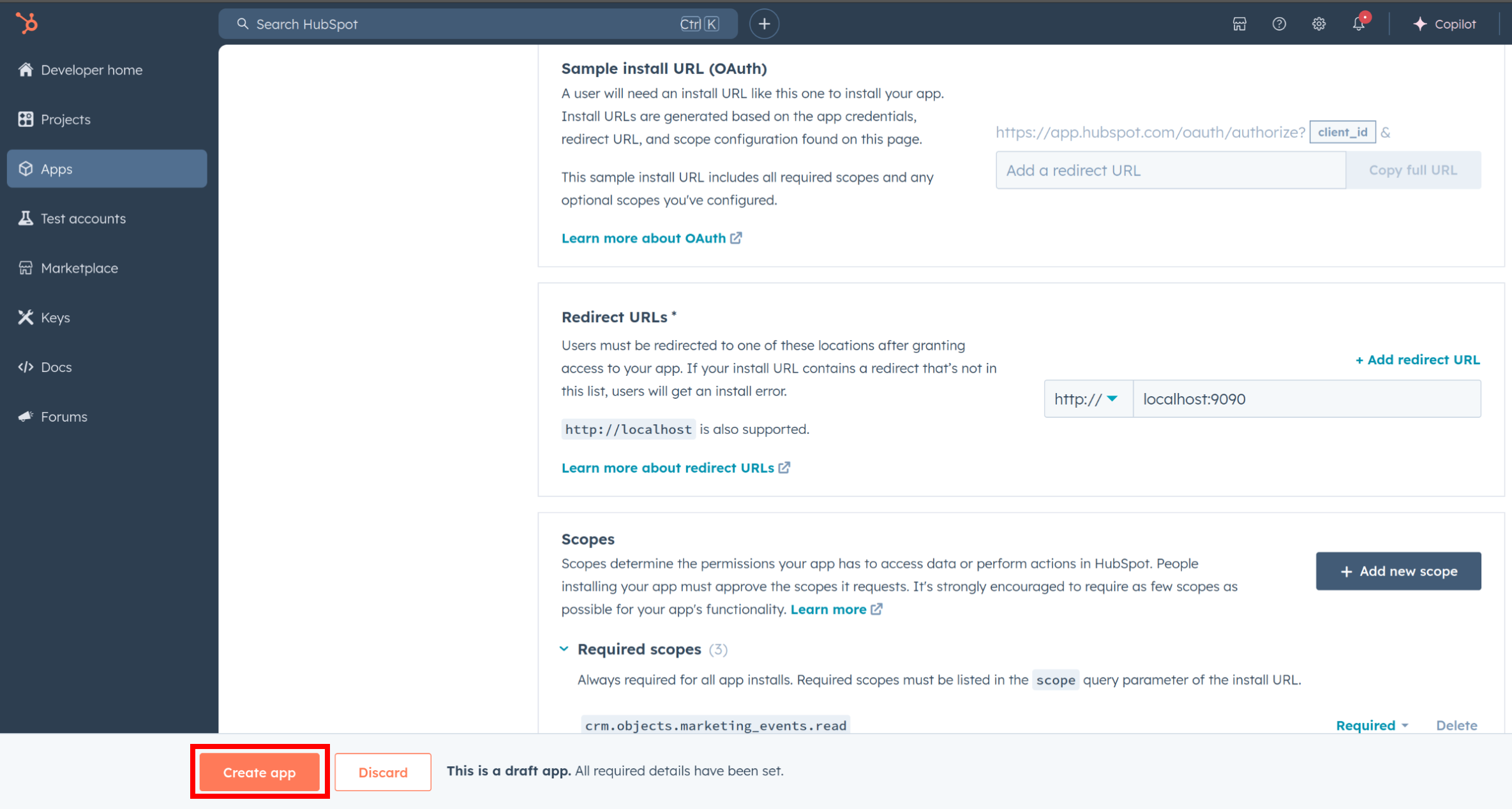
Step 5: Get your Client ID and Client Secret
-
Navigate to the Auth section of your app. Make sure to save the provided Client ID and Client Secret.
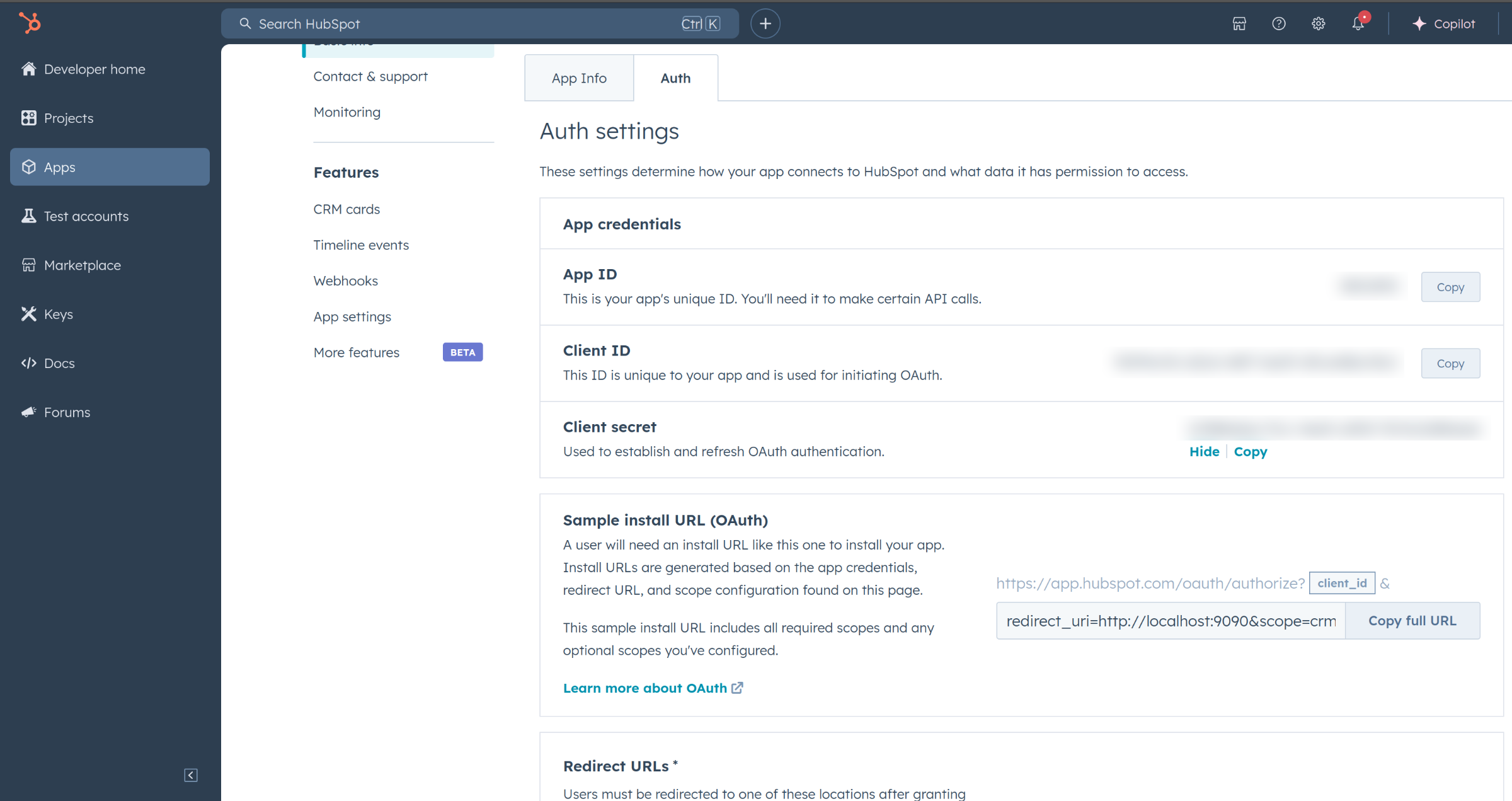
Step 6: Setup Authentication Flow
Before proceeding with the Quickstart, ensure you have obtained the Access Token using the following steps:
-
Create an authorization URL using the following format:
https://app.hubspot.com/oauth/authorize?client_id=<YOUR_CLIENT_ID>&scope=<YOUR_SCOPES>&redirect_uri=<YOUR_REDIRECT_URI>Replace the
<YOUR_CLIENT_ID>,<YOUR_REDIRECT_URI>, and<YOUR_SCOPES>with your specific value.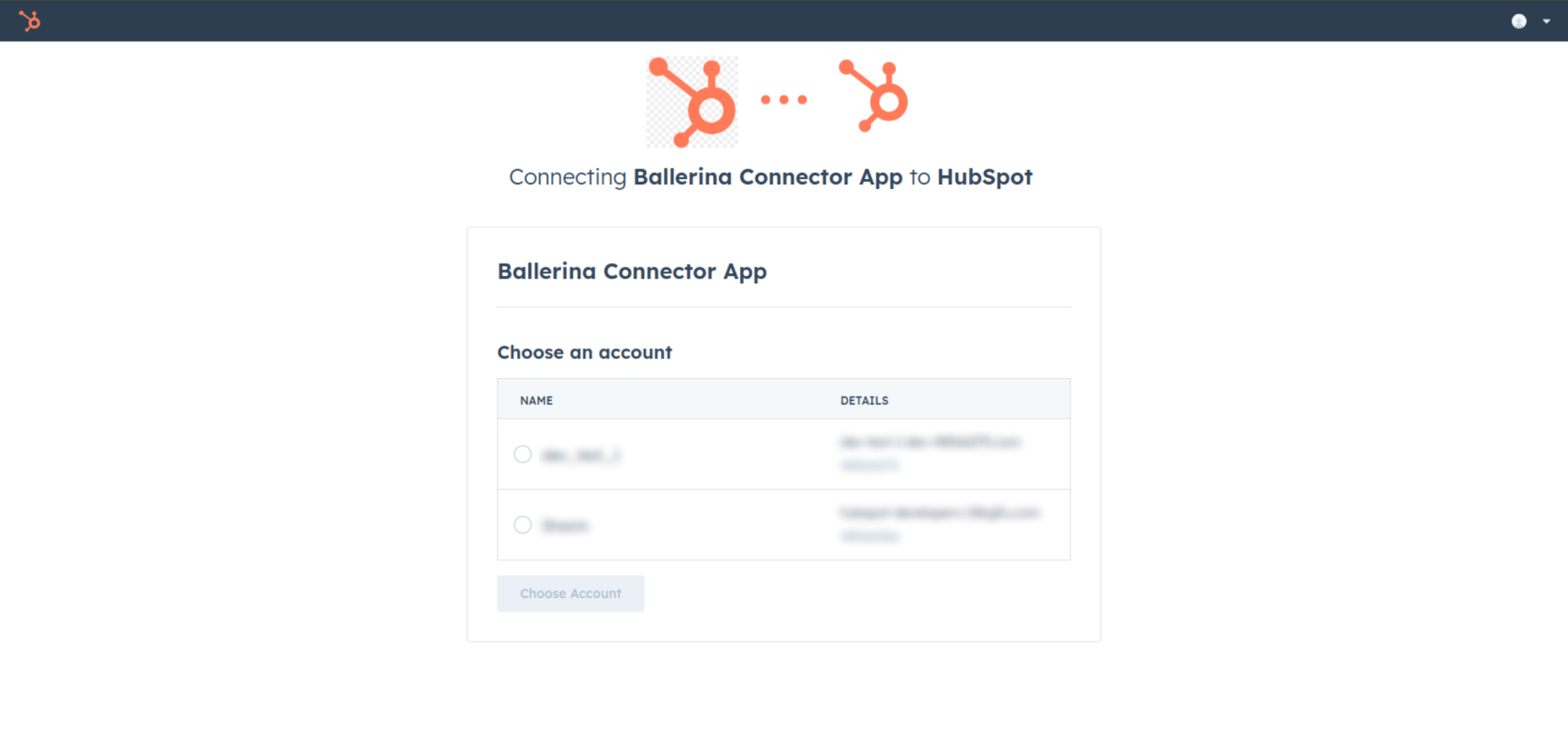
-
A code will be displayed in the browser. Copy the code.
-
Run the following curl command. Replace the
<YOUR_CLIENT_ID>,<YOUR_REDIRECT_URI>, and<YOUR_CLIENT_SECRET>with your specific value. Use the code you received in the above step 3 as the<CODE>.-
Linux/macOS
curl --request POST \ --url https://api.hubapi.com/oauth/v1/token \ --header 'content-type: application/x-www-form-urlencoded' \ --data 'grant_type=authorization_code&code=<CODE>&redirect_uri=<YOUR_REDIRECT_URI>&client_id=<YOUR_CLIENT_ID>&client_secret=<YOUR_CLIENT_SECRET>' -
Windows
curl --request POST ^ --url https://api.hubapi.com/oauth/v1/token ^ --header 'content-type: application/x-www-form-urlencoded' ^ --data 'grant_type=authorization_code&code=<CODE>&redirect_uri=<YOUR_REDIRECT_URI>&client_id=<YOUR_CLIENT_ID>&client_secret=<YOUR_CLIENT_SECRET>'
This command will return the access token necessary for API calls.
{ "token_type": "bearer", "refresh_token": "<Refresh Token>", "access_token": "<Access Token>", "expires_in": 1800 } -
-
Store the access token securely for use in your application.
Quickstart
To use the HubSpot Commerce Orders connector in your Ballerina application, update the .bal file as follows:
Step 1: Import the module
Import the hubspot.crm.commerce.orders module and oauth2 module.
import ballerina/oauth2; import ballerinax/hubspot.crm.commerce.orders as orders;
Step 2: Instantiate a new connector
-
Create a
Config.tomlfile and, configure the obtained credentials in the above steps as follows:clientId = <Client Id> clientSecret = <Client Secret> refreshToken = <Refresh Token> -
Instantiate a
orders:ConnectionConfigwith the obtained credentials and initialize the connector with it.configurable string clientId = ?; configurable string clientSecret = ?; configurable string refreshToken = ?; final orders:ConnectionConfig config = { auth : { clientId, clientSecret, refreshToken, credentialBearer: oauth2:POST_BODY_BEARER } }; final orders:Client baseClient = check new (config);
Step 3: Invoke the connector operation
Now, utilize the available connector operations. A sample use case is shown below.
Read an order by ID
public function main() returns error? { orders:CollectionResponseSimplePublicObjectWithAssociationsForwardPaging listOfOrdersResponse = check baseClient->/orders; }
Examples
The HubSpot CRM Commerce Orders connector provides practical examples illustrating usage in various scenarios. Explore these examples, covering the following use cases:
- Batch Operations - Perform Batch operations on Orders in HubSpot
- Order Management - Perform CRUD operations on Orders in HubSpot
- Search Operation - Perform Search operations on Orders in HubSpot
Import
import ballerinax/hubspot.crm.commerce.orders;Other versions
1.0.0