Module hubspot.crm.associations

ballerinax/hubspot.crm.associations Ballerina library
Overview
HubSpot is an AI-powered customer relationship management (CRM) platform.
The ballerinax/hubspot.crm.associations offers APIs to connect and interact with the HubSpot Association Details API endpoints, specifically based on the HubSpot REST API.
Setup guide
To use the HubSpot Association connector, you need a HubSpot developer account and an associated app with API access. If you don’t have one, register for a HubSpot developer account first.
Step 1: Login to the HubSpot developer account
If you don't have a HubSpot Developer Account you can sign up to a free account here
If you have an account already, go to the HubSpot developer portal
Step 2: Create a developer test account (Optional)
Within app developer accounts, you can create a developer test account under your account to test apps and integrations without affecting any real HubSpot data.
Note: These accounts are only for development and testing purposes. In production you should not use developer test accounts.
-
Go to the Test accounts section from the left sidebar.
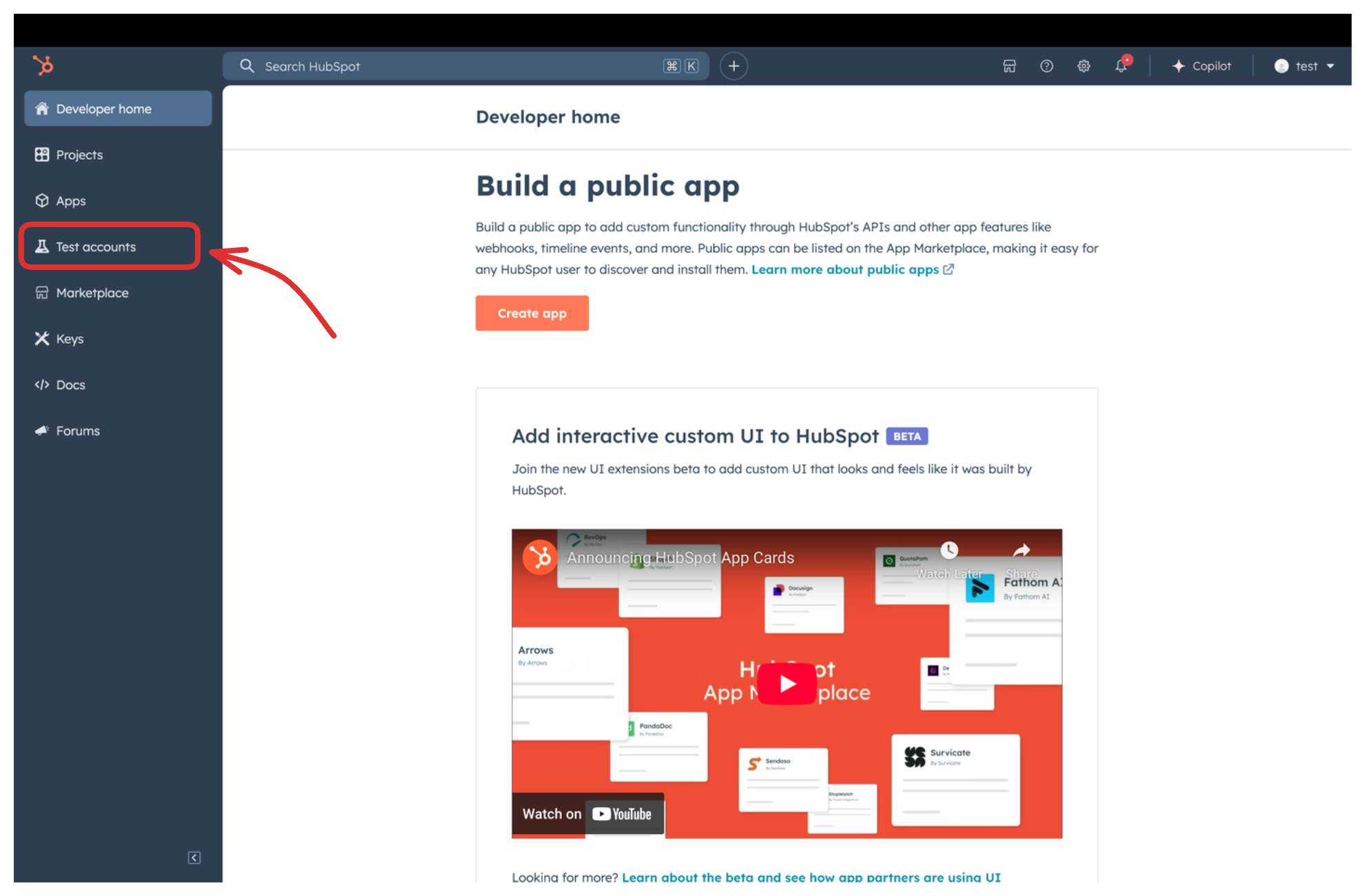
-
Click on the
Create developer test accountbutton on the top right corner.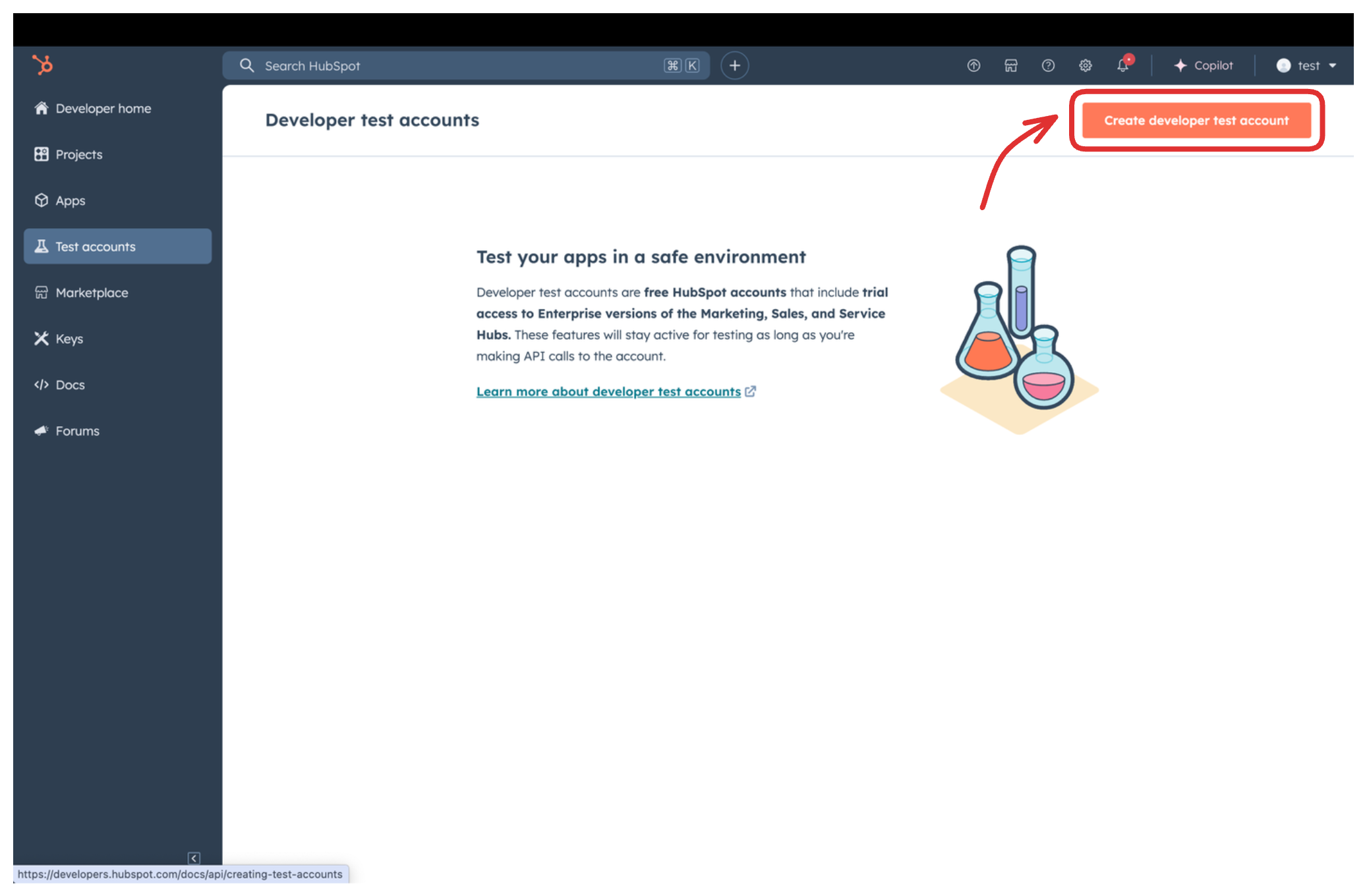
-
In the pop-up window, provide a name for the test account and click on the
Createbutton.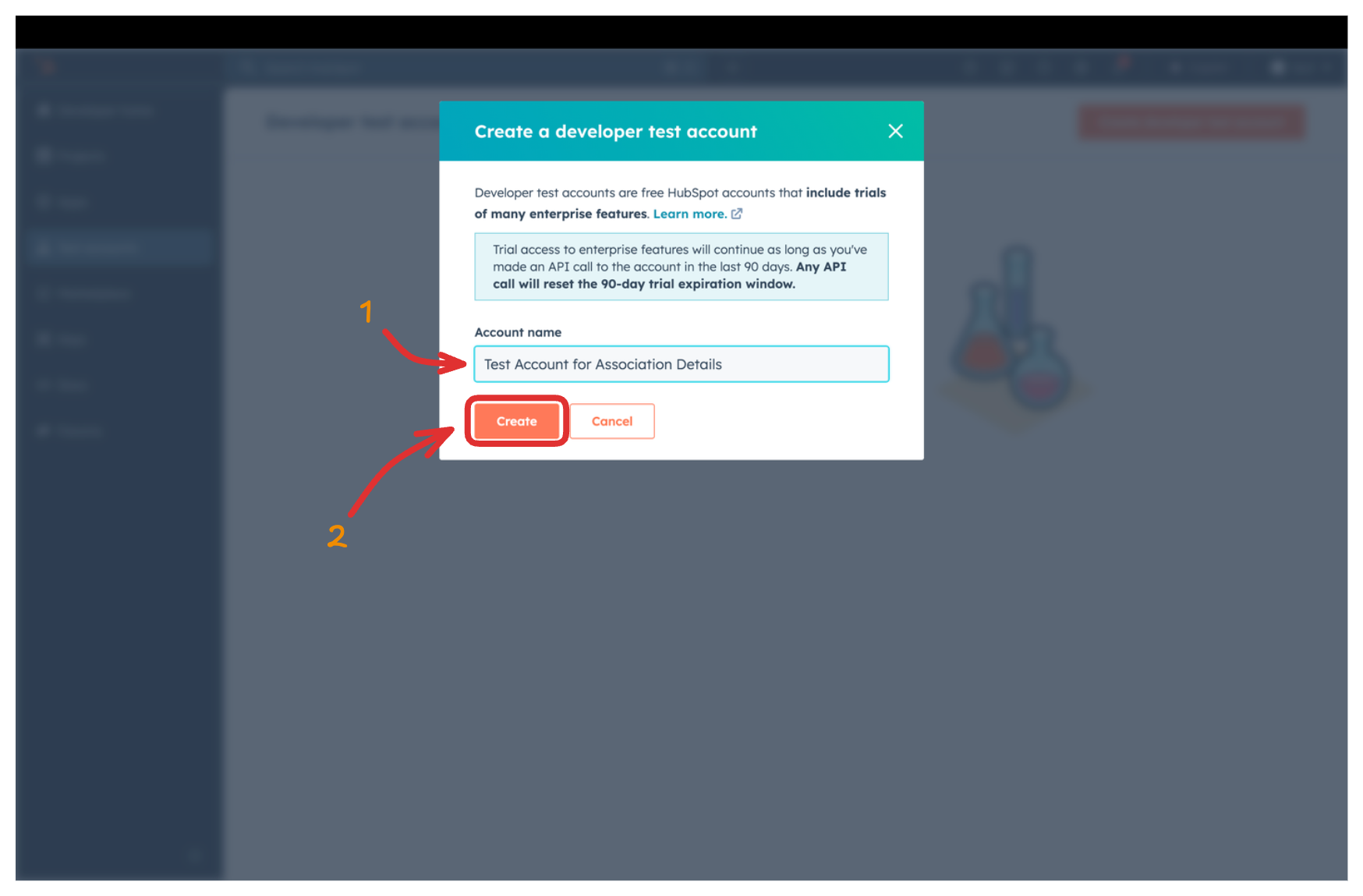 You will see the newly created test account in the list of test accounts.
You will see the newly created test account in the list of test accounts.
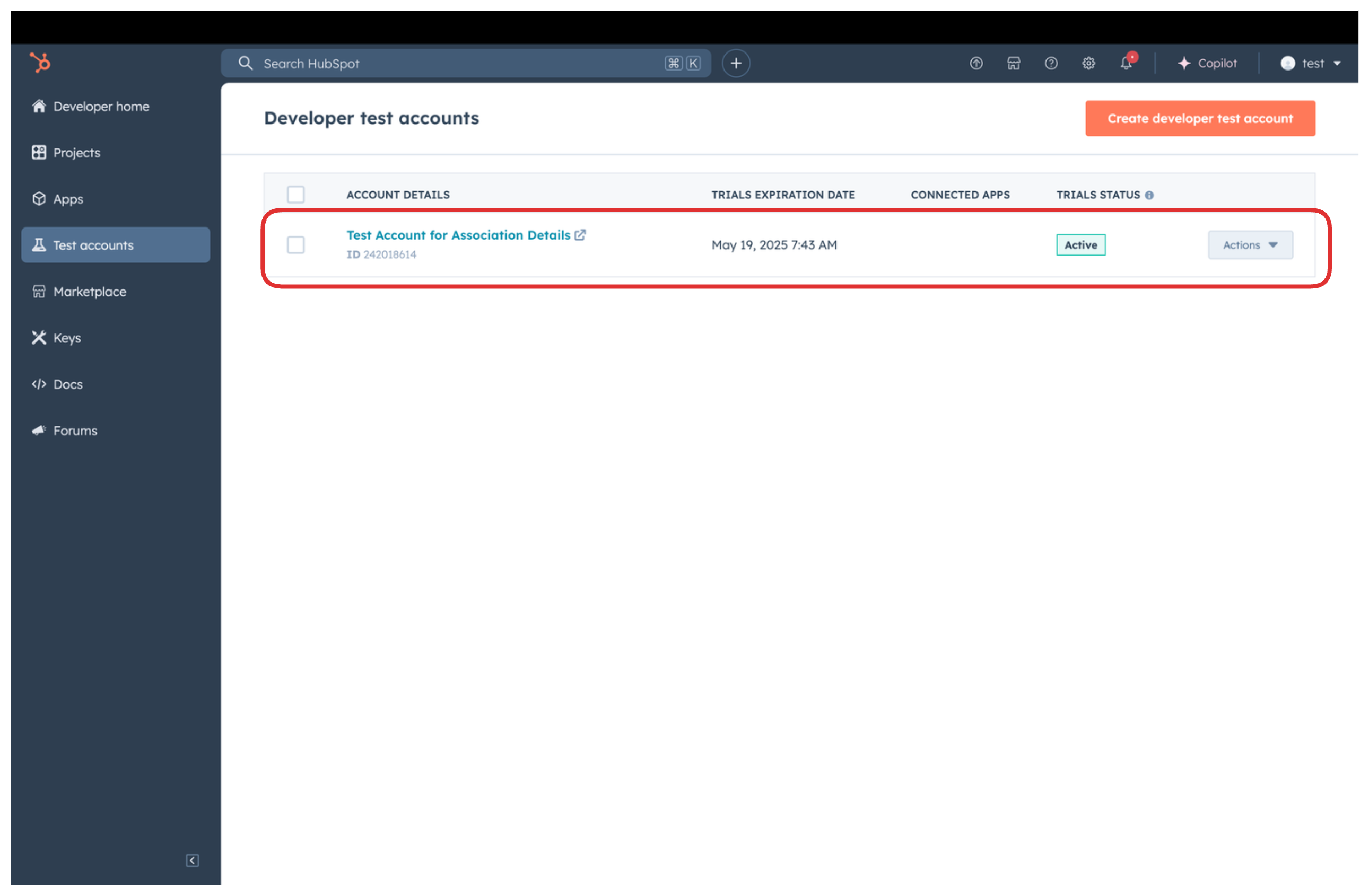
Step 3: Create a HubSpot app
-
Now navigate to the
Appssection from the left sidebar and click on theCreate appbutton on the top right corner.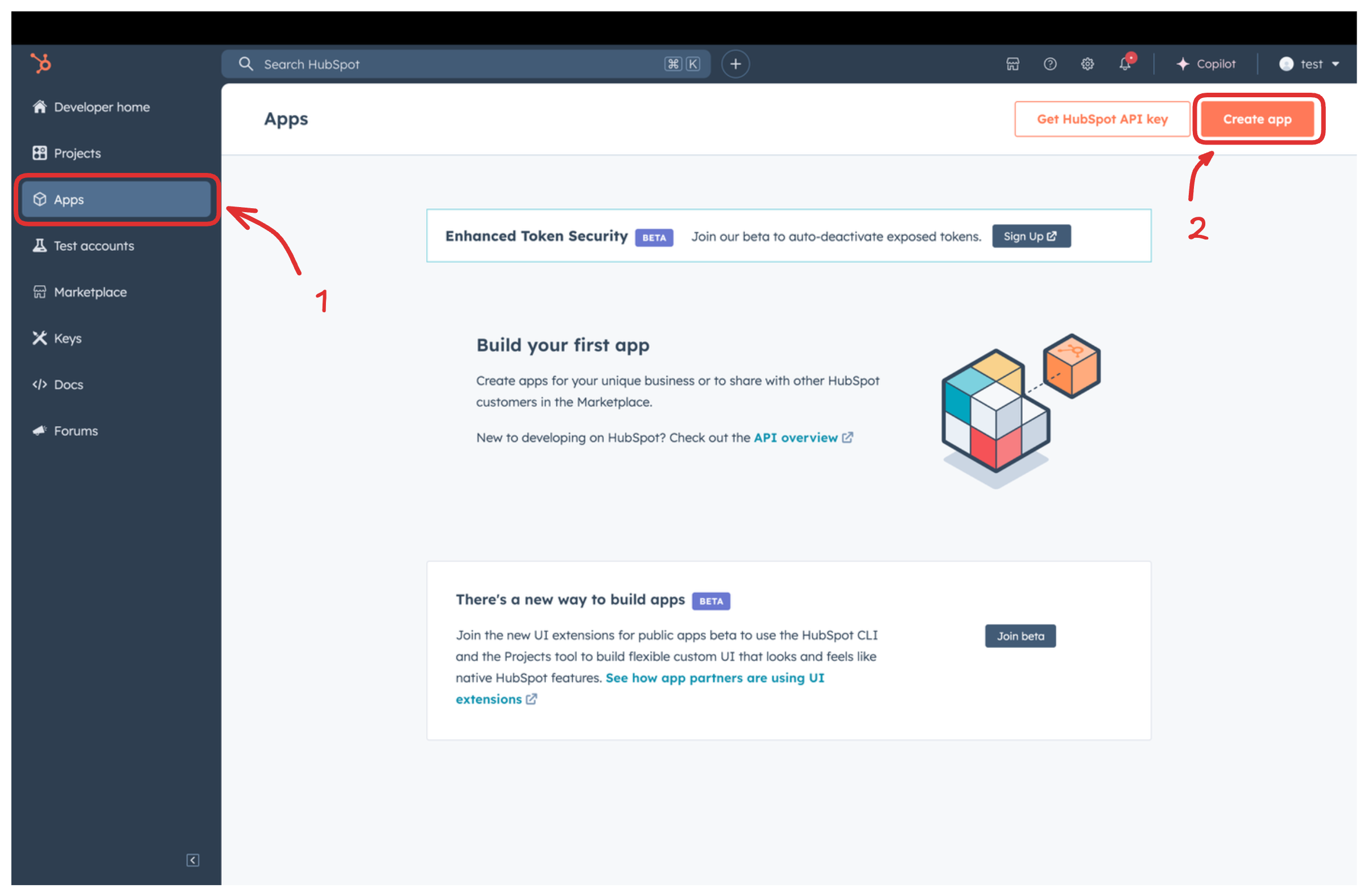
-
Provide a public app name and description for your app.
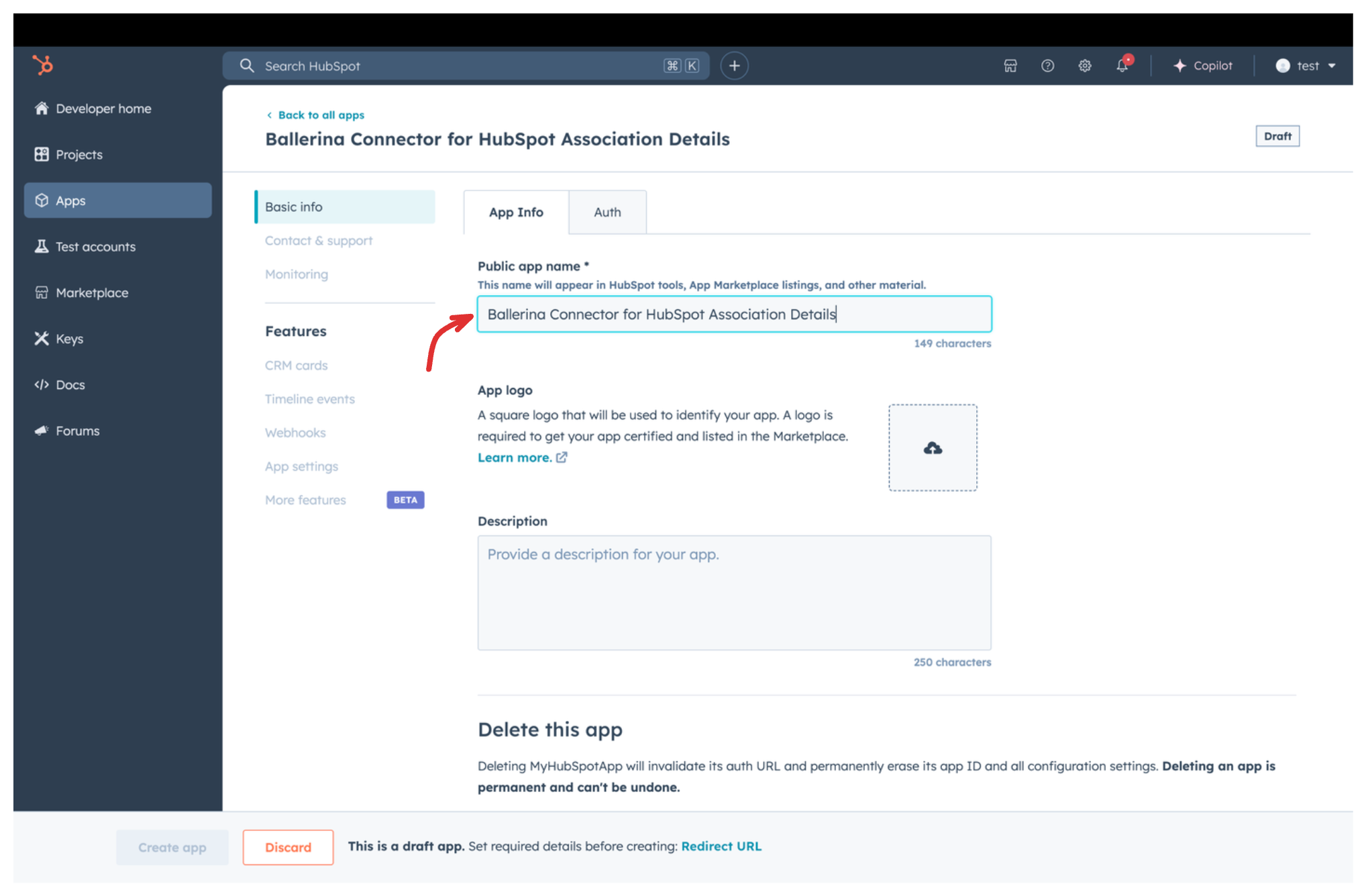
Step 4: Setup authentication
-
Move to the
Authtab.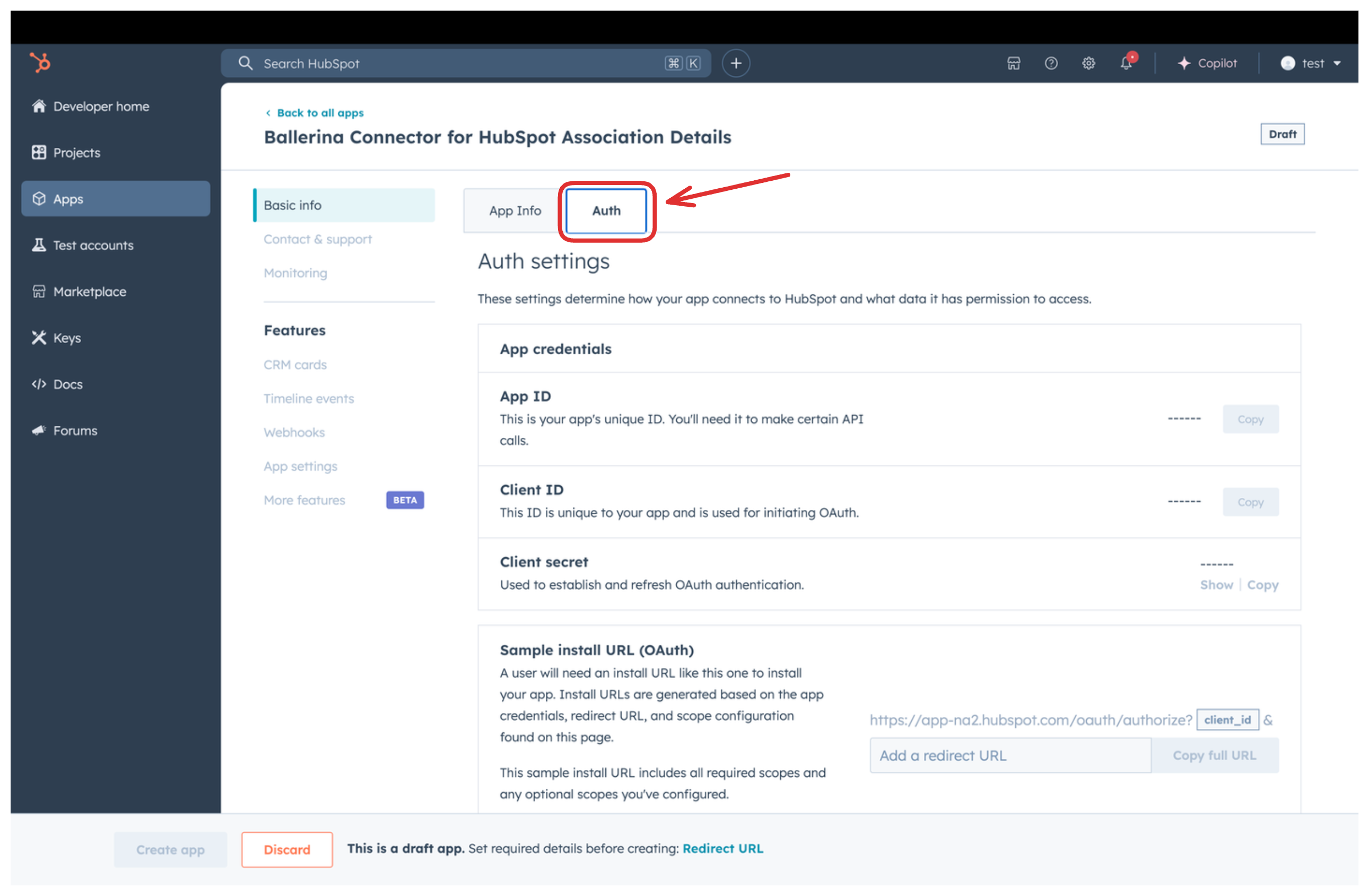
-
In the
Scopessection, add the following scopes for your app using theAdd new scopesbutton.media_bridge.readticketse-commercecrm.objects.goals.readcrm.objects.custom.writecrm.objects.custom.readcrm.objects.listings.writecrm.objects.orders.readcrm.objects.deals.readcrm.objects.subscriptions.readcrm.objects.companies.readcrm.objects.companies.writecrm.objects.users.readcrm.objects.users.writecrm.objects.invoices.writecrm.objects.carts.writecrm.objects.appointments.writecrm.objects.contacts.readcrm.objects.services.writecrm.objects.orders.writecrm.objects.commercepayments.readcrm.objects.deals.writecrm.objects.invoices.readcrm.objects.appointments.readcrm.objects.quotes.writecrm.objects.leads.writecrm.objects.leads.readcrm.objects.contacts.writecrm.objects.partner-clients.writecrm.objects.line_items.readcrm.objects.line_items.writecrm.objects.courses.readcrm.objects.listings.readcrm.objects.courses.writecrm.objects.quotes.readcrm.objects.partner-clients.readcrm.objects.carts.readcrm.objects.services.read
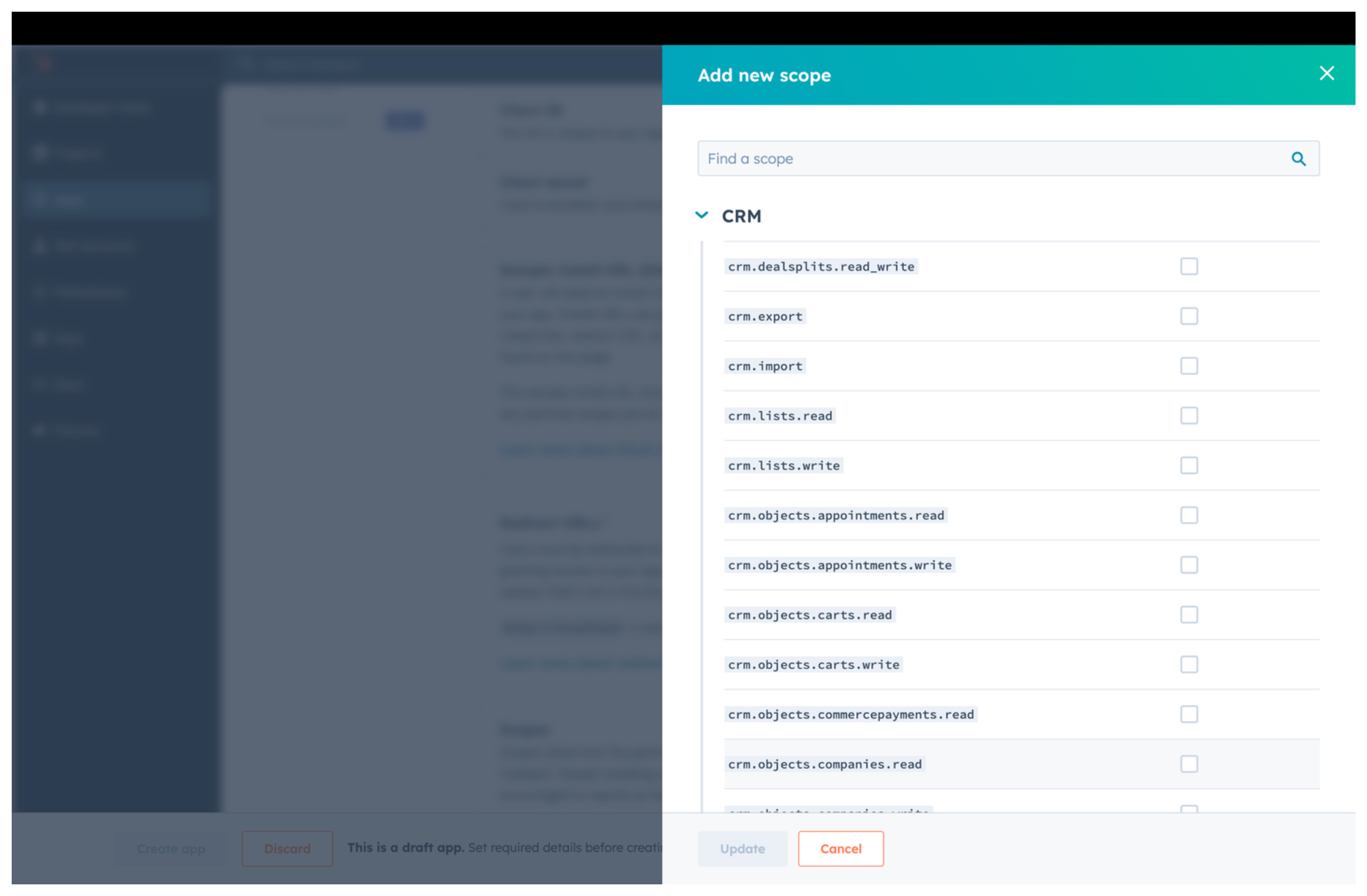
-
In the
Redirect URLsection, add the redirect URL for your app. This is the URL where the user will be redirected after the authentication process. You can uselocalhost:9090for testing purposes. Then click theCreate Appbutton.
Step 5: Get the client ID and client secret
Navigate to the Auth tab and you will see the Client ID and Client Secret for your app. Make sure to save these values.
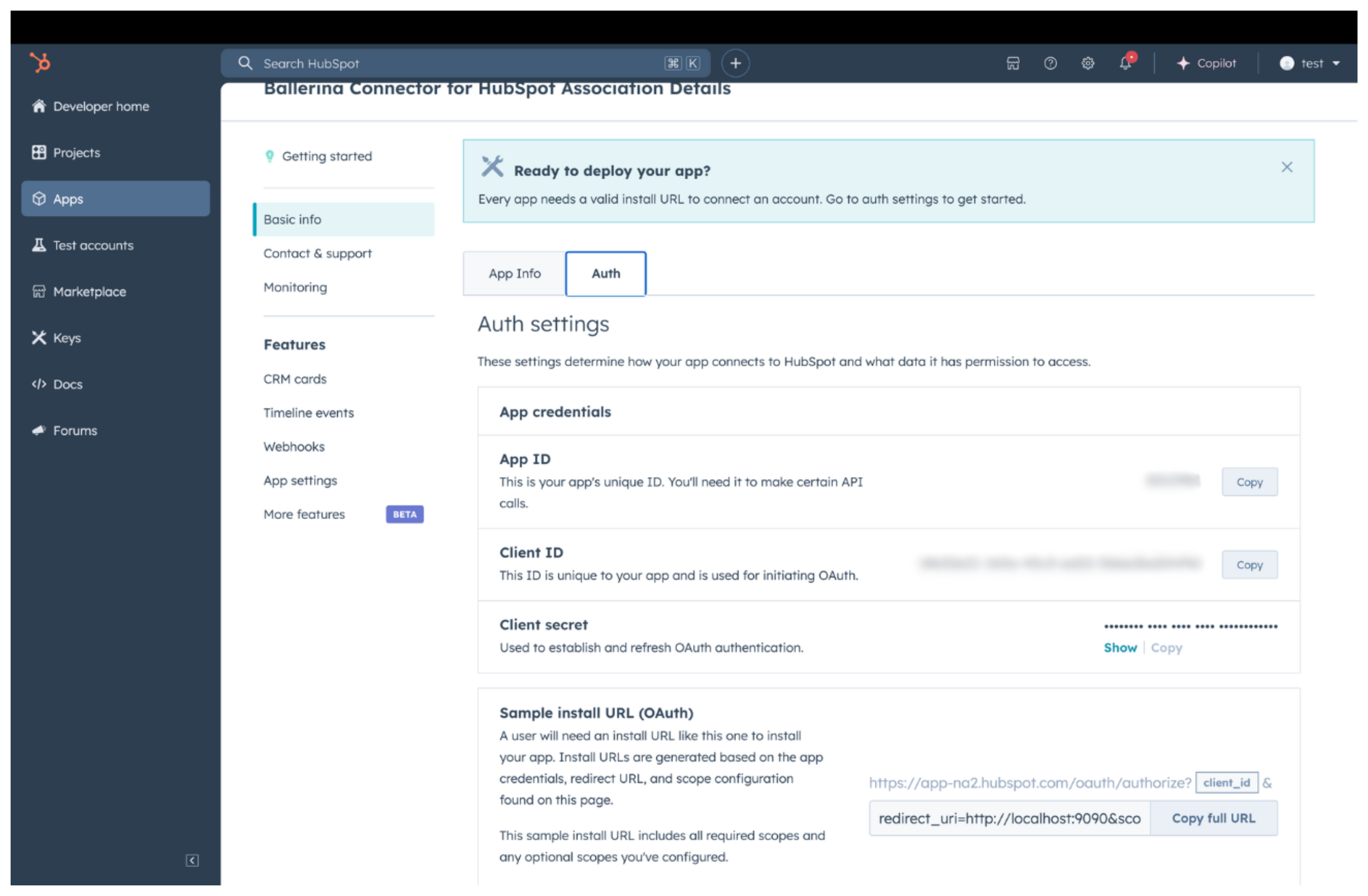
Step 6: Setup authentication flow
Before proceeding with the Quickstart, ensure you have obtained the Access Token or Refresh Token using the following steps:
-
Create an authorization URL using the following format:
https://app.hubspot.com/oauth/authorize?client_id=<YOUR_CLIENT_ID>&scope=<YOUR_SCOPES>&redirect_uri=<YOUR_REDIRECT_URI>Replace the
<YOUR_CLIENT_ID>,<YOUR_REDIRECT_URI>and<YOUR_SCOPES>with your specific value. -
Paste it in the browser and select your developer test account to install the app when prompted.
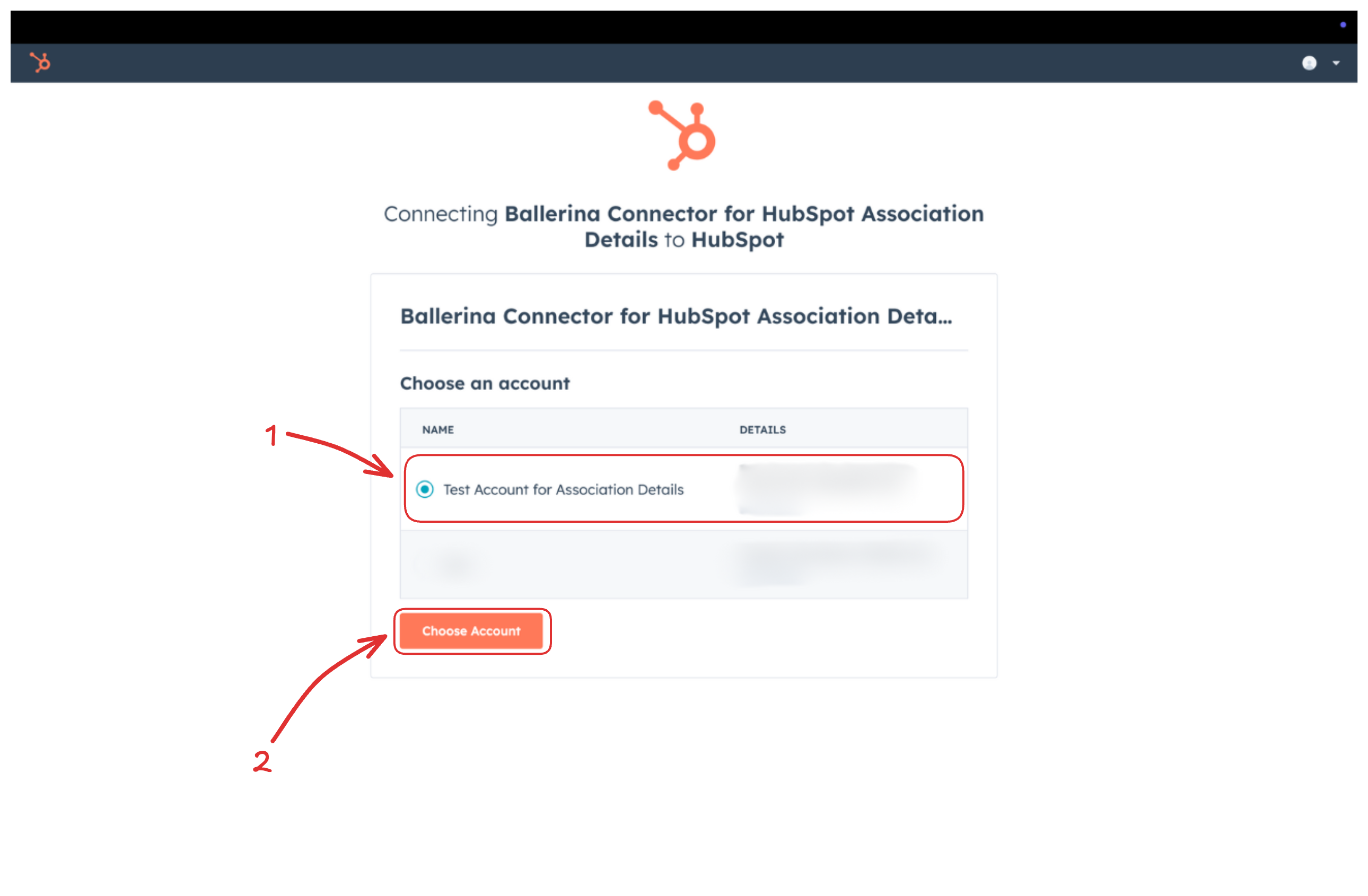
-
A code will be displayed in the browser. Copy the code.
-
Run the following curl command. Replace the
<YOUR_CLIENT_ID>,<YOUR_REDIRECT_URI> and<YOUR_CLIENT_SECRET>with your specific value. Use the code you received in the above step 3 as the<CODE>.-
Linux/macOS
curl --request POST \ --url https://api.hubapi.com/oauth/v1/token \ --header 'content-type: application/x-www-form-urlencoded' \ --data 'grant_type=authorization_code&code=<CODE>&redirect_uri=<YOUR_REDIRECT_URI>&client_id=<YOUR_CLIENT_ID>&client_secret=<YOUR_CLIENT_SECRET>' -
Windows
curl --request POST ^ --url https://api.hubapi.com/oauth/v1/token ^ --header 'content-type: application/x-www-form-urlencoded' ^ --data 'grant_type=authorization_code&code=<CODE>&redirect_uri=<YOUR_REDIRECT_URI>&client_id=<YOUR_CLIENT_ID>&client_secret=<YOUR_CLIENT_SECRET>'
This command will return the access token and refresh token which are necessary for API calls.
{ "token_type": "bearer", "refresh_token": "<Refresh Token>", "access_token": "<Access Token>", "expires_in": 1800 } -
-
Store the refresh token securely for use in your application.
Quickstart
To use the HubSpot CRM Associations connector in your Ballerina application, update the .bal file as follows:
Step 1: Import the module
Import the hubspot.crm.associations module and oauth2 module.
import ballerina/oauth2; import ballerinax/hubspot.crm.associations as hsassociations;
Step 2: Instantiate a new connector
-
Create a
Config.tomlfile and, configure the obtained credentials in the above steps as follows:clientId = <Client Id> clientSecret = <Client Secret> refreshToken = <Refresh Token> -
Instantiate a
hsassociations:ConnectionConfigwith the obtained credentials and initialize the connector with it.configurable string clientId = ?; configurable string clientSecret = ?; configurable string refreshToken = ?; hsassociations:ConnectionConfig config = { auth: { clientId, clientSecret, refreshToken, credentialBearer: oauth2:POST_BODY_BEARER } }; final hsassociations:Client hubspot = check new (config);
Step 3: Invoke the connector operation
Now, utilize the available connector operations. A sample usecase is shown below.
Get list all associations of an object by object type and object id
public function main() returns error? { hsassociations:CollectionResponseMultiAssociatedObjectWithLabelForwardPaging readResponse = check hubspot->/objects/["fromObjectType"]/["fromObjectId"]/associations/["toObjectType"]; }
Examples
The HubSpot CRM Associations connector provides practical examples illustrating usage in various scenarios. Explore these examples, covering the following use cases:
- Create and read associations – This example demonstrates how to use the HubSpot CRM Associations connector to batch-create default and custom-labeled associations between deals and companies, as well as retrieve existing associations for a given deal.
- Create and delete associations - This example demonstrates how to use the HubSpot CRM Associations connector to create individual default associations with and without labels between deals and companies. It then shows how to delete a specific association label between them, followed by deleting all associations between the two objects.