Module hubspot.crm.associations.schema

ballerinax/hubspot.crm.associations.schema Ballerina library
Overview
HubSpot is an AI-powered customer relationship management (CRM) platform.
The ballerinax/module-ballerinax-hubspot.crm.associations.schema connector offers APIs to connect and interact with the Hubspot Associations Schema API endpoints, specifically based on the HubSpot REST API.
Setup guide
You need a HubSpot developer account and an associated app with API access to use the HubSpot Associations schema connector. If you don’t have one, register for a HubSpot developer account first.
Step 1: Login to a HubSpot developer account
If you don't have a HubSpot Developer Account, you can sign up for a free account here
If you have an account already, go to the HubSpot developer portal
Step 2: Create a developer test account (optional)
Within app developer accounts, you can create a developer test account under your account to test apps and integrations without affecting any real HubSpot data.
Note: These accounts are only for development and testing purposes. In production, you should not use developer test accounts.
-
Go to the Test accounts section from the left sidebar.
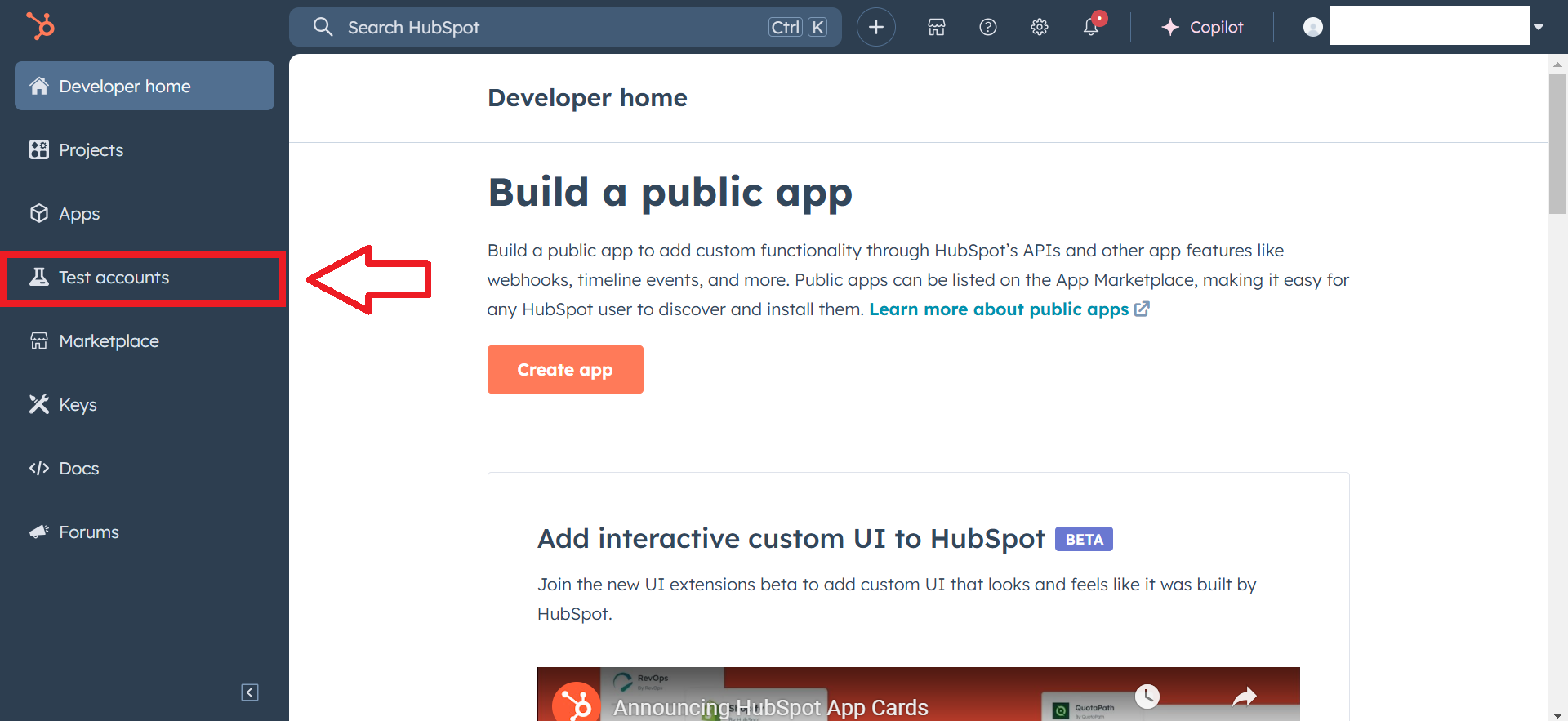
-
Click the
Create developer test accountbutton in the top right corner.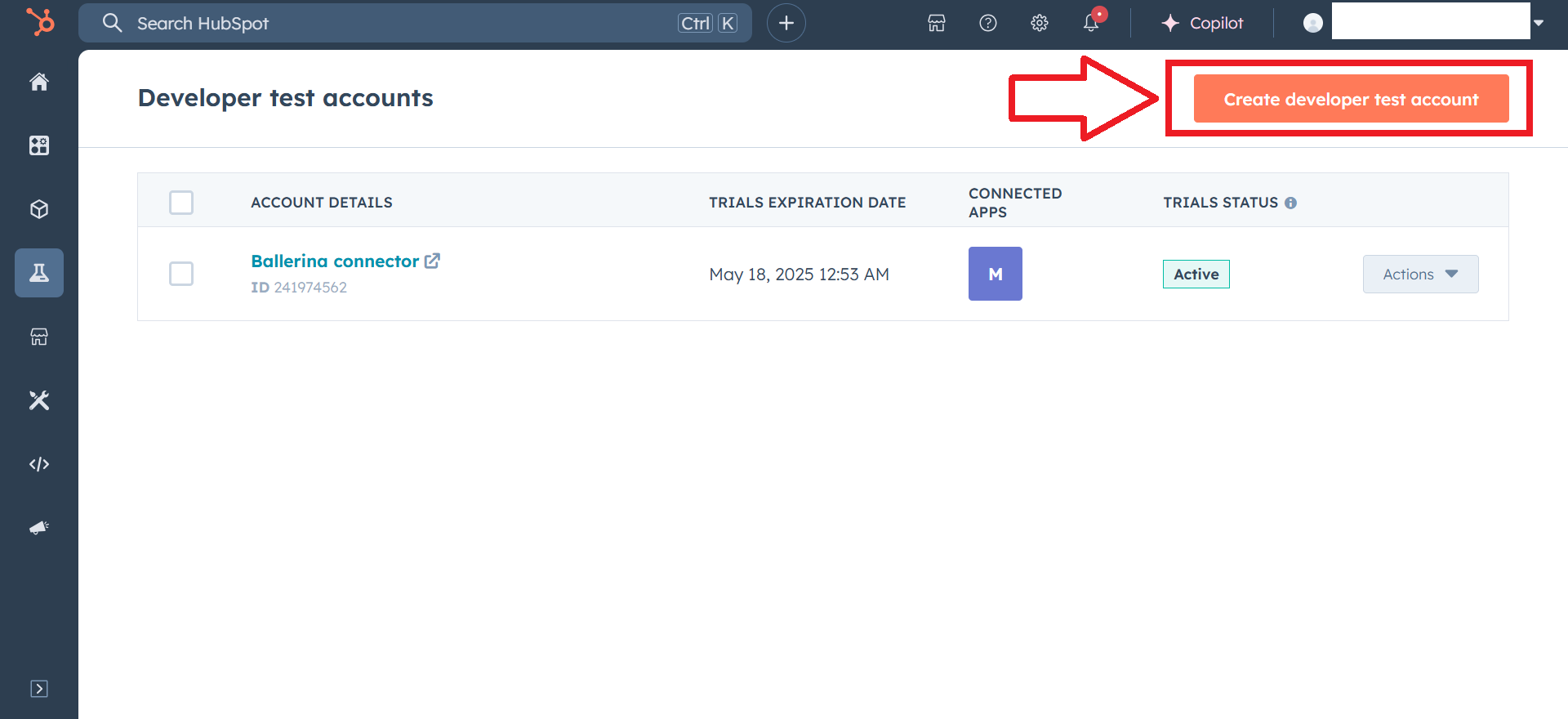
-
In the pop-up window, provide a name for the test account and click the
Createbutton.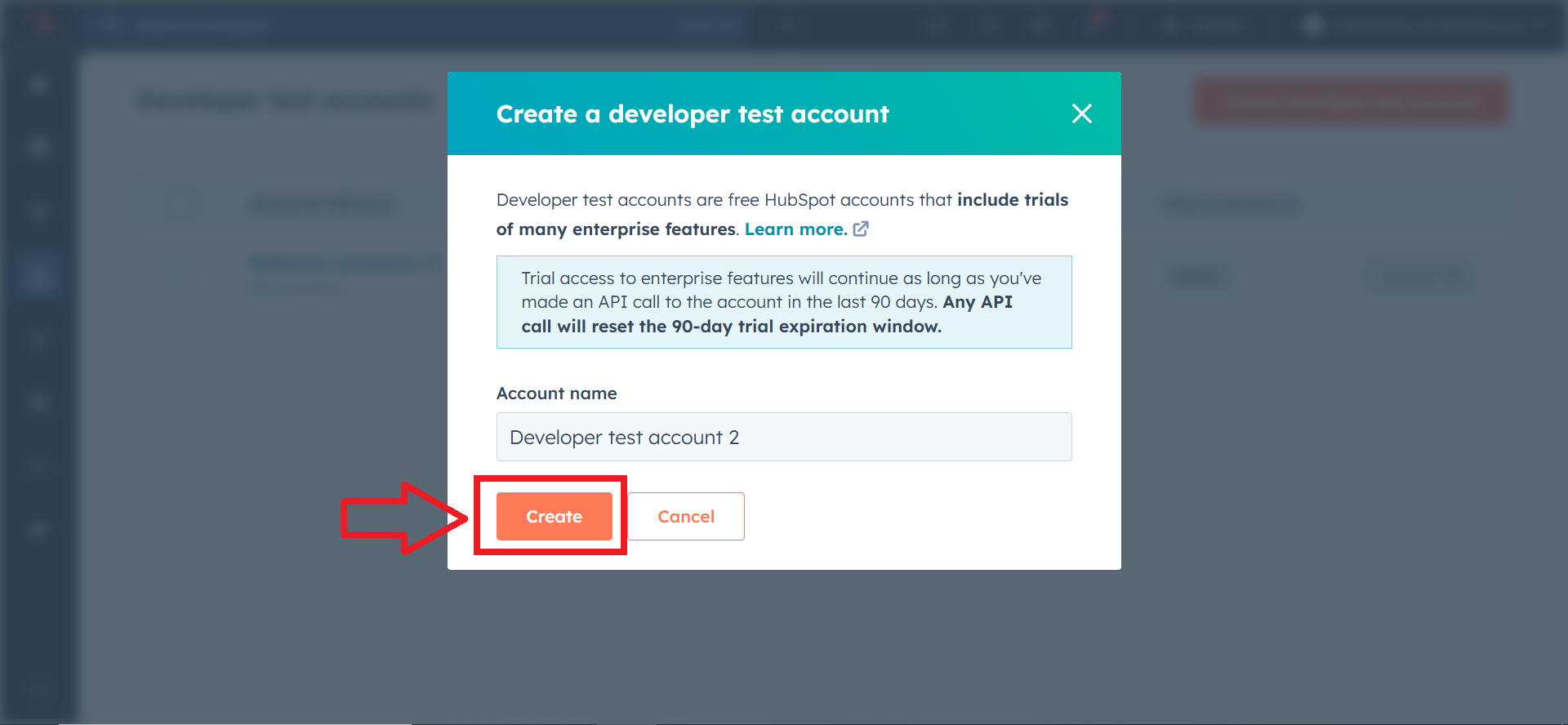 You will see the newly created test account in the list of test accounts.
You will see the newly created test account in the list of test accounts.
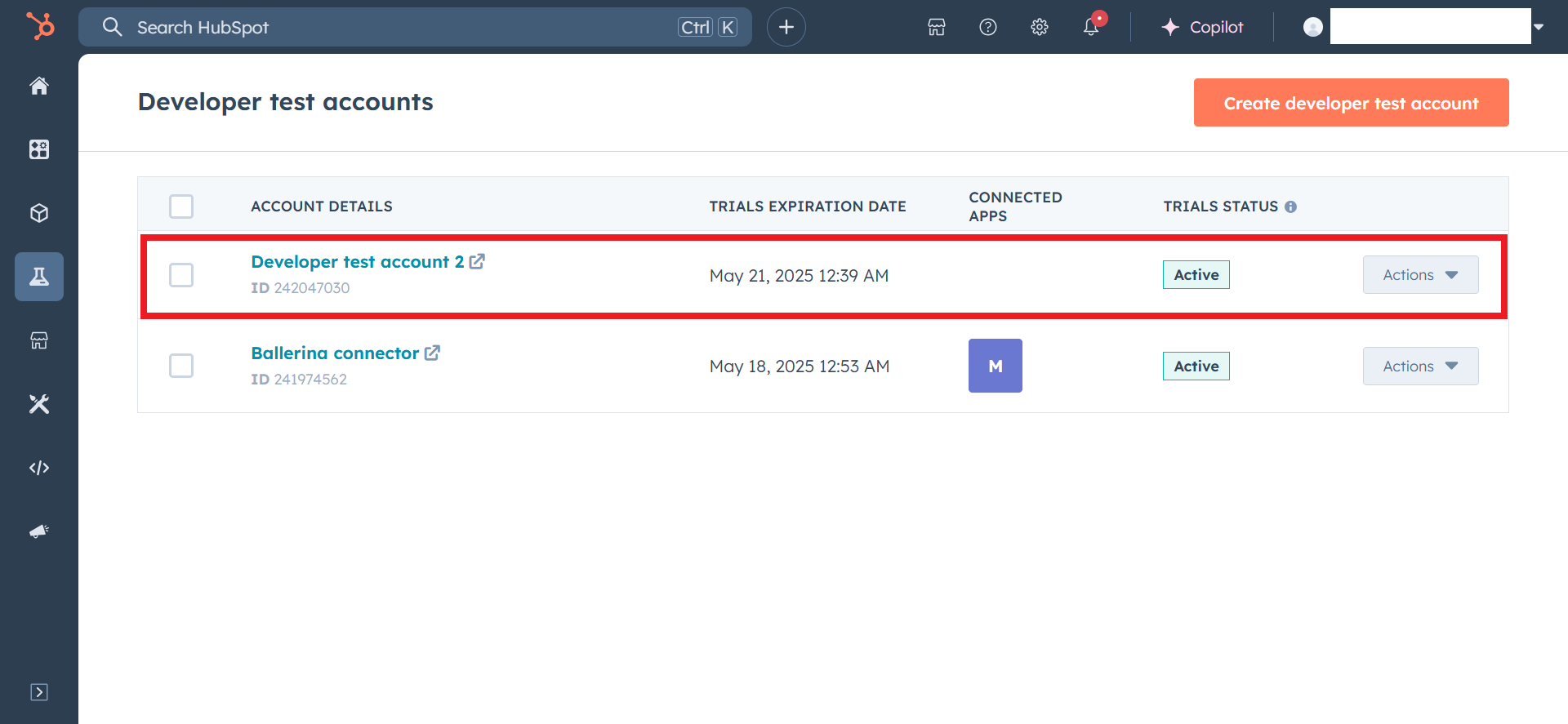
Step 3: Create a HubSpot app
-
Navigate to the
Appssection in the left sidebar and click theCreate appbutton in the top right corner.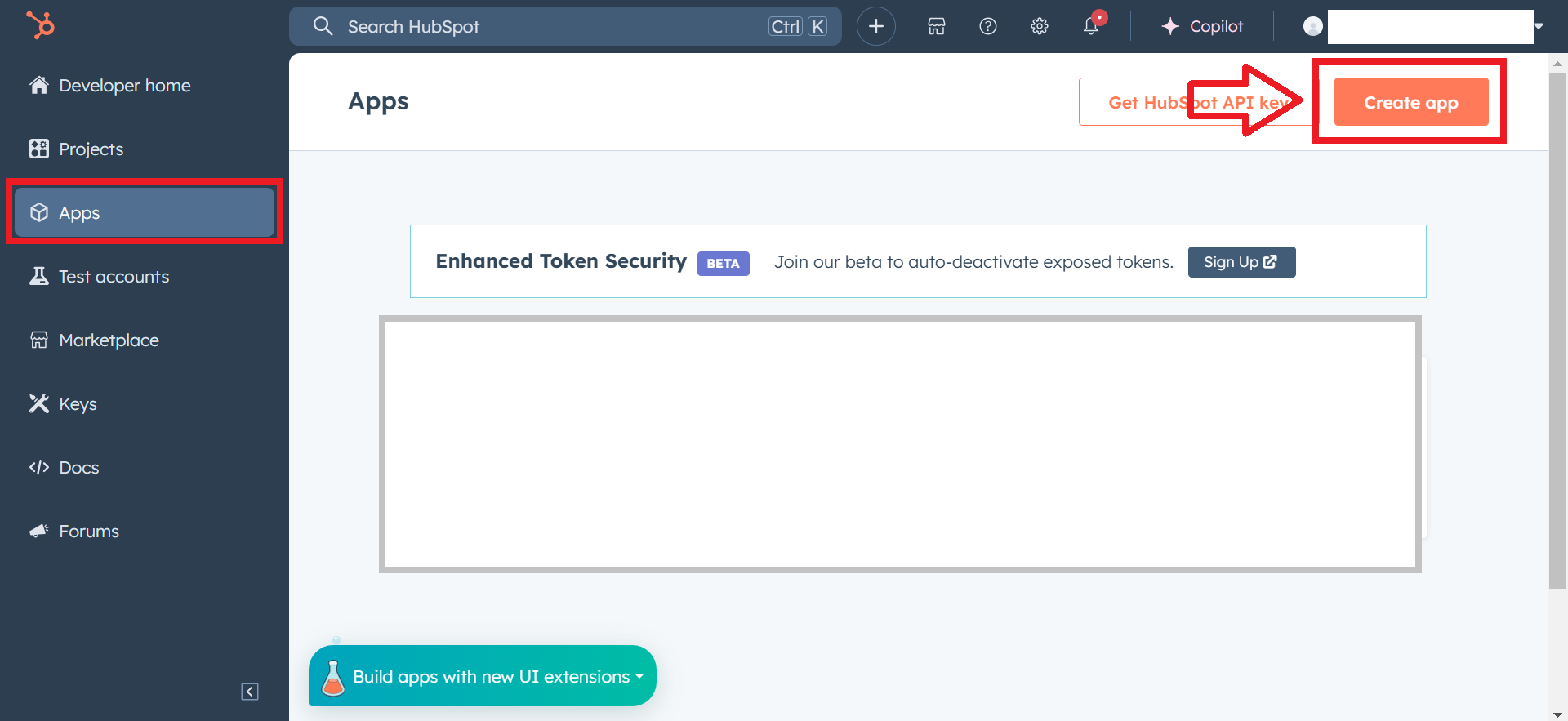
-
Provide a public app name and description for your app.
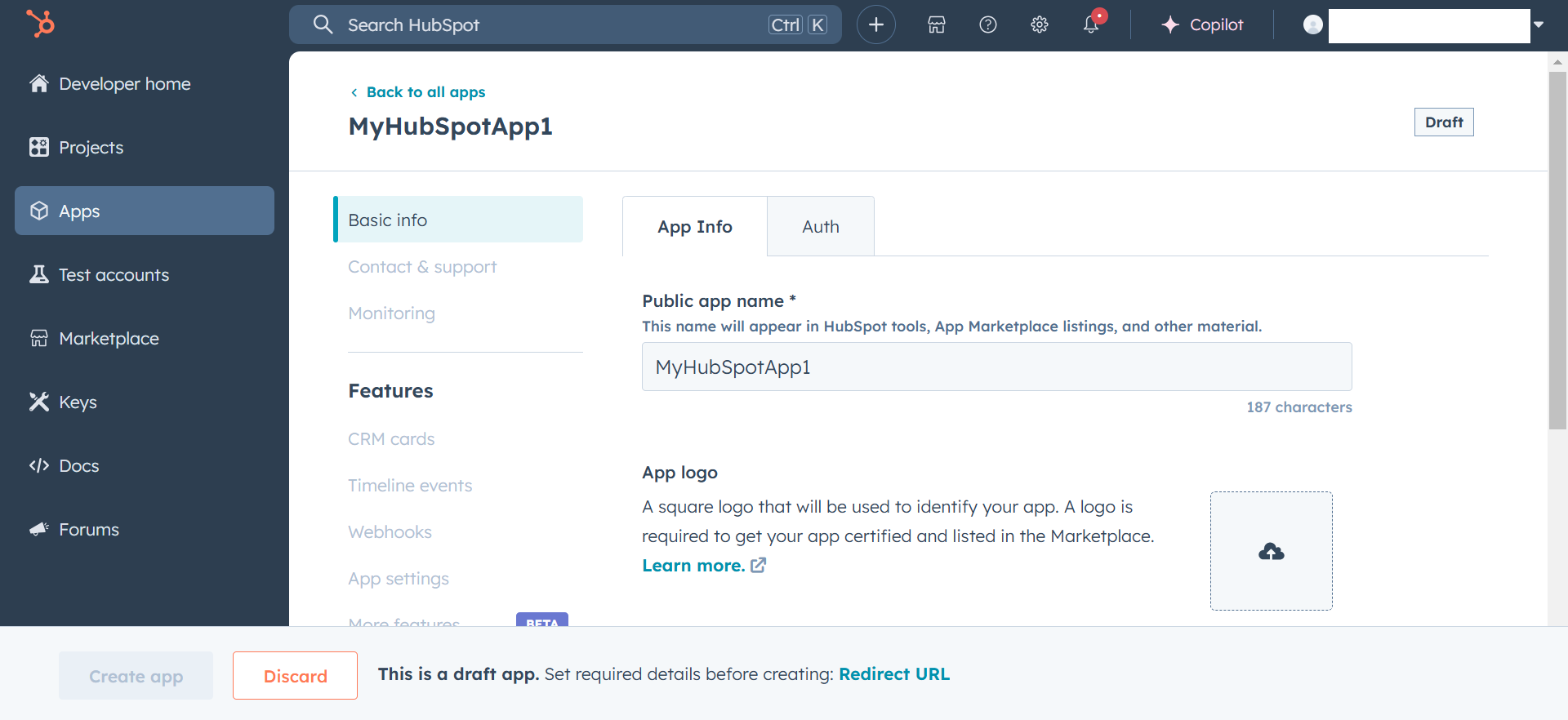
Step 4: Setup authentication
-
Move to the
Authtab.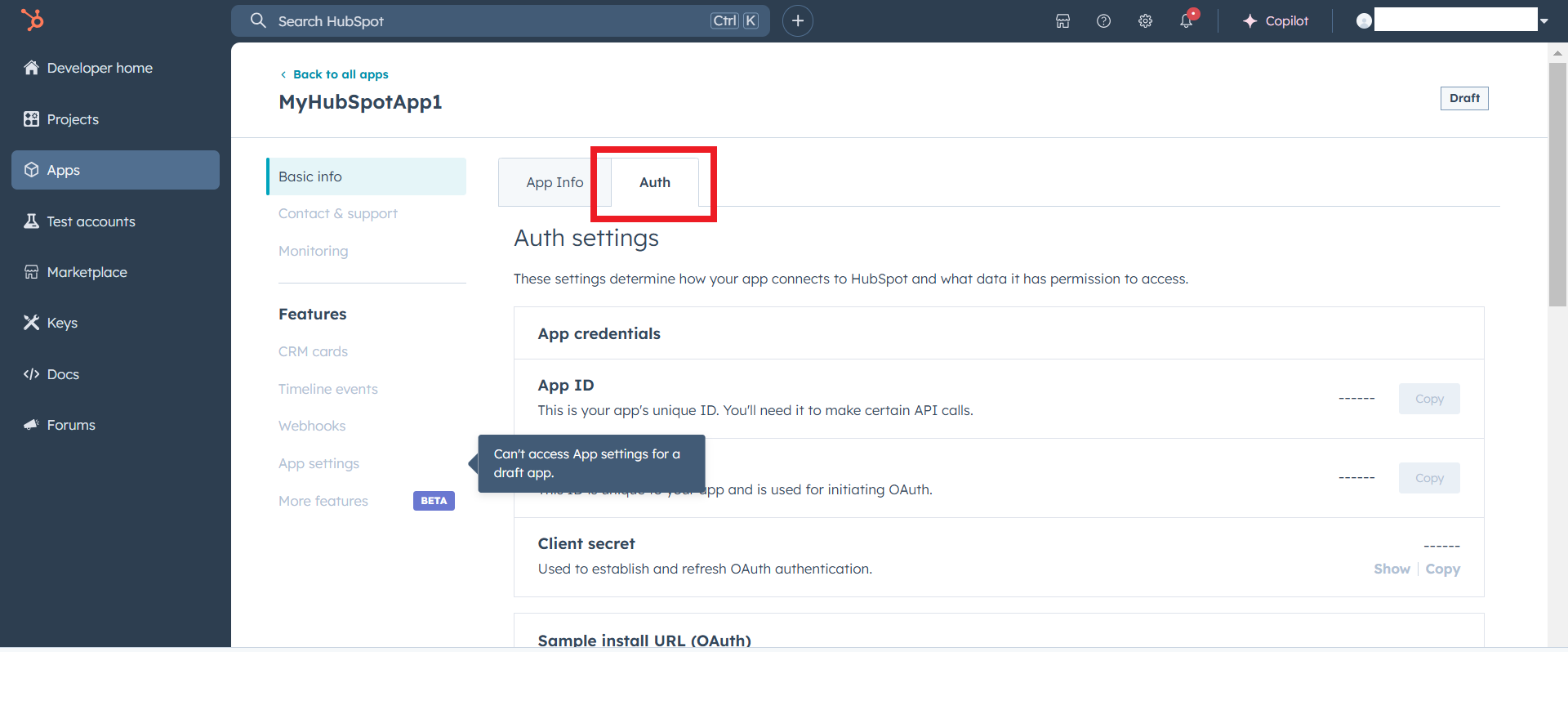
-
Add the following scopes for your app using the
Add new scopesbutton in theScopessection.
-
crm.objects.contacts.read -
crm.objects.contacts.write -
crm.objects.companies.read -
crm.objects.companies.write -
crm.objects.deals.read -
crm.objects.deals.write -
crm.objects.line_items.read -
crm.objects.line_items.write -
crm.objects.custom.read -
crm.objects.custom.write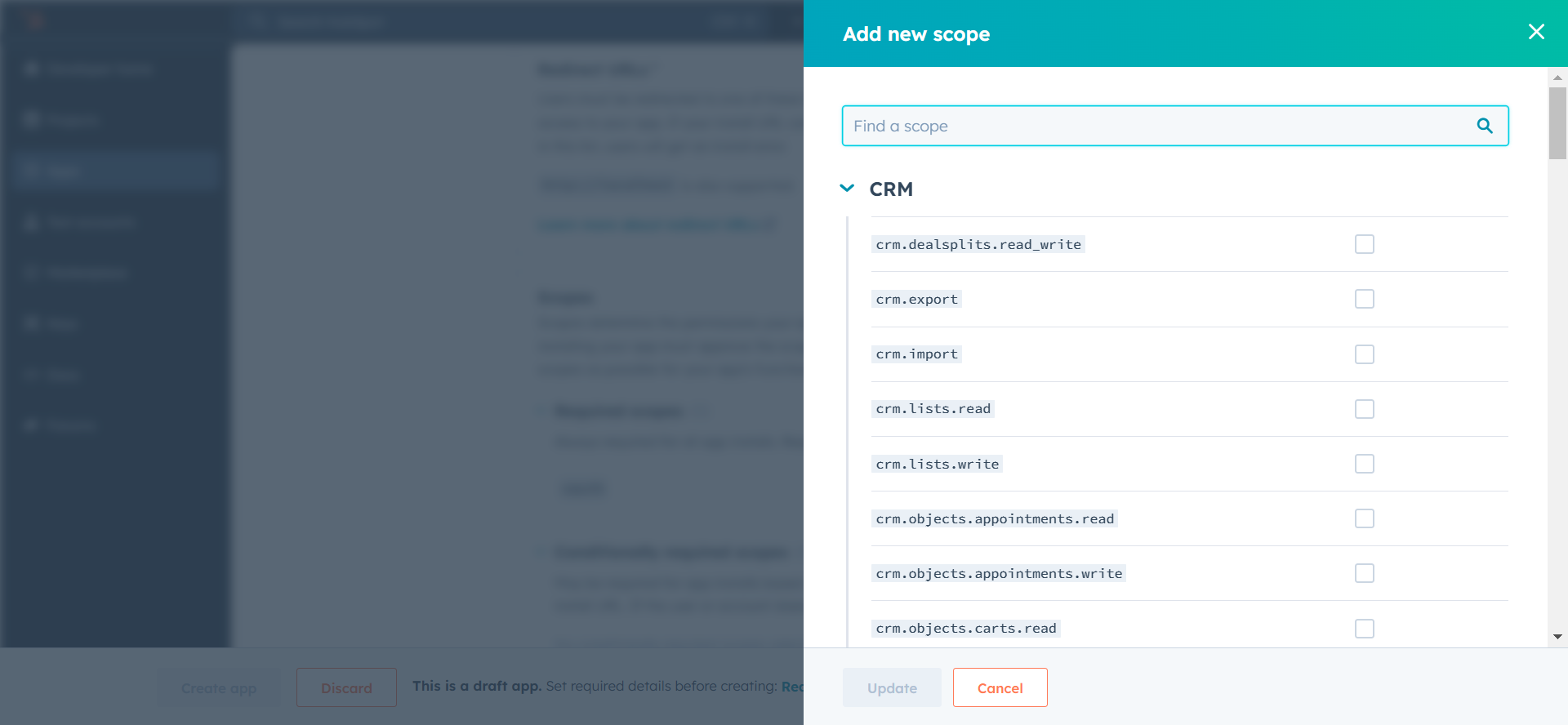
-
Add the redirect URL for your app in the
Redirect URLsection. This is the URL where the user will be redirected after authentication. You can uselocalhostfor testing purposes. Then click theCreate Appbutton.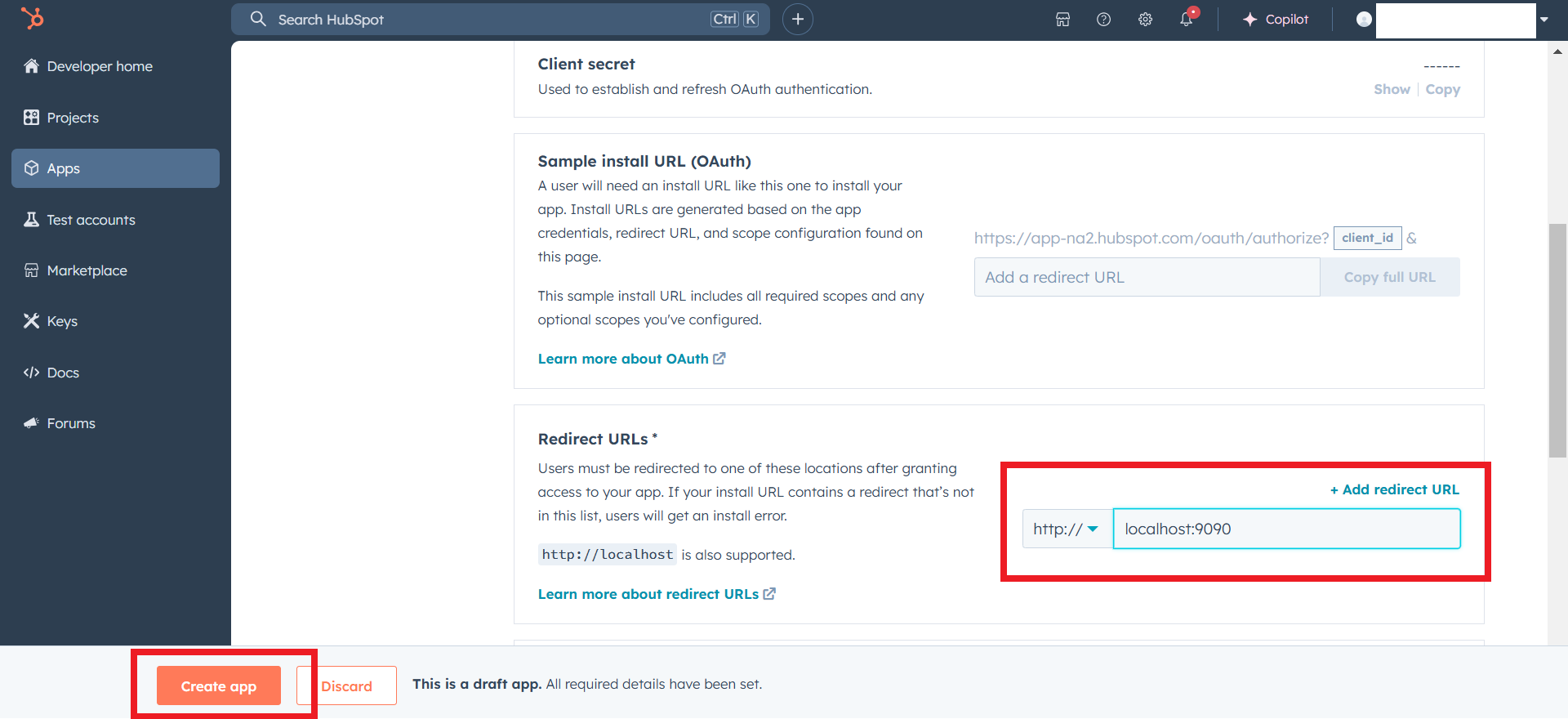
Step 5: Get the client ID and client secret
Navigate to the Auth tab to see your app's Client ID and Client Secret. Make sure to save these values.
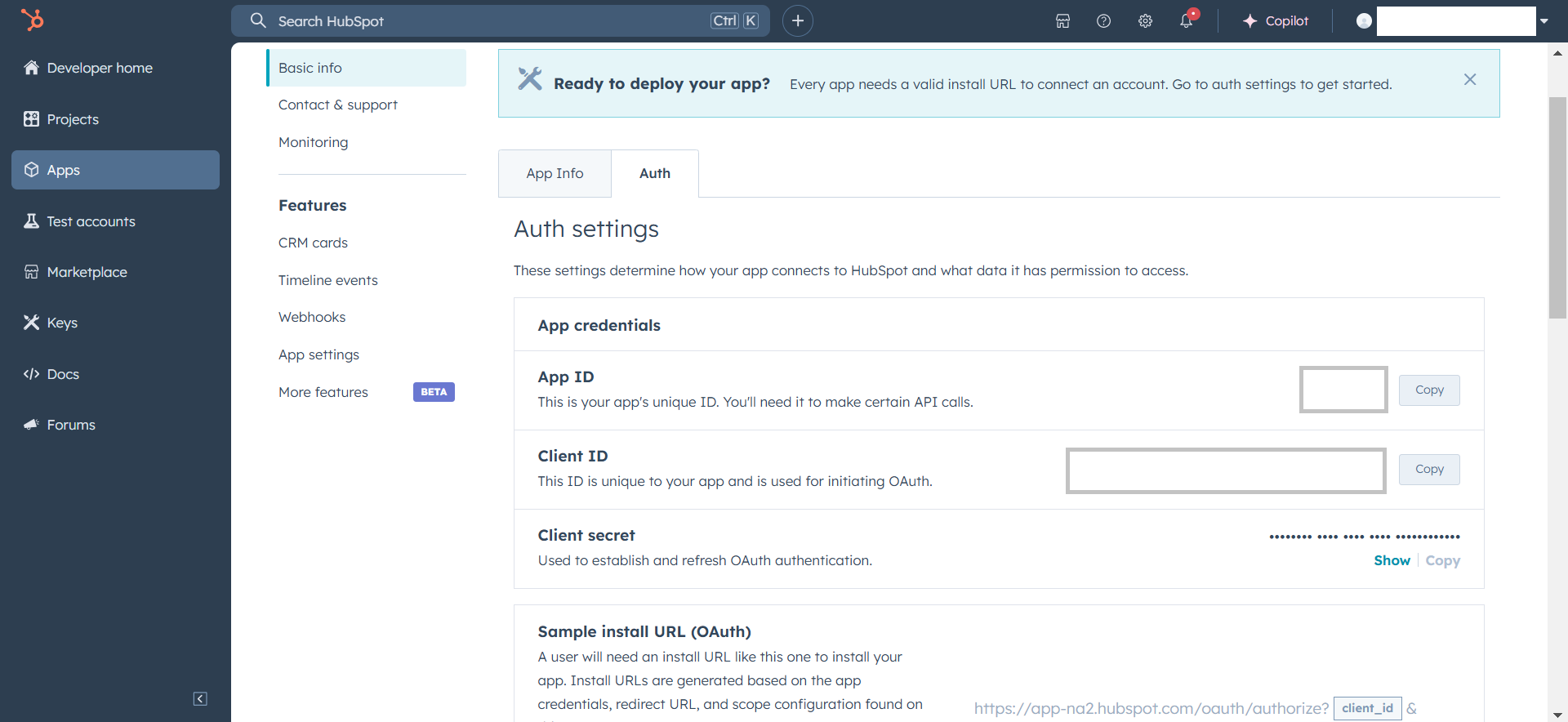
Step 6: Setup authentication flow
Before proceeding with the Quickstart, ensure you have obtained the access token or refresh token using the following steps:
-
Create an authorization URL using the following format:
https://app.hubspot.com/oauth/authorize?client_id=<YOUR_CLIENT_ID>&scope=<YOUR_SCOPES> redirect_uri=<YOUR_REDIRECT_URI>Replace the
<YOUR_CLIENT_ID>,<YOUR_REDIRECT_URI>and<YOUR_SCOPES>with your specific value. -
Paste it in the browser and select your developer test account to install the app when prompted.
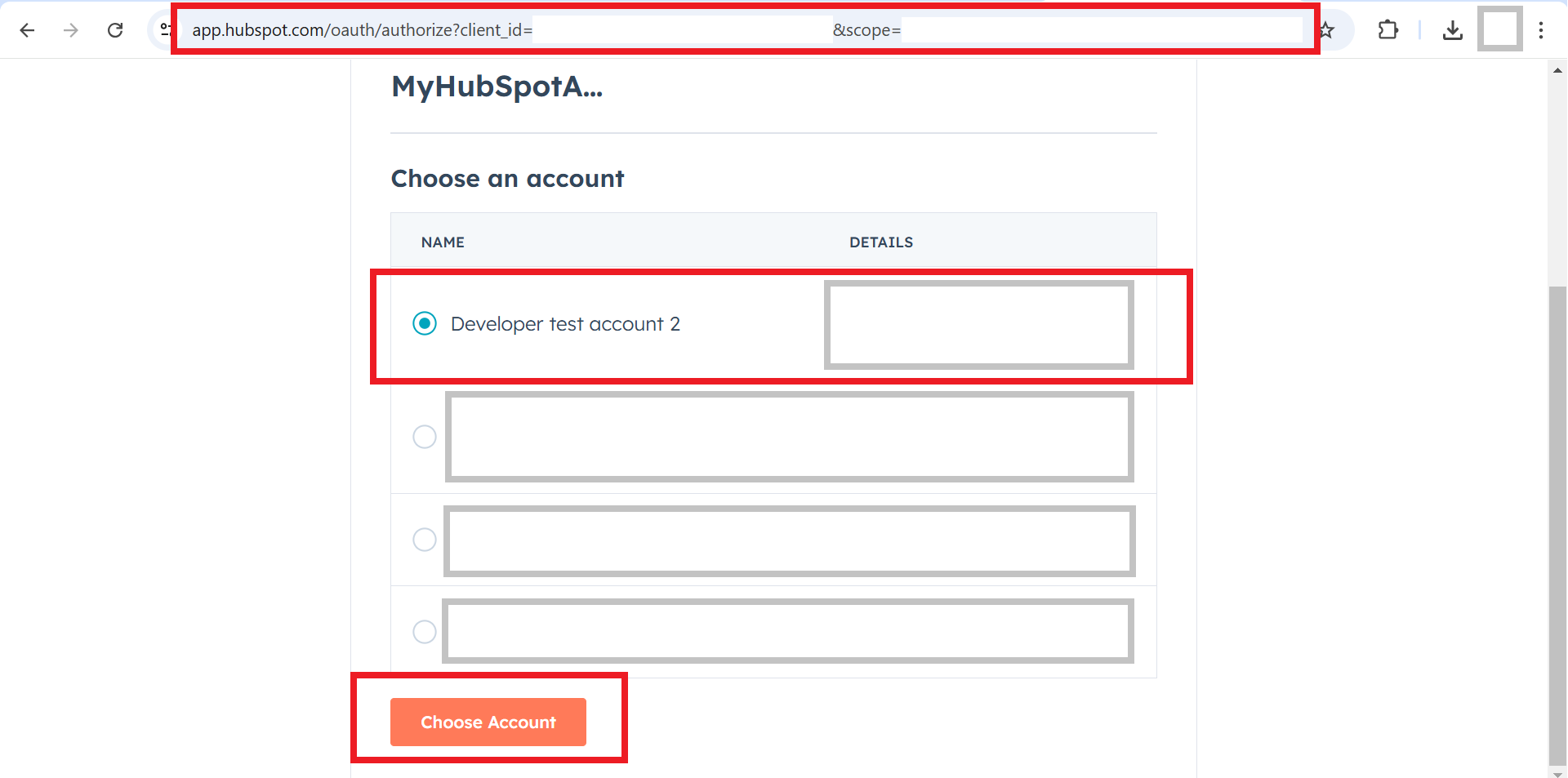
-
A code will be displayed in the browser. Copy the code.
-
Run the following
curlcommand. Replace the<YOUR_CLIENT_ID>,<YOUR_REDIRECT_URI>and<YOUR_CLIENT_SECRET>with your specific value. Use the code you received in the above step 3 as the<CODE>.Linux/macOS (Bash)
Use the following
curlcommand in your terminal:curl --location "https://api.hubapi.com/oauth/v1/token" \ --header "Content-Type: application/x-www-form-urlencoded" \ --data-urlencode "grant_type=authorization_code" \ --data-urlencode "code=<CODE>" \ --data-urlencode "redirect_uri=<YOUR_REDIRECT_URI>" \ --data-urlencode "client_id=<YOUR_CLIENT_ID>" \ --data-urlencode "client_secret=<YOUR_CLIENT_SECRET>"Windows (CMD)
Use the following
curlcommand in Command Prompt:curl --location "https://api.hubapi.com/oauth/v1/token" ^ --header "Content-Type: application/x-www-form-urlencoded" ^ --data-urlencode "grant_type=authorization_code" ^ --data-urlencode "code=<CODE>" ^ --data-urlencode "redirect_uri=<YOUR_REDIRECT_URI>" ^ --data-urlencode "client_id=<YOUR_CLIENT_ID>" ^ --data-urlencode "client_secret=<YOUR_CLIENT_SECRET>"This command will return the access token and refresh token which are necessary for API calls.
{ "token_type": "bearer", "refresh_token": "<Refresh Token>", "access_token": "<Access Token>", "expires_in": 1800 } -
Store the refresh token securely for use in your application.
-
If you are using testing tools (e.g., Postman, Insomnia) or need to manually refresh the token for testing, run the following
curlcommand to refresh the access token when it expires, make a POST request to the HubSpot OAuth endpoint. Replace the<YOUR_REFRESH_TOKEN>,<YOUR_CLIENT_ID>, and<YOUR_CLIENT_SECRET>with your specific value.Linux/macOS (Bash)
Use the following
curlcommand in your terminal:curl --request POST \ --url https://api.hubapi.com/oauth/v1/token \ --header 'content-type: application/x-www-form-urlencoded' \ --data 'grant_type=refresh_token&refresh_token=<YOUR_REFRESH_TOKEN>&client_id=<YOUR_CLIENT_ID>&client_secret=<YOUR_CLIENT_SECRET>'Windows (CMD)
Use the following
curlcommand in your command prompt:curl --request POST ^ --url https://api.hubapi.com/oauth/v1/token ^ --header 'content-type: application/x-www-form-urlencoded' ^ --data 'grant_type=refresh_token&refresh_token=<YOUR_REFRESH_TOKEN>&client_id=<YOUR_CLIENT_ID>&client_secret=<YOUR_CLIENT_SECRET>'
Quickstart
To use the Hubspot CRM Associations Schema connector in your Ballerina application, update the .bal file as follows:
Step 1: Import the module
Import the hubspot.crm.associations.schema module and oauth2 module.
import ballerina/oauth2; import ballerinax/hubspot.crm.associations.schema as hsschema;
Step 2: Instantiate a new connector
-
Create a
Config.tomlfile and, configure the obtained credentials in the above steps as follows:clientId = <Client Id> clientSecret = <Client Secret> refreshToken = <Refresh Token> -
Instantiate a
hsschema:ConnectionConfigwith the obtained credentials and initialize the connector with it.configurable string clientId = ?; configurable string clientSecret = ?; configurable string refreshToken = ?; hsschema:OAuth2RefreshTokenGrantConfig auth = { clientId, clientSecret, refreshToken, credentialBearer: oauth2:POST_BODY_BEARER }; final hsschema:Client hubspot = check new ({ auth });
Step 3: Invoke the connector operation
Now, utilize the available connector operations. A sample usecase is shown below.
Read all association definitions from objects contact to deals
final string fromObjectType = "contacts"; final string toObjectType = "deals"; public function main() returns error? { hsschema:CollectionResponseAssociationSpecWithLabelNoPaging associations = check hubspot->/[fromObjectType]/[toObjectType]/labels; io:println("Contact-Deal Association definitions: ", associations); }
Examples
The HubSpot CRM Associations schema connector provides practical examples illustrating usage in various scenarios. Explore these examples, covering the following use cases.
-
Association definition analytics report : Analyzes association definition configurations between object types (e.g.,
contactstodeals) in HubSpot, categorizing them and generating a count-based report. -
Automated association defnition configuration update : Manages Doctor-Patient associations by updating them dynamically based on status changes (
Pandemic,Emergency,Normal, orSpecial). -
Association definition management : Creates and manages custom associations (
Headquarters-Franchise) between twocompaniesobjects, including reading, updating, and deleting associations.
Import
import ballerinax/hubspot.crm.associations.schema;Other versions
1.0.0