elastic.elasticcloud
Module elastic.elasticcloud
API
Definitions
ballerinax/elastic.elasticcloud Ballerina library
Overview
Elastic Cloud is a powerful cloud-hosted Elasticsearch service provided by Elastic, offering scalable search and analytics capabilities with enterprise-grade security and management features.
The ballerinax/elastic.elasticcloud package offers APIs to connect and interact with Elastic Cloud API endpoints, enabling seamless integration with Elasticsearch deployments, cluster management, security configurations, and data operations.
Setup guide
Step 1: Sign up for an Elastic Cloud account
- Visit the Elastic Cloud registration page.
- Fill in your account details including email, password, and organization information.
- Verify your email address by clicking the verification link sent to your email.
- Complete your profile setup and accept the terms of service.
- Choose your subscription plan (you can start with the free trial).
Step 2: Log in to your Elastic Cloud account
- Go to the Elastic Cloud login page.
- Enter your email and password credentials.
- You can also sign in using Google, Microsoft, or SSO if configured.
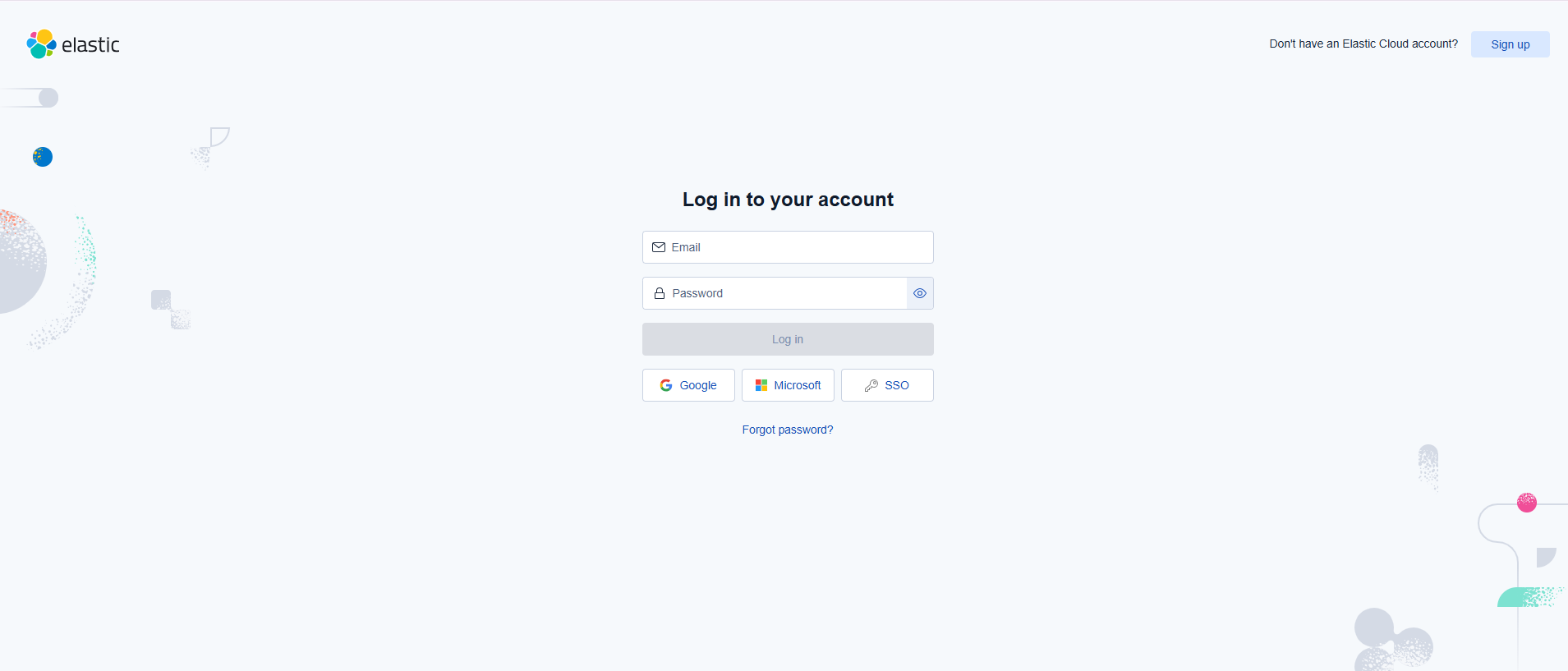
Step 3: Access the Elastic Cloud console
- After successful login, you will be redirected to the main dashboard.
- Here you can see your hosted deployments and manage serverless projects.
- The dashboard shows your deployment status, version, and available actions.
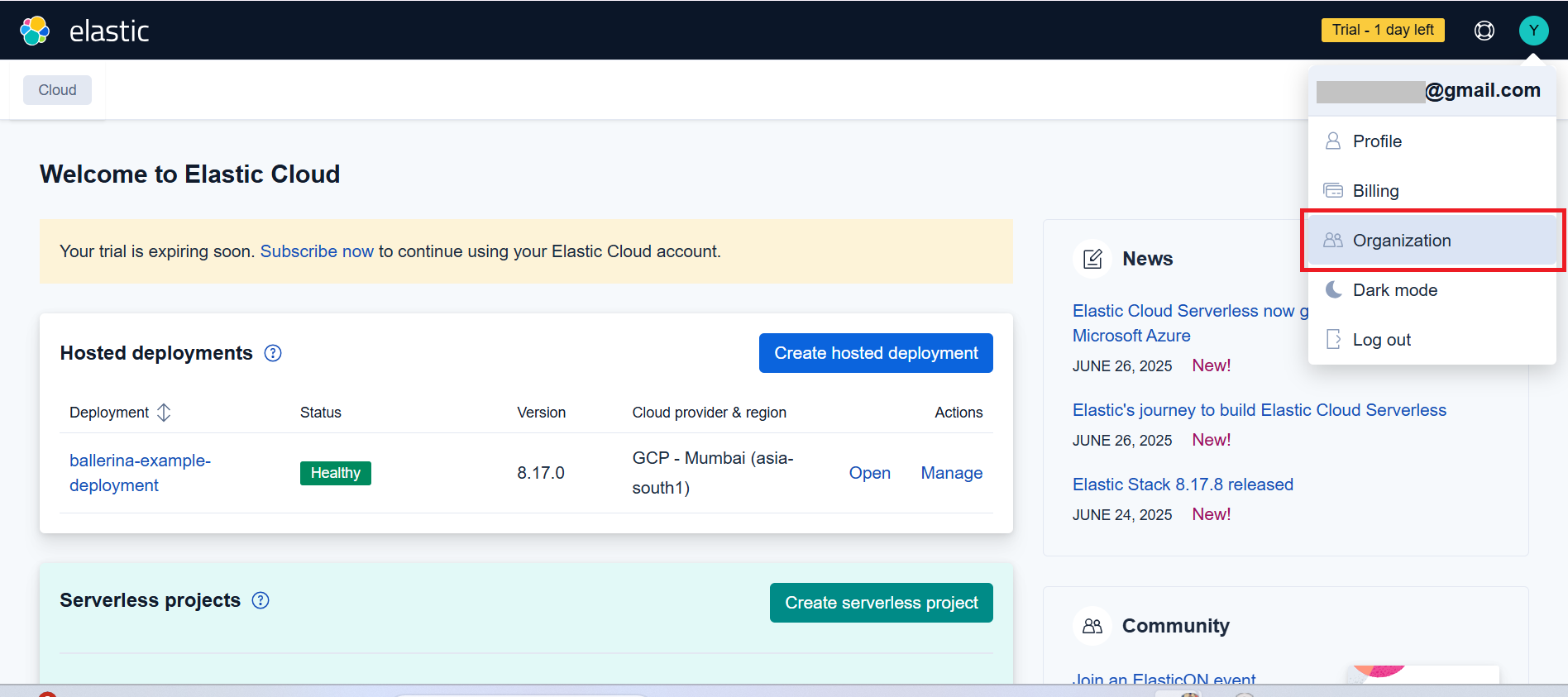
Step 3: Create an Elastic Cloud deployment
- Open the Elastic Cloud Console.
- Click on "Create deployment" to set up a new Elasticsearch cluster.
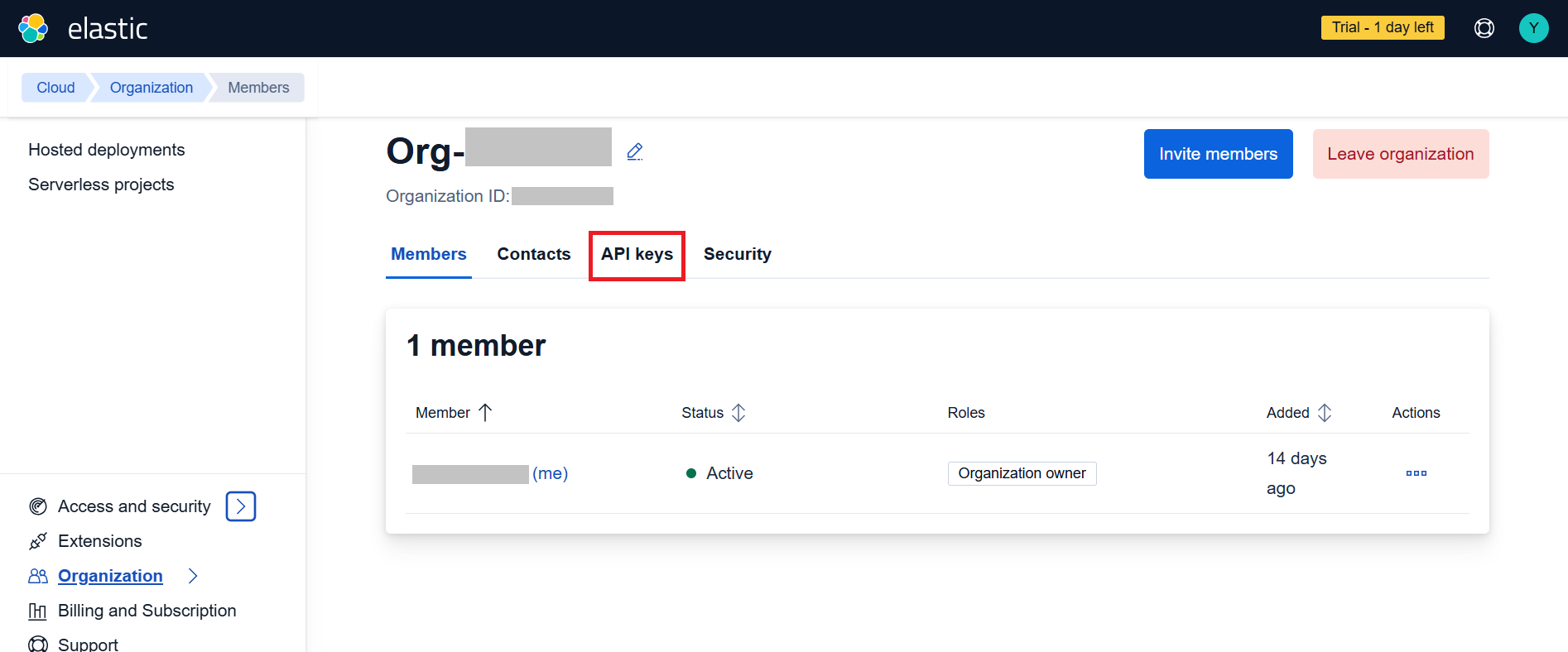
- Choose your deployment configuration:
- Select your cloud provider (AWS, Google Cloud, or Azure)
- Choose your region
- Configure your deployment size and features
- Click "Create deployment" and wait for it to be ready.

Step 4: Navigate to Organization settings
- From the dashboard, click on "Organization" in the top navigation.
- Go to the organization management page where you can manage members, contacts, API keys, and security settings.
- You will see your organization details including the Organization ID.
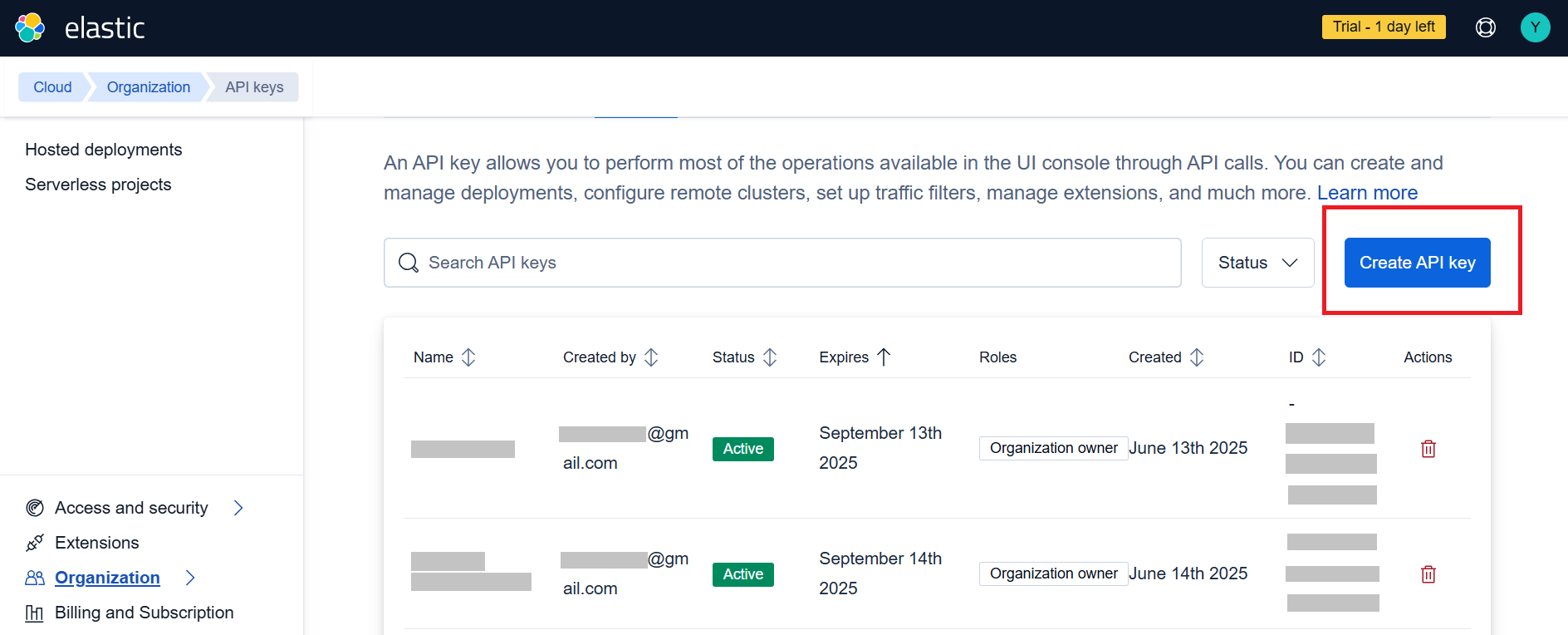
Step 5: Create API keys
- In the organization settings, click on the "API keys" tab.
- You will see a list of existing API keys and can create new ones.
- Click the "Create API key" button to generate new credentials.
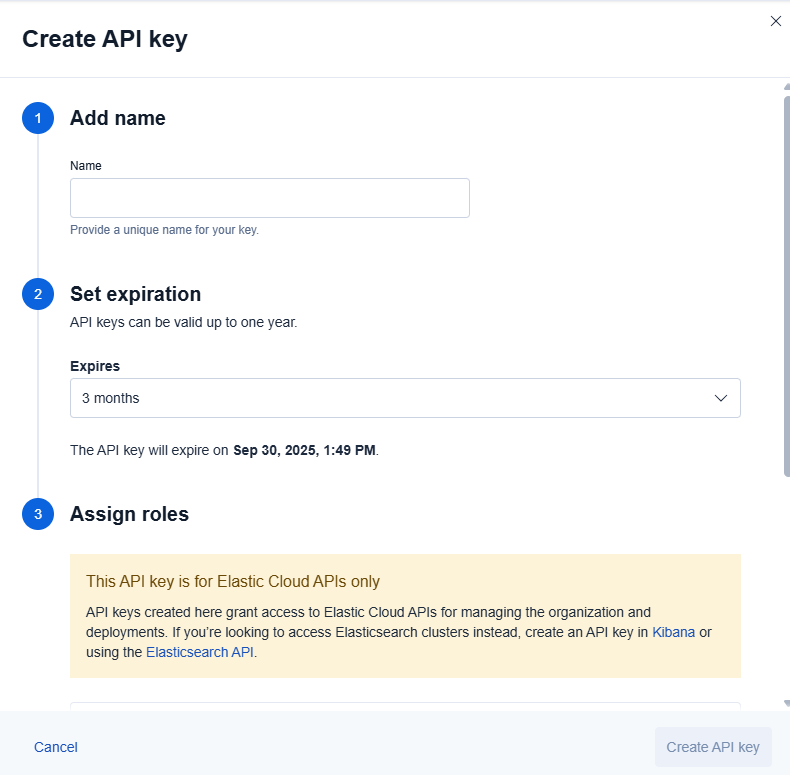
Step 6: Configure Your API key
-
In the "Create API key" dialog, provide the following details:
- Add name: Enter a unique name for your API key (e.g., "Ballerina Connector")
- Set expiration: Choose an appropriate expiration period (3 months, 6 months, or 1 year)
- Assign roles: Select appropriate permissions for your use case
-
The API key is specifically for Elastic Cloud APIs and provides access to organization and deployment management.
-
Click "Create API key" to generate your credentials.
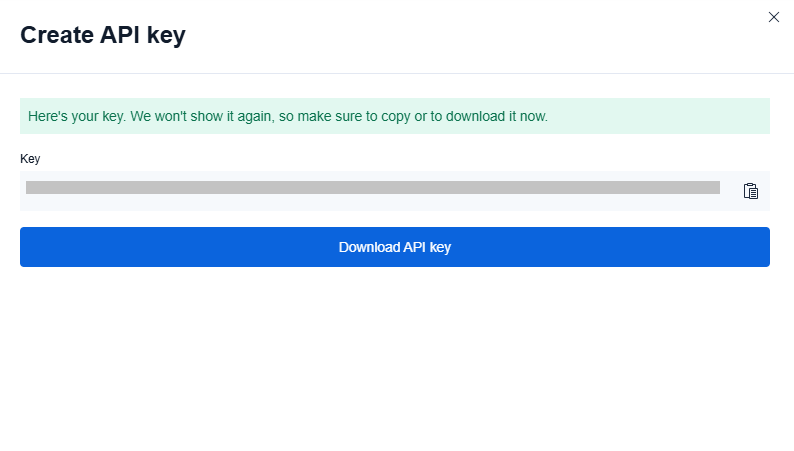
- Important: Copy and securely store the generated API key as it won't be shown again.
Step 7: Set environment variables or create Config.toml
You have an option for configuring your credentials securely:
Option: Create Config.toml file
Create a Config.toml file in your project root directory with the following content:
# Elastic Cloud Configuration isLiveServer=true apiKey = "<Your API Key>"
Note: Make sure to add
Config.tomlto your.gitignorefile to avoid committing sensitive credentials to version control.
Quickstart
To use the Elasticcloud connector in your Ballerina application, update the .bal file as follows:
Step 1: Import the module
Import the elasticcloud module.
import ballerinax/elastic.elasticcloud;
Step 2: Instantiate a new connector
- Create a
Config.tomlfile and configure the obtained credentials in the above steps as follows:
elasticApiKey = "<Your API Key>"
- Create an
elasticcloud:ApiKeysConfigwith the obtained API key and initialize the connector with it.
configurable string elasticApiKey = ?; final elasticcloud:Client elasticClient = check new({ authorization: "ApiKey " + elasticApiKey });
Step 3: Invoke the connector operation
Now, utilize the available connector operations.
Create a deployment
public function main() returns error? { elasticcloud:DeploymentCreateRequest newDeploymentRequest = { name: "my-ballerina-deployment", region: "gcp-asia-south1", version: "8.17.0" }; elasticcloud:CreateDeploymentQueries queries = { template_id: "gcp-general-purpose" }; elasticcloud:DeploymentCreateResponse deployment = check elasticClient->/deployments.post( newDeploymentRequest, queries = queries ); }
Step 4: Run the Ballerina application
bal run
Examples
The Elasticcloud connector provides practical examples illustrating usage in various scenarios. Explore these examples, covering the following use cases:
-
Manage Deployment - Create, list, and manage Elasticsearch deployments in your organization.
-
API key Management - Create, list, and delete API keys for secure access to Elastic Cloud resources.
Clients
elastic.elasticcloud: Client
This RESTful API enables you to perform most of the operations available in the UI console through API calls.
You can create an API key to quickly and easily authenticate, then use the API to create and manage deployments, configure remote clusters, set up traffic filters, manage extensions, and much more.
Access the API from its base URL at api.elastic-cloud.com.
To manage your serverless projects, use the Elastic Cloud Serverless API.
Documentation source and versions
This documentation is derived from https://api.elastic-cloud.com/api/v1/api-docs-user/swagger.json. It is provided under license Attribution-NonCommercial-NoDerivatives 4.0 International.
Constructor
Gets invoked to initialize the connector.
init (ApiKeysConfig apiKeyConfig, ConnectionConfig config, string serviceUrl)- apiKeyConfig ApiKeysConfig - API keys for authorization
- config ConnectionConfig {} - The configurations to be used when initializing the
connector
- serviceUrl string "https://api.elastic-cloud.com/api/v1" - URL of the target service
get account
function get account(map<string|string[]> headers) returns AccountResponse|errorFetch current account information
Return Type
- AccountResponse|error - Account fetched successfully
put account
function put account(AccountUpdateRequest payload, map<string|string[]> headers) returns AccountResponse|errorUpdates the current account
Parameters
- payload AccountUpdateRequest - the current account
Return Type
- AccountResponse|error - Account updated successfully
patch account
Updates the current account
Parameters
- payload string - All changes in the specified object are applied to the current account according to the JSON Merge Patch processing rules. Omitting existing fields causes the same values to be reapplied. Specifying a
nullvalue reverts the field to the default value, or removes the field when no default value exists
Return Type
- AccountResponse|error - Account updated successfully
get billing/costs/[string organizationId]
function get billing/costs/[string organizationId](map<string|string[]> headers, *GetCostsOverviewQueries queries) returns CostsOverview|errorGet costs overview for the organization. Currently unavailable in self-hosted ECE.
Parameters
- queries *GetCostsOverviewQueries - Queries to be sent with the request
Return Type
- CostsOverview|error - Top-level cost overview for the organization
Deprecated
get billing/costs/[string organizationId]/charts
function get billing/costs/[string organizationId]/charts(map<string|string[]> headers, *GetCostsChartsQueries queries) returns ChartItems|errorGet charts for the organization. Currently unavailable in self-hosted ECE.
Parameters
- queries *GetCostsChartsQueries - Queries to be sent with the request
Return Type
- ChartItems|error - The usage charts of an organization
Deprecated
get billing/costs/[string organizationId]/deployments
function get billing/costs/[string organizationId]/deployments(GetCostsDeploymentsHeaders headers, *GetCostsDeploymentsQueries queries) returns DeploymentsCosts|errorGet deployments costs for the organization. Currently unavailable in self-hosted ECE.
Parameters
- headers GetCostsDeploymentsHeaders (default {}) - Headers to be sent with the request
- queries *GetCostsDeploymentsQueries - Queries to be sent with the request
Return Type
- DeploymentsCosts|error - The costs associated to a set of products
Deprecated
get billing/costs/[string organizationId]/deployments/[string deploymentId]/charts
function get billing/costs/[string organizationId]/deployments/[string deploymentId]/charts(map<string|string[]> headers, *GetCostsChartsByDeploymentQueries queries) returns ChartItems|errorGet charts by deployment. Currently unavailable in self-hosted ECE.
Parameters
- queries *GetCostsChartsByDeploymentQueries - Queries to be sent with the request
Return Type
- ChartItems|error - The usage charts of a deployment
Deprecated
get billing/costs/[string organizationId]/deployments/[string deploymentId]/items
function get billing/costs/[string organizationId]/deployments/[string deploymentId]/items(GetCostsItemsByDeploymentHeaders headers, *GetCostsItemsByDeploymentQueries queries) returns ItemsCosts|errorGet itemized costs by deployments. Currently unavailable in self-hosted ECE.
Parameters
- headers GetCostsItemsByDeploymentHeaders (default {}) - Headers to be sent with the request
- queries *GetCostsItemsByDeploymentQueries - Queries to be sent with the request
Return Type
- ItemsCosts|error - The costs associated to a set items billed for a single deployment
Deprecated
get billing/costs/[string organizationId]/items
function get billing/costs/[string organizationId]/items(map<string|string[]> headers, *GetCostsItemsQueries queries) returns ItemsCosts|errorGet itemized costs for the organization. Currently unavailable in self-hosted ECE.
Parameters
- queries *GetCostsItemsQueries - Queries to be sent with the request
Return Type
- ItemsCosts|error - The costs associated to a set of items
Deprecated
get deployments
function get deployments(map<string|string[]> headers) returns DeploymentsListResponse|errorList Deployments
Return Type
- DeploymentsListResponse|error - The list of deployments that belong to the authenticated user
post deployments
function post deployments(DeploymentCreateRequest payload, map<string|string[]> headers, *CreateDeploymentQueries queries) returns DeploymentCreateResponse|errorCreate Deployment
Parameters
- payload DeploymentCreateRequest - The deployment definition
- queries *CreateDeploymentQueries - Queries to be sent with the request
Return Type
- DeploymentCreateResponse|error - The request was valid (used when validate_only is true)
post deployments/_search
function post deployments/_search(SearchRequest payload, map<string|string[]> headers, *SearchDeploymentsQueries queries) returns DeploymentsSearchResponse|errorSearch Deployments
Parameters
- payload SearchRequest - (Optional) The search query to run. When not specified, all of the deployments are matched
- queries *SearchDeploymentsQueries - Queries to be sent with the request
Return Type
- DeploymentsSearchResponse|error - The list of deployments that match the specified query and belong to the authenticated user
post deployments/eligible-remote-clusters
function post deployments/eligible\-remote\-clusters(SearchRequest payload, map<string|string[]> headers, *SearchEligibleRemoteClustersQueries queries) returns DeploymentsSearchResponse|errorGet eligible remote clusters
Parameters
- payload SearchRequest - (Optional) The search query to run against all deployments containing eligible remote clusters. When not specified, all the eligible deployments are matched
- queries *SearchEligibleRemoteClustersQueries - Queries to be sent with the request
Return Type
- DeploymentsSearchResponse|error - List of deployments which contains eligible remote clusters for a specific version
get deployments/extensions
function get deployments/extensions(map<string|string[]> headers) returns Extensions|errorList Extensions
Return Type
- Extensions|error - The extensions that are available
post deployments/extensions
function post deployments/extensions(CreateExtensionRequest payload, map<string|string[]> headers) returns Extension|errorCreate an extension
Parameters
- payload CreateExtensionRequest - the data that creates the extension
get deployments/extensions/[string extensionId]
function get deployments/extensions/[string extensionId](map<string|string[]> headers, *GetExtensionQueries queries) returns Extension|errorGet Extension
Parameters
- queries *GetExtensionQueries - Queries to be sent with the request
put deployments/extensions/[string extensionId]
function put deployments/extensions/[string extensionId](ExtensionsextensionIdBody payload, map<string|string[]> headers) returns Extension|errorUploads the Extension
Parameters
- payload ExtensionsextensionIdBody -
post deployments/extensions/[string extensionId]
function post deployments/extensions/[string extensionId](UpdateExtensionRequest payload, map<string|string[]> headers) returns Extension|errorUpdate Extension
Parameters
- payload UpdateExtensionRequest - The extension update data
delete deployments/extensions/[string extensionId]
function delete deployments/extensions/[string extensionId](map<string|string[]> headers) returns EmptyResponse|errorDelete Extension
Return Type
- EmptyResponse|error - Extension deleted successfully
get deployments/templates
function get deployments/templates(map<string|string[]> headers, *GetDeploymentTemplatesV2Queries queries) returns DeploymentTemplateInfoV2[]|errorGet deployment templates
Parameters
- queries *GetDeploymentTemplatesV2Queries - Queries to be sent with the request
Return Type
- DeploymentTemplateInfoV2[]|error - The deployment templates were returned successfully
get deployments/templates/[string templateId]
function get deployments/templates/[string templateId](map<string|string[]> headers, *GetDeploymentTemplateV2Queries queries) returns DeploymentTemplateInfoV2|errorGet deployment template
Parameters
- queries *GetDeploymentTemplateV2Queries - Queries to be sent with the request
Return Type
- DeploymentTemplateInfoV2|error - The deployment template was found and returned successfully
get deployments/traffic-filter/associations/[string associationType]/[string associatedEntityId]/rulesets
function get deployments/traffic\-filter/associations/[string associationType]/[string associatedEntityId]/rulesets(map<string|string[]> headers) returns TrafficFilterSettings|errorGet associated rulesets
Return Type
- TrafficFilterSettings|error - Rulesets in the deployment were successfully returned
get deployments/traffic-filter/link-ids
function get deployments/traffic\-filter/link\-ids(map<string|string[]> headers, *GetTrafficFilterClaimedLinkIdsQueries queries) returns TrafficFilterClaimedLinkIds|errorList traffic filter claimed link id
Parameters
- queries *GetTrafficFilterClaimedLinkIdsQueries - Queries to be sent with the request
Return Type
- TrafficFilterClaimedLinkIds|error - The collection of traffic filter claimed link id
post deployments/traffic-filter/link-ids/_claim
function post deployments/traffic\-filter/link\-ids/_claim(TrafficFilterClaimedLinkIdRequest payload, map<string|string[]> headers) returns TrafficFilterClaimedLinkIdInfo|errorClaim a link id
Parameters
- payload TrafficFilterClaimedLinkIdRequest - The specification for traffic filter claimed link id
Return Type
- TrafficFilterClaimedLinkIdInfo|error - The ruleset definition is valid and the creation has started
post deployments/traffic-filter/link-ids/_unclaim
function post deployments/traffic\-filter/link\-ids/_unclaim(TrafficFilterClaimedLinkIdRequest payload, map<string|string[]> headers) returns EmptyResponse|errorUnclaims a link id
Parameters
- payload TrafficFilterClaimedLinkIdRequest - The specification for traffic filter claimed link id
Return Type
- EmptyResponse|error - The claimed link id was successfully deleted
get deployments/traffic-filter/rulesets
function get deployments/traffic\-filter/rulesets(map<string|string[]> headers, *GetTrafficFilterRulesetsQueries queries) returns TrafficFilterRulesets|errorList traffic filter rulesets
Parameters
- queries *GetTrafficFilterRulesetsQueries - Queries to be sent with the request
Return Type
- TrafficFilterRulesets|error - The collection of traffic filter routes
post deployments/traffic-filter/rulesets
function post deployments/traffic\-filter/rulesets(TrafficFilterRulesetRequest payload, map<string|string[]> headers) returns TrafficFilterRulesetResponse|errorCreate a ruleset
Parameters
- payload TrafficFilterRulesetRequest - The specification for traffic filter ruleset
Return Type
- TrafficFilterRulesetResponse|error - The ruleset definition is valid and the creation has started
get deployments/traffic-filter/rulesets/[string rulesetId]
function get deployments/traffic\-filter/rulesets/[string rulesetId](map<string|string[]> headers, *GetTrafficFilterRulesetQueries queries) returns TrafficFilterRulesetInfo|errorRetrieves the ruleset by ID.
Parameters
- queries *GetTrafficFilterRulesetQueries - Queries to be sent with the request
Return Type
- TrafficFilterRulesetInfo|error - The container for a set of traffic filter rules
put deployments/traffic-filter/rulesets/[string rulesetId]
function put deployments/traffic\-filter/rulesets/[string rulesetId](TrafficFilterRulesetRequest payload, map<string|string[]> headers) returns TrafficFilterRulesetResponse|errorUpdates a ruleset
Parameters
- payload TrafficFilterRulesetRequest - The specification for traffic filter ruleset
Return Type
- TrafficFilterRulesetResponse|error - The ruleset definition was valid and the update has started
delete deployments/traffic-filter/rulesets/[string rulesetId]
function delete deployments/traffic\-filter/rulesets/[string rulesetId](map<string|string[]> headers, *DeleteTrafficFilterRulesetQueries queries) returns EmptyResponse|errorDelete a ruleset
Parameters
- queries *DeleteTrafficFilterRulesetQueries - Queries to be sent with the request
Return Type
- EmptyResponse|error - The traffic filter ruleset was successfully deleted
get deployments/traffic-filter/rulesets/[string rulesetId]/associations
function get deployments/traffic\-filter/rulesets/[string rulesetId]/associations(map<string|string[]> headers) returns RulesetAssociations|errorGet associated deployments
Return Type
- RulesetAssociations|error - Associations referred by traffic filter rulesets were successfully returned
post deployments/traffic-filter/rulesets/[string rulesetId]/associations
function post deployments/traffic\-filter/rulesets/[string rulesetId]/associations(FilterAssociation payload, map<string|string[]> headers) returns EmptyResponse|errorCreate ruleset association
Parameters
- payload FilterAssociation - Mandatory ruleset association description
Return Type
- EmptyResponse|error - Create association request was valid and the association already exists
delete deployments/traffic-filter/rulesets/[string rulesetId]/associations/[string associationType]/[string associatedEntityId]
function delete deployments/traffic\-filter/rulesets/[string rulesetId]/associations/[string associationType]/[string associatedEntityId](map<string|string[]> headers) returns EmptyResponse|errorDelete ruleset association
Return Type
- EmptyResponse|error - Delete association request was valid and the association has been deleted
get deployments/[string deploymentId]
function get deployments/[string deploymentId](map<string|string[]> headers, *GetDeploymentQueries queries) returns DeploymentGetResponse|errorGet Deployment
Parameters
- queries *GetDeploymentQueries - Queries to be sent with the request
Return Type
- DeploymentGetResponse|error - The Deployment info response
put deployments/[string deploymentId]
function put deployments/[string deploymentId](DeploymentUpdateRequest payload, map<string|string[]> headers, *UpdateDeploymentQueries queries) returns DeploymentUpdateResponse|errorUpdate Deployment
Parameters
- payload DeploymentUpdateRequest - The deployment definition
- queries *UpdateDeploymentQueries - Queries to be sent with the request
Return Type
- DeploymentUpdateResponse|error - The request was valid and the deployment was updated
post deployments/[string deploymentId]/_restore
function post deployments/[string deploymentId]/_restore(map<string|string[]> headers, *RestoreDeploymentQueries queries) returns DeploymentRestoreResponse|errorRestores a shutdown Deployment
Parameters
- queries *RestoreDeploymentQueries - Queries to be sent with the request
Return Type
- DeploymentRestoreResponse|error - The request was valid and the resources of the deployment were restored
post deployments/[string deploymentId]/_shutdown
function post deployments/[string deploymentId]/_shutdown(map<string|string[]> headers, *ShutdownDeploymentQueries queries) returns DeploymentShutdownResponse|errorShuts down Deployment
Parameters
- queries *ShutdownDeploymentQueries - Queries to be sent with the request
Return Type
- DeploymentShutdownResponse|error - The request was valid and the resources of the deployment were shutdown
get deployments/[string deploymentId]/apm/[string refId]
function get deployments/[string deploymentId]/apm/[string refId](map<string|string[]> headers, *GetDeploymentApmResourceInfoQueries queries) returns ApmResourceInfo|errorGet Deployment APM Resource Info
Parameters
- queries *GetDeploymentApmResourceInfoQueries - Queries to be sent with the request
Return Type
- ApmResourceInfo|error - Standard response
post deployments/[string deploymentId]/apm/[string refId]/_reset-token
function post deployments/[string deploymentId]/apm/[string refId]/_reset\-token(map<string|string[]> headers) returns ApmCrudResponse|errorReset the secret token for an APM resource.
Return Type
- ApmCrudResponse|error - Response containing the new secret token, plan to apply it starts
get deployments/[string deploymentId]/appsearch/[string refId]
function get deployments/[string deploymentId]/appsearch/[string refId](map<string|string[]> headers, *GetDeploymentAppsearchResourceInfoQueries queries) returns AppSearchResourceInfo|errorGet Deployment App Search Resource Info
Parameters
- queries *GetDeploymentAppsearchResourceInfoQueries - Queries to be sent with the request
Return Type
- AppSearchResourceInfo|error - Standard response
get deployments/[string deploymentId]/appsearch/[string refId]/read_only_mode
function get deployments/[string deploymentId]/appsearch/[string refId]/read_only_mode(map<string|string[]> headers) returns ReadOnlyResponse|errorSet AppSearch read-only status
Return Type
- ReadOnlyResponse|error - Standard response
put deployments/[string deploymentId]/appsearch/[string refId]/read_only_mode
function put deployments/[string deploymentId]/appsearch/[string refId]/read_only_mode(ReadOnlyRequest payload, map<string|string[]> headers) returns ReadOnlyResponse|errorSet AppSearch read-only status
Parameters
- payload ReadOnlyRequest - read-only request body
Return Type
- ReadOnlyResponse|error - Standard response
get deployments/[string deploymentId]/certificate-authority
function get deployments/[string deploymentId]/certificate\-authority(map<string|string[]> headers) returns CertificateAuthority|errorGet certificate authority
Return Type
- CertificateAuthority|error - The certificate authority used to sign the certificates of this deployment
get deployments/[string deploymentId]/elasticsearch/[string refId]
function get deployments/[string deploymentId]/elasticsearch/[string refId](map<string|string[]> headers, *GetDeploymentEsResourceInfoQueries queries) returns ElasticsearchResourceInfo|errorGet Deployment Elasticsearch Resource Info
Parameters
- queries *GetDeploymentEsResourceInfoQueries - Queries to be sent with the request
Return Type
- ElasticsearchResourceInfo|error - Standard response
post deployments/[string deploymentId]/elasticsearch/[string refId]/_enable-ccr
function post deployments/[string deploymentId]/elasticsearch/[string refId]/_enable\-ccr(map<string|string[]> headers, *EnableDeploymentResourceCcrQueries queries) returns DeploymentResourceCommandResponse|errorMigrate Elasticsearch and associated Kibana resources to enable CCR
Parameters
- queries *EnableDeploymentResourceCcrQueries - Queries to be sent with the request
Return Type
- DeploymentResourceCommandResponse|error - Standard response
post deployments/[string deploymentId]/elasticsearch/[string refId]/_enable-ilm
function post deployments/[string deploymentId]/elasticsearch/[string refId]/_enable\-ilm(EnableIlmRequest payload, map<string|string[]> headers, *EnableDeploymentResourceIlmQueries queries) returns DeploymentResourceCommandResponse|errorMigrate Elasticsearch resource to use ILM
Parameters
- payload EnableIlmRequest - Information to build the ILM policies that will be created
- queries *EnableDeploymentResourceIlmQueries - Queries to be sent with the request
Return Type
- DeploymentResourceCommandResponse|error - Standard response
post deployments/[string deploymentId]/elasticsearch/[string refId]/_enable-slm
function post deployments/[string deploymentId]/elasticsearch/[string refId]/_enable\-slm(map<string|string[]> headers, *EnableDeploymentResourceSlmQueries queries) returns DeploymentResourceCommandResponse|errorMigrate Elasticsearch resource to use SLM
Parameters
- queries *EnableDeploymentResourceSlmQueries - Queries to be sent with the request
Return Type
- DeploymentResourceCommandResponse|error - Standard response
post deployments/[string deploymentId]/elasticsearch/[string refId]/_reset-password
function post deployments/[string deploymentId]/elasticsearch/[string refId]/_reset\-password(map<string|string[]> headers, *ResetElasticsearchUserPasswordQueries queries) returns ElasticsearchElasticUserPasswordResetResponse|errorReset 'elastic' user password
Parameters
- queries *ResetElasticsearchUserPasswordQueries - Queries to be sent with the request
Return Type
- ElasticsearchElasticUserPasswordResetResponse|error - The password reset was out carried successfully
post deployments/[string deploymentId]/elasticsearch/[string refId]/_restart
function post deployments/[string deploymentId]/elasticsearch/[string refId]/_restart(map<string|string[]> headers, *RestartDeploymentEsResourceQueries queries) returns DeploymentResourceCommandResponse|errorRestart Deployment Elasticsearch Resource
Parameters
- queries *RestartDeploymentEsResourceQueries - Queries to be sent with the request
Return Type
- DeploymentResourceCommandResponse|error - The restart command was issued successfully
post deployments/[string deploymentId]/elasticsearch/[string refId]/_shutdown
function post deployments/[string deploymentId]/elasticsearch/[string refId]/_shutdown(map<string|string[]> headers, *ShutdownDeploymentEsResourceQueries queries) returns DeploymentResourceCommandResponse|errorShutdown Deployment Elasticsearch Resource
Parameters
- queries *ShutdownDeploymentEsResourceQueries - Queries to be sent with the request
Return Type
- DeploymentResourceCommandResponse|error - Standard response
post deployments/[string deploymentId]/elasticsearch/[string refId]/eligible-remote-clusters
function post deployments/[string deploymentId]/elasticsearch/[string refId]/eligible\-remote\-clusters(SearchRequest payload, map<string|string[]> headers) returns DeploymentsSearchResponse|errorGet eligible remote clusters
Parameters
- payload SearchRequest - (Optional) The search query to run against all deployments containing eligible remote clusters. When not specified, all the eligible deployments are matched
Return Type
- DeploymentsSearchResponse|error - List of deployments which contains eligible remote clusters for the resource
get deployments/[string deploymentId]/elasticsearch/[string refId]/keystore
function get deployments/[string deploymentId]/elasticsearch/[string refId]/keystore(map<string|string[]> headers) returns KeystoreContents|errorGet the items in the Elasticsearch resource keystore
Return Type
- KeystoreContents|error - The contents of the Elasticsearch keystore, with values redacted
patch deployments/[string deploymentId]/elasticsearch/[string refId]/keystore
function patch deployments/[string deploymentId]/elasticsearch/[string refId]/keystore(KeystoreContents payload, map<string|string[]> headers) returns KeystoreContents|errorAdd or remove items from the Elasticsearch resource keystore
Parameters
- payload KeystoreContents - The new settings that will be applied to the keystore of the Elasticsearch resource
Return Type
- KeystoreContents|error - The new contents of the Elasticsearch keystore
get deployments/[string deploymentId]/elasticsearch/[string refId]/remote-clusters
function get deployments/[string deploymentId]/elasticsearch/[string refId]/remote\-clusters(map<string|string[]> headers) returns RemoteResources|errorGet certificate based remote clusters
Return Type
- RemoteResources|error - List of certificate based remote clusters for the resource
put deployments/[string deploymentId]/elasticsearch/[string refId]/remote-clusters
function put deployments/[string deploymentId]/elasticsearch/[string refId]/remote\-clusters(RemoteResources payload, map<string|string[]> headers) returns EmptyResponse|errorSet certificate based remote clusters
Parameters
- payload RemoteResources - List of certificate based remote clusters for the resource
Return Type
- EmptyResponse|error - The Remote Clusters were updated
get deployments/[string deploymentId]/enterprise_search/[string refId]
function get deployments/[string deploymentId]/enterprise_search/[string refId](map<string|string[]> headers, *GetDeploymentEnterpriseSearchResourceInfoQueries queries) returns EnterpriseSearchResourceInfo|errorGet Deployment Enterprise Search Resource Info
Parameters
- queries *GetDeploymentEnterpriseSearchResourceInfoQueries - Queries to be sent with the request
Return Type
- EnterpriseSearchResourceInfo|error - Standard response
get deployments/[string deploymentId]/integrations_server/[string refId]
function get deployments/[string deploymentId]/integrations_server/[string refId](map<string|string[]> headers, *GetDeploymentIntegrationsServerResourceInfoQueries queries) returns IntegrationsServerResourceInfo|errorGet Deployment Integrations Server Resource Info
Parameters
- queries *GetDeploymentIntegrationsServerResourceInfoQueries - Queries to be sent with the request
Return Type
- IntegrationsServerResourceInfo|error - Standard response
get deployments/[string deploymentId]/kibana/[string refId]
function get deployments/[string deploymentId]/kibana/[string refId](map<string|string[]> headers, *GetDeploymentKibResourceInfoQueries queries) returns KibanaResourceInfo|errorGet Deployment Kibana Resource Info
Parameters
- queries *GetDeploymentKibResourceInfoQueries - Queries to be sent with the request
Return Type
- KibanaResourceInfo|error - Standard response
get deployments/[string deploymentId]/migrate_template
function get deployments/[string deploymentId]/migrate_template(map<string|string[]> headers, *MigrateDeploymentTemplateQueries queries) returns DeploymentUpdateRequest|errorBuild request to migrate deployment to a different template
Parameters
- queries *MigrateDeploymentTemplateQueries - Queries to be sent with the request
Return Type
- DeploymentUpdateRequest|error - The request was valid and the deployment can be migrated to the template with the provided ID
get deployments/[string deploymentId]/upgrade_assistant/status
function get deployments/[string deploymentId]/upgrade_assistant/status(map<string|string[]> headers, *GetDeploymentUpgradeAssistantStatusQueries queries) returns DeploymentUpgradeAssistantStatusResponse|errorGet Deployment upgrade assistant status
Parameters
- queries *GetDeploymentUpgradeAssistantStatusQueries - Queries to be sent with the request
Return Type
- DeploymentUpgradeAssistantStatusResponse|error - The Upgrade Assistant returned the status successfully
post deployments/[string deploymentId]/["elasticsearch"|"kibana"|"apm"|"appsearch"|"enterprise_search"|"integrations_server" resourceKind]/[string refId]/_restore
function post deployments/[string deploymentId]/["elasticsearch"|"kibana"|"apm"|"appsearch"|"enterprise_search"|"integrations_server" resourceKind]/[string refId]/_restore(map<string|string[]> headers, *RestoreDeploymentResourceQueries queries) returns DeploymentResourceCrudResponse|errorRestores a shutdown resource
Parameters
- queries *RestoreDeploymentResourceQueries - Queries to be sent with the request
Return Type
- DeploymentResourceCrudResponse|error - Standard Deployment Resource Crud Response
post deployments/[string deploymentId]/[string resourceKind]/[string refId]/instances/_start
function post deployments/[string deploymentId]/[string resourceKind]/[string refId]/instances/_start(map<string|string[]> headers) returns DeploymentResourceCommandResponse|errorStart all instances
Return Type
- DeploymentResourceCommandResponse|error - The start command was issued successfully
post deployments/[string deploymentId]/[string resourceKind]/[string refId]/instances/_stop
function post deployments/[string deploymentId]/[string resourceKind]/[string refId]/instances/_stop(map<string|string[]> headers) returns DeploymentResourceCommandResponse|errorStop all instances
Return Type
- DeploymentResourceCommandResponse|error - The stop command was issued successfully
post deployments/[string deploymentId]/[string resourceKind]/[string refId]/instances/maintenance-mode/_start
function post deployments/[string deploymentId]/[string resourceKind]/[string refId]/instances/maintenance\-mode/_start(map<string|string[]> headers) returns DeploymentResourceCommandResponse|errorStart maintenance mode (all instances)
Return Type
- DeploymentResourceCommandResponse|error - The start maintenance command was issued successfully
post deployments/[string deploymentId]/[string resourceKind]/[string refId]/instances/maintenance-mode/_stop
function post deployments/[string deploymentId]/[string resourceKind]/[string refId]/instances/maintenance\-mode/_stop(map<string|string[]> headers) returns DeploymentResourceCommandResponse|errorStop maintenance mode (all instances)
Return Type
- DeploymentResourceCommandResponse|error - The stop maintenance mode command was issued successfully
delete deployments/[string deploymentId]/["elasticsearch"|"kibana"|"apm"|"appsearch"|"enterprise_search"|"integrations_server" resourceKind]/[string refId]/plan/pending
function delete deployments/[string deploymentId]/["elasticsearch"|"kibana"|"apm"|"appsearch"|"enterprise_search"|"integrations_server" resourceKind]/[string refId]/plan/pending(map<string|string[]> headers, *CancelDeploymentResourcePendingPlanQueries queries) returns DeploymentResourceCrudResponse|errorCancel resource pending plan
Parameters
- queries *CancelDeploymentResourcePendingPlanQueries - Queries to be sent with the request
Return Type
- DeploymentResourceCrudResponse|error - Standard Deployment Resource Crud Response
post deployments/[string deploymentId]/["kibana"|"apm"|"appsearch"|"enterprise_search"|"integrations_server" statelessResourceKind]/[string refId]/_restart
function post deployments/[string deploymentId]/["kibana"|"apm"|"appsearch"|"enterprise_search"|"integrations_server" statelessResourceKind]/[string refId]/_restart(map<string|string[]> headers, *RestartDeploymentStatelessResourceQueries queries) returns DeploymentResourceCommandResponse|errorRestart Deployment Stateless Resource
Parameters
- queries *RestartDeploymentStatelessResourceQueries - Queries to be sent with the request
Return Type
- DeploymentResourceCommandResponse|error - The restart command was issued successfully
post deployments/[string deploymentId]/["kibana"|"apm"|"appsearch"|"enterprise_search"|"integrations_server" statelessResourceKind]/[string refId]/_shutdown
function post deployments/[string deploymentId]/["kibana"|"apm"|"appsearch"|"enterprise_search"|"integrations_server" statelessResourceKind]/[string refId]/_shutdown(map<string|string[]> headers, *ShutdownDeploymentStatelessResourceQueries queries) returns DeploymentResourceCommandResponse|errorShutdown Deployment Stateless Resource
Parameters
- queries *ShutdownDeploymentStatelessResourceQueries - Queries to be sent with the request
Return Type
- DeploymentResourceCommandResponse|error - Standard response
get organizations
function get organizations(map<string|string[]> headers) returns OrganizationList|errorList organizations
Return Type
- OrganizationList|error - Organizations fetched successfully
get organizations/invitations/[string invitationToken]
function get organizations/invitations/[string invitationToken](map<string|string[]> headers) returns OrganizationInvitation|errorGet organization invitation
Return Type
- OrganizationInvitation|error - Organization invitation fetched successfully
post organizations/invitations/[string invitationToken]/_accept
function post organizations/invitations/[string invitationToken]/_accept(map<string|string[]> headers) returns EmptyResponse|errorAccept an organization invitation
Return Type
- EmptyResponse|error - Organization invitation accepted successfully
get organizations/[string organizationId]
function get organizations/[string organizationId](map<string|string[]> headers) returns Organization|errorFetch organization information
Return Type
- Organization|error - Organization fetched successfully
put organizations/[string organizationId]
function put organizations/[string organizationId](OrganizationRequest payload, map<string|string[]> headers) returns Organization|errorUpdate organization
Parameters
- payload OrganizationRequest - The organization to update
Return Type
- Organization|error - Organization updated successfully
get organizations/[string organizationId]/domains
function get organizations/[string organizationId]/domains(map<string|string[]> headers) returns GetOrganizationClaimedDomainsResponse|errorGet domain claims
Return Type
- GetOrganizationClaimedDomainsResponse|error - The claimed domains for the organization
delete organizations/[string organizationId]/domains
function delete organizations/[string organizationId]/domains(DeleteDomainClaimRequest payload, map<string|string[]> headers) returns EmptyResponse|errorDelete domain claim
Parameters
- payload DeleteDomainClaimRequest - The domain claim to remove
Return Type
- EmptyResponse|error - With status 200 ok to signal the domain has been unclaimed
post organizations/[string organizationId]/domains/_generate_verification_code
function post organizations/[string organizationId]/domains/_generate_verification_code(VerificationCodeRequest payload, map<string|string[]> headers) returns VerificationCodeResponse|errorGenerate verification code
Parameters
- payload VerificationCodeRequest - The verification code request
Return Type
- VerificationCodeResponse|error - The verification code response
post organizations/[string organizationId]/domains/_verify
function post organizations/[string organizationId]/domains/_verify(DomainVerificationRequest payload, map<string|string[]> headers) returns EmptyResponse|errorVerify domain claim
Parameters
- payload DomainVerificationRequest - The verification code request
Return Type
- EmptyResponse|error - With status 200 ok to signal the domain has been claimed
get organizations/[string organizationId]/idp
function get organizations/[string organizationId]/idp(map<string|string[]> headers) returns OrganizationIdp|errorGet organization IdP
Return Type
- OrganizationIdp|error - The IdP info
put organizations/[string organizationId]/idp
function put organizations/[string organizationId]/idp(IdpConfigurationRequest payload, map<string|string[]> headers) returns OrganizationIdp|errorSetup organization IdP
Parameters
- payload IdpConfigurationRequest - The IdP configuration
Return Type
- OrganizationIdp|error - The IdP info
delete organizations/[string organizationId]/idp
function delete organizations/[string organizationId]/idp(map<string|string[]> headers) returns EmptyResponse|errorTear down organization IdP
Return Type
- EmptyResponse|error - The IdP was successfully removed
get organizations/[string organizationId]/idp/metadata.xml
function get organizations/[string organizationId]/idp/metadata\.xml(map<string|string[]> headers) returns xml|errorGet organization service provider SAML2 metadata.xml for configuring the identity provider
get organizations/[string organizationId]/invitations
function get organizations/[string organizationId]/invitations(map<string|string[]> headers) returns OrganizationInvitations|errorList organization invitations
Return Type
- OrganizationInvitations|error - Organization invitations fetched successfully
post organizations/[string organizationId]/invitations
function post organizations/[string organizationId]/invitations(OrganizationInvitationRequest payload, map<string|string[]> headers) returns OrganizationInvitations|errorCreate organization invitations
Parameters
- payload OrganizationInvitationRequest - The organization invitations to create or refresh
Return Type
- OrganizationInvitations|error - Organization invitations created successfully
delete organizations/[string organizationId]/invitations/[string invitationTokens]
function delete organizations/[string organizationId]/invitations/[string invitationTokens](map<string|string[]> headers) returns EmptyResponse|errorDelete organization invitations
Return Type
- EmptyResponse|error - Organization invitations deleted successfully
get organizations/[string organizationId]/members
function get organizations/[string organizationId]/members(map<string|string[]> headers) returns OrganizationMemberships|errorList organization members
Return Type
- OrganizationMemberships|error - Organization members fetched successfully
delete organizations/[string organizationId]/members/[string userIds]
function delete organizations/[string organizationId]/members/[string userIds](map<string|string[]> headers, *DeleteOrganizationMembershipsQueries queries) returns EmptyResponse|errorDelete organization memberships
Parameters
- queries *DeleteOrganizationMembershipsQueries - Queries to be sent with the request
Return Type
- EmptyResponse|error - Organization membership deleted successfully
get organizations/[string organizationId]/role_mappings
function get organizations/[string organizationId]/role_mappings(map<string|string[]> headers) returns GetRoleMappingsResponse|errorGet role mappings
Return Type
- GetRoleMappingsResponse|error - The IdP info
put organizations/[string organizationId]/role_mappings
function put organizations/[string organizationId]/role_mappings(UpdateOrganizationRoleMappingRequest payload, map<string|string[]> headers) returns EmptyResponse|errorUpdates role mappings
Parameters
- payload UpdateOrganizationRoleMappingRequest - The role mappings to update
Return Type
- EmptyResponse|error - An empty response
delete organizations/[string organizationId]/role_mappings
function delete organizations/[string organizationId]/role_mappings(map<string|string[]> headers) returns EmptyResponse|errorDelete role mappings
Return Type
- EmptyResponse|error - The mappings were successfully deleted
get stack/versions
function get stack/versions(map<string|string[]> headers, *GetVersionStacksQueries queries) returns StackVersionConfigs|errorGet stack versions
Parameters
- queries *GetVersionStacksQueries - Queries to be sent with the request
Return Type
- StackVersionConfigs|error - The list of all available Elastic Stack versions are retrieved, including the template version and structure
get trusted-environments
function get trusted\-environments(map<string|string[]> headers) returns ElasticsearchClusterTrustSettings|errorGet trusted environments
Return Type
- ElasticsearchClusterTrustSettings|error - Trusted environments for this organization
get users/auth/keys
function get users/auth/keys(map<string|string[]> headers) returns ApiKeysResponse|errorGet all API keys
Return Type
- ApiKeysResponse|error - The metadata for the API keys is retrieved
post users/auth/keys
function post users/auth/keys(CreateApiKeyRequest payload, map<string|string[]> headers) returns ApiKeyResponse|errorCreate API key
Parameters
- payload CreateApiKeyRequest - The request to create the API key
Return Type
- ApiKeyResponse|error - The API key is created and returned in the body of the response
delete users/auth/keys
function delete users/auth/keys(DeleteApiKeysRequest payload, map<string|string[]> headers) returns EmptyResponse|errorDelete API keys
Parameters
- payload DeleteApiKeysRequest - The request to delete API keys
Return Type
- EmptyResponse|error - The API keys are deleted
get users/auth/keys/[string apiKeyId]
function get users/auth/keys/[string apiKeyId](map<string|string[]> headers) returns ApiKeyResponse|errorGet API key
Return Type
- ApiKeyResponse|error - The API key metadata is retrieved
delete users/auth/keys/[string apiKeyId]
function delete users/auth/keys/[string apiKeyId](map<string|string[]> headers) returns EmptyResponse|errorDelete API key
Return Type
- EmptyResponse|error - The API key is deleted
post users/[string userId]/role_assignments
function post users/[string userId]/role_assignments(RoleAssignments payload, map<string|string[]> headers) returns EmptyResponse|errorAdd Role Assignments
Parameters
- payload RoleAssignments - The Role Assignments to add
Return Type
- EmptyResponse|error - Role Assignments were successfully added to the target User
delete users/[string userId]/role_assignments
function delete users/[string userId]/role_assignments(RoleAssignments payload, map<string|string[]> headers) returns EmptyResponse|errorRemove Role Assignments
Parameters
- payload RoleAssignments - The Role Assignments to remove
Return Type
- EmptyResponse|error - Role Assignments were successfully removed from the target User
Records
elastic.elasticcloud: AccountResponse
An account is the entity that owns deployments, and it is accessed by users. Accounts are isolated from each other
Fields
- trust? AccountTrustSettings - Settings related to the level of trust of the clusters in this account
- id string - The account's identifier
elastic.elasticcloud: AccountTrustRelationship
The trust relationship with the clusters of one account
Fields
- accountId string - the ID of the Account
- trustAll boolean - If true, all clusters in this account will by default be trusted and the
trust_allowlistis ignored
- name? string - A human readable name of the trust relationship
- trustAllowlist? string[] - The list of clusters to trust. Only used when
trust_allis false
elastic.elasticcloud: AccountTrustSettings
Settings related to the level of trust of the clusters in this account
Fields
- trustAll boolean - If true, all clusters in this account will by default trust all other clusters in the same account
elastic.elasticcloud: AccountUpdateRequest
A request to update an account
Fields
- trust? AccountTrustSettings - Settings related to the level of trust of the clusters in this account
elastic.elasticcloud: AllocatorMoveRequest
As part of the upgrade plan, identifies the move requests for the Kibana instances or APM Servers on the allocators
Fields
- allocatorDown? boolean - Tells the infrastructure that all instances on the allocator should be considered as permanently down when deciding how to migrate data to new nodes. If left blank then the system will auto-decide (currently: will treat the allocator as up)
- 'from string - The allocator id off which all instances in the cluster should be moved
- to? string[] - An optional list of allocator ids to which the instance(s) should be moved. If not specified then any available allocator can be used (including the current one if it is healthy)
elastic.elasticcloud: ApiKeyResponse
The response model for an API key
Fields
- roleAssignments? RoleAssignments -
- userId? string - The user ID
- organizationId? string - The organization ID linked to the API key
- description string - The API key description. TIP: Useful when you have multiple API keys
- id string - The API key ID
- creationDate string - The date/time for when the API key is created
- expirationDate? string - The date/time when the API key expires
- 'key? string - The API key. TIP: Since the API key is returned only once, save it in a safe place
elastic.elasticcloud: ApiKeysConfig
Provides API key configurations needed when communicating with a remote HTTP endpoint.
Fields
- authorization string -
elastic.elasticcloud: ApiKeysResponse
The response model for the API keys
Fields
- keys ApiKeyResponse[] - The list of API keys
elastic.elasticcloud: Apm
Holds diagnostics for an APM resource
Fields
- refId string - A locally-unique user-specified id
- elasticsearchClusterRefId string - The user-specified id of the Elasticsearch Cluster that this will link to
- backendPlan record {} - The backend plan as JSON
- displayName string - The human readable name (defaults to the generated cluster id if not specified)
elastic.elasticcloud: ApmConfiguration
The configuration options for the APM Server
Fields
- userSettingsJson? record {} - An arbitrary JSON object allowing (non-admin) cluster owners to set their parameters (only one of this and 'user_settings_yaml' is allowed), provided the parameters are on the allowlist and not on the denylist. (This field together with 'user_settings_override*' and 'system_settings' defines the total set of Apm settings)
- systemSettings? ApmSystemSettings -
- userSettingsYaml? string - An arbitrary YAML object allowing (non-admin) cluster owners to set their parameters (only one of this and 'user_settings_json' is allowed), provided the parameters are on the allowlist and not on the denylist. (These field together with 'user_settings_override*' and 'system_settings' defines the total set of Apm settings)
- userSettingsOverrideJson? record {} - An arbitrary JSON object allowing ECE admins owners to set clusters' parameters (only one of this and 'user_settings_override_yaml' is allowed), ie in addition to the documented 'system_settings'. (This field together with 'system_settings' and 'user_settings*' defines the total set of Apm settings)
- version? string - The version of the Apm cluster (must be one of the ECE supported versions, and won't work unless it matches the APM version. Leave blank to auto-detect version.)
- dockerImage? string - A docker URI that allows overriding of the default docker image specified for this version
- userSettingsOverrideYaml? string - An arbitrary YAML object allowing ECE admins owners to set clusters' parameters (only one of this and 'user_settings_override_json' is allowed), ie in addition to the documented 'system_settings'. (This field together with 'system_settings' and 'user_settings*' defines the total set of Apm settings)
elastic.elasticcloud: ApmCrudResponse
The response to an APM CRUD (create/update-plan) request
Fields
- diagnostics? record {} - If the endpoint is called with URL param 'validate_only=true', then this contains advanced debug info (the internal plan representation)
- secretToken string - The secret token for accessing the server
- apmId? string - For an operation creating or updating an APM server, the Id of that server
elastic.elasticcloud: ApmInfo
The overview information for the APM Server
Fields
- settings? ApmSettings - The settings for the APM Server
- metadata? ClusterMetadataInfo - Information about the public and internal state, and the configuration settings of an Elasticsearch cluster
- topology ClusterTopologyInfo - The topology for Elasticsearch clusters, multiple Kibana instances, or multiple APM Servers. The
ClusterTopologyInfoalso includes the instances and containers, and where they are located
- planInfo ApmPlansInfo -
- elasticsearchCluster TargetElasticsearchCluster -
- healthy boolean - Whether the APM is healthy or not (one or more of the info subsections will have healthy: false)
- externalLinks ExternalHyperlink[] - External resources related to the APM
- name string - The name of the APM
- apmServerMode? "standalone"|"managed" - The mode APM is operating in
- links? record { Hyperlink... } - A map of application-specific operations (which map to 'operationId's in the Swagger API) to metadata about that operation
- id string - The id of the APM
- deploymentId? string - The id of the deployment that this APM Server belongs to
- region? string - The region that this APM belongs to. Only populated in SaaS or federated ECE
- status "initializing"|"stopping"|"stopped"|"rebooting"|"restarting"|"reconfiguring"|"started" - APM status
elastic.elasticcloud: ApmPayload
An APM creation request paired with the alias of the Elasticsearch cluster it should be paired with
Fields
- refId string - A locally-unique user-specified id for APM
- settings? ApmSettings - The settings for the APM Server
- elasticsearchClusterRefId string - Alias to the Elasticsearch Cluster to attach APM to
- displayName? string - The human readable name for the APM cluster (default: takes the name of its Elasticsearch cluster)
- region string - The region where this resource exists
- plan ApmPlan - The plan for the APM Server
elastic.elasticcloud: ApmPlan
The plan for the APM Server
Fields
- transient? TransientApmPlanConfiguration - Defines the configuration parameters that control how the plan is applied. For example, the Elasticsearch cluster topology and APM Server settings
- clusterTopology? ApmTopologyElement[] -
- apm ApmConfiguration - The configuration options for the APM Server
elastic.elasticcloud: ApmPlanControlConfiguration
The plan control configuration options for the APM Server
Fields
- clusterReboot? "forced" - Set to 'forced' to force a reboot as part of the upgrade plan
- calmWaitTime? int - This timeout determines how long to give a cluster after it responds to API calls before performing actual operations on it. It defaults to 5s
- timeout? int - The total timeout in seconds after which the plan is cancelled even if it is not complete. Defaults to 4x the max memory capacity per node (in MB)
- extendedMaintenance? boolean - If true (default false), does not clear the maintenance flag (which prevents its API from being accessed except by the constructor) on new instances added until after a snapshot has been restored, otherwise, the maintenance flag is cleared once the new instances successfully join the new cluster
elastic.elasticcloud: ApmPlanInfo
Information about the APM Server plan
Fields
- healthy boolean - Either the plan ended successfully, or is not yet completed (and no errors have occurred)
- warnings ClusterPlanWarning[] -
- attemptEndTime? string - If this plan completed or failed (ie is not pending), when the attempt ended (ISO format in UTC)
- 'source? ChangeSourceInfo - A container for information about the source of a change
- 'error? ClusterPlanAttemptError - Information about an error during a plan attempt
- plan? ApmPlan - The plan for the APM Server
- planAttemptLog ClusterPlanStepInfo[] -
- planEndTime? string - If this plan is not current or pending, when the plan was no longer active (ISO format in UTC)
- planAttemptId? string - A UUID for each plan attempt
- planAttemptName? string - A human readable name for each plan attempt, only populated when retrieving plan histories
- attemptStartTime? string - When this plan attempt (ie to apply the plan to the APM) started (ISO format in UTC)
elastic.elasticcloud: ApmPlansInfo
Information about current, pending, and past APM Server plans
Fields
- current? ApmPlanInfo - Information about the APM Server plan
- healthy boolean - Whether the plan situation is healthy (if unhealthy, means the last plan attempt failed)
- pending? ApmPlanInfo - Information about the APM Server plan
- history ApmPlanInfo[] -
elastic.elasticcloud: ApmResourceInfo
Describes an APM resource belonging to a Deployment
Fields
- refId string - The locally-unique user-specified id of a Resource
- elasticsearchClusterRefId string - The Elasticsearch cluster that this resource depends on
- id string - The randomly-generated id of a Resource
- region string - The region where this resource exists
- info ApmInfo - The overview information for the APM Server
elastic.elasticcloud: ApmSettings
The settings for the APM Server
Fields
- metadata? ClusterMetadataSettings - The top-level configuration settings for the Elasticsearch cluster
elastic.elasticcloud: ApmSubInfo
Information about the APM Servers associated with the Elasticsearch cluster
Fields
- links? record { Hyperlink... } - A map of application-specific operations (which map to 'operationId's in the Swagger API) to metadata about that operation
- enabled boolean - Whether the associated APM cluster is currently available
- apmId string - The APM cluster Id
elastic.elasticcloud: ApmSystemSettings
A structure that defines a curated subset of the APM Server settings.
TIP: To define the complete set of APM Server setting, use ApmSystemSettings with user_settings_override_ and user_settings_
Fields
- elasticsearchPassword? string - Optionally override the account within APM - defaults to a system account that always exists (if specified, the username must also be specified). Note that this field is never returned from the API, it is write only
- elasticsearchUsername? string - Optionally override the account within APM - defaults to a system account that always exists (if specified, the password must also be specified). Note that this field is never returned from the API, it is write only
- debugEnabled? boolean - Optionally enable debug mode for APM servers - defaults false
- secretToken? string - Optionally override the secret token within APM - defaults to the previously existing secretToken
elastic.elasticcloud: ApmTopologyElement
Defines the topology of the APM Server nodes. For example, the number or capacity of the nodes, and where you can allocate the nodes
Fields
- instanceConfigurationId? string - Controls the allocation of this topology element as well as allowed sizes and node_types. It needs to match the id of an existing instance configuration
- instanceConfigurationVersion? Signed32 - The version of the Instance Configuration Id. If it is unset, the meaning depends on read vs writes. For deployment reads, it is equivalent to version 0 (or the IC is unversioned); for deployment creates and deployment template use, it is equivalent to 'the latest version'; and for deployment updates, it is equivalent to 'retain the current version'
- size? TopologySize - Measured by the amount of a resource. The final cluster size is calculated using multipliers from the topology instance configuration
- zoneCount? Signed32 - number of zones in which nodes will be placed
- apm? ApmConfiguration - The configuration options for the APM Server
elastic.elasticcloud: AppSearch
Holds diagnostics for an AppSearch resource
Fields
- refId string - A locally-unique user-specified id
- elasticsearchClusterRefId string - The user-specified id of the Elasticsearch Cluster that this will link to
- backendPlan record {} - The backend plan as JSON
- displayName string - The human readable name (defaults to the generated cluster id if not specified)
elastic.elasticcloud: AppSearchConfiguration
Fields
- userSettingsJson? record {} - An arbitrary JSON object allowing (non-admin) cluster owners to set their parameters (only one of this and 'user_settings_yaml' is allowed), provided the parameters are on the allowlist and not on the denylist. (This field together with 'user_settings_override*' and 'system_settings' defines the total set of AppSearch settings)
- systemSettings? AppSearchSystemSettings -
- userSettingsYaml? string - An arbitrary YAML object allowing (non-admin) cluster owners to set their parameters (only one of this and 'user_settings_json' is allowed), provided the parameters are on the allowlist and not on the denylist. (These field together with 'user_settings_override*' and 'system_settings' defines the total set of AppSearch settings)
- userSettingsOverrideJson? record {} - An arbitrary JSON object allowing ECE admins owners to set clusters' parameters (only one of this and 'user_settings_override_yaml' is allowed), ie in addition to the documented 'system_settings'. (This field together with 'system_settings' and 'user_settings*' defines the total set of AppSearch settings)
- version? string - The version of the AppSearch cluster (must be one of the ECE supported versions, and won't work unless it matches the Elasticsearch version. Leave blank to auto-detect version.)
- dockerImage? string - A docker URI that allows overriding of the default docker image specified for this version
- userSettingsOverrideYaml? string - An arbitrary YAML object allowing ECE admins owners to set clusters' parameters (only one of this and 'user_settings_override_json' is allowed), ie in addition to the documented 'system_settings'. (This field together with 'system_settings' and 'user_settings*' defines the total set of AppSearch settings)
elastic.elasticcloud: AppSearchInfo
The overview information for the App Search Server
Fields
- settings? AppSearchSettings - The settings for the App Search
- metadata? ClusterMetadataInfo - Information about the public and internal state, and the configuration settings of an Elasticsearch cluster
- topology ClusterTopologyInfo - The topology for Elasticsearch clusters, multiple Kibana instances, or multiple APM Servers. The
ClusterTopologyInfoalso includes the instances and containers, and where they are located
- planInfo AppSearchPlansInfo -
- elasticsearchCluster TargetElasticsearchCluster -
- healthy boolean - Whether the App Search is healthy or not (one or more of the info subsections will have healthy: false)
- externalLinks ExternalHyperlink[] - External resources related to the App Search
- name string - The name of the App Search
- links? record { Hyperlink... } - A map of application-specific operations (which map to 'operationId's in the Swagger API) to metadata about that operation
- id string - The id of the App Search
- deploymentId? string - The id of the deployment that this App Search belongs to
- region? string - The region that this App Search belongs to. Only populated in SaaS or federated ECE
- status "initializing"|"stopping"|"stopped"|"rebooting"|"restarting"|"reconfiguring"|"started" - App Search status
elastic.elasticcloud: AppSearchNodeTypes
Node types to enable for an AppSearch instance
Fields
- appserver boolean - Defines whether this instance should run as Application/API server
- 'worker boolean - Defines whether this instance should run as background worker
elastic.elasticcloud: AppSearchPayload
An AppSearch creation request paired with the alias of the Elasticsearch cluster it should be paired with
Fields
- refId string - A locally-unique user-specified id for AppSearch
- settings? AppSearchSettings - The settings for the App Search
- elasticsearchClusterRefId string - Alias to the Elasticsearch Cluster to attach AppSearch to
- displayName? string - The human readable name for the AppSearch cluster (default: takes the name of its Elasticsearch cluster)
- region string - The region where this resource exists
- plan AppSearchPlan - The plan for the App Search cluster
elastic.elasticcloud: AppSearchPlan
The plan for the App Search cluster
Fields
- transient? TransientAppSearchPlanConfiguration - Defines configuration parameters that control how the plan (ie consisting of the cluster topology and AppSearch settings) is applied
- clusterTopology? AppSearchTopologyElement[] -
- appsearch AppSearchConfiguration -
elastic.elasticcloud: AppSearchPlanControlConfiguration
Fields
- preferredAllocators? string[] - List of allocators on which instances are placed if possible (if not possible/not specified then any available allocator with space is used)
- clusterReboot? "forced" - Set to 'forced' to force a reboot as part of the upgrade plan
- moveAllocators? AllocatorMoveRequest[] -
- calmWaitTime? int - This timeout determines how long to give a cluster after it responds to API calls before performing actual operations on it. It defaults to 5s
- moveInstances? InstanceMoveRequest[] -
- reallocateInstances? boolean - If true (default: false) does not allow re-using any existing instances currently in the cluster, ie even unchanged instances will be re-created
- timeout? int - The total timeout in seconds after which the plan is cancelled even if it is not complete. Defaults to 4x the max memory capacity per node (in MB)
- extendedMaintenance? boolean - If true (default false), does not clear the maintenance flag (which prevents its API from being accessed except by the constructor) on new instances added until after a snapshot has been restored, otherwise, the maintenance flag is cleared once the new instances successfully join the new cluster
elastic.elasticcloud: AppSearchPlanInfo
Information about the App Search Server plan
Fields
- healthy boolean - Either the plan ended successfully, or is not yet completed (and no errors have occurred)
- warnings ClusterPlanWarning[] -
- attemptEndTime? string - If this plan completed or failed (ie is not pending), when the attempt ended (ISO format in UTC)
- 'source? ChangeSourceInfo - A container for information about the source of a change
- 'error? ClusterPlanAttemptError - Information about an error during a plan attempt
- plan? AppSearchPlan - The plan for the App Search cluster
- planAttemptLog ClusterPlanStepInfo[] -
- planEndTime? string - If this plan is not current or pending, when the plan was no longer active (ISO format in UTC)
- planAttemptId? string - A UUID for each plan attempt
- planAttemptName? string - A human readable name for each plan attempt, only populated when retrieving plan histories
- attemptStartTime? string - When this plan attempt (ie to apply the plan to the App Search) started (ISO format in UTC)
elastic.elasticcloud: AppSearchPlansInfo
Information about current, pending, and past App Search Server plans
Fields
- current? AppSearchPlanInfo - Information about the App Search Server plan
- healthy boolean - Whether the plan situation is healthy (if unhealthy, means the last plan attempt failed)
- pending? AppSearchPlanInfo - Information about the App Search Server plan
- history AppSearchPlanInfo[] -
elastic.elasticcloud: AppSearchResourceInfo
Describes an App Search resource belonging to a Deployment
Fields
- refId string - The locally-unique user-specified id of a Resource
- elasticsearchClusterRefId string - The Elasticsearch cluster that this resource depends on
- id string - The randomly-generated id of a Resource
- region string - The region where this resource exists
- info AppSearchInfo - The overview information for the App Search Server
elastic.elasticcloud: AppSearchSettings
The settings for the App Search
Fields
- metadata? ClusterMetadataSettings - The top-level configuration settings for the Elasticsearch cluster
elastic.elasticcloud: AppSearchSubInfo
Information about the APM Servers associated with the Elasticsearch cluster
Fields
- links? record { Hyperlink... } - A map of application-specific operations (which map to 'operationId's in the Swagger API) to metadata about that operation
- appSearchId string - The App Search Id
- enabled boolean - Whether the associated App Search is currently available
elastic.elasticcloud: AppSearchSystemSettings
This structure defines a curated subset of the AppSearch settings. (This field together with 'user_settings_override*' and 'user_settings*' defines the total set of AppSearch settings)
Fields
- elasticsearchUrl? string - Optionally override the URL to which to send data (for advanced users only, if unspecified the system selects an internal URL)
- secretSessionKey? string - Optionally override the secret session key within App Search - defaults to the previously existing secretSession. Note that this field is never returned from the API, it is write only
- elasticsearchPassword? string - Optionally override the account within App Search - defaults to a system account that always exists (if specified, the username must also be specified). Note that this field is never returned from the API, it is write only
- elasticsearchUsername? string - Optionally override the account within App Search - defaults to a system account that always exists (if specified, the password must also be specified). Note that this field is never returned from the API, it is write only
elastic.elasticcloud: AppSearchTopologyElement
Defines the topology of the AppSearch nodes (eg number/capacity of nodes, and where they can be allocated)
Fields
- instanceConfigurationId? string - Controls the allocation of this topology element as well as allowed sizes and node_types. It needs to match the id of an existing instance configuration
- instanceConfigurationVersion? Signed32 - The version of the Instance Configuration Id. If it is unset, the meaning depends on read vs writes. For deployment reads, it is equivalent to version 0 (or the IC is unversioned); for deployment creates and deployment template use, it is equivalent to 'the latest version'; and for deployment updates, it is equivalent to 'retain the current version'
- nodeType? AppSearchNodeTypes -
- size? TopologySize - Measured by the amount of a resource. The final cluster size is calculated using multipliers from the topology instance configuration
- zoneCount? Signed32 - number of zones in which nodes will be placed
- appsearch? AppSearchConfiguration -
elastic.elasticcloud: AutodetectStrategyConfig
A strategy that lets constructor choose the most optimal way to execute the plan
elastic.elasticcloud: AutoOpsSettings
AutoOps settings for this deployment
Fields
- status "connected"|"not_connected"|"excluded" - See AutoOps integration status for this deployment
elastic.elasticcloud: Balance
The available balance for an organization
Fields
- available decimal - Available balance
- lineItems SimplifiedLineItem[] - A collection of order line items for for an organization
- remaining decimal - Remaining balance
elastic.elasticcloud: BoolQuery
A query for documents that match boolean combinations of other queries
Fields
- filter? QueryContainer[] -
- should? QueryContainer[] -
- mustNot? QueryContainer[] -
- minimumShouldMatch? Signed32 - The minimum number of optional should clauses to match
- must? QueryContainer[] -
elastic.elasticcloud: CancelDeploymentResourcePendingPlanQueries
Represents the Queries record for the operation: cancel-deployment-resource-pending-plan
Fields
- forceDelete boolean(default false) - When
true, deletes the pending plan instead of attempting a graceful cancellation. The default isfalse
- ignoreMissing boolean(default false) - When
true, returns successfully, even when plans are missing. The default isfalse
elastic.elasticcloud: CertificateAuthority
The certificate authority used to sign the certificates of this deployment
Fields
- publicCertificates PublicCertificate[] - The certificates used by this certificate authority. The active certificate is the one that has been used to sign the current certificates of the Elasticsearch instances. All others are either certificates used in the past or certificates that will be used in the future when the currently active certificate expires
- recommendedTrustRestriction string - The trust restriction expression to use that would provide trust with the Elasticsearch nodes of this deployment
elastic.elasticcloud: CertificateMetaData
The certificate MetaData
Fields
- validTo string - The expiry date of the certificate in UTC
- fingerprint string - The fingerprint of the certificate
- validFrom string - The valid from date of the certificate in UTC
- alsoTrustedBy? string[] - Other deployments also trusting this certificate
elastic.elasticcloud: ChangeSourceInfo
A container for information about the source of a change
Fields
- date string - The time the change was initiated
- userId? string - The user that requested the change
- remoteAddresses? string[] - The host addresses of the user that originated the change
- adminId? string - The admin user that requested the change
- action string - The type of plan change that was initiated
- facilitator string - The service where the change originated from
elastic.elasticcloud: ChartItem
Chart Item
Fields
- values ChartItemValue[] - the collection of values to plot the chart item
- timestamp int - Axis X position
elastic.elasticcloud: ChartItems
A collection of ChartItems
Fields
- data ChartItem[] - The list of chart item
elastic.elasticcloud: ChartItemValue
A ChartItem value
Fields
- name string - The name of the chart item value
- id string - The id of chart item value
- value decimal - The actual value of the chart item value
elastic.elasticcloud: ClusterCredentials
The username and password for the new Elasticsearch cluster, which is returned from the Elasticsearch cluster create command
Fields
- password string - The password of the newly created cluster
- username string - The username of the newly created cluster
elastic.elasticcloud: ClusterCurationSettings
The index curation settings for an Elasticsearch cluster
Fields
- specs ClusterCurationSpec[] - Specifications for curation
elastic.elasticcloud: ClusterCurationSpec
Specifies the conditions to trigger an Elasticsearch cluster curation
Fields
- triggerIntervalSeconds Signed32 - Number of seconds after index creation to trigger this spec
- indexPattern string - Index matching pattern
elastic.elasticcloud: ClusterInstanceConfigurationInfo
Information about a configuration that creates a Kibana instance or APM Server
Fields
- 'resource "memory"|"storage" - The resource type of the instance configuration
- name string - The name of the configuration used to create the instance
- id string - The id of the configuration used to create the instance
- configVersion? Signed32 - If the IC is configuration controlled, this field is the version either being read back (reads return the latest IC unless specified by the 'config_version' URL param), or the version to update. Cannot be used in creates. For unversioned IC reads it is left empty
elastic.elasticcloud: ClusterInstanceDiskInfo
Information about the use and storage capacity of a Kibana instance or APM Server
Fields
- diskSpaceUsed int - The amount of disk space being used by the service in MB
- storageMultiplier decimal - The storage multiplier originally defined to calculate disk space
- diskSpaceAvailable? int - If known, the amount of total disk space available to the container in MB
elastic.elasticcloud: ClusterInstanceInfo
Information about each Kibana instance and APM Server in the Elasticsearch cluster
Fields
- instanceName string - The name of the instance in Elastic Cloud
- memory? ClusterInstanceMemoryInfo - Information about the specific instances memory capacity and its usage
- maintenanceMode boolean - Whether the service is is maintenance mode (meaning that the proxy is not routing external traffic to it)
- serviceRoles? string[] - List of roles assigned to the service running in the instance. Currently only populated for Elasticsearch, with possible values: master,data,ingest,ml
- allocatorId? string - The id of the allocator on which this instance is running (if the container is started or starting)
- serviceVersion? string - The version of the service that the instance is running (eg Elasticsearch or Kibana), if available
- serviceRunning boolean - Whether the service launched inside the container -ie Elasticsearch- is actually running
- instanceOverrides? InstanceOverrides -
- containerStarted boolean - Whether the container has started (does not tell you anything about the service -ie Elasticsearch- running inside the container)
- disk? ClusterInstanceDiskInfo - Information about the use and storage capacity of a Kibana instance or APM Server
- instanceConfiguration? ClusterInstanceConfigurationInfo -
- zone? string - The zone in which this instance is being allocated
- healthy boolean - Whether the instance is healthy (ie started and running)
- nodeRoles? ("master"|"ingest"|"ml"|"data_hot"|"data_content"|"data_warm"|"data_cold"|"data_frozen"|"remote_cluster_client"|"transform"|"voting_only")[] - A list of the node roles assigned to the service running in the instance. Currently populated only for Elasticsearch
elastic.elasticcloud: ClusterInstanceMemoryInfo
Information about the specific instances memory capacity and its usage
Fields
- instanceCapacityPlanned? Signed32 - The planned memory capacity in MB of the instance (only shown when an override is present)
- instanceCapacity Signed32 - The memory capacity in MB of the instance
- memoryPressure? Signed32 - The % memory pressure of Elasticsearch JVM heap space if available (60-75% consider increasing capacity, >75% can incur significant performance and stability issues)
- nativeMemoryPressure? Signed32 - The % memory pressure of the instance Docker container (if available)
elastic.elasticcloud: ClusterMetadataInfo
Information about the public and internal state, and the configuration settings of an Elasticsearch cluster
Fields
- serviceUrl? string - The full URL to access this deployment resource
- endpoint? string - The DNS name of the cluster endpoint, if available
- aliasedEndpoint? string - The DNS name of the cluster endpoint derived from the deployment alias, if available
- aliasedUrl? string - The full aliased URL to access this deployment resource
- raw? record {} - An unstructured JSON representation of the public and internal state (can be filtered out via URL parameter). The contents and structure of the
rawfield can change at any time.
- cloudId? string - The cloud ID, an encoded string that provides other Elastic services with the necessary information to connect to this Elasticsearch and Kibana (only present if both exist)
- servicesUrls? ServiceUrl[] - A list of the URLs to access services that the resource provides at this time. Note that if the service is not running or has not started yet, the URL to access it won't be available
- ports? ClusterMetadataPortInfo - Information about the ports that allow communication between the Elasticsearch cluster and various protocols
- version Signed32 - The resource version number of the cluster metadata
- lastModified string - The most recent time the cluster metadata was changed (ISO format in UTC)
elastic.elasticcloud: ClusterMetadataPortInfo
Information about the ports that allow communication between the Elasticsearch cluster and various protocols
Fields
- transportPassthrough Signed32 - Port where the cluster listens for transport traffic using TLS
- http Signed32 - Port where the cluster listens for HTTP traffic
- https Signed32 - Port where the cluster listens for HTTPS traffic
elastic.elasticcloud: ClusterMetadataSettings
The top-level configuration settings for the Elasticsearch cluster
Fields
- name? string - The display name of the cluster
elastic.elasticcloud: ClusterPlanAttemptError
Information about an error during a plan attempt
Fields
- failureType? string - The failure type
- details record { string... } - A map with details regarding the error. Both the keys and values are always strings, representing the name of the detail and its value, respectively
- message string - Human readable error message
- timestamp string - Timestamp marking on info log of step
elastic.elasticcloud: ClusterPlanStepInfo
Information about a step in a plan
Fields
- infoLog ClusterPlanStepLogMessageInfo[] - Human readable summaries of the step, including messages for each stage of the step
- stage "starting"|"completed"|"in_progress" - Current stage that the step is in
- durationInMillis? int - The duration of the step in MS
- started string - When the step started (ISO format in UTC)
- completed? string - When the step completed (ISO format in UTC)
- stepId string - ID of current step
- status "success"|"warning"|"error"|"pending" - The status of the step (success, warning, error - warning means something didn't go as expected but it was not serious enough to abort the plan)
elastic.elasticcloud: ClusterPlanStepLogMessageInfo
The log message from a specified stage of an executed step in a plan
Fields
- stage "starting"|"completed"|"in_progress" - Stage that info log message takes place in
- failureType? string - The failure type, in case the step failed
- deltaInMillis? int - Time in milliseconds since previous log message
- details record { string... } - A map with details for the log about what happened during the step execution. Keys and values for are always both strings, representing the name of the detail and its value, respectively
- message string - Human readable log message
- timestamp string - Timestamp marking on info log of step
elastic.elasticcloud: ClusterPlanWarning
Information about a warning from a plan
Fields
- code string - A unique warning code
- message string - A description of the warning
- stepId? string - The ID of the step which produced a warning, if any
elastic.elasticcloud: ClusterSnapshotRetention
Information about the Elasticsearch cluster snapshot retention
Fields
- snapshots? Signed32 - Number of snapshots to retain
- maxAge? string - Total retention period for all snapshots, with the format 'length unit' (space is optional), where unit can be one of: d (day), h (hour), min (minute)
elastic.elasticcloud: ClusterSnapshotSettings
The snapshot configuration settings for an Elasticsearch cluster
Fields
- slm? boolean - When set to true, the deployment will have SLM enabled. Default value is true
- cronExpression? string - Cron expression indicating when should snapshots be taken. This can be enabled only if SLM is enabled for the deployment and 'interval' is not present
- interval? string - Interval between snapshots, with the format 'length unit' (space is optional), where unit can be one of: d (day), h (hour), min (minute). Default is 30 minutes
- retention? ClusterSnapshotRetention - Information about the Elasticsearch cluster snapshot retention
elastic.elasticcloud: ClusterSystemAlert
Information about a system alert on an Elasticsearch cluster
Fields
- instanceName string - Instance that caused the system alert
- exitCode? Signed32 - The exit_code related to the event. Only applicable for alert_type: slain
- alertType "automatic_restart"|"heap_dump"|"unknown_event" - Type of system alert
- url? string - The URL related to the event. Only applicable for alert_type: heap_dump
- timestamp string - Timestamp marking the system alert
elastic.elasticcloud: ClusterTopologyInfo
The topology for Elasticsearch clusters, multiple Kibana instances, or multiple APM Servers. The ClusterTopologyInfo also includes the instances and containers, and where they are located
Fields
- instances ClusterInstanceInfo[] -
- healthy boolean - Whether the cluster topology is healthy (ie all instances are started and the services they run - ie elasticsearch - are available
elastic.elasticcloud: ConnectionConfig
Provides a set of configurations for controlling the behaviours when communicating with a remote HTTP endpoint.
Fields
- httpVersion HttpVersion(default http:HTTP_2_0) - The HTTP version understood by the client
- http1Settings ClientHttp1Settings(default {}) - Configurations related to HTTP/1.x protocol
- http2Settings ClientHttp2Settings(default {}) - Configurations related to HTTP/2 protocol
- timeout decimal(default 30) - The maximum time to wait (in seconds) for a response before closing the connection
- forwarded string(default "disable") - The choice of setting
forwarded/x-forwardedheader
- followRedirects? FollowRedirects - Configurations associated with Redirection
- poolConfig? PoolConfiguration - Configurations associated with request pooling
- cache CacheConfig(default {}) - HTTP caching related configurations
- compression Compression(default http:COMPRESSION_AUTO) - Specifies the way of handling compression (
accept-encoding) header
- circuitBreaker? CircuitBreakerConfig - Configurations associated with the behaviour of the Circuit Breaker
- retryConfig? RetryConfig - Configurations associated with retrying
- cookieConfig? CookieConfig - Configurations associated with cookies
- responseLimits ResponseLimitConfigs(default {}) - Configurations associated with inbound response size limits
- secureSocket? ClientSecureSocket - SSL/TLS-related options
- proxy? ProxyConfig - Proxy server related options
- socketConfig ClientSocketConfig(default {}) - Provides settings related to client socket configuration
- validation boolean(default true) - Enables the inbound payload validation functionality which provided by the constraint package. Enabled by default
- laxDataBinding boolean(default true) - Enables relaxed data binding on the client side. When enabled,
nilvalues are treated as optional, and absent fields are handled asnilabletypes. Enabled by default.
elastic.elasticcloud: Costs
Costs overview for an organization. All of the costs, credits, trials are expressed in Elastic Consumption Unit (ECU)
Fields
- total decimal - Total costs
- dimensions Dimension[] - A collection of billing details by dimension
elastic.elasticcloud: CostsOverview
The top level costs overview for an organization. All of the costs, credits, trials are expressed in Elastic Consumption Unit (ECU)
Fields
- costs Costs - Costs overview for an organization. All of the costs, credits, trials are expressed in Elastic Consumption Unit (ECU)
- trials decimal - Trial costs for the organization
- balance? Balance - The available balance for an organization
- hourlyRate decimal - Hourly rate applied
elastic.elasticcloud: CreateApiKeyRequest
The request payload that creates the API keys
Fields
- roleAssignments? RoleAssignments -
- description string - API key description. Useful if there are multiple keys
- expiration? string - The optional expiration for the API key, provided as a duration (ex: '1d', '3h')
elastic.elasticcloud: CreateDeploymentQueries
Represents the Queries record for the operation: create-deployment
Fields
- validate_only boolean(default false) - If true, will just validate the Deployment definition but will not perform the creation
- template_id? string - An optional template id - if present, the referenced template will be used to fill in the resources field of the deployment creation request. If any resources are present in the request together with the template, the ones coming in the request will prevail and no merging with the template will be performed
- request_id? string - An optional idempotency token - if two create requests share the same request_id token (min size 32 characters, max 128) then only one deployment will be created, the second request will return the info of that deployment (in the same format described below, but with blanks for auth-related fields)
elastic.elasticcloud: CreateExtensionRequest
The body of a request to create a new extension
Fields
- name string - The extension name. Only ASCII alphanumeric and [_.-] characters allowed
- downloadUrl? string - The URL to download the extension archive
- description? string - The extension description
- extensionType "plugin"|"bundle" - The extension type
- version string - The Elasticsearch version
elastic.elasticcloud: Creates
Holds diagnostics for resources that will be created
Fields
- enterpriseSearch? EnterpriseSearch[] - Diagnostics for Enterprise Search resources
- elasticsearch? Elasticsearch[] - Diagnostics for Elasticsearch clusters
- kibana? Kibana[] - Diagnostics for Kibanas
- apm? Apm[] - Diagnostics for APMs
- integrationsServer? IntegrationsServer[] - Diagnostics for Integrations Server
- appsearch? AppSearch[] - Diagnostics for AppSearches
elastic.elasticcloud: DeleteApiKeysRequest
The request payload that deletes the API keys
Fields
- keys string[] - The list of API key IDs
elastic.elasticcloud: DeleteDomainClaimRequest
Fields
- domainClaimRequest string - The request to remove a domain claim
elastic.elasticcloud: DeleteOrganizationMembershipsQueries
Represents the Queries record for the operation: delete-organization-memberships
Fields
- force boolean(default false) - Whether or not to force the removal of Org memberships (effective only for Platform Admins)
elastic.elasticcloud: DeleteTrafficFilterRulesetQueries
Represents the Queries record for the operation: delete-traffic-filter-ruleset
Fields
- ignoreAssociations boolean(default false) - When true, ignores the associations and deletes the ruleset. When false, recognizes the associations, which prevents the deletion of the rule set
elastic.elasticcloud: DeploymentCosts
Detailed costs for a deployment for an organization. All of the costs are expressed in Elastic Consumption Unit (ECU)
Fields
- costs Costs - Costs overview for an organization. All of the costs, credits, trials are expressed in Elastic Consumption Unit (ECU)
- period? Period - Period
- hourlyRate decimal - Price per hour
- deploymentName string - Elasticsearch deployment name
- deploymentId string - Elasticsearch deployment id
elastic.elasticcloud: DeploymentCreateMetadata
Additional information about the new deployment object
Fields
- tags? MetadataItem[] - Arbitrary user-defined metadata associated with this deployment
elastic.elasticcloud: DeploymentCreateRequest
A request for creating a new Deployment consisting of multiple clusters
Fields
- settings? DeploymentCreateSettings - Additional configuration for the new deployment object
- metadata? DeploymentCreateMetadata - Additional information about the new deployment object
- name? string - A name for the deployment; otherwise this will be the generated deployment id
- resources? DeploymentCreateResources - Describes the resources that will belong to a Deployment
- alias? string - A user-defined alias to use in place of Cluster IDs for user-friendly URLs
- region? string - Identifier of the region to be used as the default for all the resources of the deployment
- version? string - The version for all the resources of the deployment (must be one of the supported versions). Defaults to the latest version if not specified
elastic.elasticcloud: DeploymentCreateResources
Describes the resources that will belong to a Deployment
Fields
- enterpriseSearch? EnterpriseSearchPayload[] - A list of payloads for Enterprise Search creation
- elasticsearch? ElasticsearchPayload[] - A list of payloads for Elasticsearch cluster creation
- kibana? KibanaPayload[] - A list of payloads for Kibana creation
- apm? ApmPayload[] - A list of payloads for APM creation. WARNING: For stack versions 8.0.0 and higher the integrations_server payload should be used instead, as this field becomes deprecated
- appsearch? AppSearchPayload[] - A list of payloads for AppSearch updates. AppSearch has been replaced by Enterprise Search in the Elastic Stack 7.7 and higher
- integrationsServer? IntegrationsServerPayload[] - A list of payloads for Integrations Server creation
elastic.elasticcloud: DeploymentCreateResponse
A response returned from the Deployment create endpoint
Fields
- diagnostics? DeploymentDiagnostics - Describes the diagnostics for a given Deployment-modifying payload
- created boolean - Whether or not the deployment was freshly created
- name string - The name of the deployment
- alias? string - A user-defined deployment alias for user-friendly resource URLs
- resources DeploymentResource[] - List of created resources
- id string - The id of the deployment
elastic.elasticcloud: DeploymentCreateSettings
Additional configuration for the new deployment object
Fields
- solutionType? string - An optional string that declares the deployment's expected application. Example supported values are: elasticsearch, observability, security
- autoscalingEnabled? boolean - Enable autoscaling for this deployment
- trafficFilterSettings? TrafficFilterSettings -
- observability? DeploymentObservabilitySettings - The observability settings for a deployment
elastic.elasticcloud: DeploymentDiagnostics
Describes the diagnostics for a given Deployment-modifying payload
Fields
- creates? Creates - Holds diagnostics for resources that will be created
- updates? Updates - Holds diagnostics for existing resources that might be updated
elastic.elasticcloud: DeploymentGetResponse
Describes a given Deployment
Fields
- settings? DeploymentSettings - Additional configuration about the current deployment object
- metadata? DeploymentMetadata - Additional information about the current deployment object
- healthy boolean - Whether the deployment is overall healthy or not (one or more of the resource info subsections will have healthy: false)
- name string - The name of this deployment
- alias? string - A user-defined deployment alias for user-friendly resource URLs
- resources DeploymentResources - Describes a resource belonging to a Deployment
- id string - A randomly-generated id of this Deployment
- instanceConfigurations? InstanceConfigurationInfo[] - List of instance configurations used in the deployment
- observability? DeploymentObservability - Observability information for a deployment
elastic.elasticcloud: DeploymentLogging
Logging information for a deployment
Fields
- urls? record { string... } - The URLs to view this deployment's logs in Kibana
- healthy boolean - Whether the deployment logging is healthy or not
- issues? ObservabilityIssue[] - Logging health issues for the deployment
elastic.elasticcloud: DeploymentLoggingSettings
The logging settings for a deployment
Fields
- destination ObservabilityAbsoluteDeployment - The destination to send logs and metrics to
elastic.elasticcloud: DeploymentMetadata
Additional information about the current deployment object
Fields
- byokEnabled? boolean - Indicates if the Deployment is BYOK enabled or not
- tags? MetadataItem[] - Arbitrary user-defined metadata associated with this deployment
elastic.elasticcloud: DeploymentMetrics
Metrics information for a deployment
Fields
- urls? record { string... } - The URLs to view this deployment's metrics in Kibana
- healthy boolean - Whether the deployment metrics are healthy or not
- issues? ObservabilityIssue[] - Metrics health issues for the deployment
elastic.elasticcloud: DeploymentMetricsSettings
The metrics settings for a deployment
Fields
- destination ObservabilityAbsoluteDeployment - The destination to send logs and metrics to
elastic.elasticcloud: DeploymentObservability
Observability information for a deployment
Fields
- healthy boolean - Whether the deployment observability is healthy or not (one or more of the subsections will have healthy: false)
- logging? DeploymentLogging - Logging information for a deployment
- metrics? DeploymentMetrics - Metrics information for a deployment
- issues? ObservabilityIssue[] - General observability health issues for the deployment
elastic.elasticcloud: DeploymentObservabilitySettings
The observability settings for a deployment
Fields
- logging? DeploymentLoggingSettings - The logging settings for a deployment
- metrics? DeploymentMetricsSettings - The metrics settings for a deployment
elastic.elasticcloud: DeploymentResource
Data for a deployment resource
Fields
- refId string - A locally-unique friendly alias for this Elasticsearch cluster
- elasticsearchClusterRefId? string - The Elasticsearch cluster that this resource depends on
- credentials? ClusterCredentials - The username and password for the new Elasticsearch cluster, which is returned from the Elasticsearch cluster
createcommand
- kind string - The kind of resource
- warnings? ReplyWarning[] - List of warnings generated from validating resource updates
- id string - A system-unique id for the created resource
- cloudId? string - An encoded string that provides other Elastic services with the necessary information to connect to this Elasticsearch and Kibana
- region string - Identifier of the region in which this resource runs
- secretToken? string - Secret token for using a created resource. Only provided on initial create and absent otherwise
elastic.elasticcloud: DeploymentResourceCommandResponse
Response returned when a command is successfully issued against a given Deployment resource
Fields
- warnings? ReplyWarning[] - List of warnings generated from validating command
elastic.elasticcloud: DeploymentResourceCrudResponse
A response returned from the Deployment Resource endpoints
Fields
- refId string - The reference id of the resource
- kind string - The kind of the stateless resource
- id string - The id of the deployment
elastic.elasticcloud: DeploymentResources
Describes a resource belonging to a Deployment
Fields
- enterpriseSearch EnterpriseSearchResourceInfo[] - List of Enterprise Search resources in your Deployment
- elasticsearch ElasticsearchResourceInfo[] - List of Elasticsearch resources in your Deployment
- kibana KibanaResourceInfo[] - List of Kibana resources in your Deployment
- apm ApmResourceInfo[] - List of Apm resources in your Deployment
- appsearch AppSearchResourceInfo[] - List of App Search resources in your Deployment
- integrationsServer IntegrationsServerResourceInfo[] - List of Integrations Server resources in your Deployment
elastic.elasticcloud: DeploymentRestoreResponse
A response returned from the Deployment restore endpoint
Fields
- id string - The id of the deployment
elastic.elasticcloud: DeploymentRoleAssignment
Assignment for a role with deployment scope
Fields
- all? boolean - When true, the role applies to all deployments in the organization, otherwise the role is scoped to the deployments specified in
deployment_ids
- roleId string - The ID of the role that is assigned
- organizationId string - The ID of the organization the role is scoped to
- applicationRoles? string[] - If provided, the user assigned this role assignment will be granted this application role when signing in to the deployment(s) specified in the role assignment
- deploymentIds? string[] - The IDs of the deployments the role is scoped to. Must be absent if
allis true, and present ifallis false
elastic.elasticcloud: DeploymentsCosts
Costs associated to a set of deployments for an organization. All of the costs are expressed in Elastic Consumption Unit (ECU)
Fields
- deployments DeploymentCosts[] - Costs of the list of deployments
- totalCost decimal - Total cost for all deployments
elastic.elasticcloud: DeploymentSearchResponse
Describes a searched Deployment
Fields
- settings? DeploymentSettings - Additional configuration about the current deployment object
- metadata? DeploymentMetadata - Additional information about the current deployment object
- healthy boolean - Whether the deployment is overall healthy or not (one or more of the resource info subsections will have healthy: false)
- name string - The name of this deployment
- alias? string - A user-defined deployment alias for user-friendly resource URLs
- resources DeploymentResources - Describes a resource belonging to a Deployment
- id string - A randomly-generated id of this Deployment
elastic.elasticcloud: DeploymentSettings
Additional configuration about the current deployment object
Fields
- autoOps AutoOpsSettings -
- solutionType? string - An optional string that declares the deployment's expected application. Example supported values are: elasticsearch, observability, security
- autoscalingEnabled? boolean - If autoscaling is enabled for this deployment
- trafficFilterSettings? TrafficFilterSettings -
- observability? DeploymentObservabilitySettings - The observability settings for a deployment
elastic.elasticcloud: DeploymentShutdownResponse
A response returned from the Deployment shutdown endpoint
Fields
- name string - The name of the deployment
- orphaned? Orphaned - Details about orphaned resources
- id string - The id of the deployment
elastic.elasticcloud: DeploymentsListingData
Fields
- name string - The name of this deployment
- resources DeploymentResource[] - List of resources in this deployment
- id string - The id of this deployment
elastic.elasticcloud: DeploymentsListResponse
Contains a list of deployments
Fields
- deployments DeploymentsListingData[] - The deployments
elastic.elasticcloud: DeploymentsSearchResponse
Contains a list of Deployments as result of a search request
Fields
- minimalMetadata? record {}[] -
- cursor? string - To retrieve the next batch of deployments from this search, specify this value in the cursor field of the next search request. For paginated searches, it is recommended to sort on a static and unique field, like deployment or cluster id. A static and unique sort avoids concurrent updates causing a deployment to move across pages and becoming a duplicate or lost entry. The default sort of rank and modified date is often good for getting a particular deployment into the first page, but if a not yet seen deployment is modified in between page requests, then it would be left out from the next page
- deployments DeploymentSearchResponse[] -
- matchCount? Signed32 - If a query is supplied, then the total number of deployments that matched
- returnCount Signed32 - The number of deployments actually returned, either as deployment instances or as minimalMetadata objects
elastic.elasticcloud: DeploymentTemplateInfoV2
Deployment template detailed information
Fields
- minVersion? string - Minimum stack version required by this template, if any
- systemOwned? boolean - Whether or not if this is system owned template
- kibanaDeeplink? KibanaDeeplink[] - The Kibana Deeplink for this type of deployment
- metadata? MetadataItem[] - Optional arbitrary metadata to associate with this template
- name string - A human readable name for the template
- description? string - An optional description for the template
- templateCategoryId? string - Provider and version agnostic template identifier used for grouping related template types
- id string - The unique identifier for the template
- 'source? ChangeSourceInfo - A container for information about the source of a change
- instanceConfigurations InstanceConfigurationInfo[] - List of instance configurations used in the cluster template
- deploymentTemplate DeploymentCreateRequest -
- 'order? Signed32 - Determines the order in which this template should be returned when listed. Templates are returned in ascending order. If not specified, then the template willbe appended to the end of the list
elastic.elasticcloud: DeploymentTemplateReference
Specifies the deployment template used to create the plan
Fields
- id string - The unique identifier of the deployment template
- version? string - A version identifier to disambiguate multiple revisions of the same template
elastic.elasticcloud: DeploymentUpdateMetadata
Additional information about the current deployment object
Fields
- tags? MetadataItem[] - Arbitrary user-defined metadata associated with this deployment
elastic.elasticcloud: DeploymentUpdateRequest
A request for updating a Deployment consisting of multiple resources
Fields
- settings? DeploymentUpdateSettings - Additional configuration for the new deployment object
- metadata? DeploymentUpdateMetadata - Additional information about the current deployment object
- name? string - A new name for the deployment, otherwise stays the same
- resources? DeploymentUpdateResources - Describes the Deployment resource updates
- alias? string - A user-defined alias to use in place of Cluster IDs for user-friendly URLs
- pruneOrphans boolean - Whether or not to prune orphan resources that are no longer mentioned in this request. Note that resourcesare tracked by ref_id, and if a resource's ref_id is changed, any previous running resources created with that previousref_id are considered to be orphaned as well
elastic.elasticcloud: DeploymentUpdateResources
Describes the Deployment resource updates
Fields
- enterpriseSearch? EnterpriseSearchPayload[] - A list of payloads for Enterprise Search updates
- elasticsearch? ElasticsearchPayload[] - A list of payloads for Elasticsearch cluster updates
- kibana? KibanaPayload[] - A list of payloads for Kibana updates
- apm? ApmPayload[] - A list of payloads for APM updates
- appsearch? AppSearchPayload[] - A list of payloads for AppSearch updates. AppSearch has been replaced by Enterprise Search in the Elastic Stack 7.7 and higher
- integrationsServer? IntegrationsServerPayload[] - A list of payloads for Integrations Server updates
elastic.elasticcloud: DeploymentUpdateResponse
A response returned from the Deployment update endpoint
Fields
- settings? DeploymentSettings - Additional configuration about the current deployment object
- diagnostics? DeploymentDiagnostics - Describes the diagnostics for a given Deployment-modifying payload
- shutdownResources? Orphaned -
- name string - The name of the deployment
- alias? string - A user-defined alias to use in place of ResourceIds for user-friendly resource URLs
- resources DeploymentResource[] - List of resources that are part of the deployment after the update operation
- id string - The id of the deployment
elastic.elasticcloud: DeploymentUpdateSettings
Additional configuration for the new deployment object
Fields
- autoOps? AutoOpsSettings -
- autoscalingEnabled? boolean - Enable autoscaling for this deployment
- observability? DeploymentObservabilitySettings - The observability settings for a deployment
elastic.elasticcloud: DeploymentUpgradeAssistantStatusResponse
The status of your cluster and its readiness to be upgraded
Fields
- readyForUpgrade boolean - A boolean indicating whether or not the cluster is ready to be upgraded
- details string - Message with information about the number of Elasticsearch and Kibana deprecations
elastic.elasticcloud: Dimension
Billing dimension
Fields
- cost decimal - The cost of the billing dimension
- 'type "capacity"|"data_in"|"data_internode"|"data_out"|"storage_api"|"storage_bytes" - The type of the billing dimension
elastic.elasticcloud: DirectTrustRelationship
The trust relationship with entities trusted directly having their certificate bundled together with the trust settings
Fields
- uid? string - Auto generated identifier for this trust, allows distinguishing between update vs remove and add
- additionalNodeNames? string[] - A list of node names trusted in addition to those deducible from trust_allowlist and scope id. Allows trusting nodes that don't have a scoped name at the cost of maintaining the list. Mandatory if scope id is not defined. Wildcards are not allowed
- certificates TrustedCertificate[] - The public ca certificate(s) to trust. Only one is required, but it is possible to specify multiple certificates in order to facilitate key rotation
- scopeId? string - A lowercase alphanumerical string of max 32 characters. Usually an organization id or an environment id, but could really be any suitable suffix for clusters using the CA certificate of this trust. Required unless trust_all is false and trust_allowlist is empty
- trustAll boolean - If true, scope_id is required and the
trust_allowlistis ignored and all clusters matching the scope id will be trusted
- name string - a human readable name of the trust relationship
- trustAllowlist? string[] - The list of clusters with matching scope to trust. Only used when
trust_allis false. Providing one or more clusters makes scope_id mandatory
- 'type? "ECE"|"ESS"|"generic"|"proxy" - The type can either be ESS, ECE, generic or proxy. If none is specified, then generic is assumed. If proxy is specified, trust_all should be false and trust_allowlist, scope_id and additional_node_names should be omitted
elastic.elasticcloud: DiscreteSizes
Instance sizes that are supported by the Elasticsearch instance, Kibana instance, or APM Server configuration
Fields
- defaultSize? Signed32 - The default size
- sizes Signed32[] - List of supported sizes
- 'resource? "memory"|"storage" - The unit that each size represents. If not specified, it will default to 'memory'
elastic.elasticcloud: DomainVerificationRequest
Fields
- domainClaimRequest string - The domain claim request
elastic.elasticcloud: DtsDimensionCosts
The costs associated to a Data Transfer and Storage (DTS) dimension for an organization. All of the costs, credits, and trials are expressed in Elastic Consumption Units (ECU)
Fields
- cost decimal - Costs associated to the Data Transfer and Storage (DTS) dimensions for an organization
- quantity DtsQuantity - DTS quantity
- rate DtsRate - DTS Rate
- name string - DTS dimension name
- sku string - DTS dimension Stock Keeping Unit (SKU)
- 'type string - Type of the DTS dimension usage
elastic.elasticcloud: DtsQuantity
DTS quantity
Fields
- value int - Raw quantity
- formattedValue string - Quantity in human readable format
elastic.elasticcloud: DtsRate
DTS Rate
Fields
- value decimal - Raw rate
- formattedValue string - Rate in human readable format
elastic.elasticcloud: Elasticsearch
Holds diagnostics for an Elasticsearch cluster
Fields
- refId string - A locally-unique user-specified id
- backendPlan record {} - The backend plan as JSON
- displayName string - The human readable name for the cluster (defaults to the generated cluster id if not specified)
elastic.elasticcloud: ElasticsearchBlockingIssueElement
Information about index or cluster blocks
Fields
- level "index"|"global" - Applicable level for the block. Either global ie. cluster-wide or index level
- description string - Description of the block
elastic.elasticcloud: ElasticsearchBlockingIssues
Issues that prevent the Elasticsearch cluster or index from correctly operating
Fields
- healthy boolean - Whether the cluster has issues (false) or not (true)
- blocks ElasticsearchBlockingIssueElement[] - A list of blocks that affect the availability of the cluster
elastic.elasticcloud: ElasticsearchClusterBlockingIssueElement
WARNING This endpoint is deprecated and scheduled to be removed in the next major version. Use
blocksincluster_blocking_issuesinstead
Information about an issue and the Elasticsearch instance it affects
Fields
- instances string[] - A list of instances that are affected by the issue
- description string - Description of the issue
elastic.elasticcloud: ElasticsearchClusterBlockingIssues
WARNING This endpoint is deprecated and scheduled to be removed in the next major version. Use
cluster_blocking_issuesinstead
Issues that prevent the Elasticsearch cluster or index from operating correctly
Fields
- indexLevel ElasticsearchClusterBlockingIssueElement[] - A list of issues that affect availability of the cluster's indices
- clusterLevel ElasticsearchClusterBlockingIssueElement[] - A list of issues that affect availability of entire cluster
- healthy boolean - Whether the cluster has issues (false) or not (true)
elastic.elasticcloud: ElasticsearchClusterInfo
The information for an Elasticsearch cluster
Fields
- clusterName string - The name of the cluster
- associatedKibanaClusters KibanaSubClusterInfo[] -
- settings? ElasticsearchClusterSettings - The settings for an Elasticsearch cluster
- metadata ClusterMetadataInfo - Information about the public and internal state, and the configuration settings of an Elasticsearch cluster
- associatedApmClusters ApmSubInfo[] -
- topology ClusterTopologyInfo - The topology for Elasticsearch clusters, multiple Kibana instances, or multiple APM Servers. The
ClusterTopologyInfoalso includes the instances and containers, and where they are located
- associatedAppsearchClusters AppSearchSubInfo[] -
- planInfo ElasticsearchClusterPlansInfo -
- systemAlerts? ClusterSystemAlert[] - List of cluster system alerts
- snapshots SnapshotStatusInfo - Information about the snapshot status for the Elasticsearch cluster. For example, the health status
- clusterId string - The id of the cluster
- security? ElasticsearchClusterSecurityInfo - For 2.x Elasticsearch clusters, specifies the information about the users and roles. For 5.x Elasticsearch clusters, use the Kibana management UI
- elasticsearch ElasticsearchInfo - Information about the Elasticsearch cluster
- elasticsearchMonitoringInfo? ElasticsearchMonitoringInfo -
- healthy boolean - Whether the cluster is healthy or not (one or more of the info subsections will have healthy: false)
- externalLinks ExternalHyperlink[] - External resources related to the cluster
- associatedEnterpriseSearchClusters EnterpriseSearchSubInfo[] -
- links? record { Hyperlink... } - A map of application-specific operations (which map to 'operationId's in the Swagger API) to metadata about that operation
- deploymentId? string - The id of the deployment that this Elasticsearch belongs to
- region? string - The region that this cluster belongs to. Only populated in SaaS or federated ECE
- status "initializing"|"stopping"|"stopped"|"rebooting"|"restarting"|"reconfiguring"|"started" - Cluster status
elastic.elasticcloud: ElasticsearchClusterPlan
The plan for the Elasticsearch cluster
Fields
- elasticsearch ElasticsearchConfiguration - The Elasticsearch cluster settings. When specified at the top level, provides a field-by-field default. When specified at the topology level, provides the override settings
- transient? TransientElasticsearchPlanConfiguration - Defines the configuration parameters that control how the plan is applied. For example, the Elasticsearch cluster topology and Elasticsearch settings
- autoscalingEnabled? boolean - Enable autoscaling for this Elasticsearch cluster
- clusterTopology ElasticsearchClusterTopologyElement[] -
- deploymentTemplate? DeploymentTemplateReference -
elastic.elasticcloud: ElasticsearchClusterPlanInfo
Information about the Elasticsearch cluster plan
Fields
- healthy boolean - Either the plan ended successfully, or is not yet completed (and no errors have occurred)
- warnings ClusterPlanWarning[] -
- attemptEndTime? string - If this plan completed or failed (ie is not pending), when the attempt ended (ISO format in UTC)
- 'source? ChangeSourceInfo - A container for information about the source of a change
- 'error? ClusterPlanAttemptError - Information about an error during a plan attempt
- plan? ElasticsearchClusterPlan - The plan for the Elasticsearch cluster
- planAttemptLog ClusterPlanStepInfo[] -
- planEndTime? string - If this plan is not current or pending, when the plan was no longer active (ISO format in UTC)
- planAttemptId? string - A UUID for each plan attempt
- planAttemptName? string - A human readable name for each plan attempt, only populated when retrieving plan histories
- attemptStartTime? string - When this plan attempt (ie to apply the plan to the cluster) started (ISO format in UTC)
elastic.elasticcloud: ElasticsearchClusterPlansInfo
Information about the current, pending, and past Elasticsearch cluster plans
Fields
- current? ElasticsearchClusterPlanInfo - Information about the Elasticsearch cluster plan
- healthy boolean - Whether the plan situation is healthy (if unhealthy, means the last plan attempt failed)
- pending? ElasticsearchClusterPlanInfo - Information about the Elasticsearch cluster plan
- history ElasticsearchClusterPlanInfo[] -
elastic.elasticcloud: ElasticsearchClusterRole
The authorization information for an Elasticsearch cluster user
Fields
- roles string[] - The list of roles for this user
- username string - The username
elastic.elasticcloud: ElasticsearchClusterSecurityInfo
For 2.x Elasticsearch clusters, specifies the information about the users and roles. For 5.x Elasticsearch clusters, use the Kibana management UI
Fields
- roles record {} - An arbitrarily nested JSON object mapping roles to sets of resources and permissions - see the Elasticsearch security documentation for more details on roles
- usersRoles ElasticsearchClusterRole[] -
- version Signed32 - The resource version number of the security settings
- lastModified string - The most recent time the security settings were changed (ISO format in UTC)
- users ElasticsearchClusterUser[] -
elastic.elasticcloud: ElasticsearchClusterSettings
The settings for an Elasticsearch cluster
Fields
- trust? ElasticsearchClusterTrustSettings - Configuration of trust with other clusters
- metadata? ClusterMetadataSettings - The top-level configuration settings for the Elasticsearch cluster
- trafficFilter? TrafficFilterSettings -
- curation? ClusterCurationSettings - The index curation settings for an Elasticsearch cluster
- keystoreContents? KeystoreContents -
- monitoring? ManagedMonitoringSettings - The settings for sending monitoring information to another cluster
- snapshot? ClusterSnapshotSettings - The snapshot configuration settings for an Elasticsearch cluster
- dedicatedMastersThreshold? Signed32 - Threshold starting from which the number of instances in the cluster results in the introduction of dedicated masters. If the cluster is downscaled to a number of nodes below this one, dedicated masters will be removed. Limit is inclusive. When provided the threshold setting is updated. A
nullvalue removes the field. Otherwise, the setting remains as it was set previously
elastic.elasticcloud: ElasticsearchClusterTopologyElement
The topology of the Elasticsearch nodes, including the number, capacity, and type of nodes, and where they can be allocated
Fields
- instanceConfigurationId? string - Controls the allocation of this topology element as well as allowed sizes and node_types. It needs to match the id of an existing instance configuration
- autoscalingMax? TopologySize -
- instanceConfigurationVersion? Signed32 - The version of the Instance Configuration Id. If it is unset, the meaning depends on read vs writes. For deployment reads, it is equivalent to version 0 (or the IC is unversioned); for deployment creates and deployment template use, it is equivalent to 'the latest version'; and for deployment updates, it is equivalent to 'retain the current version'
- autoscalingPolicyOverrideJson? record {} - An arbitrary JSON object overriding the default autoscaling policy. Don't set unless you really know what you are doing
- nodeType? ElasticsearchNodeType -
- elasticsearch? ElasticsearchConfiguration - The Elasticsearch cluster settings. When specified at the top level, provides a field-by-field default. When specified at the topology level, provides the override settings
- size? TopologySize - Measured by the amount of a resource. The final cluster size is calculated using multipliers from the topology instance configuration
- autoscalingTierOverride? boolean - Set to true to enable autoscaling for this topology element, even if the cluster-level 'autoscaling_enabled' field is false. Note that 'autoscaling_tier_override' cannot be set to false if cluster-level 'autoscaling_enabled' is true. Currently only supported for the 'ml' tier
- zoneCount? Signed32 - The default number of zones in which data nodes will be placed
- autoscalingMin? TopologySize -
- id? string - Unique identifier of this topology element
- nodeRoles? ("master"|"ingest"|"ml"|"data_hot"|"data_content"|"data_warm"|"data_cold"|"data_frozen"|"remote_cluster_client"|"transform")[] - The list of node roles for this topology element (ES version >= 7.10). Allowable values are: master, ingest, ml, data_hot, data_content, data_warm, data_cold, data_frozen, remote_cluster_client, transform
- topologyElementControl? TopologyElementControl -
elastic.elasticcloud: ElasticsearchClusterTrustSettings
Configuration of trust with other clusters
Fields
- 'external? ExternalTrustRelationship[] - The list of trust relationships with external entities
- direct? DirectTrustRelationship[] - The list of trust relationships where the certificate is bundled with the trust setting. Allows configuring trust for clusters running outside of an Elastic Cloud managed environment or in an Elastic Cloud environment without an environment level trust established
- accounts? AccountTrustRelationship[] - The list of trust relationships with different accounts
elastic.elasticcloud: ElasticsearchClusterUser
The information about an Elasticsearch cluster user
Fields
- passwordHash string - The hashed password
- username string - The username
elastic.elasticcloud: ElasticsearchConfiguration
The Elasticsearch cluster settings. When specified at the top level, provides a field-by-field default. When specified at the topology level, provides the override settings
Fields
- userSettingsJson? record {} - An arbitrary JSON object allowing cluster owners to set their parameters (only one of this and 'user_settings_yaml' is allowed), provided the parameters arey are on the allowlist and not on the denylist. NOTES: (This field together with 'user_settings_override*' and 'system_settings' defines the total set of Elasticsearch settings)
- systemSettings? ElasticsearchSystemSettings -
- userSettingsYaml? string - An arbitrary YAML object allowing cluster owners to set their parameters (only one of this and 'user_settings_json' is allowed), provided the parameters arey are on the allowlist and not on the denylist. NOTES: (This field together with 'user_settings_override*' and 'system_settings' defines the total set of Elasticsearch settings)
- userSettingsOverrideJson? record {} - An arbitrary JSON object allowing ECE admins owners to set clusters' parameters (only one of this and 'user_settings_override_yaml' is allowed), ie in addition to the documented 'system_settings'. NOTES: (This field together with 'system_settings' and 'user_settings*' defines the total set of Elasticsearch settings)
- enabledBuiltInPlugins? string[] - A list of plugin names from the Elastic-supported subset that are bundled with the version images. NOTES: (Users should consult the Elastic stack objects to see what plugins are available, this is currently only available from the UI)
- curation? ElasticsearchCuration - The structure that defines the routing settings for index curation
- nodeAttributes? record { string... } - Defines the Elasticsearch node attributes for the instances in the topology
- userPlugins? ElasticsearchUserPlugin[] - A list of admin-uploaded plugin objects that are available for this user
- userBundles? ElasticsearchUserBundle[] - A list of admin-uploaded bundle objects (eg scripts, synonym files) that are available for this user
- version? string - The version of the Elasticsearch cluster (must be one of the ECE supported versions). Currently cannot be different across the topology (and is generally specified in the globals). Defaults to the latest version if not specified
- dockerImage? string - A docker URI that allows overriding of the default docker image specified for this version
- userSettingsOverrideYaml? string - An arbitrary YAML object allowing ECE admins owners to set clusters' parameters (only one of this and 'user_settings_override_json' is allowed), ie in addition to the documented 'system_settings'. NOTES: (This field together with 'system_settings' and 'user_settings*' defines the total set of Elasticsearch settings)
elastic.elasticcloud: ElasticsearchCuration
The structure that defines the routing settings for index curation
Fields
- fromInstanceConfigurationId string - The source instance configuration
- toInstanceConfigurationId string - The destination instance configuration
elastic.elasticcloud: ElasticsearchDependant
Details about an orphaned Elasticsearch-dependent resources
Fields
- kind string - The kind of resource
- id string - The id of the orphaned resource
elastic.elasticcloud: ElasticsearchElasticUserPasswordResetResponse
Envelope holding the newly-reset password for a cluster's user
Fields
- password string - The newly-reset password for the given Elasticsearch cluster
- username string - The username for the newly-reset password for the given Elasticsearch cluster
elastic.elasticcloud: ElasticsearchInfo
Information about the Elasticsearch cluster
Fields
- clusterBlockingIssues? ElasticsearchBlockingIssues -
- blockingIssues ElasticsearchClusterBlockingIssues -
- healthy boolean - Whether the Elasticsearch cluster is healthy (check the sub-objects for more details if not)
- shardInfo ElasticsearchShardsInfo -
- shardsStatus? ElasticsearchShardsStatus -
- masterInfo ElasticsearchMasterInfo -
elastic.elasticcloud: ElasticsearchMasterElement
Information about the Elasticsearch instances. For split-brain cases, this also includes sub-clusters
Fields
- instances string[] - The names of the instance/container hosting the node belong to the cluster with the given master
- masterNodeId string - The Elasticsearch node id of a master node
- masterInstanceName? string - The corresponding instance name of the container hosting the Elasticsearch master node, if available
elastic.elasticcloud: ElasticsearchMasterInfo
Information about the master nodes in the Elasticsearch cluster
Fields
- healthy boolean - Whether the master situation in the cluster is healthy (ie is the number of masters != 1), or do any instances have no master
- masters ElasticsearchMasterElement[] -
- instancesWithNoMaster string[] - A list of any instances with no master
elastic.elasticcloud: ElasticsearchMonitoringInfo
Information about the monitoring status for the Elasticsearch cluster
Fields
- sourceClusterIds string[] - The list of clusters Ids from which this cluster is currently receiving monitoring data
- destinationClusterIds string[] - The list of clusters Ids to which this cluster is currently sending monitoring data
- healthy boolean - Whether the Monitoring configuration has been successfully applied
- lastUpdateStatus string - The status message from the last update (successful or not)
- lastModified string - The time the monitoring configuration was last changed
elastic.elasticcloud: ElasticsearchNodeType
Controls the combinations of Elasticsearch node types. TIP: By default, the Elasticsearch node is master eligible, can hold data, and run ingest pipelines. WARNING: Do not set for tiebreaker topologies
Fields
- data? boolean - Defines whether this node can hold data (default: false)
- master? boolean - Defines whether this node can be elected master (default: false)
- ingest? boolean - Defines whether this node can run an ingest pipeline (default: false)
- ml? boolean - Defines whether this node can run ml jobs, valid only for versions 5.4.0 or greater (default: false)
elastic.elasticcloud: ElasticsearchPayload
An alias for an Elasticsearch Cluster paired with a request for creating one
Fields
- refId string - A locally-unique user-specified id for this Elasticsearch cluster
- settings? ElasticsearchClusterSettings - The settings for an Elasticsearch cluster
- displayName? string - The human readable name for the cluster (defaults to the generated cluster id if not specified)
- region string - The region where this resource exists
- plan ElasticsearchClusterPlan - The plan for the Elasticsearch cluster
elastic.elasticcloud: ElasticsearchPlanControlConfiguration
The configuration settings for the timeout and fallback parameters
Fields
- clusterReboot? "forced" - Set to 'forced' to force a reboot as part of the upgrade plan. NOTES: (ie taking an existing plan and leaving it alone except for setting 'transient.plan_configuration.cluster_reboot': 'forced' will reboot the cluster)
- calmWaitTime? int - This timeout determines how long to give a cluster after it responds to API calls before performing actual operations on it. It defaults to 5s
- maxSnapshotAttempts? Signed32 - If taking a snapshot (ie unless 'skip_snapshots': true) then will retry on failure at most this number of times (default: 5)
- maxSnapshotAge? int - When you take a snapshot and 'skip_snapshots' is false, specifies the maximum age in seconds of the most recent snapshot before a new snapshot is created. Default is 300
- timeout? int - The total timeout in seconds after which the plan is cancelled even if it is not complete. Defaults to 4x the max memory capacity per node (in MB). NOTES: A 3 zone cluster with 2 nodes of 2048 each would have a timeout of 4*2048=8192 seconds. Timeout does not include time required to run rollback actions
- skipSnapshot? boolean - If true (default: false), does not take (or require) a successful snapshot to be taken before performing any potentially destructive changes to this cluster
- extendedMaintenance? boolean - If true (default false), does not clear the maintenance flag (which prevents its API from being accessed except by the constructor) on new instances added until after a snapshot has been restored, otherwise, the maintenance flag is cleared once the new instances successfully join the new cluster
elastic.elasticcloud: ElasticsearchReplicaElement
Information about the unavailable replicas. NOTE: Unlike shards, unavailable replicas indicate a loss of redundancy rather than a loss of availability
Fields
- instanceName string - The Elastic Cloud name/id of the instance (container)
- replicaCount Signed32 - The number of unavailable replicas on this instance
elastic.elasticcloud: ElasticsearchResourceInfo
Describes an Elasticsearch resource belonging to a Deployment
Fields
- refId string - The locally-unique user-specified id of a Resource
- id string - The randomly-generated id of a Resource
- region string - The region where this resource exists
- info ElasticsearchClusterInfo - The information for an Elasticsearch cluster
elastic.elasticcloud: ElasticsearchScriptingUserSettings
Controls the languages supported by the Elasticsearch cluster, such as Painless, Mustache, and Expressions. Controls how the languages are used, such as file, index, and inline. TIP: For complex configurations, leave these blank and configure these settings in the user YAML or JSON
Fields
- mustacheEnabled? boolean - (5.x+ only) If enabled (the default) then the mustache scripting engine is allowed as a sandboxed language. Sandboxed languages are the only ones allowed if 'sandbox_mode' is set to true. NOTES: (Corresponds to the parameters 'script.engine.mustache.[file|stored|inline]')
- file? ElasticsearchScriptTypeSettings - Enables scripting for the specified type and controls other parameters. Store scripts in indexes (
stored), upload in file bundles (file), or use in API requests (inline)
- inline? ElasticsearchScriptTypeSettings - Enables scripting for the specified type and controls other parameters. Store scripts in indexes (
stored), upload in file bundles (file), or use in API requests (inline)
- stored? ElasticsearchScriptTypeSettings - Enables scripting for the specified type and controls other parameters. Store scripts in indexes (
stored), upload in file bundles (file), or use in API requests (inline)
- expressionsEnabled? boolean - (5.x+ only) If enabled (the default) then the expressions scripting engine is allowed as a sandboxed language. Sandboxed languages are the only ones allowed if 'sandbox_mode' is set to true. NOTES: (Corresponds to the parameters 'script.engine.expression.[file|stored|inline]')
- painlessEnabled? boolean - (5.x+ only) If enabled (the default) then the painless scripting engine is allowed as a sandboxed language. Sandboxed languages are the only ones allowed if 'sandbox_mode' is set to true. NOTES: (Corresponds to the parameters 'script.engine.painless.[file|stored|inline]')
elastic.elasticcloud: ElasticsearchScriptTypeSettings
Enables scripting for the specified type and controls other parameters. Store scripts in indexes (stored), upload in file bundles (file), or use in API requests (inline)
Fields
- sandboxMode? boolean - If enabled (default: true) and this script type is enabled, then only the sandbox languages are allowed. By default the sandbox languages are painless, expressions and mustache, but this can be restricted via the 'painless_enabled', 'mustache_enabled' 'expression_enabled' settings.NOTES: Not supported in 6.x. (Corresponds to the parameters 'script.engine.[painless|mustache|expressions].[file|stored|inline]')
- enabled? boolean - If enabled (default: true) then scripts are enabled, either for sandboxing languages (by default), or for all installed languages if 'sandbox_mode' is disabled (or for 6.x). NOTES: (Corresponds to the parameter 'script.file|stored/indexed|inline')
elastic.elasticcloud: ElasticsearchShardElement
Information about the shards for each Elasticsearch instance container that hosts an Elasticsearch node. TIP: When the shard is unavailable, the cluster is unable to serve all of the data
Fields
- instanceName string - The Elastic Cloud name/id of the instance (container)
- shardCount Signed32 - The number of shards of the given type (available/unavailable) on this instance
elastic.elasticcloud: ElasticsearchShardsInfo
WARNING This endpoint is deprecated and scheduled to be removed in the next major version. Use
shards_statusinstead.
Information about the shards and replicas that comprise the Elasticsearch indices
Fields
- healthy boolean - Whether the shard situation is healthy (any unavailable shards is unhealthy)
- unavailableReplicas ElasticsearchReplicaElement[] -
- availableShards ElasticsearchShardElement[] -
- unavailableShards ElasticsearchShardElement[] -
elastic.elasticcloud: ElasticsearchShardsStatus
Shards status represented as green, yellow, or red, as returned by the Elasticsearch cluster health API
Fields
- status "green"|"red"|"yellow" - Indicates the elasticsearch cluster health status as a color
elastic.elasticcloud: ElasticsearchSystemSettings
A subset of Elasticsearch settings. TIP: To define the complete set of Elasticsearch settings, use ElasticsearchSystemSettings with user_settings_override* and user_settings*
Fields
- scripting? ElasticsearchScriptingUserSettings - Controls the languages supported by the Elasticsearch cluster, such as Painless, Mustache, and Expressions. Controls how the languages are used, such as file, index, and inline. TIP: For complex configurations, leave these blank and configure these settings in the user YAML or JSON
- enableCloseIndex? boolean - Defaults to false on versions <= 7.2.0, true otherwise. If false, then the API commands to close indices are disabled. This is important because Elasticsearch does not snapshot or migrate close indices on versions under 7.2.0, therefore standard Elastic Cloud configuration operations will cause irretrievable loss of indices' data. NOTES: (Corresponds to the parameter 'cluster.indices.close.enable')
- reindexWhitelist? string[] - Limits remote Elasticsearch clusters that can be used as the source for '_reindex' API commands
- watcherTriggerEngine? string - The trigger engine for Watcher, defaults to 'scheduler' - see the xpack documentation for more information. NOTES: (Corresponds to the parameter '(xpack.)watcher.trigger.schedule.engine', depending on version. Ignored from 6.x onwards.)
- autoCreateIndex? boolean - If true (the default), then any write operation on an index that does not currently exist will create it. NOTES: (Corresponds to the parameter 'action.auto_create_index')
- monitoringCollectionInterval? Signed32 - The default interval at which monitoring information from the cluster if collected, if monitoring is enabled. NOTES: (Corresponds to the parameter 'marvel.agent.interval' in 2.x and 'xpack.monitoring.collection.interval' in 5.x)
- defaultShardsPerIndex? Signed32 - (2.x only - to get the same result in 5.x template mappings must be used) Sets the default number of shards per index, defaulting to 1 if not specified. (Corresponds to the parameter 'index.number_of_shards' in 2.x, not supported in 5.x)
- monitoringHistoryDuration? string - The duration for which monitoring history is stored (format '(NUMBER)d' eg '3d' for 3 days). NOTES: ('Corresponds to the parameter xpack.monitoring.history.duration' in 5.x, defaults to '7d')
- destructiveRequiresName? boolean - If true (default is false) then the index deletion API will not support wildcards or '_all'. NOTES: (Corresponds to the parameter 'action.destructive_requires_name')
elastic.elasticcloud: ElasticsearchUserBundle
A list of admin-uploaded bundle objects, such as scripts and synonym files
Fields
- elasticsearchVersion string - The supported Elasticsearch version (must match the version in the plan)
- name string - The name of the bundle
- url string - The URL of the bundle, which must be accessible from the ECE infrastructure. This URL could be cached by platform, make sure to change it when updating the bundle
elastic.elasticcloud: ElasticsearchUserPlugin
A list of admin-uploaded plugin objects
Fields
- elasticsearchVersion string - The supported Elasticsearch version (must match the version in the plan)
- name string - The name of the plugin
- url string - The URL of the plugin (must be accessible from the ECE infrastructure)
elastic.elasticcloud: EmptyResponse
elastic.elasticcloud: EnableDeploymentResourceCcrQueries
Represents the Queries record for the operation: enable-deployment-resource-ccr
Fields
- validateOnly boolean(default false) - When
true, will not enable CCR but returns warnings if any elements may lose availability during CCR enablement
elastic.elasticcloud: EnableDeploymentResourceIlmQueries
Represents the Queries record for the operation: enable-deployment-resource-ilm
Fields
- validateOnly boolean(default false) - When
true, does not enable ILM but returns warnings if any applications may lose availability during ILM migration
elastic.elasticcloud: EnableDeploymentResourceSlmQueries
Represents the Queries record for the operation: enable-deployment-resource-slm
Fields
- validateOnly boolean(default false) - When
true, does not enable SLM but returns warnings if any applications may lose availability during SLM migration
elastic.elasticcloud: EnableIlmRequest
Request sent to enable ILM on a deployment
Fields
- indexPatterns IndexPattern[] - A locally-unique user-specified id for Kibana
elastic.elasticcloud: EnterpriseSearch
Holds diagnostics for an Enterprise Search resource
Fields
- refId string - A locally-unique user-specified id
- elasticsearchClusterRefId string - The user-specified id of the Elasticsearch Cluster that this will link to
- backendPlan record {} - The backend plan as JSON
- displayName string - The human readable name (defaults to the generated cluster id if not specified)
elastic.elasticcloud: EnterpriseSearchConfiguration
Fields
- userSettingsJson? record {} - An arbitrary JSON object allowing (non-admin) cluster owners to set their parameters (only one of this and 'user_settings_yaml' is allowed), provided the parameters are on the allowlist and not on the denylist. (This field together with 'user_settings_override*' and 'system_settings' defines the total set of Enterprise Search settings)
- systemSettings? EnterpriseSearchSystemSettings -
- userSettingsYaml? string - An arbitrary YAML object allowing (non-admin) cluster owners to set their parameters (only one of this and 'user_settings_json' is allowed), provided the parameters are on the allowlist and not on the denylist. (This field together with 'user_settings_override*' and 'system_settings' defines the total set of Enterprise Search settings)
- userSettingsOverrideJson? record {} - An arbitrary JSON object allowing ECE admins to set clusters' parameters (only one of this and 'user_settings_override_yaml' is allowed), i.e. in addition to the documented 'system_settings'. (This field together with 'system_settings' and 'user_settings*' defines the total set of Enterprise Search settings)
- version? string - The version of the Enterprise Search cluster (must be one of the ECE supported versions, and won't work unless it matches the Elasticsearch version. Leave blank to auto-detect version.)
- dockerImage? string - A docker URI that allows overriding of the default docker image specified for this version
- userSettingsOverrideYaml? string - An arbitrary YAML object allowing ECE admins to set clusters' parameters (only one of this and 'user_settings_override_json' is allowed), i.e. in addition to the documented 'system_settings'. (This field together with 'system_settings' and 'user_settings*' defines the total set of Enterprise Search settings)
elastic.elasticcloud: EnterpriseSearchInfo
The overview information for the Enterprise Search Server
Fields
- settings? EnterpriseSearchSettings - The settings for the Enterprise Search
- metadata? ClusterMetadataInfo - Information about the public and internal state, and the configuration settings of an Elasticsearch cluster
- topology ClusterTopologyInfo - The topology for Elasticsearch clusters, multiple Kibana instances, or multiple APM Servers. The
ClusterTopologyInfoalso includes the instances and containers, and where they are located
- planInfo EnterpriseSearchPlansInfo -
- elasticsearchCluster TargetElasticsearchCluster -
- healthy boolean - Whether the Enterprise Search is healthy or not (one or more of the info subsections will have healthy: false)
- externalLinks ExternalHyperlink[] - External resources related to the Enterprise Search
- name string - The name of the Enterprise Search
- links? record { Hyperlink... } - A map of application-specific operations (which map to 'operationId's in the Swagger API) to metadata about that operation
- id string - The id of the Enterprise Search
- deploymentId? string - The id of the deployment that this Enterprise Search belongs to
- region? string - The region that this Enterprise Search belongs to. Only populated in SaaS or federated ECE
- status "initializing"|"stopping"|"stopped"|"rebooting"|"restarting"|"reconfiguring"|"started" - Enterprise Search status
elastic.elasticcloud: EnterpriseSearchNodeTypes
Node types to enable for an Enterprise Search instance
Fields
- connector boolean - Defines whether this instance should run as Connector
- appserver boolean - Defines whether this instance should run as Application/API server
- 'worker boolean - Defines whether this instance should run as background worker
elastic.elasticcloud: EnterpriseSearchPayload
An Enterprise Search creation request paired with the alias of the Elasticsearch cluster it should be paired with
Fields
- refId string - A locally-unique user-specified id for Enterprise Search
- settings? EnterpriseSearchSettings - The settings for the Enterprise Search
- elasticsearchClusterRefId string - Alias to the Elasticsearch Cluster to attach Enterprise Search to
- displayName? string - The human readable name for the Enterprise Search cluster (default: takes the name of its Elasticsearch cluster)
- region string - The region where this resource exists
- plan EnterpriseSearchPlan - The plan for the Enterprise Search cluster
elastic.elasticcloud: EnterpriseSearchPlan
The plan for the Enterprise Search cluster
Fields
- enterpriseSearch EnterpriseSearchConfiguration -
- transient? TransientEnterpriseSearchPlanConfiguration - Defines configuration parameters that control how the plan (i.e. consisting of the cluster topology and Enterprise Search settings) is applied
- clusterTopology? EnterpriseSearchTopologyElement[] -
elastic.elasticcloud: EnterpriseSearchPlanControlConfiguration
Fields
- preferredAllocators? string[] - List of allocators on which instances are placed if possible (if not possible/not specified then any available allocator with space is used)
- clusterReboot? "forced" - Set to 'forced' to force a reboot as part of the upgrade plan
- moveAllocators? AllocatorMoveRequest[] -
- calmWaitTime? int - This timeout determines how long to give a cluster after it responds to API calls before performing actual operations on it. It defaults to 5s
- moveInstances? InstanceMoveRequest[] -
- reallocateInstances? boolean - If true (default: false) does not allow re-using any existing instances currently in the cluster, i.e. even unchanged instances will be re-created
- timeout? int - The total timeout in seconds after which the plan is cancelled even if it is not complete. Defaults to 4x the max memory capacity per node (in MB)
- extendedMaintenance? boolean - If true (default false), does not clear the maintenance flag (which prevents its API from being accessed except by the constructor) on new instances added until after a snapshot has been restored, otherwise, the maintenance flag is cleared once the new instances successfully join the new cluster
elastic.elasticcloud: EnterpriseSearchPlanInfo
Information about the Enterprise Search Server plan
Fields
- healthy boolean - Either the plan ended successfully, or is not yet completed (and no errors have occurred)
- warnings ClusterPlanWarning[] -
- attemptEndTime? string - If this plan completed or failed (ie is not pending), when the attempt ended (ISO format in UTC)
- 'source? ChangeSourceInfo - A container for information about the source of a change
- 'error? ClusterPlanAttemptError - Information about an error during a plan attempt
- plan? EnterpriseSearchPlan - The plan for the Enterprise Search cluster
- planAttemptLog ClusterPlanStepInfo[] -
- planEndTime? string - If this plan is not current or pending, when the plan was no longer active (ISO format in UTC)
- planAttemptId? string - A UUID for each plan attempt
- planAttemptName? string - A human readable name for each plan attempt, only populated when retrieving plan histories
- attemptStartTime? string - When this plan attempt (ie to apply the plan to the Enterprise Search) started (ISO format in UTC)
elastic.elasticcloud: EnterpriseSearchPlansInfo
Information about current, pending, and past Enterprise Search Server plans
Fields
- current? EnterpriseSearchPlanInfo - Information about the Enterprise Search Server plan
- healthy boolean - Whether the plan situation is healthy (if unhealthy, means the last plan attempt failed)
- pending? EnterpriseSearchPlanInfo - Information about the Enterprise Search Server plan
- history EnterpriseSearchPlanInfo[] -
elastic.elasticcloud: EnterpriseSearchResourceInfo
Describes an Enterprise Search resource belonging to a Deployment
Fields
- refId string - The locally-unique user-specified id of a Resource
- elasticsearchClusterRefId string - The Elasticsearch cluster that this resource depends on
- id string - The randomly-generated id of a Resource
- region string - The region where this resource exists
- info EnterpriseSearchInfo - The overview information for the Enterprise Search Server
elastic.elasticcloud: EnterpriseSearchSettings
The settings for the Enterprise Search
Fields
- metadata? ClusterMetadataSettings - The top-level configuration settings for the Elasticsearch cluster
elastic.elasticcloud: EnterpriseSearchSubInfo
Information about the APM Servers associated with the Elasticsearch cluster
Fields
- links? record { Hyperlink... } - A map of application-specific operations (which map to 'operationId's in the Swagger API) to metadata about that operation
- enterpriseSearchId string - The Enterprise Search Id
- enabled boolean - Whether the associated Enterprise Search is currently available
elastic.elasticcloud: EnterpriseSearchSystemSettings
This structure defines a curated subset of the Enterprise Search settings. (This field together with 'user_settings_override*' and 'user_settings*' defines the total set of Enterprise Search settings)
Fields
- secretSessionKey? string - Optionally override the secret session key within Enterprise Search - defaults to the previously existing secretSession. Note that this field is never returned from the API, it is write only
- elasticsearchPassword? string - Optionally override the account within Enterprise Search - defaults to a system account that always exists (if specified, the username must also be specified). Note that this field is never returned from the API, it is write only
- elasticsearchUsername? string - Optionally override the account within Enterprise Search - defaults to a system account that always exists (if specified, the password must also be specified). Note that this field is never returned from the API, it is write only
elastic.elasticcloud: EnterpriseSearchTopologyElement
Defines the topology of the Enterprise Search nodes (e.g. number/capacity of nodes, and where they can be allocated)
Fields
- instanceConfigurationId? string - Controls the allocation of this topology element as well as allowed sizes and node_types. It needs to match the id of an existing instance configuration
- instanceConfigurationVersion? Signed32 - The version of the Instance Configuration Id. If it is unset, the meaning depends on read vs writes. For deployment reads, it is equivalent to version 0 (or the IC is unversioned); for deployment creates and deployment template use, it is equivalent to 'the latest version'; and for deployment updates, it is equivalent to 'retain the current version'
- memoryPerNode? record {} -
- nodeType? EnterpriseSearchNodeTypes -
- enterpriseSearch? EnterpriseSearchConfiguration -
- size? TopologySize - Measured by the amount of a resource. The final cluster size is calculated using multipliers from the topology instance configuration
- zoneCount? Signed32 - number of zones in which nodes will be placed
- nodeConfiguration? string -
- nodeCountPerZone? record {} -
- allocatorFilter? record {} -
elastic.elasticcloud: ExistsQuery
Matches documents that have at least one non-null value in the original field
Fields
- 'field string - The field to check for non-null values in
elastic.elasticcloud: Extension
An API extension. It represents clusters' plugins and bundles
Fields
- deployments? string[] - List of deployments using this extension. Up to only 10000 deployments will be included in the list
- name string - The extension name
- downloadUrl? string - The download URL specified during extension creation
- description? string - The extension description
- id string - The extension ID
- fileMetadata? ExtensionFileMetadata -
- extensionType "plugin"|"bundle" - The extension type
- version string - The Elasticsearch version
- url string - The extension URL to be used in the plan
elastic.elasticcloud: ExtensionFileMetadata
Fields
- size? int - The extension file size in bytes
- lastModifiedDate? string - The date and time the extension was last modified
- url? string - The temporary URL to download the extension file. Usable for verification
elastic.elasticcloud: Extensions
A collection of extensions
Fields
- extensions Extension[] - The list of extensions
elastic.elasticcloud: ExtensionsextensionIdBody
Fields
- file record { fileContent byte[], fileName string } - Zip file that contains the extension
elastic.elasticcloud: ExternalHyperlink
Fields
- id string - Identifier of the external link
- label string - Human-readable description of the external link
- uri? string - hyperlink to an external resource
elastic.elasticcloud: ExternalTrustRelationship
The trust relationship with external entities (remote environments, remote accounts...)
Fields
- trustRelationshipId string - The ID of the external trust relationship
- trustAll boolean - If true, all clusters in this external entity will be trusted and the
trust_allowlistis ignored
- name? string - The name of the external trust relationship. Retrieved from the TrustRelationship and ignored on write
- trustAllowlist? string[] - The list of clusters to trust. Only used when
trust_allis false
elastic.elasticcloud: FilterAssociation
The association with a ruleset or user auth token for a deployment, template, or product
Fields
- entityType string - Type of the traffic filter ruleset association, such as 'deployment', 'cluster'
- id string - ID of the entity, such as the deployment ID or Elasticsearch cluster ID
elastic.elasticcloud: GetCostsChartsByDeploymentQueries
Represents the Queries record for the operation: get-costs-charts-by-deployment
Fields
- bucketingStrategy "daily"|"monthly" (default "daily") - The desired bucketing strategy for the charts. Defaults to
daily
- 'from? string - A datetime for the beginning of the desired range for which to fetch costs. Defaults to start of current month
- to? string - A datetime for the end of the desired range for which to fetch costs. Defaults to the current date
elastic.elasticcloud: GetCostsChartsQueries
Represents the Queries record for the operation: get-costs-charts
Fields
- bucketingStrategy "daily"|"monthly" (default "daily") - The desired bucketing strategy for the charts. Defaults to
daily
- 'from? string - A datetime for the beginning of the desired range for which to fetch costs. Defaults to start of current month
- to? string - A datetime for the end of the desired range for which to fetch costs. Defaults to the current date
elastic.elasticcloud: GetCostsDeploymentsHeaders
Represents the Headers record for the operation: get-costs-deployments
Fields
- accept? string - Accept header containing the content preference
elastic.elasticcloud: GetCostsDeploymentsQueries
Represents the Queries record for the operation: get-costs-deployments
Fields
- 'from? string - A datetime for the beginning of the desired range for which to fetch activity. Defaults to start of current month
- to? string - A datetime for the end of the desired range for which to fetch activity. Defaults to the current date
elastic.elasticcloud: GetCostsItemsByDeploymentHeaders
Represents the Headers record for the operation: get-costs-items-by-deployment
Fields
- accept? string - Determines the response body format. Can be either application/json or text/csv
elastic.elasticcloud: GetCostsItemsByDeploymentQueries
Represents the Queries record for the operation: get-costs-items-by-deployment
Fields
- 'from? string - A datetime for the beginning of the desired range for which to fetch costs. Defaults to start of current month
- to? string - A datetime for the end of the desired range for which to fetch costs. Defaults to the current date
elastic.elasticcloud: GetCostsItemsQueries
Represents the Queries record for the operation: get-costs-items
Fields
- 'from? string - A datetime for the beginning of the desired range for which to fetch costs. Defaults to start of current month
- to? string - A datetime for the end of the desired range for which to fetch costs. Defaults to the current date
elastic.elasticcloud: GetCostsOverviewQueries
Represents the Queries record for the operation: get-costs-overview
Fields
- 'from? string - A datetime for the beginning of the desired range for which to fetch costs. Defaults to start of current month
- to? string - A datetime for the end of the desired range for which to fetch costs. Defaults to the current date
elastic.elasticcloud: GetDeploymentApmResourceInfoQueries
Represents the Queries record for the operation: get-deployment-apm-resource-info
Fields
- showPlanLogs boolean(default false) - Whether to include with the current and pending plan information the attempt log - can be very large per cluster
- showPlans boolean(default true) - Whether to include the full current and pending plan information in the response - can be large per cluster
- showMetadata boolean(default false) - Whether to include the full cluster metadata in the response - can be large per cluster and also include credentials
- showSettings boolean(default false) - Whether to show cluster settings in the response
- showPlanHistory boolean(default false) - Whether to include with the current and pending plan information the plan history- can be very large per cluster
- showPlanDefaults boolean(default false) - If showing plans, whether to show values that are left at their default value (less readable but more informative)
- clearTransient boolean(default false) - If set (defaults to false) then removes the transient section from all child resources, making it safe to reapply via an update
elastic.elasticcloud: GetDeploymentAppsearchResourceInfoQueries
Represents the Queries record for the operation: get-deployment-appsearch-resource-info
Fields
- showPlanLogs boolean(default false) - Whether to include with the current and pending plan information the attempt log - can be very large per cluster
- showPlans boolean(default true) - Whether to include the full current and pending plan information in the response - can be large per cluster
- showMetadata boolean(default false) - Whether to include the full cluster metadata in the response - can be large per cluster and also include credentials
- showSettings boolean(default false) - Whether to show cluster settings in the response
- showPlanHistory boolean(default false) - Whether to include with the current and pending plan information the plan history- can be very large per cluster
- showPlanDefaults boolean(default false) - If showing plans, whether to show values that are left at their default value (less readable but more informative)
- clearTransient boolean(default false) - If set (defaults to false) then removes the transient section from all child resources, making it safe to reapply via an update
elastic.elasticcloud: GetDeploymentEnterpriseSearchResourceInfoQueries
Represents the Queries record for the operation: get-deployment-enterprise-search-resource-info
Fields
- showPlanLogs boolean(default false) - Whether to include with the current and pending plan information the attempt log - can be very large per cluster
- showPlans boolean(default true) - Whether to include the full current and pending plan information in the response - can be large per cluster
- showMetadata boolean(default false) - Whether to include the full cluster metadata in the response - can be large per cluster and also include credentials
- showSettings boolean(default false) - Whether to show cluster settings in the response
- showPlanHistory boolean(default false) - Whether to include with the current and pending plan information the plan history- can be very large per cluster
- showPlanDefaults boolean(default false) - If showing plans, whether to show values that are left at their default value (less readable but more informative)
- clearTransient boolean(default false) - If set (defaults to false) then removes the transient section from all child resources, making it safe to reapply via an update
elastic.elasticcloud: GetDeploymentEsResourceInfoQueries
Represents the Queries record for the operation: get-deployment-es-resource-info
Fields
- showSystemAlerts int(default 0) - Number of system alerts (such as forced restarts due to memory limits) to be included in the response - can be large per cluster. Negative numbers or 0 will not return field
- showPlanLogs boolean(default false) - Whether to include with the current and pending plan information the attempt log - can be very large per cluster
- showPlans boolean(default true) - Whether to include the full current and pending plan information in the response - can be large per cluster
- showMetadata boolean(default false) - Whether to include the full cluster metadata in the response - can be large per cluster and also include credentials
- convertLegacyPlans boolean(default false) - If showing plans, whether to leave pre-2.0.0 plans in their legacy format (the default), or whether to update them to 2.0.x+ format (if 'true')
- showSecurity boolean(default false) - Whether to include the Elasticsearch 2.x security information in the response - can be large per cluster and also include credentials
- showSettings boolean(default false) - Whether to show cluster settings in the response
- showPlanHistory boolean(default false) - Whether to include with the current and pending plan information the plan history- can be very large per cluster
- showPlanDefaults boolean(default false) - If showing plans, whether to show values that are left at their default value (less readable but more informative)
- clearTransient boolean(default false) - If set (defaults to false) then removes the transient section from all child resources, making it safe to reapply via an update
- enrichWithTemplate boolean(default true) - If showing plans, whether to enrich the plan by including the missing elements from the deployment template it is based on
elastic.elasticcloud: GetDeploymentIntegrationsServerResourceInfoQueries
Represents the Queries record for the operation: get-deployment-integrations-server-resource-info
Fields
- showPlanLogs boolean(default false) - Whether to include with the current and pending plan information the attempt log - can be very large per cluster
- showPlans boolean(default true) - Whether to include the full current and pending plan information in the response - can be large per cluster
- showMetadata boolean(default false) - Whether to include the full cluster metadata in the response - can be large per cluster and also include credentials
- showSettings boolean(default false) - Whether to show cluster settings in the response
- showPlanHistory boolean(default false) - Whether to include with the current and pending plan information the plan history- can be very large per cluster
- showPlanDefaults boolean(default false) - If showing plans, whether to show values that are left at their default value (less readable but more informative)
- clearTransient boolean(default false) - If set (defaults to false) then removes the transient section from all child resources, making it safe to reapply via an update
elastic.elasticcloud: GetDeploymentKibResourceInfoQueries
Represents the Queries record for the operation: get-deployment-kib-resource-info
Fields
- showPlanLogs boolean(default false) - Whether to include with the current and pending plan information the attempt log - can be very large per cluster
- showPlans boolean(default true) - Whether to include the full current and pending plan information in the response - can be large per cluster
- showMetadata boolean(default false) - Whether to include the full cluster metadata in the response - can be large per cluster and also include credentials
- convertLegacyPlans boolean(default false) - If showing plans, whether to leave pre-2.0.0 plans in their legacy format (the default), or whether to update them to 2.0.x+ format (if 'true')
- showSettings boolean(default false) - Whether to show cluster settings in the response
- showPlanHistory boolean(default false) - Whether to include with the current and pending plan information the plan history- can be very large per cluster
- showPlanDefaults boolean(default false) - If showing plans, whether to show values that are left at their default value (less readable but more informative)
- clearTransient boolean(default false) - If set (defaults to false) then removes the transient section from all child resources, making it safe to reapply via an update
elastic.elasticcloud: GetDeploymentQueries
Represents the Queries record for the operation: get-deployment
Fields
- showSystemAlerts int(default 0) - Number of system alerts (such as forced restarts due to memory limits) to be included in the response - can be large per cluster. Negative numbers or 0 will not return field
- showPlanLogs boolean(default false) - Whether to include with the current and pending plan information the attempt log - can be very large per cluster
- showPlans boolean(default true) - Whether to include the full current and pending plan information in the response - can be large per cluster
- showSecurity boolean(default false) - Whether to include the Elasticsearch 2.x security information in the response - can be large per cluster and also include credentials
- showPlanHistory boolean(default false) - Whether to include the plan history with the current and pending plan information. The results can be very large per cluster.
By default, if a given resource kind (e.g. Elasticsearch, Kibana, etc.) has more than 100 plans
(which should be very rare, most likely caused by a bug) only 100 plans are returned for the given resource type:
The first 10 plans, and the last 90 plans for that resource type.
If ALL of the plans are desired, pass the
force_all_plan_historyparameter with a value oftrue
- showInstanceConfigurations boolean(default true) - If true, will return details for each instance configuration referenced by the deployment
- showInstanceMetrics boolean(default true) - Whether to show resources instance metrics in the response
- showMetadata boolean(default false) - Whether to include the full cluster metadata in the response - can be large per cluster and also include credentials
- convertLegacyPlans boolean(default false) - If showing plans, whether to leave pre-2.0.0 plans in their legacy format (the default), or whether to update them to 2.0.x+ format (if 'true')
- showSettings boolean(default false) - Whether to show cluster settings in the response
- showPlanDefaults boolean(default false) - If showing plans, whether to show values that are left at their default value (less readable but more informative)
- forceAllPlanHistory boolean(default false) - Force show the entire plan history no matter how long.
As noted in the
show_plan_historyparameter description, by default, a maximum of 100 plans are shown per resource. Iftrue, this parameter overrides the default, and ALL plans are returned. Use with care as the plan history can be VERY large. Consider pairing withshow_plan_logs=false.
- clearTransient boolean(default false) - If set (defaults to false) then removes the transient section from all child resources, making it safe to reapply via an update
- enrichWithTemplate boolean(default true) - If showing plans, whether to enrich the plan by including the missing elements from the deployment template it is based on
elastic.elasticcloud: GetDeploymentTemplatesV2Queries
Represents the Queries record for the operation: get-deployment-templates-v2
Fields
- showInstanceConfigurations boolean(default true) - If true, will return details for each instance configuration referenced by the template
- showMaxZones boolean(default false) - If true, will populate the max_zones field in the instance configurations. Only relevant if show_instance_configurations=true
- metadata? string - An optional key/value pair in the form of (key:value) that will act as a filter and exclude any templates that do not have a matching metadata item associated
- hideDeprecated boolean(default false) - If true, templates flagged as deprecated will NOT be returned
- stackVersion? string - If present, it will cause the returned deployment templates to be adapted to return only the elements allowed in that version
- region string - Region of the deployment templates
elastic.elasticcloud: GetDeploymentTemplateV2Queries
Represents the Queries record for the operation: get-deployment-template-v2
Fields
- showInstanceConfigurations boolean(default true) - If true, will return details for each instance configuration referenced by the template
- showMaxZones boolean(default false) - If true, will populate the max_zones field in the instance configurations. Only relevant if show_instance_configurations=true
- stackVersion? string - If present, it will cause the returned deployment template to be adapted to return only the elements allowed in that version
- region string - Region of the deployment template
elastic.elasticcloud: GetDeploymentUpgradeAssistantStatusQueries
Represents the Queries record for the operation: get-deployment-upgrade-assistant-status
Fields
- targetVersion? string - If present, value is included in resource request to provide additional context (only supported for Kibana)
elastic.elasticcloud: GetExtensionQueries
Represents the Queries record for the operation: get-extension
Fields
- includeDeployments boolean(default false) - Include deployments referencing this extension. Up to only 10000 deployments will be included
elastic.elasticcloud: GetOrganizationClaimedDomainsResponse
Fields
- domains string[] - The list of claimed domains in the organization
elastic.elasticcloud: GetRoleMappingsResponse
Fields
- mappings RoleMapping[] - The list of role assignments for the organization
elastic.elasticcloud: GetTrafficFilterClaimedLinkIdsQueries
Represents the Queries record for the operation: get-traffic-filter-claimed-link-ids
Fields
- organizationId? string - Retrieves a list of resources that are associated to the specified organization ID. It only takes effect if the user is an admin
- region? string - If provided limits the claimed id to that region only
elastic.elasticcloud: GetTrafficFilterRulesetQueries
Represents the Queries record for the operation: get-traffic-filter-ruleset
Fields
- includeAssociations boolean(default false) - Retrieves a list of resources that are associated to the specified ruleset
elastic.elasticcloud: GetTrafficFilterRulesetsQueries
Represents the Queries record for the operation: get-traffic-filter-rulesets
Fields
- includeAssociations boolean(default false) - Retrieves a list of resources that are associated to the specified ruleset
- organizationId? string - Retrieves a list of resources that are associated to the specified organization ID. It only takes effect if the user is an admin
- region? string - If provided limits the rulesets to that region only
elastic.elasticcloud: GetVersionStacksQueries
Represents the Queries record for the operation: get-version-stacks
Fields
- showDeleted boolean(default false) - Whether to show deleted stack versions or not
- showUnusable boolean(default false) - Whether to show versions that are unusable by the authenticated user
elastic.elasticcloud: GrowShrinkStrategyConfig
A strategy that creates instances with the new plan, migrates data from the old instances, then shuts down the old instances. GrowShrinkStrategyConfig is safer than 'rolling' and ensures single node availability during a plan change, but can be a lot slower on larger clusters
elastic.elasticcloud: Hyperlink
Fields
- needElevatedPermissions? boolean - Whether the operation requires elevated permissions (when the field is present, elevated permissions are required)
elastic.elasticcloud: IdpConfigurationRequest
A request to setup an organization IdP
Fields
- samlIdp SamlIdp -
- loginIdentifierPrefix string - The prefix of the login identifier that will be generated
- enabled boolean - Whether or not the IdP is enabled
elastic.elasticcloud: IndexPattern
An index pattern described indicating how it has to be migrated to ILM
Fields
- nodeAttributes? record { string... } - Defines the Elasticsearch node attributes for the warm element of the topology
- policyName string - Name of the policy to create
- indexPattern string - Index pattern to which the ILM policy will be applied
elastic.elasticcloud: InstanceConfigurationInfo
The configuration template for Elasticsearch instances, Kibana instances, and APM Servers
Fields
- nodeTypes? string[] - Node types (master, data) for the instance. For instance configurations where the type (and tier) is specified in the 'id', the default value of 'node_types' will be automatically inferred
- metadata? record {} - Optional arbitrary metadata to associate with this template
- maxZones? Signed32 - The maximum number of availability zones in which this instance configuration has allocators. This field will be missing unless explicitly requested with the show_max_zones parameter
- cpuMultiplier? decimal - Settings for the instance CPU multiplier
- storageMultiplier? decimal - Settings for the instance storage multiplier
- name string - Display name for the instance configuration
- description? string - Optional description for the instance configuration
- id? string - Unique identifier for the instance configuration
- instanceType? "elasticsearch"|"kibana"|"apm"|"integrations_server"|"appsearch"|"enterprise_search" - The type of instance. For instance configurations where the type is specified in the 'id', the default value of 'instance_type' will be automatically inferred
- configVersion? Signed32 - If the IC is configuration controlled, this field is the version either being read back (reads return the latest IC unless specified by the 'config_version' URL param), or the version to update. Cannot be used in creates. For unversioned IC reads it is left empty
- discreteSizes DiscreteSizes -
elastic.elasticcloud: InstanceMoveRequest
The request that specifies the Elasticsearch or stateless (eg Kibana) instances to move to allocators as part of the upgrade plan. When used in conjunction with '__all__' (roll all instances as a single unit) strategy, these instances are not restarted, which can sometimes enable recovery plans when these instances are boot-looping
Fields
- 'from string - The instance id that is going to be moved
- to? string[] - An optional list of allocator ids to which the instance should be moved. If not specified then any available allocator can be used (including the current one if it is healthy)
- instanceDown? boolean - Tells the infrastructure that the instance should be considered as permanently down when deciding how to migrate data to new nodes. If left blank then the system will automatically decide (currently: will treat the instances as up)
elastic.elasticcloud: InstanceOverrides
Fields
- storageMultiplier? decimal - Overrides the disk quota multiplier for the instance
- capacity? Signed32 - Sets the memory capacity for the instances container. Requires a restart to take effect
elastic.elasticcloud: IntegrationsServer
Holds diagnostics for an Integrations Server resource
Fields
- refId string - A locally-unique user-specified id
- elasticsearchClusterRefId string - The user-specified id of the Elasticsearch Cluster that this will link to
- backendPlan record {} - The backend plan as JSON
- displayName string - The human readable name (defaults to the generated cluster id if not specified)
elastic.elasticcloud: IntegrationsServerConfiguration
The configuration options for the Integrations Server
Fields
- mode? "standalone"|"managed" - The mode the Integrations Server is operating in
- userSettingsJson? record {} - An arbitrary JSON object allowing (non-admin) cluster owners to set their parameters (only one of this and 'user_settings_yaml' is allowed), provided the parameters are on the allowlist and not on the denylist. (This field together with 'user_settings_override*' and 'system_settings' defines the total set of Integrations Server settings)
- systemSettings? IntegrationsServerSystemSettings -
- userSettingsYaml? string - An arbitrary YAML object allowing (non-admin) cluster owners to set their parameters (only one of this and 'user_settings_json' is allowed), provided the parameters are on the allowlist and not on the denylist. (These field together with 'user_settings_override*' and 'system_settings' defines the total set of Integrations Server settings)
- userSettingsOverrideJson? record {} - An arbitrary JSON object allowing ECE admins owners to set clusters' parameters (only one of this and 'user_settings_override_yaml' is allowed), ie in addition to the documented 'system_settings'. (This field together with 'system_settings' and 'user_settings*' defines the total set of Integrations Server settings)
- version? string - The version of the Integrations Server cluster (must be one of the ECE supported versions, and won't work unless it matches the Integrations Server version. Leave blank to auto-detect version.)
- dockerImage? string - A docker URI that allows overriding of the default docker image specified for this version
- userSettingsOverrideYaml? string - An arbitrary YAML object allowing ECE admins owners to set clusters' parameters (only one of this and 'user_settings_override_json' is allowed), ie in addition to the documented 'system_settings'. (This field together with 'system_settings' and 'user_settings*' defines the total set of Integrations Server settings)
elastic.elasticcloud: IntegrationsServerInfo
The overview information for the Integrations Server
Fields
- settings? IntegrationsServerSettings - The settings for the Integrations Server
- metadata? ClusterMetadataInfo - Information about the public and internal state, and the configuration settings of an Elasticsearch cluster
- topology ClusterTopologyInfo - The topology for Elasticsearch clusters, multiple Kibana instances, or multiple APM Servers. The
ClusterTopologyInfoalso includes the instances and containers, and where they are located
- planInfo IntegrationsServerPlansInfo -
- elasticsearchCluster TargetElasticsearchCluster -
- healthy boolean - Whether the Integrations Server is healthy or not (one or more of the info subsections will have healthy: false)
- externalLinks ExternalHyperlink[] - External resources related to the Integrations Server
- name string - The name of the Integrations Server
- apmServerMode? "standalone"|"managed" - The mode APM is operating in
- links? record { Hyperlink... } - A map of application-specific operations (which map to 'operationId's in the Swagger API) to metadata about that operation
- id string - The id of the Integrations Server
- deploymentId? string - The id of the deployment that this Integrations Server belongs to
- region? string - The region that this Integrations Server belongs to. Only populated in SaaS or federated ECE
- status "initializing"|"stopping"|"stopped"|"rebooting"|"restarting"|"reconfiguring"|"started" - Integrations Server status
elastic.elasticcloud: IntegrationsServerPayload
An Integrations Server creation request paired with the alias of the Elasticsearch cluster it should be paired with
Fields
- refId string - A locally-unique user-specified id for the Integrations Server
- settings? IntegrationsServerSettings - The settings for the Integrations Server
- elasticsearchClusterRefId string - Alias to the Elasticsearch Cluster to attach the Integrations Server to
- displayName? string - The human readable name for the Integrations Server cluster (default: takes the name of its Elasticsearch cluster)
- region string - The region where this resource exists
- plan IntegrationsServerPlan - The plan for the Integrations Server
elastic.elasticcloud: IntegrationsServerPlan
The plan for the Integrations Server
Fields
- transient? TransientIntegrationsServerPlanConfiguration - Defines the configuration parameters that control how the plan is applied. For example, the Elasticsearch cluster topology and Integrations Server settings
- clusterTopology? IntegrationsServerTopologyElement[] -
- integrationsServer IntegrationsServerConfiguration -
elastic.elasticcloud: IntegrationsServerPlanControlConfiguration
The plan control configuration options for the Integrations Server
Fields
- clusterReboot? "forced" - Set to 'forced' to force a reboot as part of the upgrade plan
- calmWaitTime? int - This timeout determines how long to give a cluster after it responds to API calls before performing actual operations on it. It defaults to 5s
- timeout? int - The total timeout in seconds after which the plan is cancelled even if it is not complete. Defaults to 4x the max memory capacity per node (in MB)
- extendedMaintenance? boolean - If true (default false), does not clear the maintenance flag (which prevents its API from being accessed except by the constructor) on new instances added until after a snapshot has been restored, otherwise, the maintenance flag is cleared once the new instances successfully join the new cluster
elastic.elasticcloud: IntegrationsServerPlanInfo
Information about the Integrations Server plan
Fields
- healthy boolean - Either the plan ended successfully, or is not yet completed (and no errors have occurred)
- warnings ClusterPlanWarning[] -
- attemptEndTime? string - If this plan completed or failed (ie is not pending), when the attempt ended (ISO format in UTC)
- 'source? ChangeSourceInfo - A container for information about the source of a change
- 'error? ClusterPlanAttemptError - Information about an error during a plan attempt
- plan? IntegrationsServerPlan - The plan for the Integrations Server
- planAttemptLog ClusterPlanStepInfo[] -
- planEndTime? string - If this plan is not current or pending, when the plan was no longer active (ISO format in UTC)
- planAttemptId? string - A UUID for each plan attempt
- planAttemptName? string - A human readable name for each plan attempt, only populated when retrieving plan histories
- attemptStartTime? string - When this plan attempt (ie to apply the plan to the Integrations Server) started (ISO format in UTC)
elastic.elasticcloud: IntegrationsServerPlansInfo
Information about current, pending, and past Integrations Server plans
Fields
- current? IntegrationsServerPlanInfo - Information about the Integrations Server plan
- healthy boolean - Whether the plan situation is healthy (if unhealthy, means the last plan attempt failed)
- pending? IntegrationsServerPlanInfo - Information about the Integrations Server plan
- history IntegrationsServerPlanInfo[] -
elastic.elasticcloud: IntegrationsServerResourceInfo
Describes an Integrations Server resource belonging to a Deployment
Fields
- refId string - The locally-unique user-specified id of a Resource
- elasticsearchClusterRefId string - The Elasticsearch cluster that this resource depends on
- id string - The randomly-generated id of a Resource
- region string - The region where this resource exists
- info IntegrationsServerInfo - The overview information for the Integrations Server
elastic.elasticcloud: IntegrationsServerSettings
The settings for the Integrations Server
Fields
- metadata? ClusterMetadataSettings - The top-level configuration settings for the Elasticsearch cluster
elastic.elasticcloud: IntegrationsServerSystemSettings
A structure that defines a curated subset of the Integrations Server settings.
TIP: To define the complete set of Integrations Server setting, use IntegrationsSystemSettings with user_settings_override_ and user_settings_
Fields
- elasticsearchPassword? string - Optionally override the account within Integrations Server - defaults to a system account that always exists (if specified, the username must also be specified). Note that this field is never returned from the API, it is write only
- elasticsearchUsername? string - Optionally override the account within Integrations Server - defaults to a system account that always exists (if specified, the password must also be specified). Note that this field is never returned from the API, it is write only
- debugEnabled? boolean - Optionally enable debug mode for Integrations Server - defaults false
- secretToken? string - Optionally override the secret token within Integrations Server - defaults to the previously existing secretToken
elastic.elasticcloud: IntegrationsServerTopologyElement
Defines the topology of the Integrations Server nodes. For example, the number or capacity of the nodes, and where you can allocate the nodes
Fields
- instanceConfigurationId? string - Controls the allocation of this topology element as well as allowed sizes and node_types. It needs to match the id of an existing instance configuration
- instanceConfigurationVersion? Signed32 - The version of the Instance Configuration Id. If it is unset, the meaning depends on read vs writes. For deployment reads, it is equivalent to version 0 (or the IC is unversioned); for deployment creates and deployment template use, it is equivalent to 'the latest version'; and for deployment updates, it is equivalent to 'retain the current version'
- size? TopologySize - Measured by the amount of a resource. The final cluster size is calculated using multipliers from the topology instance configuration
- zoneCount? Signed32 - number of zones in which nodes will be placed
- integrationsServer? IntegrationsServerConfiguration -
elastic.elasticcloud: ItemCosts
Detailed costs associated to an Elastic Cloud Resource for an organization. All of the costs are expressed in Elastic Consumption Unit (ECU)
Fields
- hours int - Resource usage in hours
- period Period - Period
- kind "elasticsearch"|"kibana"|"apm"|"integrations_server"|"appsearch"|"enterprise_search" - Kind of resource
- price decimal - Resource price
- pricePerHour decimal - Price per hour
- name string - Resource name
- sku string - Stock Keeping Unit (SKU)
- instanceCount Signed32 - Number of instances
elastic.elasticcloud: ItemsCosts
Costs associated to a set of Elastic Cloud resources for an organization. All of the costs are expressed in Elastic Consumption Unit (ECU)
Fields
- costs Costs - Costs overview for an organization. All of the costs, credits, trials are expressed in Elastic Consumption Unit (ECU)
- dataTransferAndStorage DtsDimensionCosts[] - List of the detailed costs associated to the Data Transfer and Storage (DTS) dimensions
- resources ItemCosts[] - Costs of the list of resources
elastic.elasticcloud: KeystoreContents
The contents of the Elasticsearch keystore
Fields
- secrets record { KeystoreSecret... } - List of secrets
elastic.elasticcloud: KeystoreSecret
The value that you configure for the Elasticsearch keystore secret
Fields
- value? record {} - Value of this setting. This can either be a string or a JSON object that is stored as a JSON string in the keystore. NOTE: When the keystore secret is unspecified, it is removed
- asFile? boolean - Stores the keystore secret as a file. The default is false, which stores the keystore secret as string when value is a plain string, or true when value is an object
elastic.elasticcloud: Kibana
Holds diagnostics for a Kibana resource
Fields
- refId string - A locally-unique user-specified id
- elasticsearchClusterRefId string - The user-specified id of the Elasticsearch Cluster that this will link to
- backendPlan record {} - The backend plan as JSON
- displayName string - The human readable name (defaults to the generated cluster id if not specified)
elastic.elasticcloud: KibanaClusterInfo
The top-level object information for a Kibana instance
Fields
- clusterName string - The name of the cluster
- settings? KibanaClusterSettings - The settings for multiple Kibana instances
- metadata ClusterMetadataInfo - Information about the public and internal state, and the configuration settings of an Elasticsearch cluster
- topology ClusterTopologyInfo - The topology for Elasticsearch clusters, multiple Kibana instances, or multiple APM Servers. The
ClusterTopologyInfoalso includes the instances and containers, and where they are located
- planInfo KibanaClusterPlansInfo -
- elasticsearchCluster TargetElasticsearchCluster -
- clusterId string - The id of the cluster
- healthy boolean - Whether the cluster is healthy or not (one or more of the info subsections will have healthy: false)
- externalLinks ExternalHyperlink[] - External resources related to the cluster
- links? record { Hyperlink... } - A map of application-specific operations (which map to 'operationId's in the Swagger API) to metadata about that operation
- deploymentId? string - The id of the deployment to which this Kibana Server belongs to
- region? string - The region that this cluster belongs to. Only populated in SaaS or federated ECE
- status "initializing"|"stopping"|"stopped"|"rebooting"|"restarting"|"reconfiguring"|"started" - Cluster status
elastic.elasticcloud: KibanaClusterPlan
The plan for the Kibana instance
Fields
- transient? TransientKibanaPlanConfiguration - Defines the configuration parameters that control how the plan is applied. For example, the Elasticsearch cluster topology and Kibana instance settings
- clusterTopology? KibanaClusterTopologyElement[] -
- kibana KibanaConfiguration - The Kibana instance settings. When specified at the top level, provides a field-by-field default. When specified at the topology level, provides the override settings
elastic.elasticcloud: KibanaClusterPlanInfo
Information about the current, pending, or past Kibana instance plan
Fields
- healthy boolean - Either the plan ended successfully, or is not yet completed (and no errors have occurred)
- warnings ClusterPlanWarning[] -
- attemptEndTime? string - If this plan completed or failed (ie is not pending), when the attempt ended (ISO format in UTC)
- 'source? ChangeSourceInfo - A container for information about the source of a change
- 'error? ClusterPlanAttemptError - Information about an error during a plan attempt
- plan? KibanaClusterPlan - The plan for the Kibana instance
- planAttemptLog ClusterPlanStepInfo[] -
- planEndTime? string - If this plan is not current or pending, when the plan was no longer active (ISO format in UTC)
- planAttemptId? string - A UUID for each plan attempt
- planAttemptName? string - A human readable name for each plan attempt, only populated when retrieving plan histories
- attemptStartTime? string - When this plan attempt (ie to apply the plan to the cluster) started (ISO format in UTC)
elastic.elasticcloud: KibanaClusterPlansInfo
Information about the current, pending, or past Kibana instance plans
Fields
- current? KibanaClusterPlanInfo - Information about the current, pending, or past Kibana instance plan
- healthy boolean - Whether the plan situation is healthy (if unhealthy, means the last plan attempt failed)
- pending? KibanaClusterPlanInfo - Information about the current, pending, or past Kibana instance plan
- history KibanaClusterPlanInfo[] -
elastic.elasticcloud: KibanaClusterSettings
The settings for multiple Kibana instances
Fields
- metadata? ClusterMetadataSettings - The top-level configuration settings for the Elasticsearch cluster
elastic.elasticcloud: KibanaClusterTopologyElement
The topology of the Kibana nodes, including the number, capacity, and type of nodes, and where they can be allocated
Fields
- instanceConfigurationId? string - Controls the allocation of this topology element as well as allowed sizes and node_types. It needs to match the id of an existing instance configuration
- instanceConfigurationVersion? Signed32 - The version of the Instance Configuration Id. If it is unset, the meaning depends on read vs writes. For deployment reads, it is equivalent to version 0 (or the IC is unversioned); for deployment creates and deployment template use, it is equivalent to 'the latest version'; and for deployment updates, it is equivalent to 'retain the current version'
- size? TopologySize - Measured by the amount of a resource. The final cluster size is calculated using multipliers from the topology instance configuration
- zoneCount? Signed32 - number of zones in which nodes will be placed
- kibana? KibanaConfiguration - The Kibana instance settings. When specified at the top level, provides a field-by-field default. When specified at the topology level, provides the override settings
elastic.elasticcloud: KibanaConfiguration
The Kibana instance settings. When specified at the top level, provides a field-by-field default. When specified at the topology level, provides the override settings
Fields
- userSettingsJson? record {} - An arbitrary JSON object allowing (non-admin) cluster owners to set their parameters (only one of this and 'user_settings_yaml' is allowed), provided the parameters are on the allowlist and not on the denylist. (This field together with 'user_settings_override*' and 'system_settings' defines the total set of Kibana settings)
- systemSettings? KibanaSystemSettings -
- userSettingsYaml? string - An arbitrary YAML object allowing (non-admin) cluster owners to set their parameters (only one of this and 'user_settings_json' is allowed), provided the parameters are on the allowlist and not on the denylist. (These field together with 'user_settings_override*' and 'system_settings' defines the total set of Kibana settings)
- userSettingsOverrideJson? record {} - An arbitrary JSON object allowing ECE admins owners to set clusters' parameters (only one of this and 'user_settings_override_yaml' is allowed), ie in addition to the documented 'system_settings'. (This field together with 'system_settings' and 'user_settings*' defines the total set of Kibana settings)
- version? string - The version of the Kibana cluster (must be one of the ECE supported versions, and won't work unless it matches the Elasticsearch version. Leave blank to auto-detect version.)
- dockerImage? string - A docker URI that allows overriding of the default docker image specified for this version
- userSettingsOverrideYaml? string - An arbitrary YAML object allowing ECE admins owners to set clusters' parameters (only one of this and 'user_settings_override_json' is allowed), ie in addition to the documented 'system_settings'. (This field together with 'system_settings' and 'user_settings*' defines the total set of Kibana settings)
elastic.elasticcloud: KibanaDeeplink
Embedded object that contains information for linking into a specific Kibana page configured via the template
Fields
- semver string - Semver condition when to apply the URI
- uri string - URI to which the user should be directed
elastic.elasticcloud: KibanaPayload
A Kibana creation request paired with the alias of the Elasticsearch cluster it should be paired with
Fields
- refId string - A locally-unique user-specified id for Kibana
- settings? KibanaClusterSettings - The settings for multiple Kibana instances
- elasticsearchClusterRefId string - Alias to the Elasticsearch Cluster to attach Kibana to
- displayName? string - The human readable name for the Kibana cluster (default: takes the name of its Elasticsearch cluster)
- region string - The region where this resource exists
- plan KibanaClusterPlan - The plan for the Kibana instance
elastic.elasticcloud: KibanaPlanControlConfiguration
The configuration settings for the timeout and fallback parameters
Fields
- clusterReboot? "forced" - Set to 'forced' to force a reboot as part of the upgrade plan
- calmWaitTime? int - This timeout determines how long to give a cluster after it responds to API calls before performing actual operations on it. It defaults to 5s
- timeout? int - The total timeout in seconds after which the plan is cancelled even if it is not complete. Defaults to 4x the max memory capacity per node (in MB)
- extendedMaintenance? boolean - If true (default false), does not clear the maintenance flag (which prevents its API from being accessed except by the constructor) on new instances added until after a snapshot has been restored, otherwise, the maintenance flag is cleared once the new instances successfully join the new cluster
elastic.elasticcloud: KibanaResourceInfo
Describes an Kibana resource belonging to a Deployment
Fields
- refId string - The locally-unique user-specified id of a Resource
- elasticsearchClusterRefId string - The Elasticsearch cluster that this resource depends on
- id string - The randomly-generated id of a Resource
- region string - The region where this resource exists
- info KibanaClusterInfo - The top-level object information for a Kibana instance
elastic.elasticcloud: KibanaSubClusterInfo
Information about the Kibana instances associated with the Elasticsearch cluster
Fields
- kibanaId string - The Kibana cluster Id
- links? record { Hyperlink... } - A map of application-specific operations (which map to 'operationId's in the Swagger API) to metadata about that operation
- enabled boolean - Whether the associated Kibana cluster is currently available
elastic.elasticcloud: KibanaSystemSettings
A subset of Kibana settings. TIP: To define the complete set of Elasticsearch settings, use KibanaSystemSettings with user_settings_override_ and user_settings_
Fields
- elasticsearchPassword? string - Optionally override the account within Elasticsearch - defaults to a system account that always exists (if specified, the username must also be specified). Note that this field is never returned from the API, it is write only
- elasticsearchUsername? string - Optionally override the account within Elasticsearch - defaults to a system account that always exists (if specified, the password must also be specified). Note that this field is never returned from the API, it is write only
elastic.elasticcloud: ManagedMonitoringSettings
The settings for sending monitoring information to another cluster
Fields
- targetClusterId string - The Id of the target cluster to which to send monitoring information
elastic.elasticcloud: MatchAllQuery
A query that matches all documents
elastic.elasticcloud: MatchNoneQuery
A query that doesn't match any documents
elastic.elasticcloud: MatchQuery
Consumes and analyzes text, numbers, and dates, then constructs a query
Fields
- analyzer? string - The analyzer that will be used to perform the analysis process on the text. Defaults to the analyzer that was used to index the field
- query string - The text/numeric/date to query for
- minimumShouldMatch? Signed32 - The minimum number of optional should clauses to match
- operator? string - The operator flag can be set to or or and to control the boolean clauses (defaults to or)
elastic.elasticcloud: MetadataItem
The key-value pair
Fields
- value string - The metadata value
- 'key string - The metadata field name
elastic.elasticcloud: MigrateDeploymentTemplateQueries
Represents the Queries record for the operation: migrate-deployment-template
Fields
- templateId string - The ID of the deployment template to migrate to
elastic.elasticcloud: NestedQuery
A query that matches nested objects
Fields
- path string - The path to the nested object
- scoreMode? "avg"|"sum"|"min"|"max"|"none" - Allows to specify how inner children matching affects score of the parent. Refer to the Elasticsearch documentation for details
- query QueryContainer - The container for all of the allowed Elasticsearch queries. Specify only one property each time
elastic.elasticcloud: ObservabilityAbsoluteDeployment
The destination to send logs and metrics to
Fields
- refId? string - RefId of the Elasticsearch cluster to send logs and/or metrics to. If not specified, refId is resolved automatically as long as the destination deployment contains a single Elasticsearch resource
- deploymentId string - The deployment to send logs and/or metrics to. Contains either the deployment's ID or 'self'
elastic.elasticcloud: ObservabilityIssue
Observability health issue
Fields
- severity string - Severity of the health issue
- description string - A user-friendly description of the observability health issue
elastic.elasticcloud: Organization
An organization
Fields
- ssoLoginIdentifier? string - The login identifier for initiating SSO
- defaultDiskUsageAlertsEnabled? boolean - Whether the default disk alerts are enabled
- name string - The organization's friendly name
- notificationsAllowedEmailDomains? string[] - The list of allowed domains for notification-email recipients
- billingContacts? string[] - The list of contacts for billing notifications, if specified
- id string - The organization's identifier
- operationalContacts? string[] - The list of contacts for operational notifications, if specified
elastic.elasticcloud: OrganizationIdp
The organization's IdP info
Fields
- acs string - The SAML2 assertion consumer service of the SP
- metadataUrl string - The SAML2 metadata url for downloading the SAML2 SP metadata XML
- configuration OrganizationIdpConfiguration - The organization's IdP configuration
- ssoLoginUrl string - The Elastic Cloud login URL for this IdP
- loginIdentifier string - The login identifier that is unique to this organization
- spEntityId string - The SP entity ID and the audience for SAML2 response assertions
- signingCertificate string[] - The certificate that will sign SAML2 requests to the IdP
elastic.elasticcloud: OrganizationIdpConfiguration
The organization's IdP configuration
Fields
- samlIdp SamlIdp -
- loginIdentifierPrefix string - The prefix of the login identifier that will be generated
- enabled boolean - Whether or not the IdP is enabled
elastic.elasticcloud: OrganizationInvitation
An invitation to an organization
Fields
- roleAssignments? RoleAssignments -
- expiresAt string - The date and time when the invitation expires
- expired boolean - True if the invitation is expired
- organization Organization - An organization
- createdAt string - The date and time when the invitation was created
- acceptedAt? string - The date and time when the invitation was accepted
- email string - The email address to invite to the organization
- token string - The token used to accept the invitation
elastic.elasticcloud: OrganizationInvitationRequest
A request to create one or more invitations to an organization
Fields
- emails string[] - The email addresses to invite to the organization
- roleAssignments? RoleAssignments -
- expiresIn? string - The date and time when the invitation expires. Defaults to three days from now
elastic.elasticcloud: OrganizationInvitations
A collection of invitations to an organization
Fields
- invitations OrganizationInvitation[] - The list of organization invitations
elastic.elasticcloud: OrganizationList
A collection of Organizations
Fields
- nextPage? string - A cursor to get the next page of results
- organizations Organization[] - The list of organizations
elastic.elasticcloud: OrganizationMembership
A user's membership to an organization
Fields
- memberSince string - The date and time the user was added to the organization
- roleAssignments? RoleAssignments -
- userId string - The users's identifier
- organizationId string - The organization's identifier
- name? string - The user's full name
- email? string - The user's email address
elastic.elasticcloud: OrganizationMemberships
All user memberships to an organization
Fields
- members OrganizationMembership[] - The list of organization memberships
elastic.elasticcloud: OrganizationRequest
A request to create or update an organization
Fields
- defaultDiskUsageAlertsEnabled? boolean - Whether the default disk alerts are enabled
- name? string - The organization's friendly name
- notificationsAllowedEmailDomains? string[] - The list of allowed domains for notification-email recipients
- billingContacts? string[] - The list of contacts for billing notifications
- operationalContacts? string[] - The list of contacts for operational notifications
elastic.elasticcloud: OrganizationRoleAssignment
Assignment for a role with organization scope
Fields
- roleId string - The ID of the role that is assigned
- organizationId string - The ID of the organization the role is scoped to
elastic.elasticcloud: Orphaned
Details about orphaned resources
Fields
- enterpriseSearch string[] - List of orphaned Enterprise Search resource ids
- elasticsearch OrphanedElasticsearch[] - List of orphaned Elasticsearch resources
- kibana string[] - List of orphaned Kibana resource ids
- apm string[] - List of orphaned APM resource ids
- appsearch string[] - List of orphaned AppSearch resource ids
- integrationsServer string[] - List of orphaned Integrations Server resource ids
elastic.elasticcloud: OrphanedElasticsearch
Details about an orphaned Elasticsearch resources
Fields
- dependents ElasticsearchDependant[] - List of orphaned dependent resources
- id string - The id of the orphaned resource
elastic.elasticcloud: Period
Period
Fields
- 'start string - Start
- end string - End
elastic.elasticcloud: PlanStrategy
The options for performing a plan change. Specify only one property each time. The default is grow_and_shrink
Fields
- rolling? RollingStrategyConfig - Performs inline, rolling configuration changes that mutate existing containers. TIP: This is the fastest way to update a plan, but can fail for complex plan changes, such as topology changes. Also, this is less safe for configuration changes that leave a cluster in a non running state. NOTE: When you perform a major version upgrade, and 'group_by' is set to 'pass:macros[all]';, rolling is required
- autodetect? AutodetectStrategyConfig - A strategy that lets constructor choose the most optimal way to execute the plan
- rollingGrowAndShrink? RollingGrowShrinkStrategyConfig -
- growAndShrink? GrowShrinkStrategyConfig -
elastic.elasticcloud: PlatformRoleAssignment
Assignment for a role with platform scope
Fields
- roleId string - The ID of the role that is assigned
elastic.elasticcloud: PrefixQuery
The query that matches documents with fields that contain terms with a specified, not analyzed, prefix
Fields
- boost? float - An optional boost value to apply to the query
- value string - The prefix to search for
elastic.elasticcloud: ProjectRoleAssignment
Assignment for a role with project scope
Fields
- all? boolean - When true, the role applies to all projects in the organization, otherwise the role is scoped to the projects specified in
project_ids
- roleId string - The ID of the role that is assigned
- organizationId string - The ID of the organization the role is scoped to
- applicationRoles? string[] - If provided, the user assigned this role assignment will be granted this application role when signing in to the project(s) specified in the role assignment
- projectIds? string[] - The IDs of the projects the role is scoped to. Must be absent if
allis true, and present ifallis false
elastic.elasticcloud: ProjectRoleAssignments
Assignments for roles with project scope
Fields
- security? ProjectRoleAssignment[] - The Security project-scoped role assignments to set
- elasticsearch? ProjectRoleAssignment[] - The Elasticsearch project-scoped role assignments to set
- observability? ProjectRoleAssignment[] - The Observability project-scoped role assignments to set
elastic.elasticcloud: PublicCertificate
A certificate used to sign the certificates of this deployment
Fields
- metadata CertificateMetaData - The certificate MetaData
- active boolean - If true, this certificate is the one which has been used to sign the current certificates. Otherwise, it may be the one that will be used when this certificate expires
- pem string - The public certificate as string in PEM format
elastic.elasticcloud: QueryContainer
The container for all of the allowed Elasticsearch queries. Specify only one property each time
Fields
- bool? BoolQuery - A query for documents that match boolean combinations of other queries
- prefix? record { PrefixQuery... } -
- 'match? record { MatchQuery... } -
- matchNone? MatchNoneQuery -
- matchAll? MatchAllQuery -
- exists? ExistsQuery - Matches documents that have at least one non-
nullvalue in the original field
- range? record { RangeQuery... } -
- term? record { TermQuery... } -
- nested? NestedQuery - A query that matches nested objects
- queryString? QueryStringQuery -
- simpleQueryString? SimpleQueryStringQuery -
elastic.elasticcloud: QueryStringQuery
A query that uses the strict query string syntax for parsing. Will return an error for invalid syntax
Fields
- defaultOperator? string - The default operator used if no explicit operator is specified
- analyzer? string - The analyzer used to analyze each term of the query when creating composite queries
- query string - The actual query to be parsed
- defaultField? string - The default field for query terms if no prefix field is specified
- allowLeadingWildcard? boolean - When set, * or ? are allowed as the first character. Defaults to false
elastic.elasticcloud: RangeQuery
The query that matches documents with fields that contain terms within a specified range
Fields
- lt? record {} - Less-than
- format? string - Formatted dates will be parsed using the format specified on the date field by default, but it can be overridden by passing the format parameter
- gte? record {} - Greater-than or equal to
- boost? float - An optional boost value to apply to the query
- lte? record {} - Less-than or equal to
- timeZone? string - Dates can be converted from another timezone to UTC either by specifying the time zone in the date value itself (if the format accepts it), or it can be specified as the time_zone parameter
- gt? record {} - Greater-than
elastic.elasticcloud: ReadOnlyRequest
Read-only mode request payload
Fields
- enabled boolean - Enabled or disabled read-only mode
elastic.elasticcloud: ReadOnlyResponse
Read-only mode response
Fields
- enabled boolean - Whether read-only mode is enabled or disabled
elastic.elasticcloud: RemoteResourceInfo
Information about a Remote Cluster
Fields
- connected boolean - Whether or not there is at least one connection to the remote cluster
- compatible boolean - Whether or not the remote cluster version is compatible with this cluster version
- trusted boolean - Whether or not the remote cluster is trusted by this cluster
- healthy boolean - Whether or not the remote cluster is healthy
- trustedBack boolean - Whether or not the remote cluster trusts this cluster back
elastic.elasticcloud: RemoteResourceRef
The Elasticsearch resource used as a Remote Cluster
Fields
- skipUnavailable? boolean - If true, skip this cluster during search if it is disconnected. Default: false
- alias string - The alias for this remote cluster. Aliases must only contain letters, digits, dashes and underscores
- elasticsearchRefId string - The locally-unique user-specified id of an Elasticsearch Resource
- deploymentId string - The id of the deployment
- info? RemoteResourceInfo - Information about a Remote Cluster
elastic.elasticcloud: RemoteResources
The list of resources used as remote clusters
Fields
- resources RemoteResourceRef[] - The remote resources
elastic.elasticcloud: ReplyWarning
Fields
- code string - A structured code representing the error type that occurred
- message? string - A human readable message describing the warning that occurred
elastic.elasticcloud: ResetElasticsearchUserPasswordQueries
Represents the Queries record for the operation: reset-elasticsearch-user-password
Fields
- checkCompletion boolean(default false) - If true, will not reset elastic user password and instead will return a status code signaling whether or not the current credentials are ready to use (eg from creation or the last call to _reset_password)
elastic.elasticcloud: RestartDeploymentEsResourceQueries
Represents the Queries record for the operation: restart-deployment-es-resource
Fields
- restoreSnapshot boolean(default true) - When set to true and restoring from shutdown, then will restore the cluster from the last snapshot (if available)
- cancelPending boolean(default false) - If true, cancels any pending plans before restarting. If false and there are pending plans, returns an error
- shardInitWaitTime int(default 600) - The time, in seconds, to wait for shards that show no progress of initializing, before rolling the next group (default: 10 minutes)
- skipSnapshot boolean(default true) - If true, will not take a snapshot of the cluster before restarting
- groupAttribute string(default "__zone__") - Indicates the property or properties used to divide the list of instances to restart in groups. Valid options are: '__all__' (restart all at once), '__zone__' by logical zone, '__name__' one instance at a time, or a comma-separated list of attributes of the instances
elastic.elasticcloud: RestartDeploymentStatelessResourceQueries
Represents the Queries record for the operation: restart-deployment-stateless-resource
Fields
- cancelPending boolean(default false) - If true, cancels any pending plans before restarting. If false and there are pending plans, returns an error
elastic.elasticcloud: RestoreDeploymentQueries
Represents the Queries record for the operation: restore-deployment
Fields
- restoreSnapshot boolean(default false) - Whether or not to restore a snapshot for those resources that allow it
elastic.elasticcloud: RestoreDeploymentResourceQueries
Represents the Queries record for the operation: restore-deployment-resource
Fields
- restoreSnapshot boolean(default false) - Whether or not to restore a snapshot for those resources that allow it
elastic.elasticcloud: RestoreSnapshotApiConfiguration
The configuration for the restore command, such as which indices you want to restore
Fields
- indices? string[] - The list of indices to restore (supports +ve and -ve selection and wildcarding - see the default Elasticsearch index format documentation)
- rawSettings? record {} - This JSON object (merged with the 'indices' field (if present) is passed untouched into the restore command - see the Elasticsearch '_snapshot' documentation for more details on supported formats
elastic.elasticcloud: RestoreSnapshotConfiguration
Restores a snapshot from a local or remote repository
Fields
- snapshotName string - The name of the snapshot to restore. Use '__latest_success__' to get the most recent snapshot from the specified repository
- repositoryConfig? RestoreSnapshotRepoConfiguration -
- restorePayload? RestoreSnapshotApiConfiguration -
- strategy? "partial"|"full"|"recovery" - The restore strategy to use. Defaults to a full restore. Partial restore will attempt to restore unavailable indices only
- repositoryName? string - If specified, contains the name of the snapshot repository - else will default to the Elastic Cloud system repo ('found-snapshots')
- sourceClusterId? string - If specified, contains the name of the source cluster id. Do not send this if you are sending repository_config
elastic.elasticcloud: RestoreSnapshotRepoConfiguration
Configures the location of a remote repository. The default is the system repository
Fields
- rawSettings? record {} - The remote snapshot settings raw JSON - see the Elasticsearch '_snapshot' documentation for more details on supported formats
elastic.elasticcloud: RoleAssignments
Roles assigned to users, API keys or organization invitations. Currently unavailable in self-hosted ECE
Fields
- organization? OrganizationRoleAssignment[] - Assignments for roles with organization scope
- project? ProjectRoleAssignments - Assignments for roles with project scope
- platform? PlatformRoleAssignment[] - Assignments for roles with platform scope
- deployment? DeploymentRoleAssignment[] - Assignments for roles with deployment scope
elastic.elasticcloud: RoleMapping
Fields
- roleAssignments RoleAssignments -
- name string - The name of the role mapping
- rule RoleMappingRule -
- enabled boolean - Whether or not the role mapping is enabled
elastic.elasticcloud: RoleMappingGroupRule
Fields
- group string - The group to match. Can have wildcards
elastic.elasticcloud: RoleMappingRule
Fields
- all? RoleMappingGroupRule[] - The rules that must match. All rules must match for the role assignment to be applied
- 'any? RoleMappingGroupRule[] - The rules that must match. Only one rule must match for the role assignment to be applied
elastic.elasticcloud: RollingGrowShrinkStrategyConfig
A strategy that creates new Elasticsearch instances, Kibana instances, and APM Servers with the new plan, then migrates the node data to minimize the amount of spare capacity
elastic.elasticcloud: RollingStrategyConfig
Performs inline, rolling configuration changes that mutate existing containers. TIP: This is the fastest way to update a plan, but can fail for complex plan changes, such as topology changes. Also, this is less safe for configuration changes that leave a cluster in a non running state. NOTE: When you perform a major version upgrade, and 'group_by' is set to 'pass:macros[all]';, rolling is required
Fields
- skipSyncedFlush? boolean - Whether to skip attempting to do a synced flush on the filesystem of the container (default: false), which is less safe but may be required if the container is unhealthy
- groupBy? string - Specifies the grouping attribute to use when rolling several instances. Instances that share the same value for the provided attribute key are rolled together as a unit. Examples that make sense to use are '__all__' (roll all instances as a single unit), 'logical_zone_name' (roll instances by zone), '__name__' (roll one instance at a time, the default if not specified). Note that '__all__' is required when performing a major version upgrade
- allowInlineResize? boolean - Whether we allow changing the capacity of instances (default false). This is currently implemented by stopping, re-creating then starting the affected instance on its associated allocator when performing the changes. NOTES: This requires a round-trip through the allocation infrastructure of the active constructor, as it has to reserve the target capacity without over-committing
- shardInitWaitTime? int - The time, in seconds, to wait for shards that show no progress of initializing before rolling the next group (default: 10 minutes)
elastic.elasticcloud: RulesetAssociations
The configuration settings for the traffic filter
Fields
- associations FilterAssociation[] - List of associations
- totalAssociations Signed32 - Total number of associations. This includes associations the user does not have permission to view
elastic.elasticcloud: SamlIdp
SAML2 IdP configuration object
Fields
- publicCertificate string[] - Base64-encoded PEM-format X.509 certificate
- ssoUrl string - The IdP SAML HTTP-POST endpoint URL that will receive SAML requests during SP-initiated login
- issuer string - The IdP URI that identifies the issuer of a SAML2 response message assertion
elastic.elasticcloud: SearchDeploymentsQueries
Represents the Queries record for the operation: search-deployments
Fields
- minimalMetadata? string - Comma separated list of attributes to include in response for deployments found. Useful for reducing response size when retrieving many deployments. Use of this parameter moves the result to the minimal_metadata section of the response
elastic.elasticcloud: SearchEligibleRemoteClustersQueries
Represents the Queries record for the operation: search-eligible-remote-clusters
Fields
- version string - The version of the Elasticsearch cluster cluster that will potentially be configured to have remote clusters
elastic.elasticcloud: SearchRequest
An Elasticsearch search request with a subset of options
Fields
- cursor? string - To retrieve the next page of hits, set this to the cursor value of the previous response. When set, all other fields are ignored
- size? Signed32 - The maximum number of search results to return
- query? QueryContainer - The container for all of the allowed Elasticsearch queries. Specify only one property each time
- 'from? Signed32 - Deprecated, use cursor for a more scalable approach to paging
- sort? record {}[] - An array of fields to sort the search results by. Defaults to query rank and last modified date descending
elastic.elasticcloud: ServiceUrl
A URL to access the service of a resource
Fields
- 'service string - Name of the service
- url string - The full URL to access the service
elastic.elasticcloud: ShutdownDeploymentEsResourceQueries
Represents the Queries record for the operation: shutdown-deployment-es-resource
Fields
- hide? boolean - Hide cluster on shutdown. Hidden clusters are not listed by default. Only applicable for Platform administrators
- skipSnapshot boolean(default false) - If true, will skip taking a snapshot of the cluster before shutting the cluster down (if even possible)
elastic.elasticcloud: ShutdownDeploymentQueries
Represents the Queries record for the operation: shutdown-deployment
Fields
- hide? boolean - Whether or not to hide the deployment and its resources.Only applicable for Platform administrators
- skipSnapshot boolean(default false) - Whether or not to skip snapshots before shutting down the resources
elastic.elasticcloud: ShutdownDeploymentStatelessResourceQueries
Represents the Queries record for the operation: shutdown-deployment-stateless-resource
Fields
- hide? boolean - Hide cluster on shutdown. Hidden clusters are not listed by default. Only applicable for Platform administrators
- skipSnapshot boolean(default false) - If true, will skip taking a snapshot of the cluster before shutting the cluster down (if even possible)
elastic.elasticcloud: SimpleQueryStringQuery
A query that uses simple query string syntax. Will ignore invalid syntax
Fields
- autoGenerateSynonymsPhraseQuery? boolean - If
true, the parse creates amatch_phraseuery for each multi-position token. Defaults totrue
- query string - The query expressed in simple query string syntax
- analyzeWildcard? boolean - If
true, the query attempts to analyze wildcard terms. Defaults tofalse
- flags? string - List of enabled operators for the simple query string syntax. Defaults to
ALL
- minimumShouldMatch? string - Minimum number of clauses that must match for a document to be returned
- fuzzyTranspositions? boolean - If
true, edits for fuzzy matching include transpositions of two adjacent characters. Defaults tofalse
- fuzzyPrefixLength? Signed32 - Number of beginning characters left unchanged for fuzzy matching. Defaults to 0
- lenient? boolean - If
true, format-based errors, such as providing a text value for a numeric field are ignored. Defaults tofalse
- defaultOperator? string - The boolean operator used to combine the terms of the query. Valid values are
OR(default) andAND
- analyzer? string - The name of the analyzer to use to convert the query text into tokens
- fuzzyMaxExpansions? Signed32 - Maximum number of terms to which the query expands for fuzzy matching. Defaults to 50
- quoteFieldSuffix? string - Suffix appended to quoted text in the query string
- fields? string[] - Array of fields to search
elastic.elasticcloud: SimplifiedLineItem
Line Item
Fields
- ecuBalance decimal - Elastic Consumption Unit (ECU) Balance
- ecuQuantity decimal - Original Elastic Consumption Unit (ECU) quantity
- 'start string - Start of the line item's validity
- end string - Expiration of the line item
- id string - Line Item ID
elastic.elasticcloud: SnapshotStatusInfo
Information about the snapshot status for the Elasticsearch cluster. For example, the health status
Fields
- healthy boolean - Health status of snapshots for this cluster
- latestSuccessfulEndTime? string - The end time of the most recently successful snapshot
- recentSuccess boolean - Indicates whether the cluster has a relatively recent successful snapshot
- count Signed32 - Number of snapshots stored for this cluster
- latestSuccessful? boolean - Latest snapshot status
- latestEndTime? string - The end time of the most recently attempted snapshot
- scheduledTime? string - Scheduled time of next snapshot attempt
- latestStatus? string - Status of the latest snapshot attempt, if any exist
elastic.elasticcloud: StackVersionApmConfig
The APM Server configuration for an Elastic Stack version
Fields
- capacityConstraints? StackVersionInstanceCapacityConstraint -
- settings? record {} - Settings that are applied to all nodes of this type
- compatibleNodeTypes? string[] - Node types that are compatible with this one
- blacklist string[] - List of configuration options that cannot be overridden by user settings
- version? string - Version of APM
- dockerImage string - Docker image for the APM
elastic.elasticcloud: StackVersionAppSearchConfig
AppSearch related configuration of an Elastic Stack version
Fields
- capacityConstraints? StackVersionInstanceCapacityConstraint -
- settings? record {} - Settings that are applied to all nodes of this type
- nodeTypes? StackVersionNodeType[] - Node types that are supported by this stack version
- compatibleNodeTypes? string[] - Node types that are compatible with this one
- blacklist string[] - List of configuration options that cannot be overridden by user settings
- version? string - Version of AppSearch
- dockerImage string - Docker image for the AppSearch
elastic.elasticcloud: StackVersionConfig
The details for an Elastic Stack configuration
Fields
- template StackVersionTemplateInfo - The template information for an Elastic Stack version
- accessible? boolean - Whether or not this version is accessible by the calling user. This is only relevant in EC (SaaS) and is not sent in ECE
- metadata? StackVersionMetadata - The metadata for the Elastic Stack
- version? string - Stack version
- appsearch? StackVersionAppSearchConfig - AppSearch related configuration of an Elastic Stack version
- deleted? boolean - Identifies that the Elastic Stack version is marked for deletion
- elasticsearch StackVersionElasticsearchConfig - The Elasticsearch configuration for an Elastic Stack version.
- minUpgradableFrom? string - The minimum version recommended to upgrade this version
- rollingUpgradeCompatibleVersions? string[] - List of versions that can be upgraded to the current version of the stackpack
- upgradableTo string[] - Stack Versions that this version can upgrade to
- whitelisted? boolean - Whether or not this version is whitelisted. This is only relevant in EC (SaaS) and is not sent in ECE
- kibana StackVersionKibanaConfig - The Kibana configuration for an Elastic Stack version
- apm? StackVersionApmConfig - The APM Server configuration for an Elastic Stack version
elastic.elasticcloud: StackVersionConfigs
The details for multiple Elastic Stack configurations
Fields
- stacks StackVersionConfig[] -
elastic.elasticcloud: StackVersionElasticsearchConfig
The Elasticsearch configuration for an Elastic Stack version.
Fields
- capacityConstraints? StackVersionInstanceCapacityConstraint -
- nodeTypes? StackVersionNodeType[] - Node types that are supported by this stack version
- settings? record {} - Settings that are applied to all nodes of this type
- compatibleNodeTypes? string[] - Node types that are compatible with this one
- plugins string[] - List of available plugins
- defaultPlugins string[] - List of default plugins
- blacklist string[] - List of configuration options that cannot be overridden by user settings
- dockerImage string - Docker image for the Elasticsearch
elastic.elasticcloud: StackVersionInstanceCapacityConstraint
The Elasticsearch instance, Kibana instance, APM Server capacity constraints for an Elastic Stack node type
Fields
- min Signed32 - Min capacity of the instances
- max Signed32 - Max capacity of the instances
elastic.elasticcloud: StackVersionKibanaConfig
The Kibana configuration for an Elastic Stack version
Fields
- capacityConstraints? StackVersionInstanceCapacityConstraint -
- settings? record {} - Settings that are applied to all nodes of this type
- compatibleNodeTypes? string[] - Node types that are compatible with this one
- blacklist string[] - List of configuration options that cannot be overridden by user settings
- version? string - Version of Kibana
- dockerImage string - Docker image for the kibana
elastic.elasticcloud: StackVersionMetadata
The metadata for the Elastic Stack
Fields
- schemaVersion? Signed32 - The schema version of the stack pack version
- notes? string - Notes for administrator
- minPlatformVersion? string - The minimum version of the platform that the stack pack version is compatible with
- preRelease? boolean - Indicates that the stack pack version is not GA and is not supposed to be used in production
- minWireCompatibilityVersion? string - The minimum version required for performing a rolling upgrade to this stack version
- minIndexCompatibilityVersion? string - The minimum version required for performing a full cluster restart upgrade to this stack version
elastic.elasticcloud: StackVersionNodeType
The configuration for an Elastic Stack node type
Fields
- capacityConstraints? StackVersionInstanceCapacityConstraint -
- settings? record {} - Settings that are applied to all nodes of this type
- compatibleNodeTypes? string[] - Node types that are compatible with this one
- nodeType string - Type of the node (master, data, ...)
- name string - Name of the node type
- description string - Description of the node type
- mandatory? boolean - Flag to specify a node type is mandatory in a cluster's plan
elastic.elasticcloud: StackVersionTemplateFileHash
The template file hash for an Elastic Stack version
Fields
- path string - File path relative to template's root
- hash string - SHA-256 hash of a file
elastic.elasticcloud: StackVersionTemplateInfo
The template information for an Elastic Stack version
Fields
- templateVersion? string - Template version
- hashes? StackVersionTemplateFileHash[] - Relative paths of files with SHA-256 hashes that contains the template
elastic.elasticcloud: TargetElasticsearchCluster
Information about the specified Elasticsearch cluster
Fields
- links? record { Hyperlink... } - A map of application-specific operations (which map to 'operationId's in the Swagger API) to metadata about that operation
- elasticsearchId string - The Elasticsearch cluster Id
elastic.elasticcloud: TermQuery
A query for documents that contain the specified term in the inverted index
Fields
- value string - The exact value to query for
elastic.elasticcloud: TopologyElementControl
Controls for the topology element. Only used as part of the deployment template. Ignored if included as part of a deployment
Fields
- min TopologySize - Measured by the amount of a resource. The final cluster size is calculated using multipliers from the topology instance configuration
elastic.elasticcloud: TopologySize
Measured by the amount of a resource. The final cluster size is calculated using multipliers from the topology instance configuration
Fields
- 'resource "memory"|"storage" - Type of resource. In ESS the resource used should always be
memory
- value Signed32 - Amount of resource
elastic.elasticcloud: TrafficFilterClaimedLinkIdInfo
Fields
- azureEndpointGuid? string - Resource GUID of the Azure Private Endpoint to allow connections from
- azureEndpointName? string - Name of the Azure Private Endpoint to allow connections from
- region string - The claimed link id can be used only for traffic filter in the specific region
- linkId? string - Link id. A GCP private service connect ID or AWS VPC endpoint ID
elastic.elasticcloud: TrafficFilterClaimedLinkIdRequest
The specification for traffic filter claimed link id
Fields
- azureEndpointGuid? string - Resource GUID of the Azure Private Endpoint to allow connections from
- azureEndpointName? string - Name of the Azure Private Endpoint to allow connections from
- region string - The claimed link id can be used only for traffic filter in the specific region
- linkId? string - Link id. A GCP private service connect ID or AWS VPC endpoint ID
elastic.elasticcloud: TrafficFilterClaimedLinkIds
The container for a set of traffic filter claimed link id
Fields
- claimedLinkIds TrafficFilterClaimedLinkIdInfo[] - List of traffic filter claimed link id
elastic.elasticcloud: TrafficFilterEgressRule
The rule detail for a traffic filter egress rule
Fields
- protocol "all"|"tcp"|"udp" - The target protocol for an egress rule
- ports? Signed32[] - A list of target ports for an egress rule
- target string - Allowed traffic filter egress target: IP address or CIDR mask
elastic.elasticcloud: TrafficFilterRule
The container for a traffic filter rule
Fields
- remoteClusterId? string - The remote cluster ID
- egressRule? TrafficFilterEgressRule -
- azureEndpointGuid? string - Resource GUID of the Azure Private Endpoint to allow connections from
- description? string - Description of the rule
- id? string - The rule ID
- 'source? string - Allowed traffic filter source: IP address, CIDR mask, or VPC endpoint ID
- azureEndpointName? string - Name of the Azure Private Endpoint to allow connections from
- remoteClusterOrgId? string - The remote cluster organization ID
elastic.elasticcloud: TrafficFilterRulesetInfo
The container for a set of traffic filter rules
Fields
- associations? FilterAssociation[] - List of associations. Returned only when include_associations query parameter is true
- includeByDefault boolean - Should the ruleset be automatically included in the new deployments
- name string - Name of the ruleset
- description? string - Description of the ruleset
- rules TrafficFilterRule[] - List of rules
- id string - The ruleset ID
- 'type string - Type of the ruleset
- region string - The ruleset can be attached only to deployments in the specific region
- totalAssociations? Signed32 - Total number of associations. This includes associations the user does not have permission to view.Returned only when include_associations query parameter is true
elastic.elasticcloud: TrafficFilterRulesetRequest
The specification for traffic filter ruleset
Fields
- includeByDefault boolean - Should the ruleset be automatically included in the new deployments
- name string - Name of the ruleset
- description? string - Description of the ruleset
- rules TrafficFilterRule[] - List of rules
- 'type string - Type of the ruleset
- region string - The ruleset can be attached only to deployments in the specific region
elastic.elasticcloud: TrafficFilterRulesetResponse
The response after you create a new ruleset
Fields
- id string - The new ruleset ID
elastic.elasticcloud: TrafficFilterRulesets
The container for a set of traffic filter rulesets
Fields
- rulesets TrafficFilterRulesetInfo[] - List of traffic filter rules
elastic.elasticcloud: TrafficFilterSettings
The configuration settings for the traffic filter
Fields
- rulesets string[] - IDs of the traffic filter rulesets
elastic.elasticcloud: TransientApmPlanConfiguration
Defines the configuration parameters that control how the plan is applied. For example, the Elasticsearch cluster topology and APM Server settings
Fields
- planConfiguration? ApmPlanControlConfiguration -
- strategy? PlanStrategy - The options for performing a plan change. Specify only one property each time. The default is
grow_and_shrink
elastic.elasticcloud: TransientAppSearchPlanConfiguration
Defines configuration parameters that control how the plan (ie consisting of the cluster topology and AppSearch settings) is applied
Fields
- planConfiguration? AppSearchPlanControlConfiguration -
- strategy? PlanStrategy - The options for performing a plan change. Specify only one property each time. The default is
grow_and_shrink
elastic.elasticcloud: TransientElasticsearchPlanConfiguration
Defines the configuration parameters that control how the plan is applied. For example, the Elasticsearch cluster topology and Elasticsearch settings
Fields
- planConfiguration? ElasticsearchPlanControlConfiguration -
- clusterSettingsJson? record {} - If specified, contains transient settings to be applied to an Elasticsearch cluster during changes,default values shown below applied.
These can be overridden by specifying them in the map (or null to unset). Additional settings can also be set. Settings will be cleared after the plan has finished. If not specified, no settings will be applied.
NOTE: These settings are only explicitly cleared for 5.x+ clusters, they must be hand-reset to their defaults in 2.x- (or a cluster reboot will clear them).
- indices.store.throttle.max_bytes_per_sec: 120Mb
- indices.recovery.max_bytes_per_sec: 120Mb
- cluster.routing.allocation.cluster_concurrent_rebalance: 5
- cluster.routing.allocation.node_initial_primaries_recoveries: 5
- cluster.routing.allocation.node_concurrent_incoming_recoveries: 5 For version 8.1 and later no defaults are provided through this mechanism, but instead hardware dependent settings are provided to each instance
- restoreSnapshot? RestoreSnapshotConfiguration -
- strategy? PlanStrategy - The options for performing a plan change. Specify only one property each time. The default is
grow_and_shrink
- remoteClusters? RemoteResources -
elastic.elasticcloud: TransientEnterpriseSearchPlanConfiguration
Defines configuration parameters that control how the plan (i.e. consisting of the cluster topology and Enterprise Search settings) is applied
Fields
- planConfiguration? EnterpriseSearchPlanControlConfiguration -
- strategy? PlanStrategy - The options for performing a plan change. Specify only one property each time. The default is
grow_and_shrink
elastic.elasticcloud: TransientIntegrationsServerPlanConfiguration
Defines the configuration parameters that control how the plan is applied. For example, the Elasticsearch cluster topology and Integrations Server settings
Fields
- planConfiguration? IntegrationsServerPlanControlConfiguration -
- strategy? PlanStrategy - The options for performing a plan change. Specify only one property each time. The default is
grow_and_shrink
elastic.elasticcloud: TransientKibanaPlanConfiguration
Defines the configuration parameters that control how the plan is applied. For example, the Elasticsearch cluster topology and Kibana instance settings
Fields
- planConfiguration? KibanaPlanControlConfiguration -
- strategy? PlanStrategy - The options for performing a plan change. Specify only one property each time. The default is
grow_and_shrink
elastic.elasticcloud: TrustedCertificate
An x509 certificate used by a DirectTrustRelationship
Fields
- metadata? CertificateMetaData - The certificate MetaData
- pem string - The public ca certificate as string in PEM format
elastic.elasticcloud: UpdateDeploymentQueries
Represents the Queries record for the operation: update-deployment
Fields
- hidePrunedOrphans boolean(default false) - Whether or not to hide orphaned resources that were shut down (relevant if prune on the request is true)
- validateOnly boolean(default false) - If true, will just validate the Deployment definition but will not perform the update
- version? string - If specified then checks for conflicts against the version stored in the persistent store (returned in 'x-cloud-resource-version' of the GET request)
- skipSnapshot boolean(default false) - Whether or not to skip snapshots before shutting down orphaned resources (relevant if prune on the request is true)
elastic.elasticcloud: UpdateExtensionRequest
The body of a request to update an extension
Fields
- name string - The extension name
- downloadUrl? string - The URL to download the extension archive
- description? string - The extension description
- extensionType "plugin"|"bundle" - The extension type
- version string - The Elasticsearch version
elastic.elasticcloud: UpdateOrganizationRoleMappingRequest
Fields
- mappings RoleMapping[] - The rules for mapping role assignments in the organization
elastic.elasticcloud: Updates
Holds diagnostics for existing resources that might be updated
Fields
- enterpriseSearch? EnterpriseSearch[] - Diagnostics for Enterprise Search resources
- elasticsearch? Elasticsearch[] - Diagnostics for Elasticsearch clusters
- kibana? Kibana[] - Diagnostics for Kibanas
- apm? Apm[] - Diagnostics for APMs
- integrationsServer? IntegrationsServer[] - Diagnostics for Integrations Server
- appsearch? AppSearch[] - Diagnostics for AppSearches
elastic.elasticcloud: VerificationCodeRequest
Fields
- domainClaimRequest string - The domain claim request
elastic.elasticcloud: VerificationCodeResponse
Fields
- verification string - The verification code to use for the domain claim challenge
Import
import ballerinax/elastic.elasticcloud;Other versions
1.0.0
Metadata
Released date: about 2 months ago
Version: 1.0.0
License: Apache-2.0
Compatibility
Platform: any
Ballerina version: 2201.12.0
GraalVM compatible: Yes
Pull count
Total: 1
Current verison: 1
Weekly downloads
Keywords
Elasticsearch
Elastic Cloud
Contributors